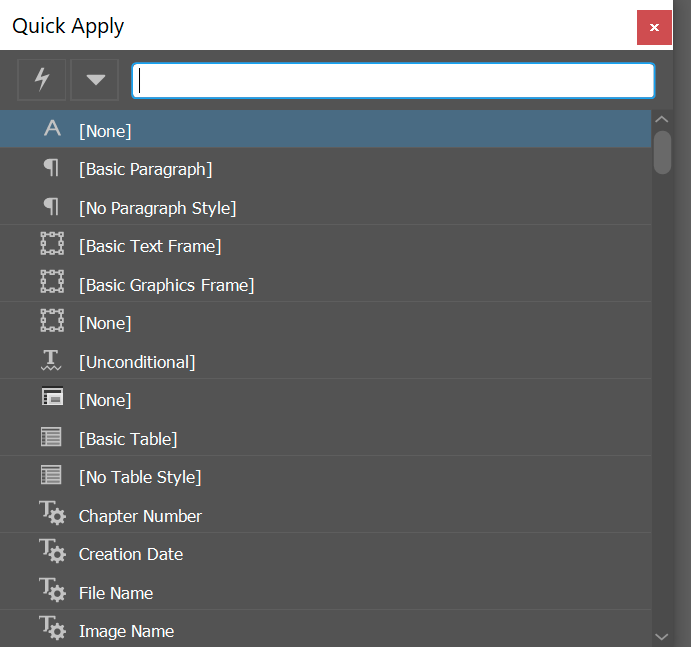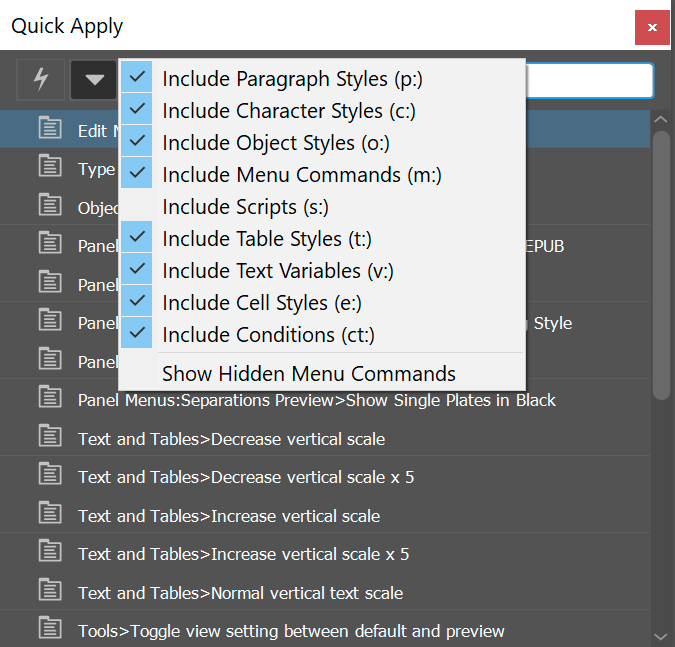Search the Community
Showing results for tags 'quick apply'.
-
Description In Indesign, you can apply any character or paragraph style and setting to text through a search box (set to ctrl+Enter). This allows for making text bold, align it vertically, horizontally, insert text variables (date of creation/ last save), etc. Note that this is not exclusive to text, and could also be used to alter the appearance of frames and more. Additional options The search window has a checkbox which filters the search results based on categories. These filters are persistant, and will be applied through each subsequent search. Advantages The advantage hereof is that if you work on a book with 10+ character and paragraph styles each (some of which are nested), it can become difficult to memorise keyboard shortcut assignments to each of the styles (especially when there are multiple large projects). The idea here is that, if the styles are named according to a convention, you will only have to type (a part of) the name of the style, hit enter and it is applied to the selected text or text frame. Since it can be used to execute menu items it reduces shortcuts that need to be memorised (and can be forgotten). It is rather quick, as you don't need to search through the application, but instead just type in what you require, which could take as little as a few characters. When typing text, it does not break the flow of typing.
-
- quick apply
- quick
-
(and 8 more)
Tagged with: