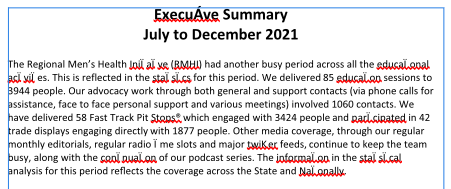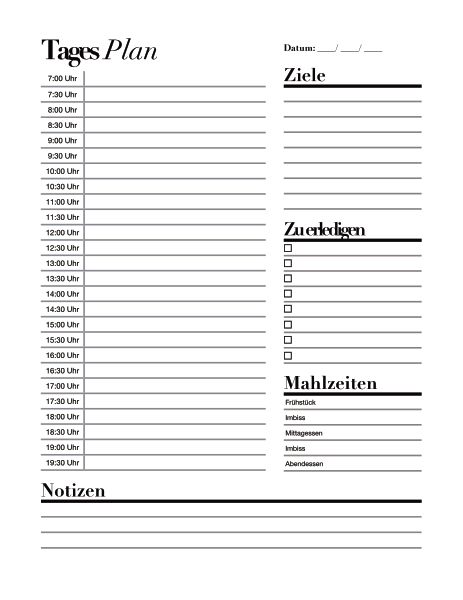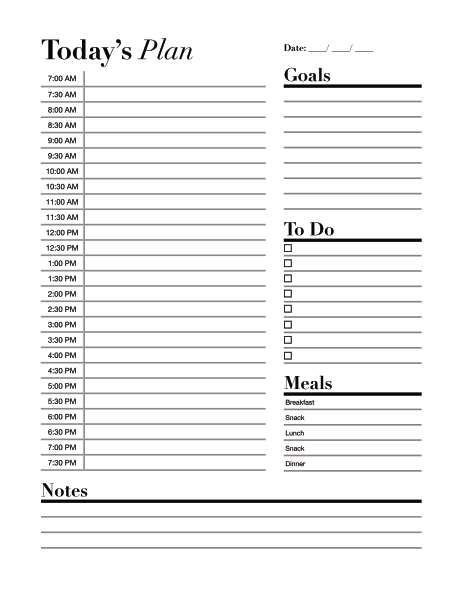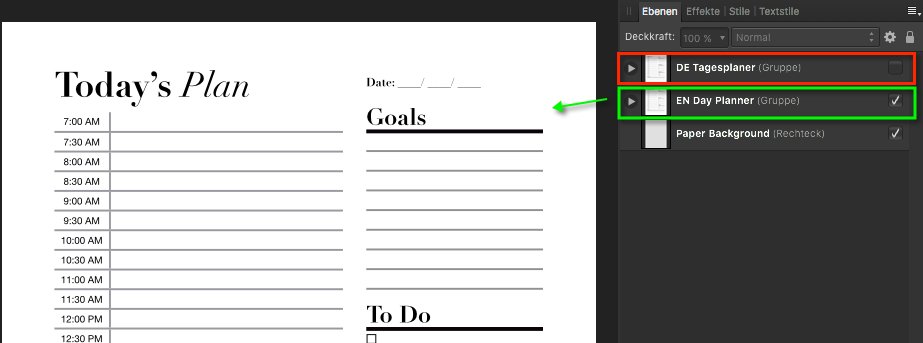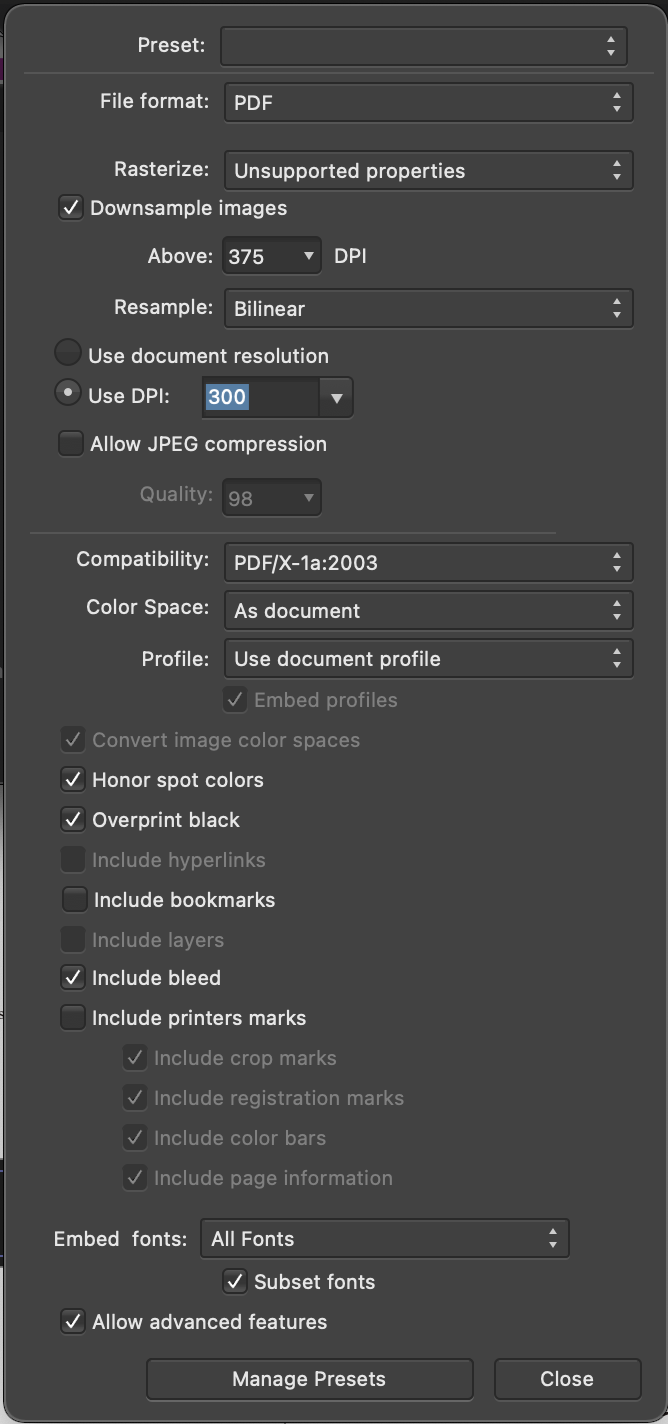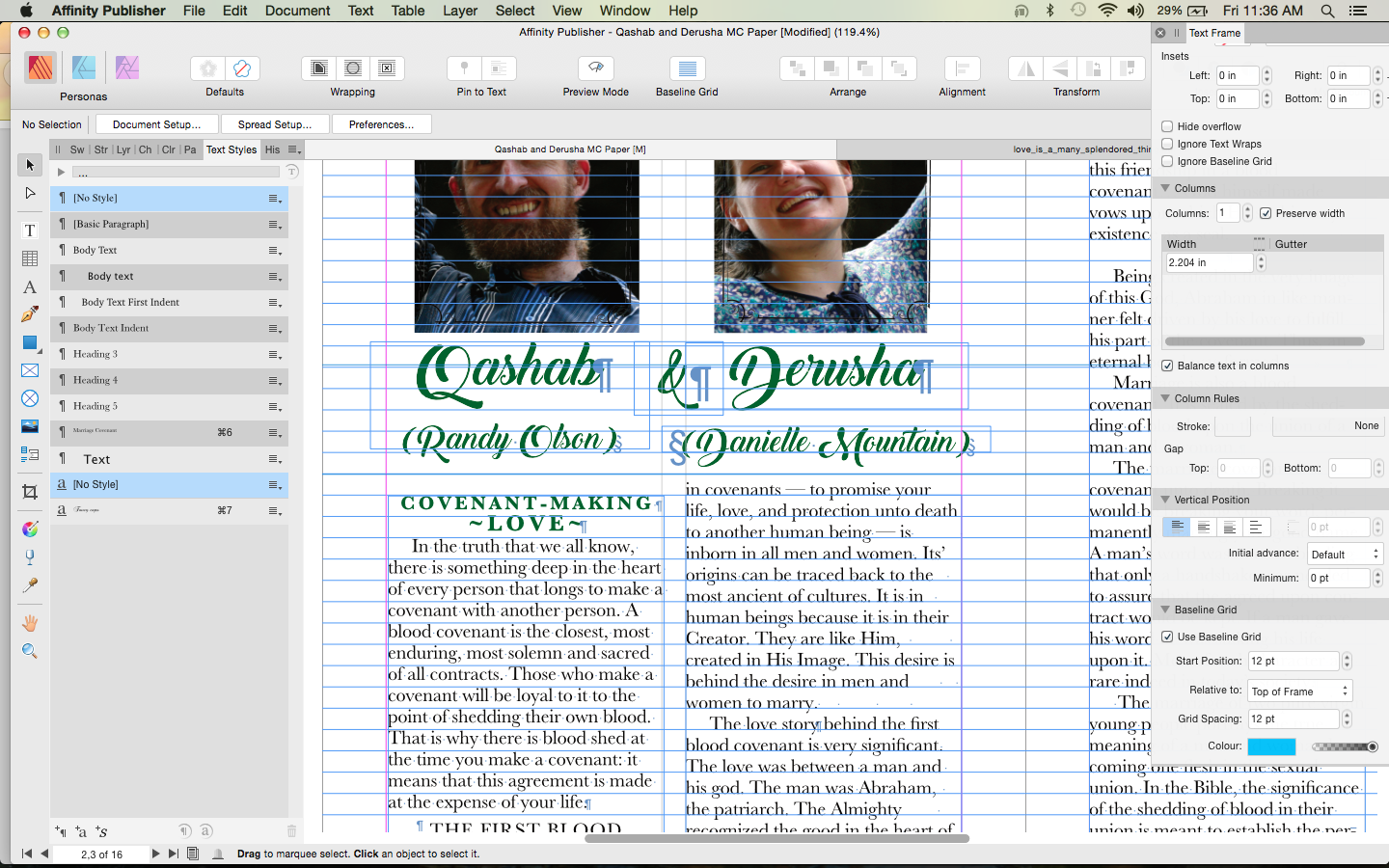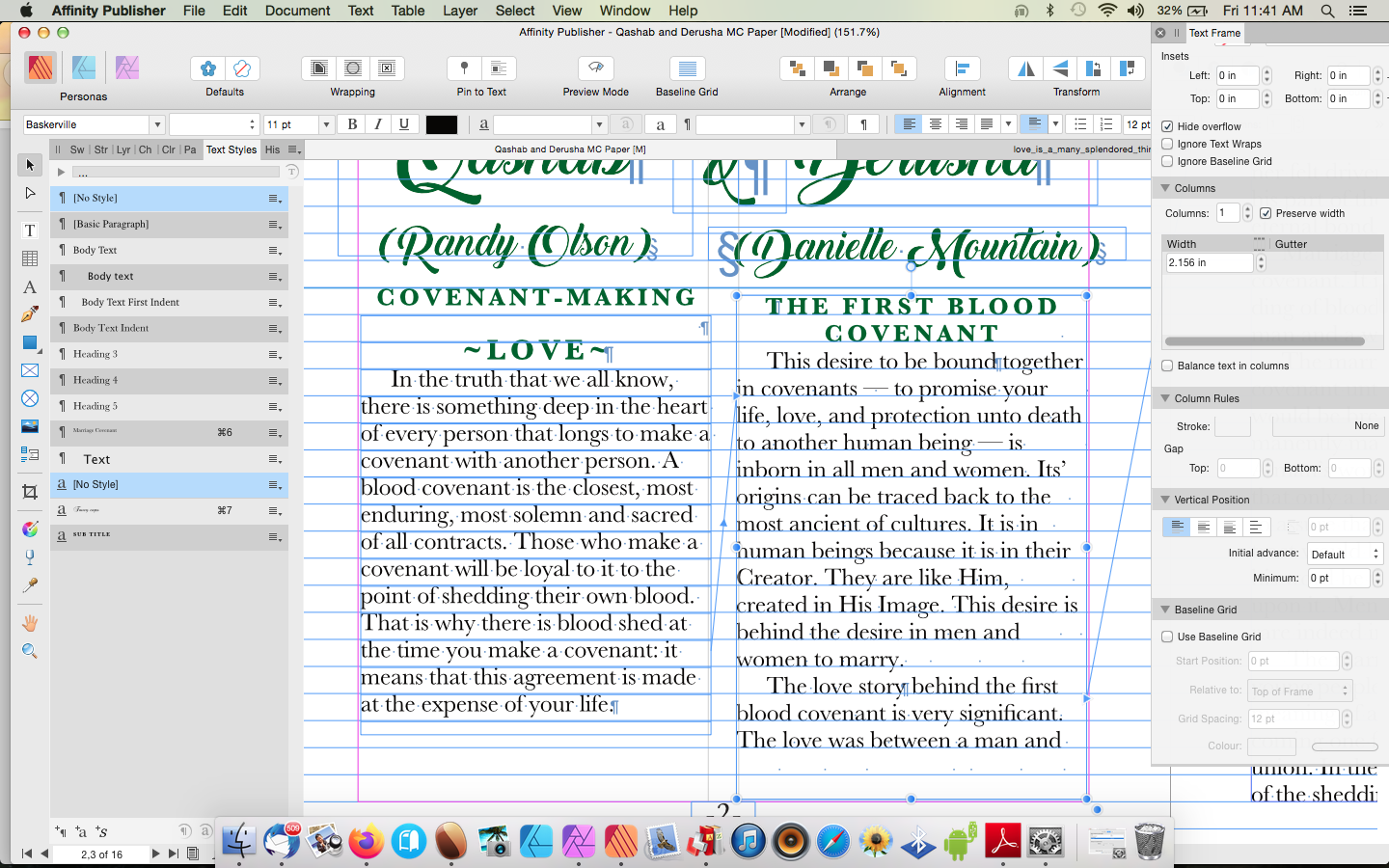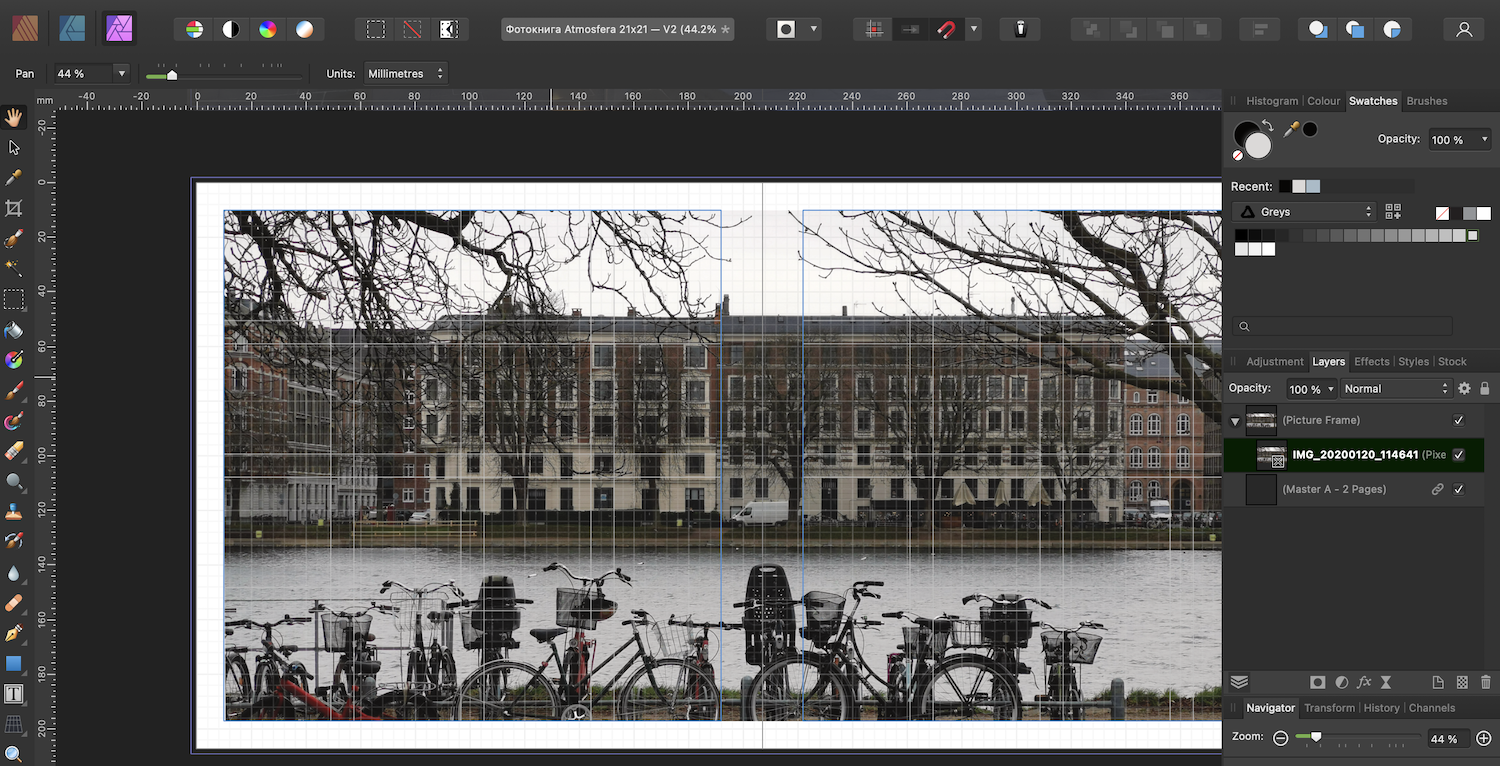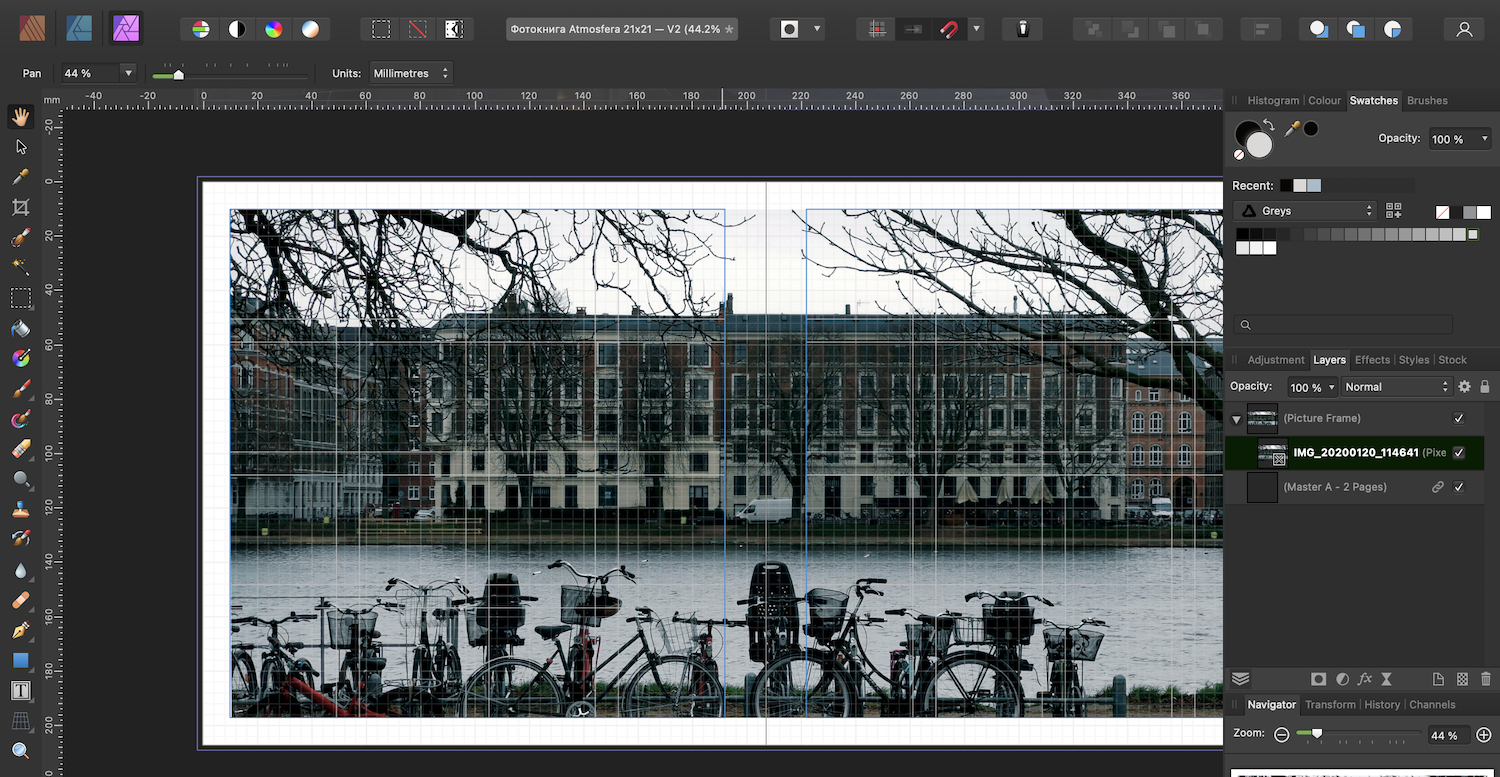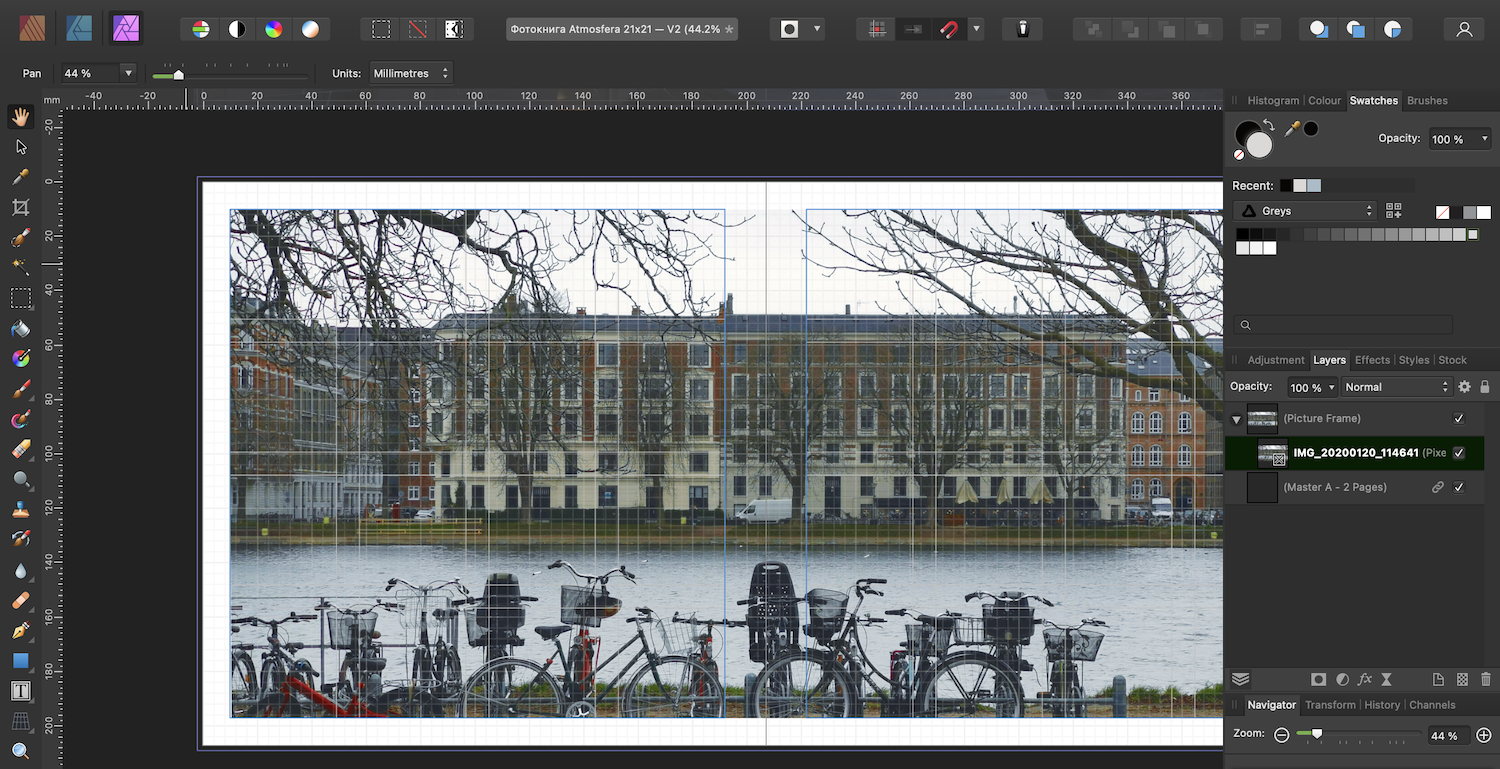Search the Community
Showing results for tags 'publisher'.
-
I think the images show the problem well. If I pull down on the text block to enlarge it slightly, the text pops back to where it should be. Only just noticed this after the new update but it might have existed earlier and I just didn't encounter it.
- 1 reply
-
- publisher
- aligninment
-
(and 2 more)
Tagged with:
-
Program: Affinity Publisher Version: 1.10.5 Font type: Calibri - Regular When opening a PDF in Affinity Publisher, that was created in Affinity Publisher, some of the text is altered. The text is not altered when the PDF is opened with Adobe Acrobat Reader. This only happens with Calibri font type. See attached imaged for before and after export. It seems to convert "ti" to "Ï " or "Á" Is there a was to fix the way Publisher reads the text? Is this a common issue with Publisher? Regards Tom
-
I imported an CS5 .idml document and *essentially* everything was perfect except there are some light gray boxes that appeared behind the text boxes that I can't seem to find to get rid of. Anyone else experienced this?
- 15 replies
-
- affinity publisher
- publisher
-
(and 3 more)
Tagged with:
-
Absolute Newbie here. When the capitol letter "A" begins a sentence and is flush to the left margin, a small part of it exceeds the margin and does not print. Is there a setting to get these letters in line? FYI, I'm using a serif font, Adobe Caslon Pro, at 11 pt.
-
Something I don't really understand is setting the maximum RAM usage etc in Preferences. Having done a search it would seem that the maximum amount shown should be the RAM that you have installed. I have 32GB of RAM installed, bur the maximum setting is shown as 65536 MB. I have no idea how these figures relate to each other! I wonder if anyone could tell me what I should set the maximum to in each app, assuming I may have all three open at the same time, (possibly plus a web browser,) for best performance. Thanks for any advice.
-
Hello moderators, I was working on an Affinity Publisher project and all of a sudden the file is corrupted.. I deleted some texts in that file and wanted to save the altered file. But then there was a warning that the file couldn't be found and it is broken now... After restarting the computer, I can't open the file at all. It says it's corrupt all the time. I read in the forum that it might be possible for you to recover files - it would be amazing of you could try it. The file however is private - would you be able to provide a dropbox link where I can upload it privately? Thank you so much for your time. Best Kathy PS: I found these questions in a different post and wanted to give you the details: 1. Which Operating System are you using? Windows 10 2. Which version of Affinity did the file last get saved in? 1.10.4.1198 3. What drive type was the file last saved to (select more than one if needed)? Local disk 4. Any other information you think would help us try to find the problem? There sadly is no backup..
-
When opening a document in APub, AD (and supposedly AP), if there's a missing ressources, we're only getting a warning about the missing ressource. It should also be displayed. Furthermore, where are the Fonts manager in AD and AP? They need one also. Another point: there's no more warning about missing fonts when opening a document. But the warning is important, or we won't search for missing fonts before it's too late, and since the substitution is done with Arial, it's easy to miss until too late.
-
HI All, I recently purchased all three programs and moved to Windows 10 OS. I have a new PC so I'm starting from scratch - installing fonts onto my system. I'm still using Adobe CS6 products while I transition to Affinity, I have a lot of print files (Magazines, Ads, Flyers etc.) which use specific fonts that I have to continue using so in order to move I have to be able to access the font files in Affinity. I have hundreds of fonts Truetype, Open Type and Postscript Type 1. The installed fonts all showed up in my Adobe Suite but not in Affinity? I use FontExpert to manage installs but I have also tried installing directly to Win10 fonts folder. The results are quite random. I get a different (Limited) selection of installed fonts each time I open a program - and never the full range of typeface options (Light, medium, regular, bold etc) Is there a setting I am missing to activate the installed fonts? Any solutions welcome? Thanks in advance
- 33 replies
-
- font
- windows 10
-
(and 3 more)
Tagged with:
-
Hi, Since I installed the latest update my Publisher freezes with every click, literally every click. First, I have to double click in order to simply select another page and it takes at least 5 seconds (no joke) for the selected page to start loading, IF it loads. if I want to do anything in the top menu, like edit the document set up, same issue, it freezes. I've also had to end process in the task manager to be able to close the program. I tried restarting PC, cleaning storage, repairing the installation, uninstalling and downloading the software again and increasing the speed on the performance section of the preferences menu. Nothing works. Last night I spent 6 hours working on a document that would normally take me 45 minutes. It's really bad Thank you Publisher 1.10.4.1198 Windows 10 Pro 64-bit OS
-
In Microsoft Word, it is possible to select all occurrences of a given format and then apply a new or different style. This is very helpful when importing text from different Word files that different formatting. I cannot find how to do this so I suspect this is a feature request. Thank you in advance.
-
I can do this in Photo when I'm in Windows 10 so it seems it should be possible, maybe I'm doing something wrong. John
-
Hi I had brought this up in a Designer forum, but nothing happened. It matters even more in Publisher, hence this request. I am being required to submit a PDF for web viewing (iTunes Digital Booklet) that has its Initial View options set for Full Screen. Although I can set other initial view options (zoom, facing pages etc.) in my third party reader, it seems that the Full Screen option is elusive. I cannot find any freeware app that will set Initial View to Full Screen, and It seems wasteful to buy a full-blown copy of Acrobat just to do that one thing. Please could you add a full set of Initial View options to the PDF export dialogue. It would be a valuable - and logical - addition to the program. Thanks, Alan
- 8 replies
-
- pdf export
- initial view
-
(and 3 more)
Tagged with:
-
I set a book 400 pages + in 2 page spread, but now discover Kindle likes a single page PDF. When I 'uncheck' facing pages it converts to single page but something becomes problematic as the file after that is really buggy. It opens slowly or shows 'file not responding' tag at the top of the screen. Also some of the page layout is wrong etc. Is this a known issue? I could not see another post about this specific issue. I don't really want to reset all the text, so is there a better way to convert from 2 page to single page? Thank you!
-
I have a Newsletter that I have been working on for some time, including several images. Today I was attempting to insert another image into a textbox. I used the following procedure: In the Layers panel, ensure that I am in the correct text box. Locate the position in the text to insert the image and double-click. Use File > Place to locate and load the image to be inserted. Select the image with the move tool and ensure it is identified as active in the Layers Panel. Click on the Foat Text button in the context toolbar. This does not always seem to have any effect, the image still sits above the text, or sometimes it seems to have become almost fully transpaent. With the image layer selected and with the move tool selected, use the Shift-Arrow keys to move the image to the right place. At this point Publisher crashes. Despite always attempting this process the same each time, i sometimes find that the image gets loaded outside the text box and I have to explicitly move it into the text box layer. Having successfully re-located the image this does not seem to affect the crashing - it crashes whether it needed re-locating or not. Here is the Dump file: 2f6e1f30-107c-4d91-9e2a-b2fb573e2c96.dmp Here is the .afpublish file: FOCWNews44 Autumn Winter 2021 v10.1.afpub And here is the image I am trying to place and move: I do not have Hardware Accelleration active. I am using Publisher 1,10.4 (latest update). John
-
Here is a template for a Letter (ANSI A) sized daily planner created in AD. This template can be (re)used in all Affinity apps! - This Daily-Planner is localized in german and english (DE/EN) and thus allows to switch the planner language. The Letter (ANSI A) Affinity Designer template looks like this, dependent on the language (DE/EN) switch ... ... you can set and switch the corresponding language in the layers panel ... ... and here are the corresponding AD & APub template files ... daily-planner-de-en.afdesign daily-planner-de-en.afpub Let's have a good time in 2022!
-
- day planner
- en
- (and 4 more)
-
If you were starting a new book project for a ~150 page book, how would you set up the Master Pages/layout? Background: I've published 2 books now (such as they are), and I kept running into issues when trying to add/delete pages in the middle of the book. It's usually not too bad if I add/delete a 2-page spread, but adding/deleting 1 page causes AfPub to completely repaginate and my Master Pages get all confused and layered on top of each other in a hopeless mess. (I was using running headers, and they got ALL messed up, because the left headers then got applied to the right side...) Another related issue was that I had each chapter in it's own set of (linked) text frames, so I had to manually paste in each chapter from the source document. If the author wanted to make some changes that affected the length of the chapter, I had to manually insert pages and try to make everything work out. Lots of tedious work shifting things around, and making sure nothing broke. The author later decided she didn't want all the chapters to start on a right-side page, but it was too late to change, because deleting all the blank pages on the left caused the issues mentioned above (overlapping running headers, etc) Here is what the Master Pages looked like: A 2-page spread for "chapter beginnings" [Blank on the left / Chapter Title and first paragraphs on the right] A basic 2-page spread for chapter text. (With page numbers and running headers) A 1-page "special" chapter beginning for when the left page isn't blank I'm thinking maybe I should have put the running headers on separate Masters that are added later? Surely there's a better way of doing things? What should I have done initially in my Master Page setup that would have avoided these undesirable scenarios? Summary. Here are the basic questions I'm wondering about: What is a good, simple master page layout that won't "break" when I need to add/delete pages in the middle of the book? Is there a good way to make the entire book "flow" without breaking it up into different frames per chapter? i.e. Copy and paste the entire manuscript all at once instead of chapter-by-chapter. (or better yet, is there a way to "place/link" the text into the book from the source doc so that when I update the text in the doc, it automatically updates in Publisher similar to the way linked images work?) I'm open to all ideas for a better workflow that causes fewer issues in the future. Thanks in advance!
-
Dear Affinity Users and Developers We’re just in the process of evaluating Affinity Publisher (tested with 1.7.0.305 and 1.7.0.312) and we’ve come upon a problem with the PDF/X export: In our workflow our print PDF files are checked in Adobe Acrobat against the preflight profile PDFX-ready Sheetfed Offset Classic HQ V1.5. Among other things this profile checks the MD5 checksums of the used ICC profile against a pre-defined list of profiles known to be appropriate for offset printing. When exporting a PDF as PDF/X-1a with the ICC profile ISO Coated v2 300% (ECI) from Affinity Publisher the preflight returns this error: Looking at the preflight report in the section Output Intents I noticed a difference between a PDF exported from InDesign and Affinity Publisher: The Output Intent is stated as ISO Coated v2 300% (ECI) for the InDesign-PDF and as ISO Coated v2 300% (ECI) (Custom) for Affinity Publisher The Color Management Module had a value of HDM (InDesign) and lcms (Affinity Publisher). Primäre Zielplattform (in English probably: Primary Target Platform): empty (InDesign) and Apple Computer, Inc. (APPL) (Affinity Publisher) Profil erstellt mit (in English probably: Profile created with): Heidelberger Druckmaschinen AG (HDM ) (InDesign) and lcms (Affinity Publisher) The other fields were the same in both files. So I suspected this to be the reason for the different MD5 checksums. But not being an expert on the ins and outs of PDFs and colour management I turned to HilfDirSelbst.ch where we discussed this (in German) in this thread. Olaf Drümmer of callas concluded (my translation): So the question is Is Affinity Publisher correct in changing the meta-data of the profile when writing the PDF file? And if so: Would PDFX-ready need to append their list of MD5 checksums to include those of profiles created with lcms? Any insights and suggestions would be greatly appreciated! Best phph
- 14 replies
-
- color management
- icc-profile
-
(and 3 more)
Tagged with:
-
Problem: PDF export file size is 3.7GB for 420MB of content (8.8x expansion). My .afpub file is 20MB and linked JPG files total about 400MB. When I export the document as PDF/X-1a:2003, the file size explodes to 3.7GB. Color space is CMYK. Screen shot of Export options is below. The printer/publisher only supports uploads of files smaller than 650MB. I've read a bunch of the other Forum posts on this topic but they mostly discuss image compression techniques. I haven't seen any suggested solutions. All of my images were created to print at 300DPI so I don't want to compress them. In any case, why would Publisher create such huge export files and how do I get the PDF file size down to near the content size? Thanks, Doug
-
I am under the gun to finish this today, early today and keep having these problems. the symbols around the headers, the paragraph signs and the double SS and if you know, why can't I keep my text confined within my text frame? It starts and ends where it wants to which is not where I want it to. In picture 2 here, the beginning of the subtitle is above the text box and I cannot get it inside. On the right column I dragged the text box down and the overflow of text does not fill it in. Any idea why? I am trying not to panic but I really need help, please!!😛
-
I am running into a lot of crashing out of nowhere it seems. The project that I have discussed in other threads before is crashing in the export phase. When I click export, I get the spinning ball, and 15% of the time, I get the Preflight Options. The other remaining times, the program crashes. Is anyone else getting this? Or is there a work around? Robby M1 Mac mini, macOS 12.0.1 Publisher 1.10.4
-
In Affinity Publisher, what exact affect does the 'DPI' setting do in document setup? The help text is too vague, and says nothing about how this setting is used by Publisher and how it interacts with the resolution in generated files: "DPI—Sets the resolution of your document. For example, for professional print quality, set your resolution to 300 dpi or above." If I initially set the 'DPI' setting to a low value, will it prevent me generating high-res PDFs? If not, what purpose does it serve? Perhaps DPI I've been using Serif PagePlus for years, and I'm used to only controlling DPI in the files which I generate, like in PDFs, not in the source file.
-
Hej! I ordered to print a photobook a few weeks ago. I'm not professional designer, but I don't like options for print available, so I've decided to make this photobook with Publisher. When the photobook was printed it turned out that it was too dark. I can't say that the PDF that I've made was the same dark as printed, but still I've decided to make V2 of the photobook. I've never edited any pictures using Publisher, so according to youtube videos there's Photo persona for that. And tried to use auto-correction: So strange. Okay, Command+Z and let's try to use auto-color Well, it looks something is going wrong. My question is more about is in Publisher the way to edit photos slightly (brightness/contrast/colorbalance) before sending to print?
-
Hi Community I'm on Publisher 1.10.4.1198. I have a picture frame with multiple adjustment layers and with three more sub-groups in it. The sub-groups contain masks and adjustment layers. Problem: I try to resize the picture frame but not the Image in it. Only the frame. I therefore drag the picture frame on one of the blue bullets with the move tool. The Image gets resized too. It looks like it is attached to the image frame. If I put a new image frame in the document with a image in it, i can resize the frame with the same technic as desribed but the image gets not touched. It stays in the same size. How can I in my above discribed image frame with its sub-groups achieve, that only the frame gets riesized but not the image? Edit: The frame "Properties" is set to "None" - The picture will not be scaled Thanks in advance. Jayenbee
- 4 replies
-
- publisher
- picture frame
-
(and 3 more)
Tagged with: