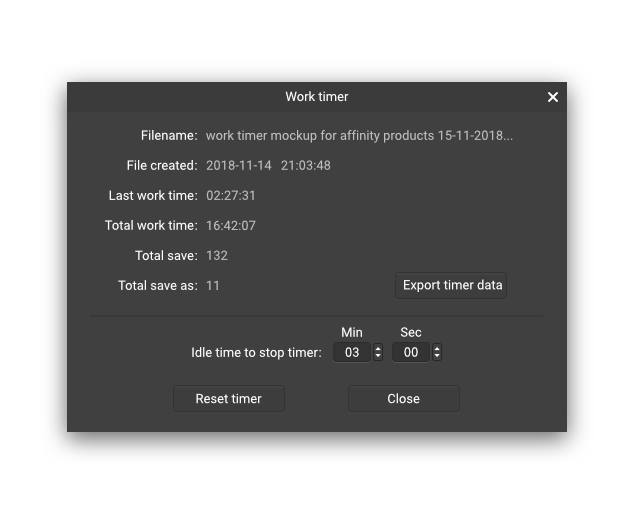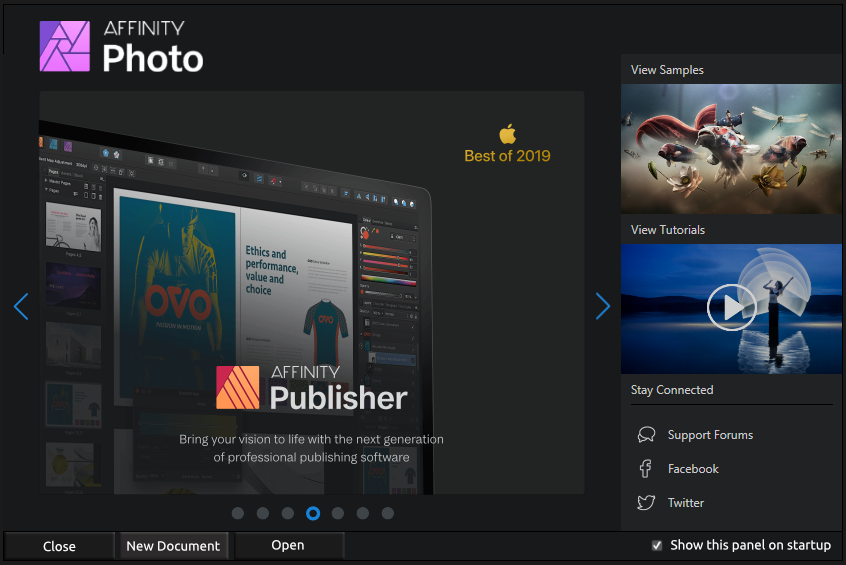Search the Community
Showing results for tags 'productivity'.
-
I've been using Photoshop for almost 10 years now and I've built quite a muscle memory for the default PS keyboard shortcuts. It's quite a productivity killer and really convoluted to not have these shortcuts on the iPad. Having mostly similar keyboard shortcuts as Photoshop is one of the strong point I thing of the desktop AP app. I use affinity photo for iPad mostly using my smartkeyboard case, so I've got my keyboard handy for most of the time. This makes for a really intuitive workflow for existing PS or affinity on desktop users; using keyboard and Apple pencil and touch to navigate around. Another thing is screen real estate, when you can hide a certain amount of on-screen controll (things you can controll using keyboard shortcuts), you have more productive space for your canvas. These I deem essential: X ;to switch foreground and background colors using the brush [ and ] ; to increase or decrease brush size numeric keys to manipulate opacity cmd + j to dupilicate layers alt + click to sample (for using brush or clone brush etc.) regular letter keys to switch tools (e.g. B for brush, V for move tool) Nice to have: Cmd +i to invert Cmd + alt ; easily control the hardness and size of your brush (this one would work really well on the iPad) Alt + delete/backspace ; fill with foreground (cmd to fill with background) A key or shortcut to toggle fullscreen
- 9 replies
-
- smart keyboard
- photoshop
-
(and 1 more)
Tagged with:
-
Hi, I am working on a set of 110 images, like cards, and I want to avoid having to multiply tasks by 110 every time I decide to change a common item for the whole set, like the border color for example. Is there, in Affinity Designer, a way to link a master image in multiple children? And changing the master image would impact all children?
-
Would be great, after you Alt+click on the mask to see it, to be able to Alt+click again on it to come out (instead of clicking on another layer or pressing Esc)
- 2 replies
-
- layer mask
- productivity
-
(and 1 more)
Tagged with:
-
Hey, there's a feature in macOS which I know is quite hidden but it's very very very useful, once you are aware of. Bad enough that it is missing in affinity photo and designer. In all finder windows and most apps which deal with files it's possible to do some basic file handling actions from the window title where the file icon is located. Doing a right click lets you go directly to the path where the file is located. Dragging the file icon lets you move or copy the file to another place. Here's a very quick video attached but you should try this handling yourself and you will see, how it boosts your productivity. Btw. this function exists from the first day of mac OS X. Would be nice if you add this because it's so so basic. https://www.youtube.com/watch?v=6-fkYFV7rOY (at 0:59, some other examples exist, but I just had this quickly by hand) cheers Benny FilehandlingSD.mov
- 7 replies
-
- macos core
- filehandling
-
(and 5 more)
Tagged with:
-
Document timer. Very often it is necessary to know the total time of working with the document, the number of re-savings and/or savings under a new name. Yes, there is an option to use external applications to track the working time of the document, but it would be very useful to store this metainformation and save it from Affinity programs to csv/json/xls, etc. I hope many people will benefit from this feature and appreciate it in the cool Affinity applications.
- 1 reply
-
- feature
- productivity
-
(and 1 more)
Tagged with:
-
- 8 replies
-
- welcome screen
- startup
-
(and 3 more)
Tagged with:
-
This is a feature that exists in Photoshop that is a pain point for me as a new user. It appears to be missing in Affinity Photo and it makes baby Hitler murder baby Jesus with a vacuum and a toy dinosaur. When I have a layer with effects on it, and I have a pixel-art box that I want to make a few pixels wider or taller or narrower, my usual workflow is to press M for rectangular box, select the edge of the box I want to move, then press V for Move tool. Then I do this weird Kung-fu triple finger dinosaur strike to hit Alt-Ctrl-Shift so I can sliiiide this part of the box over along a single axis and create a copy of it, overwriting the pixels in that layer with its new contents. And boom! Now my box is slightly wider or narrower. It's also handy when I need to copy-move a visual element in one axis with precise controls. Not so in Affinity Photo, this feature is not there. Yeah, I can copy pasta the box into a new layer, then disable all other layers (click, click, click... click n-infinity-1 click) to merge the two layers together, oh but wait now I need to apply my layer effects all over again. Then hey, paste FX doesn't do it right, the pillow emboss didn't set the border correctly, why is the number doubled? I need to adjust it again. Then I have to delete the other layers and re-enable the layers again (click, click, click...). Can I work around it? Yeah, but I'm lazy so I'd rather work with a program that lets me do it the lazy way. I realize this post sounds rather negative, so let me put a positive spin on it. How much money do I need to throw at my screen to make this happen?
- 2 replies
-
- productivity
- pixel art
-
(and 1 more)
Tagged with:
-
batch jobs can only save afphoto, jpg, png, tiff, exr normal File>export allows more options though e.g. pdf it just happened that I had to batch convert a bunch of svg which AP opened well but without a batch option it was not practical please make batch jobs more full featured cheers (and enable parallel export)
-
I use Affinity Photo for Mac and iPad now, I was a Photoshop user for 15 years and now for my freeelance work I only use Affinity apps. they are small, light and more powerful than any app for designing. My question is how I achieve the feature I saw on one of your Affinity Photo promo videos that a person is working on a billboard art and in the other window you can see the billboard updating the changes the artist is doing on the art itself? I want to use that feature (and maybe is very easy to do) so I need your help now. thanks in advance!
-
Hello, A functionality like InDesign's quick apply or Slack's channel switcher would be a great addition. Some things I imagine it could incorporate: swap between persona's access menu-items insert named assets and symbols apply object-, text- and paragraph-styles apply macro's apply layer effects select layers by typing its name jump to an artboard by typing its name apply a swatch by typing its name I'm looking forward to your feedback! Best regards, Bauke
-
Just started using Affinity Designer. One thing that I have an issue with, at least for my workflow, is when I have many many layers in an artboard / group, the only way to collapse it all is to scroll to the top where the parent layer is and right click and select "collapse layers". In Sketch, I was able to set up a key command to quickly collapse all layers. Is there a way to do this in Affinity Designer? I tried looking in the key command section of preferences and was unable to find a place to add one. Thanks!
-
I'm posting some new topics on things I feel are missing in AD. I use Xara Designer as my workhorse since it exists, but I really want to replace it -- seems the new company is focusing less and less in the professional market. I also use CorelDraw, Illustrator (with my students) and and even Inkscape now and then. So about the Layers panel, here are my suggestions along with some points I feel AD lags behind the competition: To toggle an object's visibility I just click its checkbox. That's fine, but to toggle its editability I have to select the object then click the single padlock in the upper right. (Which is misaligned BTW: the padlock icon is above the visibility checkboxes so it will mislead novice users into thinking that the checkboxes are used to lock layers.) Then a padlock icon appears and I can click it to unlock the object. I know AD is modeled after Illustrator, but these are quite inconsistent approaches for similar actions. Xara, CorelDRAW and even Inkscape have a much better solution: both commands are toggle icons for every object, and the padlock never disappears: it just changes state. Productivity tool: Solo layer / object (Xara). Productivity tool: a button to make all layers / objects visible (Xara again). Productivity tool: a button to make all layers / objects editable (Xara again). The thumbnails in AD are way better than the others, but they may become invisible because the background is always dark gray. Affinity should show a checkered background or compute the background color automatically, perhaps. Of course if anyone knows about hidden shortcuts of alternate ways of doing the above I'd love to hear from you. Thanks, and sorry for the long post...
- 4 replies
-
- layers
- Xara Designer
-
(and 3 more)
Tagged with:
-
When I select a layer, it would be nice if the layer list scrolls so that the selected layer is visible in the layers panel. Another thing to consider is whether it would be nice to auto-expand collapsed groups if you select a layer. But this is secondary – I understand the complex UI considerations here :-). See Bohemian Coding’s Sketch for the kind of behaviour I mean. This could really help to make Affinity Designer a more productive tool for me.
-
Observation: - Lots of items in Layers Panel - I dig down deep into a group tree, aiming to add eyebrow shapes to a head. - AD creates the new items at the top of Layers Panel. Have to scroll a mile up, and then drag them down to where I want them to be (in that head group I aimed to work in). It would be much more intuitive to place those shapes above the last selection before creation began. Perhaps there is already a way to do it? If so, how?
-
Please allow: 1) Dragging the FX of a layer to the Trash to remove all effects. 2) Dragging FX to another layer to move the effects to the other layer. 3) Opt+Dragging FX to another layer to copy effects to the other layer. Great work on the apps, group hug!
-
Being a typography junkie, i'm often switching to the type tools. Trouble is I usually end up with the one I DON'T want - mostly the Type Art Tool. when I want the Text Box. The simple answer is to set modifier keys for alternative tools - so "T" might be Text Box, and "Shift-T" = Text-Art - or vis a versa… And similar for the other non-type tool variations. This one should be a snap for the next release, without distracting from the serious stuff like multi artboards. TIA!