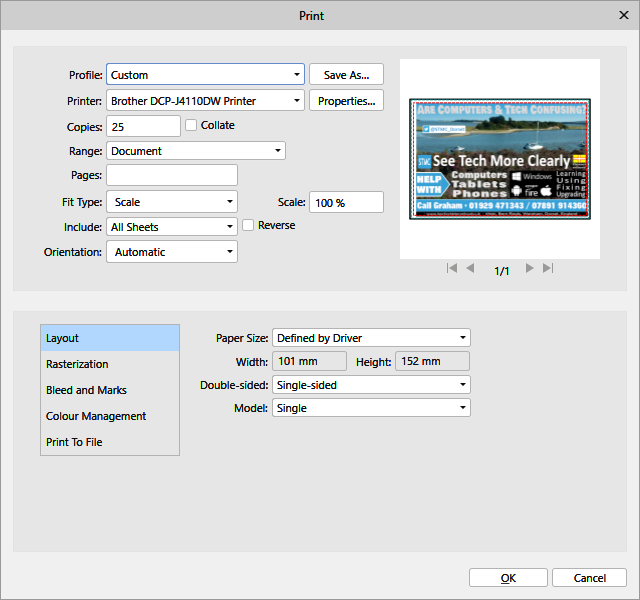Search the Community
Showing results for tags 'printing problems'.
-
First of all I am new to AP and I dont understand all the Terminology. I have looked at some FAQs but become even more confused. All I'm trying to do is print off an A4 poster with I image and text (7-8 Layers used). When I print direct from AP everything is fine. When I export to PDF and print the poster is 'fussy' and un sharp.🙁 It can't be that complicated, but I have no idea what i'm doing wrong or how to achieve a 'crisp' poster in PDF format. 😀 Many thanks for your help. Nick
- 1 reply
-
- printing problems
-
(and 1 more)
Tagged with:
-
Hello everyone. I had hoped that such problems were behind me - but no. To begin with, let me say that I had similar problems with my Canon PRO100 but, after months working on them with help from Forum members, several Canon Tech people and Datacolor, I eventually managed to get my printer NOT to do its own color management (Even though color management was set to NONE, it still did it.) I was using Windows 7. Now, on another PC, running Windows 10, I have the same problem with an Epson XP960. The Auto setting does a pretty good job (I am using Epson paper) but I wanted to do better and so created (as I have done many, many times) custom ICC profiles. Soft-proofing on the monitor (a high-quality,14-bit LUT calibrated model) worked just as expected. I then, as the manuals instruct, switched off the color management in the Epson printer dialogs and selected color management by the App in Publisher (and in Photo). I then selected the ICC profile I had just created and printed. The prints were very dark, nothing like what the soft-proofing suggested (and I made sure that I de-selected the soft-proofing before printing). I then tried the additional things that, eventually, got things to work on Windows 7 with my Canon PRO100. (This entailed going into Properties, selecting the device and setting color management to Use My Settings and (manually) adding the new ICC profile to the list. Sadly, and although I have tried all the fixes I had to use to get the Canon PRO100 NOT to do color management (and let the app do it) I simply cannot find a way to STOP my Epson XP960 from doing its own color management. To summarize, if I let the printer do the color management, things work reasonably well. If I try to do better by having the app (either Photo or Publisher) do the color management (selecting the appropriate ICC profile and Rendering Intent) and selecting; More Options -> Color Correction -> Custom -> Advanced -> No Color Adjustment, the prints are much too dark, wildly different from the originals. Does anyone have a suggestion?
- 3 replies
-
- icc profiles
- epson printers
-
(and 1 more)
Tagged with:
-
I have just downloaded and installed version 1.7.0.174 of Affinity Publisher for Windows Beta but have identified an issue with printing that didn't apply before. I set AP to print the document on 10x15cm photo paper as usual, with the paper size set to "Defined by driver", but every time I tried to print the page came out with the image off centre by about 1mm. No matter what changes I made to the design, including changing the original paper size, reducing the print output by a percentage and adjusting different print settings, the only way to resolve the problem was to manually move the design over to one side. This hasn't happened with previous builds