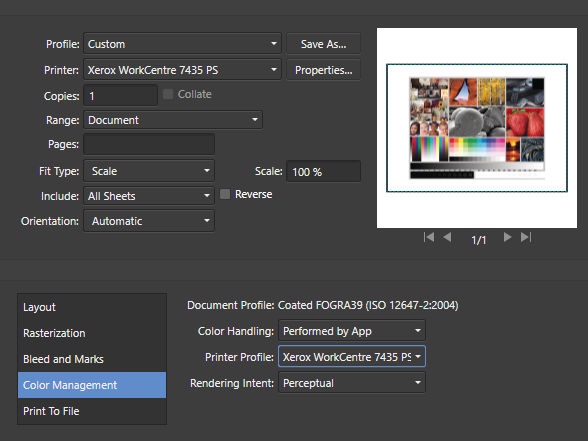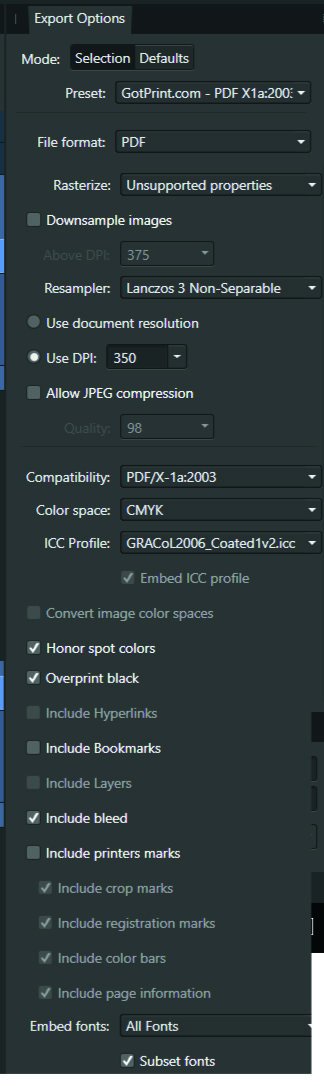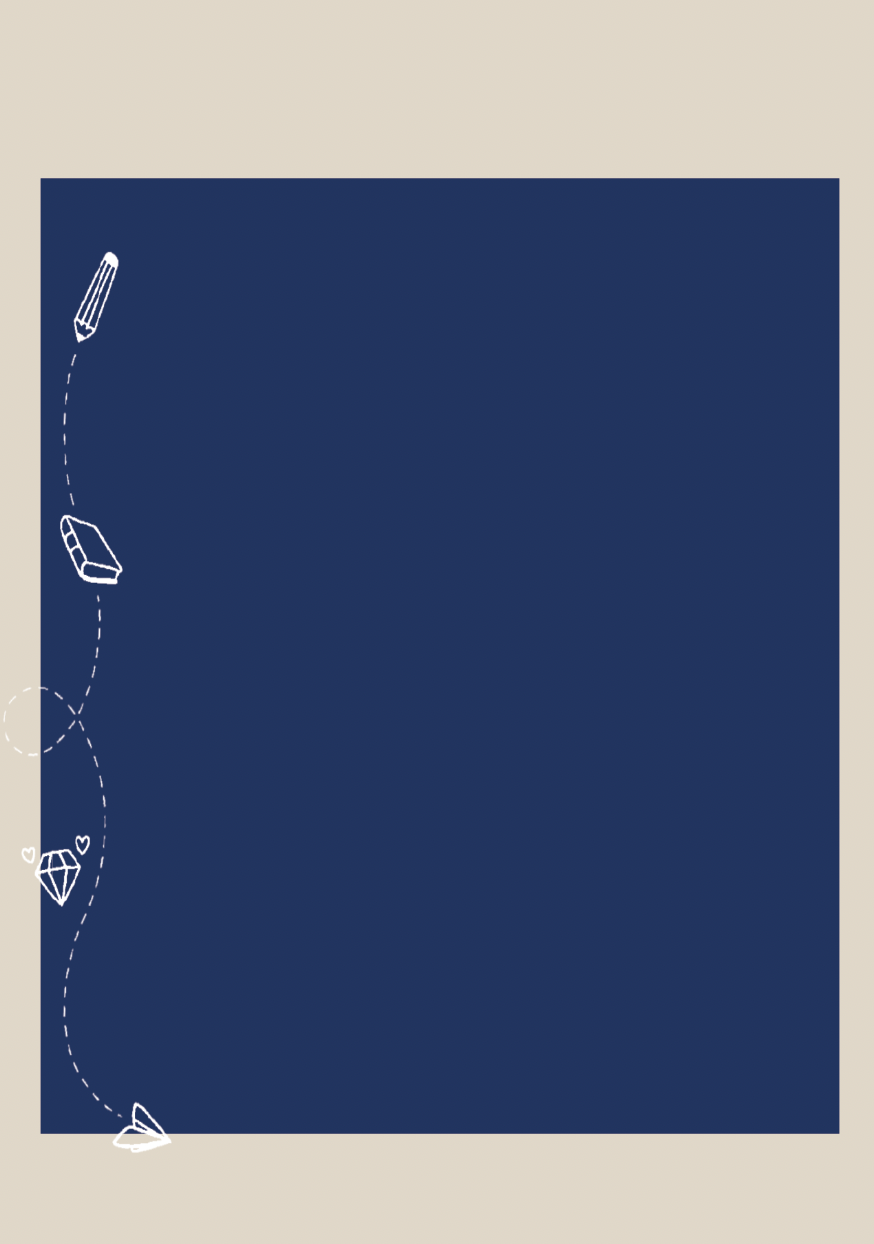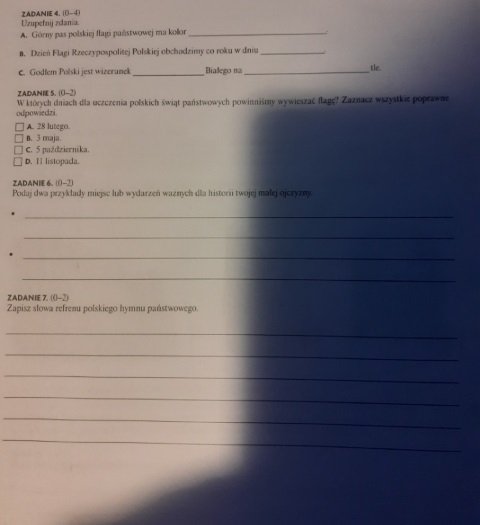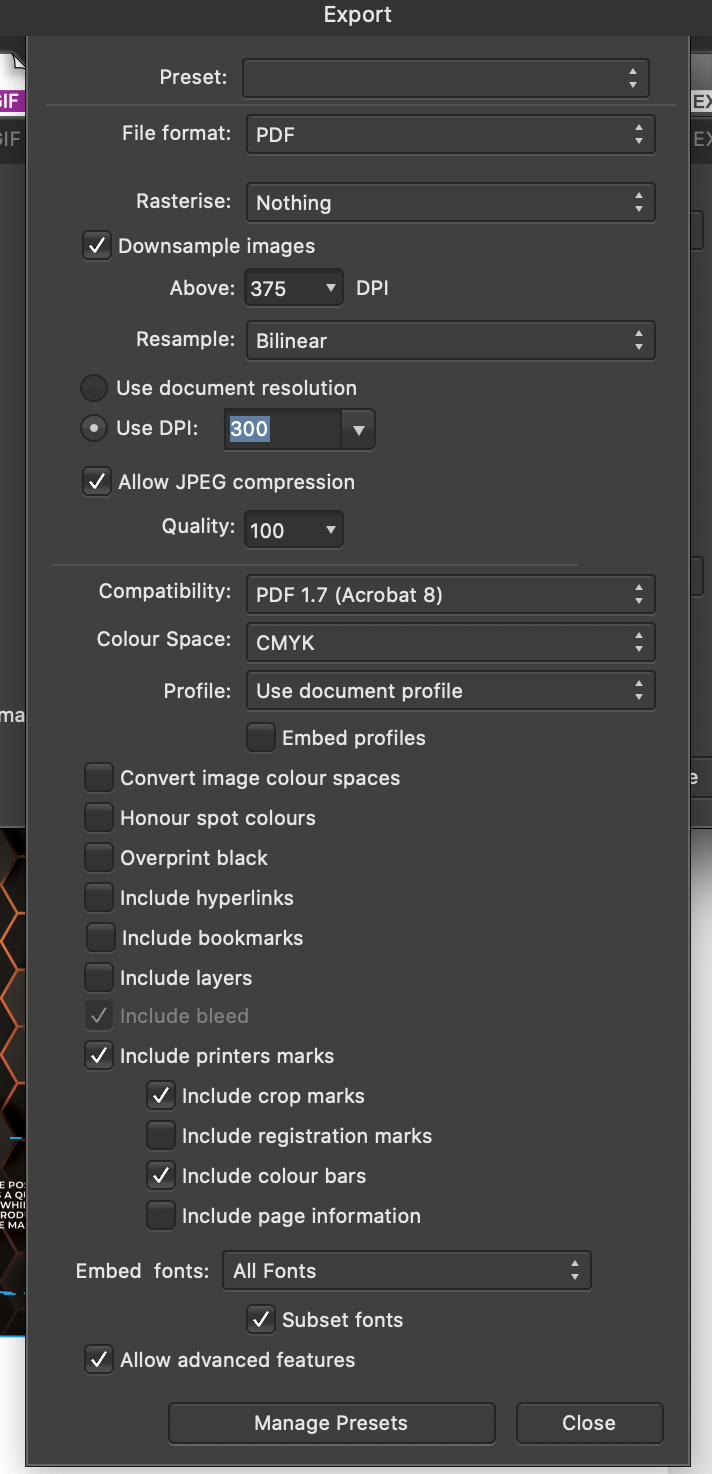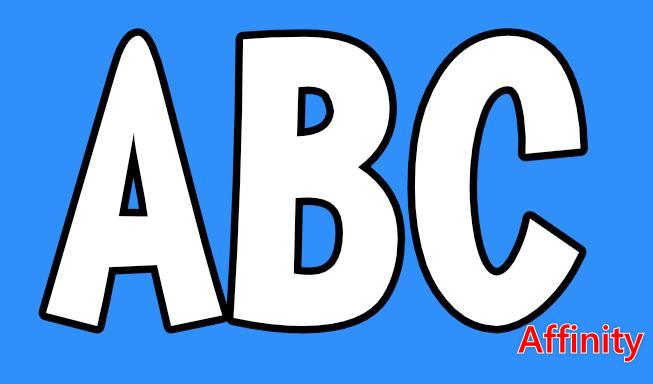Search the Community
Showing results for tags 'print'.
-
Once I upgraded, I can't for the life of me to get my images to print a full image when printing. Sometimes it prints about 1/2"-1" worth of image and other times it prints closer to 1/2 of the image. I have zero issues is all other programs I have tried. Printer is HP OfficeJet Pro 6968
-
Hi everyone, First post - I'm hoping to be able to lay out a B1 print sheet with designs montaged onto this sheet. What I'm looking for is a simple way to select any of the placed artworks and to apply tick marks to the trim size of the artwork and not of the sheet. I.e - place a PDF at trim size, apply ticks, reselect the pdf and expand to the bleed box size. Possible? If not, all suggestions will be most welcome, Thanks! I know this is possible in Ad*be InD*sign using the 'Cropmarks' script, fingers crossed for something similar in Designer or Publisher...
- 2 replies
-
- publisher v2
- macos
-
(and 4 more)
Tagged with:
-
I'm interested in using Affinity Publisher to make some double-sided greeting cards, but I'm struggling to figure out a good way to set up the Publisher document for it. Each card, when folded, should be a quarter the size of an 8.5"x11" sheet of paper. Because of this, we'd like to print two cards per sheet of paper. I've included an Affinity Designer sketch of what I'd like to do. The top two boards show what would be printed on each side of the 8.5"x11" sheet of paper. I've marked them with a horizontal dotted line where we would cut the paper, and a vertical solid line where we would fold it to make the cards. The bottom board is a rough illustration of how one of these cards might look when opened. I was able to find tutorials online that sounded like they'd work when there was only one card per physical sheet, but being able to print two cards at a time is important for us. Other resources led me to the "N-up" layout option in the Print settings. They sound like they're along the right lines, but I had trouble configuring the settings to be quite right... Might anyone know how I can accomplish the layout depicted in my image? Thanks in advance!
- 9 replies
-
- affinity publisher
- help
- (and 4 more)
-
MacOS Ventura 13.5 … Affinity Publisher 2.1.1. When I want to print a document as a book from Affinity 2, the pages are assembled incorrectly. The first page (right) should be on one sheet. Layout pages 2-7 each on one sheet and then the last (left) page should be printed as a single page again. Unfortunately, the software rearranges the order. This also happens if you choose the option "save as PDF" from the print menu. However, if you export the file using the "Export" function, everything is fine. Does anyone know a solution to print directly from Affinity correctly. For my large book project with many images, the way via the PDF export would be very inconvenient. PDF Export.pdf Print_Save as PDF.pdf
-
I have a document with portrait and landscape pages. The printout is on both sides. The landscape pages are rotated clockwise. If the same document is exported to PDF and printed with Adobe Acrobat, the pages in landscape orientation are rotated counterclockwise. Turning on the short side is not effective, as otherwise the even-numbered portrait format pages would be upside down. An option to define the rotation direction of landscape pages is missing. A document to show the effect in attachment. The arrow show always to the top side. Print out in Publisher: Top side ist on the right an footmarks on the left. PDF Print out: top Side is on the left. Ausrichtung Ausdruck Test.afpub
- 5 replies
-
- affinity publisher
-
(and 2 more)
Tagged with:
-
i had a pretty intensive course in indesign for the last few months. but since i wasn't a big fan of adobe even before the course, i wanted to transfer the knowledge i gained to affinity publisher. Unfortunately, I quickly discovered that many important functions are not available, or are extremely cumbersome to use. 1. spot colors If you want to make a spot color, you MUST create a new global color. There is no option to convert an existing color to a spot color. 2. overprinting In InDesign you can select an object and mark it as "overprint". In Publisher, you have to set up a swatch and mark the color itself as overprint. 3. delete a global color When you delete a global color, you should be able to replace it with an existing global color. 4. add global colors automatically When adding a vector graphic, the colors it contains should be added directly to the document palette. 5. create palette from document since point 4 does not apply, this function is useful. however, even colors from images are added, so you have to disable it first, otherwise this function is useless again. 6. quality of life A big help would be that when you double click a color in the swatches, the "Global Colors" window (which opens when you create a new global color) opens. This small change would fix point 1. I would love to work 100% with affinity. But these points make my decision difficult.
-
I created a file which had a small amount of text to which I applied a warp. Everything looked fine on the screen but when I came to print the file, the text was printed without the warp being applied. In the end I had to export the file as a pdf and print it, which worked perfectly. The file is attached. Using very latest build Windows 11 2023.afdesign
-
I designed an item and applied a perspective warp to a text layer. Everything worked well on the screen but, when I tried to print the document, both the print preview and the actual print discarded the warp. I tried putting all the layers into a single group, but that didn't work. In the end, all I could do was to export the warp layer into a jpg file, paste it into the document and hide the original layer. Has anyone else found this? I don't see much point in having the warp feature if it cannot be printed. I have attached screenprints of the afdesign file and the print preview afdesign file.docx print preview.docx
-
Since the last days I am losing all my printing (directly to my L14150 EPSON printer or "Windows Print to PDF"). All imagens with transparence backgraound started to lose the transparence or bright changing, as shown below: There is no filter, transformation, FX, mask (...) applied. Just a PNG over other image. Everything was working fine untill few days ago. What is happening? If I do the same art using Corel, the correct result os obtained: I am using Affinity V 2.0.4 and tryed to chance de color profile several times. Its an Affinity bug, definitely. Is anyone having the same bug?
- 10 replies
-
I've photographed a couple of weddings for friends (I don't normally do them) which the clients have asked for their digital photos to be put into an album. I have Affinitity Photo Publisher and Designer V1, and see that V2 is just released. As a photographer, Photo is the only app I really make use of. Basically I would be happy to buy the V2 suite at the discount launch price if you can tell me that I can use one or more of the apps to make a super printed Wedding album. I remember Apple Aperture had an album printing function within the software and Apple would get it printed and post to you. Or are Wedding photographers using the Wedding Album printers built in software to do the layout? Cheers, Spike
-
I am continuing to have a problem in which the displayed document for a booklet does not match the size shown in the printing layout. I set up a "greeting card" layout of four facing pages as a new document (no template), to be printed on 8-1/2 x 11 inch paper. I verified that the on-screen rulers show it to be 8.5 inches by 11 inches. The contents fit within a .5 inch margin on all sides of the pages. When I attempt to print this, however, each has a white space at the top and bottom. I realized that this was caused by trying to fit a letter-sized image into a half sheet—Publisher does not create the correct layout for the 5-1/2 x 8.5 inch "pages" of a booklet printed on "letter" size sheets. In any case, I began trying to understand the relation between "pages" and "spreads" and I'm finding that it is impossible to understand. No matter what combination I've tried, I get ridiculously narrow layouts, or the center spread insists on being dimensioned as 8-1/2 by 17 inches or some other semi-random result. I had assumed that I would use 8-1/2 x 11 "pages" and a 5-1/2 x 8.5 inch "spread." Nope. Can anyone give me precise instructions for how to set up a simple 4-page greeting card layout that prints correctly on 8-1/2 x 11 inch paper? Thanks!
-
I can’t work out how to set up a template to print 4 pages of A6 on an A4 sheet, and end up with the pages properly imposed. Page Plus does this well. How do I do it in Aff Publisher? I’m using Windows 10 and an Epson ET 2726 printer.
-
I have calibrated monitor and printers; I use i1Studio from xRite for both. I setup a document like this, 1 page: I insert a reference photo, this one: Now I print: I disable color management in the printer's driver and enable it in AP The "Xerox workcentre..." printer profile was created by me with i1Studio, it works great in any other app I have As a second check I export the document in PDF and print it with Acrobat, same profile (and the print is ok). So I'm asking: does AP honor the printer profile for a CMYK Postscript printer as old as a Xerox 7435? Infact it doesn't seem to, and ANY profile I use in the print dialog gives the same output. In general I'm very happy with AP it's just so annoyng to have this extra step when it comes to printing. Thank you very much.
-
Hello all! The company I work for uses Microsoft Publisher (barf) and when you’re ready to print or save to PDF with the software, you’re able to customize your print. A good example—and what I’m trying to do with Affinity Publisher—is print a single (or double) sided business card, multiple times on an 8.5” x 11” sheet of paper with the cards placed on the paper so they will run through our business card cutter properly. I need to have 10 business cards per sheet with 2 columns and 5 rows. I need to be able to set the space on the top, left, bottom and right as well as between the two columns. It would be incredibly handy to create preset of this for printing, or save as PDF. Thanks in advance, Lawrence
-
I have some artwork I have had scanned at 600 DPI and it has been saved as 3 files, a TIFF, jpeg and a PDF. The original size of the piece of art was 30cm x 25cm. I would like to have it printed as a tea towel by an online print on demand site but the template for that is sized at 72cm x 44cm. I can't upload the art to the website, I have to email it at the correct size or aspect ratio. How can I adjust one of the scans in either Affinity Designer or Affinity Photo without distorting it or losing any quality so that I can send it off for printing? Or is this not possible? I am very new to the software so I'm hoping someone can help me with some step by step instructions!
-
Hi, The title is my problem. Here's how it's working. Example I make a CMYK document, and set the color of a black box to 30, 30, 30, 100. The color picker detects that exact color. I'll export the above into a PDF as PDF/X-1a:2003 or X4, and the included export setting image. Then when I import that PDF into Affinity Designer, the color picker detects different values... The box is now 79, 76, 70, 95. This same thing happens with every color. A 100, 0, 0, 0 cyan will be 72, 12, 0, 0, and so on. When exporting the same elements into a jpg, this problem doesn't happen. See for yourself in the afdesign file here. Question What can I do to get the exact values I set when printing via PDF, so I can still allow non rasterized elements to scale without losing quality?? I read around, and even InDesign seems to have this same problem... Maybe Affinity Designer is ignoring the embedded ICC profile of the imported image??... I just don't want $1,000 worth of prints to turn out bad over something so small. Thanks! problems with color values.afdesign
-
When I export a document as a PDF, the PNG with transparent background has a slight different color than the rest of the total background when printing. When I look at the PDF on my desktop it all looks fine (see attached image 1) but as soon as I print it, you can see that the transparent part of the PNG has an other color than the layer below (see attached image 2). Does anyone know how I can fix this issue?
- 14 replies
-
- png
- transparent
-
(and 1 more)
Tagged with:
-
Hello, is this possible to fix this photos with Affinity Photo to be easier for reading and printing ( especially that ). Main goals: Make background paper white Make text contrast Remove shadow - all background to be close to white or white. I know that sample resolution is very low which complicates this task. Thanks for help
- 7 replies
-
- affinity photo
- document
-
(and 5 more)
Tagged with:
-
Hey, i love AD, but since day 1 i have struggled with print. Im having issues, i could never get 100k black, then i got it buy playing with the pdf settings, now i cant get shadows to export on a pdf. its strange because i configure the settings one way and i CAN export the shadow but NOT achieve 100K, vice versa, when i get it too print 100K, i cannot export drop shadows in the same document. im attaching the affinity file, if anyone can get this exported, with shadows and 100kblack (proper colours/cmyk) i would appreciate it highly, and let me know the export settings and where/what im doing wrong. I work in a marketing agency, the owners have owned print houses, they have 100 years knowledge in print and im not just saying it, they are literally experts ive never heard anyone with even close knowledge in the industry. which makes it even stranger that i cannot get document to print as desired! we have printers in office, outsource work, all the workers are from print houses and repo. to add more to this, ive also uploaded my export settings on how i achieve 100k black, but sing these settings i cannot export shadows. when i get the shadow but no 100k, i just use 'press ready' and alter nothing, but like i say, that doesnt carry the 100kblack. the document is set up 100% correct - (there is no 100k black in use on this document EXCEPT the example square on art-board 'proof' LJmykar.afdesign
-
I'm working on horizontal A4 size art board and when I print it, it doesn't fully print. Somehow, A4 paper size in print option is shorter than actual art board that is the same size. I tried to change the options in Affinity and printer itself's options, but both doesn't solve the problem. What should I do?
- 15 replies
-
- affinity designer
-
(and 2 more)
Tagged with:
-
Hi. I posted this bug but on a previous version, so i'm not sure if this is the best practice but am starting a new thread. I got too busy with work to follow up on this and have just continued using photoshop in the meantime. In the process of writing this I think i've narrowed down the problem. Windows 10 Affinity Photo 1.9.2.1035 Epson surecolor SC-P9560 (aka 9500 9570 in other regions) Printing from driver Similar issues going way back posted here and here basic problem: Epson SC-P9560 has uneven minimum margins for sheet prints (roughly 14mm top and 3mm bottom). In every other software i've used (PS, LR, Qimage, Mirage) the print/preview will reflect these minimum margins, and any resizing to printable area will respect these boundaries. In order to have a centered printable area, you must check the following box in the driver: If for example I set up an image file at my exact print dimension and send it to the driver in any other software, I must check this box to get a centered print. This is expected behaviour, and in rare cases I will print with a 3mm margin on one edge for a particular image. In Affinity, it seems that checking the above box actually de-centers the print layout. I won't go into great detail showing examples (they can be seen in the previous post), but can provide more context if people don't understand this. unchecking this option seems to produce a centered print, which is opposite the expected behaviour. Confusingly, leaving it unchecked also allows printing with the factory minimum (~3mm/14mm) margins. Assuming that this behaviour is consistent, it could actually be a little more convenient for me overall (I can ignore the "centered" checkbox), but it's definitely odd behaviour, and completely threw me from adopting Affinity for the last 6 months. IMO this should at least be noted so that people don't have the same issue. I wonder if AP is doing something similar under the hood for other printers that show a similar layout problem? Thanks. Will update if I discover anything new.
-
The stroke on text with particular font will be shifted when printing. I can send the font(it's a paid font so I can not upload here directly) as sample.
-
Would be nice if you could add an option to reset the number of copies every time I print. Remembering the number is often annoying.
- 1 reply
-
- number of copies
-
(and 2 more)
Tagged with:
-
is this planned? This is absolutely crucial part of printed work. REALLY needed ASAP.