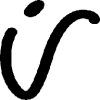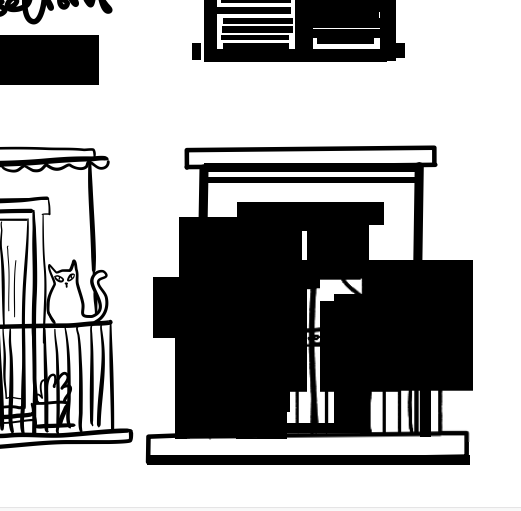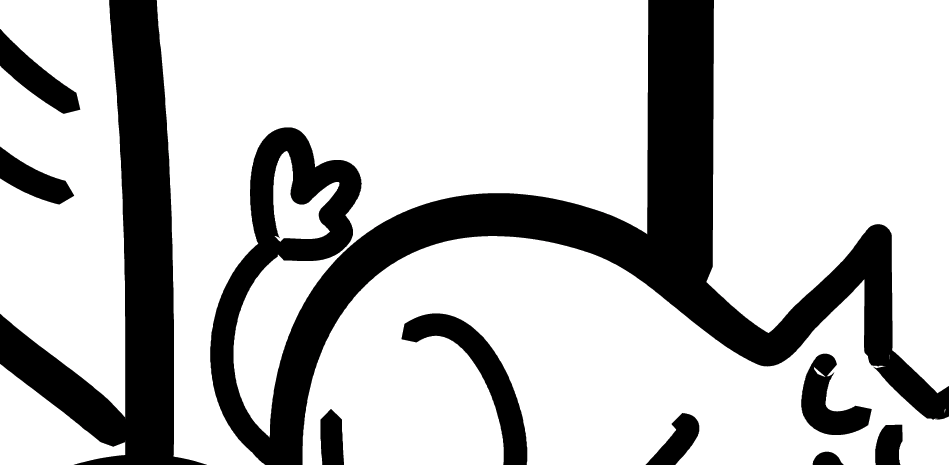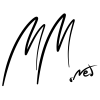Search the Community
Showing results for tags 'pressure sensitivity'.
-
Hello! I had this problem at least twice now, and want to report it. When using the brush repeatedly, while having pen pressure on, affinity designer freezes and crashes, after a few quick brush strokes. I tried it without the pen pressure and it works fine without it, i think. Only setting I have changes i that I disabled Windows Ink inside of Affinity Designer and on my tablet. I don't have any issues with pen pressure on Affinity Photo, so I personally think the vector brush tool in Affinity Designer with pressure sensitivity ON is just bugged. Hope you can reproduce this problem and fix it. Thanks for your time and patience! Extra Specs, just for good measure: GPU: RX Vega 56 CPU: Ryzen 5 3600 CPU Graphics Tablet: Huion Inspiroy 950P. RAM: 16 GB of something. affinitybrushbug.mp4
- 11 replies
-
- affinity designer
- freeze
-
(and 5 more)
Tagged with:
-
Hi, I'm trying to draw an old style map with slope indicated by hatching. I'm using a vector layer with the "2B pencil hatch" brush and would like to taper the thickness at the start/end of each line. I just cant figure how to make it's width either with a Wacom pad or pressure map. I can get pressure sensitivity working on pixel brushes, but not on vectors. Pressure settings appear on the Brush edit panel so I assume its supposed to be possible? Can you confirm if it should be possible and any likely issues. Windows 10 Home/Latest. Designer 2.2.1
-
Hi, I have searched and not found any answers to this, so here goes. I am using a 2017 MBP, with the latest Affinity photo/designer etc. I also have a 4 year old XP-PEN Artist 15.6 with the latest drivers etc. The issue is they don't speak properly to each other. Using the tablet does not allow quick keys or pressure and tilt on the pen. Does anyone know if there is a solution, or if I need to update my 1) MBP, 2) Tablet, 3) or change software (Not using Adobe products as I won't subscribe anymore). Any help or ideas greatly appreciated.
- 1 reply
-
- mackbook pro 2017
- xp-pen artist 15.6 tablet
- (and 2 more)
-
Whilst using the Painter Mixer Brush, I've realised the "Flow" parameter doesn't have any effect. Only the "strength" Parameter has an effect. It would be very useful if we could also change the flow of the brush, especially when using pen pressure - as otherwise you can't vary the strength of the brush on a stroke by stroke basis. Alternatively, it would be great to use pen pressure to vary the strength of the brush instead.
- 1 reply
-
- strength jitter
- brush
-
(and 2 more)
Tagged with:
-
Affinity Designer - Ipad, Pixel Persona, Pixel Brush I'm having a heck of a time getting the pressure sensitivity to work consistently or at all most of the time. Many of the ink brushes and the custom basic brush I use also do this bizarre behavior pictured below. It's as though the brush has limited ink and I can only brush for so long until the width goes to nothing. (Applying same pressure with ipad pencil) Also pressure sensitivity is supposed to be on, but it has no effect. Is this a setting issue or a bug? I've gone through a bunch of tutorials and all kinds of troubleshooting and experimenting with the settings, but nothing seems to fix this and make the pressure sensitivity actually work: Brush Settings: Any help or tips would be much appreciated!
- 5 replies
-
- pixel brush
- pressure sensitivity
-
(and 1 more)
Tagged with:
-
I am using an XP-Pen Deco01 (V01) graphic tablet, which has been working perfectly for me with basically any app. I already updated the driver, and it didn't solve the problem. So my problem is that I can't get the stylus pressure to work in any of the tools in Affinity Designer. It's like the software doesn't even see my stylus as a pen, it works exactly the same as a mouse. I tried disabling using Windows Ink, but then it didn't even see my tablet at all. Actually I'm very new to the software, but I tried to play around with brush settings, searched a few tutorials, but nothing seems to work. Any ideas what can be wrong and how to fix it?
- 3 replies
-
- affinity designer
- pressure sensitivity
-
(and 3 more)
Tagged with:
-
Hi, Sometimes, and it's just happened again now, for some unknown reason, Affinity stops registering my Intuos pro pressure sensitivity. I've tried other programs and the pressure sensitivity is still working for those programs. I have just updated AP to 1.8.3.641, restarted the PC, but it's not working ... I have no idea and this wastes so much time for me trying to figure out what happens... randomly, eventually it starts working again ... but in the meantime I lose hours out of my working day trying to **** about trying to get it to respond again. Does anyone have any pointers? I haven't had an Intuos driver upgrade recently so I know it's not that. I just despair sometimes...
-
Hello there, I am really into digital art and wanted to change my software since it wasnt optimised very well. When i did some research i found a programm called affinity photo and wanted to try it out. So I started my free trial and launched it on my pc. I started exploring the UI (which i really like) and tried out the brushes. Drawing my first strokes i realised that there was no pressure sensitivity enabled. So I looked it up on the internet and found out that i hat do adjust the jitter and set the controller to pressure. Even after doing so it didnt work for me. I think it is beacause of my not so popular drawing tablet (Gaomon m106k) but i am not sure. I really like the programm and i am even willing to pay the full version. But the lack of pressure sensitivity is a very fatal minus for me. A quick and helpful awnser would be very appreciated! Specs: OS: Windows 64x version: Affinity Photo 1.8.3.641 tablet: Gaomon m106k PS: Sorry for the bad english. I am not a native Speaker
- 3 replies
-
- affinity photo
- tablet
-
(and 2 more)
Tagged with:
-
Hi, I'm new here and I unfortunately haven't found an answer to my question in this forum. For a recent project I tried to use pressure sensitivity in AD for ipad - choosing vector brushes first. I switched from a texturized brush (which I had troubles to export - black squares - image 1) to a more clean vector brush. This seemed to be fine at first, but when I zoomed in I realized it was flawed too (image 2). Same with the vector pencil, using pressure sensitivity (image 3). When I was using the vector pencil without pressure sensitivity for past projects, I never had PDF/EPS export problems. What am I doing wrong? (Btw: The final image will be printed on a large wall, so it's necessary to get all the details right.)
- 2 replies
-
- pressure sensitivity
- export
-
(and 1 more)
Tagged with:
-
I've been using both Affinity Photo and Designer for a few years now, both with an old WACOM bamboo create which has served me pretty well (no outstanding issues whatsoever!), but I just got a brand new 2048 sensitive tablet as a gift (Adesso Cyber Tablet T12), and I've been having a hell of a time trying to figure out what is going wrong with the sensitivity settings in Photo. I've gone through the Tablet driver settings (all the most recent) and the sensitivity is definitely working on the Tablet itself, but despite updating everything to the most recent versions for both my computer and Photo, the pen just doesn't register the pressure sensitivity properly. While it does register pressure, it's so weak that I have to legitimately push down to get any lines out of a brush with pressure turned on, despite the sensitivity being turned on to maximum through the driver set up. Non pressure sensitive brushes draw and track fine, and I can lightly tap to select menu items without any issues, but for some reason the brushes themselves just will not work properly. And this is the same with Affinity default brushes as well as custom Photo and Photoshop brushes. I've gone through everything to try and find a way to boost sensitivity to the brushes, but I haven't found anything. Is this a hardware-to-software issue I'm just going to have to hope gets solved at some point, or is there anything I'm missing that would help?
- 1 reply
-
- affinity photo
- photo
-
(and 8 more)
Tagged with:
-
Is pressure sensitivity for brush stroke variation enabled with the Affinity Designer free trial? Not getting any variation with this free mac trial. I've played around with brush width and size variance. Using a Wacom Intuos 3. Thanks in advance.
- 2 replies
-
- pressure sensitivity
- brush strokes
-
(and 1 more)
Tagged with:
-
Over the weekend, I updated Affinity Photo to it's latest version, 1.6.6. Upon opening the program after I reset my computer, something felt off when I wanted to use a few of the standard brushes. The way the pressure sensitivity worked felt different, but I just supposed it was my Wacom tablet acting odd. I went into my settings and made sure that the pressure sensitivity was in check and the pen was calibrated but Affinity Photo was still acting odd when it came to drawing with the brushes. Even after resetting my computer again it still acted this way. I opened up a few different art programs to make sure it wasn't the tablet and yes, it's definitely something wrong with Affinity Photo. It's hard to describe the error without showing it or having you draw with the brushes yourself, but the brushes seem to start it's thinnest and work its way to it's thickest when it should be the opposite. Other times, it seems to just come out as one long, pressureless line. It seems like a minuscule problem, but as an artist, it makes drawing feel stilted and awkward. If anyone knows why this problem is happening I'd greatly appreciate it. I have a Wacom 22HD touch Creative Pen Display driver version 6.3.19-6. I use a Mac mini * Edit- it's worth noting that I've downloaded a trial version of affinity photo 1.6.6 with the same problem
-
I've got an older Wacom Intuos 3 tablet and pen that fails to incorporate pen sensitivity on my Affinity Designer files. I've installed the most current Wacom Driver (3.15-2) for use with the most current version of El Cap (10.11.2). The pen and settings work fine in PhotoShop CS4 (using the brush in a layer) but in Affinity Designer. I'm new to Affinity Designer and am wondering if the lack of pen sensitivity is due to old equipment being used in a new program, or if I am missing something to be set in the brushes panel. If the problem lies with the brush settings, will you please direct me to a way for learning about correcting the settings. Many thanks!
-
I would like to know if you can make a brush created with a graphics follow the pressure curves, like you can with a mouse? As I really like the appeal of the thin tip and thick middle. When I draw the lines with a brush, it obviously creates it's own pressure curve based on the true pressure, is there a way to disable this, so that it follows the saved pressure curve under the stroke settings?. Stroke pressure curve settings Desired line quality (drawn with mouse) A Line drawn with a tablet under the same settings
- 1 reply
-
- Pressure sensitivity
- brush tool
-
(and 5 more)
Tagged with:
-
Hi folks, I want to purchase a medium sized graphics tablet in the next few weeks and I'm wondering if graphic tables are supported out of the box with all their features like pressure sensitivity, or if any kind of Affinity Photo plugin is needed? The Huion H610 Pro seems to be my favorite choice at the moment - Wacom tablets are too expensive for my use case - the Huion has good reviews (on the Internet) and cost just about 70 Euros here in Germany - i.e. http://goo.gl/yFCpz3 - but I have no cue if the driver support is really sufficient on OS X 10.10. Maybe we can start an overview-thread of supported graphic tablets and their working features here? Bye Martin
- 2 replies
-
- Graphic tables
- tablets
-
(and 2 more)
Tagged with:





.thumb.png.5ec0f3a61165ea688b09f5042d0f90e0.png)