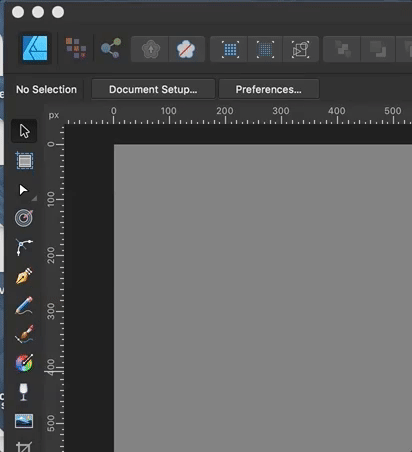Search the Community
Showing results for tags 'preferences'.
-
I have the following suggestions for improvement to make working with placing and editing images easier and more efficient: When doing layout, you actually always work with images that are in frames. Until now it is always unfortunately the case that images placed by drag-and-drop are always inserted as a pure image without frames. Therefore, it is always necessary to convert them awkwardly via context menu as picture frames. This is somehow very cumbersome. Couldn't a user preset be included that makes the image placement similar to e.g. InDesign or QuarkXPress (images are automatically in frames)? Also, unlike InDesign and QuarkXPress, determining the image section in a frame is still far too cumbersome in Affinity Publisher, unfortunately. I know there is an image fit feature that is somewhat similar, but you still have to select the correct frame point position in the image options each time so that when you draw the frame closed, you don't accidentally move the inside image inside the frame. There better be an option that you really can close or open the frame from any side without moving the position of the image inside. It also wouldn't be bad if you could preset the different image fitting functions in the preferences as well (how you prefer to work). The manual switching between the different modes could still be left as it is (so that you can still change the mode in between). I hope that some of these things can be implemented in newer versions.
- 6 replies
-
- affinity publisher
- preferences
-
(and 3 more)
Tagged with:
-
I have the following suggestions for improvement to make working with the Colors palette easier and more efficient: When working professionally, it is usually necessary to use the document color palette, because you usually need a clear color list with the colors that are specifically needed in the document as is the case, for example in most layout programs (such as InDesign and QuarkXPress). Therefore, it would not be bad to be able to set in the preferences that when creating a new document, the document color palette is always automatically selected and displayed as default. In the preferences you could also set the color palette view (e.g. color swatches or list of colors). Furthermore, it would not be bad if this document color palette already contained a few important colors, as in InDesign and QuarkXPress: The three CMYK basic colors, a black which is already set to overprint and a color for registration marks. Until now, unfortunately, you have to create these special colors manually each time. This is very annoying, especially with the black, because you usually need it for the text, which always has to be professionally overprinted. It would also be generally better with the color palettes if you could change some color options, such as color names directly in the color list. Up to now, you always have to open the color dialog window of the respective color first. This could be done like in InDesign, where you click in the list name and move the mouse cursor out a bit. On the other hand, it would not be bad to be able to set some color settings in the color options dialog window, which until now can only be changed via the context menu of the selected color (e.g. spot color/color spot or overprint). In the document color palette you could also add that when you create a new color, you can take one from another palette in the program (e.g. insert a Pantone color into the document palette). I hope that some of these things can be implemented in newer versions. The preset options alone would be a great help when working.
- 3 replies
-
- affinity publisher
- colors
-
(and 2 more)
Tagged with:
-
Hey, recently I transferred to a new workflow that includes using a different Display Transform (AgX) for my images. Since AgX is compatible with OpenColorIO, I tried setting a destination for an .ocio profile (in the Colour preferences settings) both in Photo and Designer, then restarted the programs to apply the new settings, but **nothing seemed to change**. Later, I tried to do the same with Filmic's ocio, ACES' ocio, different ocio configs (v1.0 & v2.0)... No luck, still no change, all ocio setting are still greyed out. To be more specific, both the OCIO Adjustment layer and the 32-bit Preview windows have all the associated settings greyed out (shown in screenshots), as if there was no ocio config set. I looked around forums looking for a solution, but after hours of research, I have not found a solution, nor haven't encountered someone else having this specific issue. (This is the exact config I am trying to import: https://github.com/sobotka/AgX-S2O3) Any ideas where could be the problem? Thank you!
-
Is there a way to change the space or distance between the spreads/pages/pasteboard? Within InDesign preferences ( Preferences > Guides & Pasteboard > Pasteboard Options ) there is a way to set this. I can't seem to find this in Publisher. I always found this helpful because sometimes I don't want to see the other page and prefer to focus on the page I'm designing. Thanks for any help or advice!
-
Hi, I've checked around the forum and I've seen this question come up before, so I'll mention it again. Can we please have the ability to have "Save History with Document" as a default in app preferences. I like to have my history saved with my work so I can backtrack if I don't like something in the future, and often forget to click it before I save. Thanks!
- 7 replies
-
- preferences
- preferences panel
- (and 5 more)
-
Please, add the ability to import preferences and/ or shortcuts that were assigned in the commercial versions. That makes it a lot easier for us users to get up and running quickly to do a few tests of the new features.
- 3 replies
-
- preferences
- import
-
(and 2 more)
Tagged with:
-
There it goes, my inspiration that is, out of the window, and I lost it trying to change who knows what shortcut key... again. As a professional in video, animation, 3d and audio I have used many many applications over the years, and find Affinity package a real refreshing leap forward. However, I must admit that the preferences window across all three Affinity apps (Photo, Designer and Publisher) is one of the most useless I have ever encountered. I am not afraid to switch and learn applications and am ready to customize the new ones I learn to my own best practices, and the preferences window is my friend or it should be, but Affinity's is not at all. Please let me try to explain what I find is wrong with and suggest some changes which I did not think a lot about, but seem much simpler to use. Let's start: 1. The preferences window uses a unique visual paradigm, completely different from any other dialogue I have encountered in the rest of the application. It has a header with Back/forward buttons, "home" button (with an odd icon and a drop-down menu) and search bar. No other panel, toolbar, manager, assistant or any other window in Affinity uses this paradigm or at least my humble knowledge of the app does not bring any into the mind. I doubt that this is good. For instance having tabs, like some other windows would do the trick no need for back/forward buttons, no need for home button, no need for drop-down menu, just 7 simple instantly accessable tabs. 2. search bar is a sneaky red herring! It is in fact dangerously useless! I'd like to change a shortcut for brush size in pixel persona? typing any of these terms does not help me to find where to do it. It seems that this search bar is good for searching only a couple of dozen words which does not make any sense at all, either you make every single preference item that can be change searchable or get rid of the search bar because the way it is now is frustratingly useless. 3. I will not go in depth on my thoughts about "General", "Color", "Performance", "User Interface" and "Tools" pages as I do see some benefit of "bite sized" preferences pages even if some items on them seem to belong to another page, and the number of these pages could actually be decreased. (for instance half of the "Tools" preferences could easily belong to "User Interface" tab) 4. Checkboxes, since they have really powerful results would benefit from tooltip help with a more verbose description of what they do. 5. "Miscellaneous" could easily be renamed to "factory resets" or something on that line, as that is what it does. 6. And now I come to my nemesis, the "Keyboard Shortcuts" page. Where to start?! a) there is a search bar on the upper right, that is as we said a sneaky trap, and a red herring. It does not help us here, and will take us "home" probably finding nothing of interest. b) we need to use these two fiddly drop-downs. The first one could easily be replaced with beautiful Draw, Pixel and Export icons cutting the number of actions for picking persona to edit to only one click (or even better none.. read on). The second one is really unintuitive as its items partially overlap in different personas. It took me a while to get the idea that this second one is contextual to the first one (as the list changes "behind the curtain")... I got it only after learning my way a bit around the app so I recognised that some items belong to some personas. c) a quick overview of other buttons and check boxes in this upper region of Keyboard Shortcuts page; "Apply to all" -what? to all what? I had to dig through the manual to see what it does, and all it would take to fix it is to call it "apply shortcut changes to all personas" without this information there is no way to know that there actually are some connections possible between personas. As if the for instance, brush size in pixel and draw persona must be separate. "Ignore Modifier—Lets you create shortcuts using a single letter designation instead of using keyboard modifiers." says the manual, and I still do not get it. Does it allow me to pres only the letter in application without modifier keys and get what I want? No, as Ctrl+S is stil "save" and "Ctrl+Shift+S" is stil Save as. Does it filter out the input of Modifier keys while assigning new shortcuts? No. So what does it do? Maybe a better explanation in manual would help, and a more verbose checkbox title or tooltip. "Load/Save" what? it loads and saves what? a file obviously, but what does that file contain? All shortcuts, or only those in focus? Maybe "Load Shortcut configuration" or something on that line would be better. to be continued...
- 44 replies
-
Please could the Preferences search box also search the Keyboard Shortcuts? At present if I am trying to find an action to check / alter the Keyboard Shortcut I have to know where that shortcut resides. If I don't (and I may not even know whether a shortcut can be assigned to a given action) then I have to trawl through the whole list. Even better - filter the shortcuts by the search term to remove all the options that I don't want to see. Case in point: I'd like to find whether I can assign a shortcut to Show Rotation Centre, and have gone cross eyed looking for the option! Thanks.
- 6 replies
-
- search
- preferences
-
(and 4 more)
Tagged with:
-
For me to participate in the Beta, I would like the Beta to import any customisations I made from V2. My V1 settings are no longer up to date (in the sense that I made major tool, toolbar and hotkey modifications. While I could load the shortcuts from V2, this still leaves any other UI customisations and settings alone. Is this a technical limitation to the way the Beta is installed currently?
- 4 replies
-
- affinity designer 2
- preferences
-
(and 1 more)
Tagged with:
-
Hello Serif Team ! This message to submit a suggestion : The ability to work with out of canvas elements displayed. Right now, we are able to see out of canvas elements by clicking on the "crop" tool and, next, by enabling the display option. That's good, but you can't continue to work in this mode, it's just a "preview". The ideal implementation would be to add an option in the preferences under the "user interface" section to allow to realy work with every element displayed. In this mode, the canvas wouldn't crop anything anymore. This option exists in Gimp. Best regards, Sébastien
- 1 reply
-
- suggestion
- feature
-
(and 4 more)
Tagged with:
-
In my setup (Affinty photo, designer & publisher, 1st and 2nd version) the font Symbol is set as default. Usually this means only that I have to change it to have something legible in the textbox, but sometimes it appears also in other interfaces where I can't change it. I can't seem to find the setting for the default font. Does anybody have a clue as how to fix it? /Fabian
- 5 replies
-
- font
- preferences
-
(and 1 more)
Tagged with:
-
In marathi/hindi language, words have joined syllables. But In P*******p I couldn't do that even if I pasted it from the google translate. So I found this solution in P*******p where you can change things in preferences. But Can't find the solution for affinity. Please Help! I have a lot of projects in marathi. I have attached the screenshot. This is the solution for P*******p: https://forums.adobe.com/thread/2102748
- 2 replies
-
- text
- joint syllables
-
(and 7 more)
Tagged with:
-
I like Affinity Photo but it is an absolute hell using it on a touch-only basis. I use a Surface Pro 7 and there are glaring problems with touch screen usability that bring me to a boiling frustration every time I use Photo for more than a few minutes. We need touch controls in the Toolbar for common functions. Undo/redo, deselect, incremental rotation, etc. need Toolbar controls, whether added by default or as an option under the Customize Toolbar window. The fact that I have to sit and repeatedly do Edit > Undo using a pen or my finger, because the simplest thing like an undo button is missing from the UI, is insane. Especially when I make a sketch and then decide to change something, and need to hit undo about 40 times. Immense oversight. The option to disable and hide the canvas viewport's scrollbars would be invaluable. Touch misfires are bad enough when they cause the canvas to jitter or cause a tool change unexpectedly, but when the slightest "tap" of a nonexistent finger hits the scrollbars, your entire canvas gets thrown to the side instantaneously. Very disorienting, and happens at least once a day in my experience. I never ever use them since I have both a touch screen and a gesture capable trackpad, so they ONLY mess things up. An off button would be very nice. It would also be nice to be able to tell Photo to interpret a single-finger drag (assuming you have touch for gestures only turned on) as a pan canvas command, and a two finger gesture then could always be considered zooming. The gesture interpretation between two finger pinch and two finger drag seems to be really finicky and ends up being very clunky. Finally, though it might be a very niche thing, having a Canvas Lock toggle you could add to the Toolbar would be nice. That way one could lock the canvas while doing intensive inking, to prevent possible jitter due to a palm rejection misfire, and manually unlock it when intending to pan and zoom around the canvas.
- 5 replies
-
- touch
- surfacepro
-
(and 4 more)
Tagged with:
-
BUG - tested on a new document New Document Create a Text box Double Click on Text to highlight Right click and select Interactive > Add Anchor The selected text is used as the Anchor text Check in Anchor panel that Anchor is created Double Click on Text to highlight Right click and select new option Interactive > Anchor Properties Edit the text Check in Anchor panel - another Anchor is created - so two Anchors even though you intended only one but edited it. See screen shot showing this stage. Double Click on Text again to highlight Right click and select Interactive > Delete Anchor Check in Anchor panel and the first Anchor with original text has been deleted. Each time you edit Anchor Properties a new anchor is created - so you must continually delete the old one. The correct behaviour should be that when you select Anchor Properties that you are changing the existing anchor - and not just piling a new one on top of the old one. The correct menu item name to edit an Anchor Property should be Edit Anchor Properties - so that it is clearer that this is where you can change Anchors. FEATURE REQUESTS 1. Alternatively you should be able to edit an Anchor Property in the Anchor Panel. 2. The Anchor Panel should display the Anchors in the page order on which they appear - not alphabetically. Or alternatively there should be a sort option. 3. When you select Export Anchors as Bookmarks in the PDF export dialog it would be nice if this was persistent and when you restart Publisher that this option is remembered. The reason I use Anchors at all is in order to create Bookmarks in PDF exports - this is a requirement for submitting PDFs to governmental bodies in my country. This is the main reason I use Publisher in fact - so I can generate the book marks and manage the pages in my submissions. It would be even more helpful if there was an option for Anchors act as Page Bookmarks - some PDF readers scroll to the text that the anchor is attached to - so if the anchor is applied to text at the bottom of the page (because that's there the text is in an illustration) the PDF reader scrolls too far.
- 2 replies
-
- anchors
- interative
-
(and 8 more)
Tagged with:
-
In Preferences/Keyboard shortcuts in all Affinity apps there is 'Ignore Modifier' checkbox. What does it actually do? Help documentation defines it: Ignore Modifier—Lets you create shortcuts using a single letter designation instead of using keyboard modifiers. A mystery. So, I tried to discern it's effect on one of the commands. In orange are marked results I find unexpected. With 'Ignore Modifier' ON 'P' is assigned as 'P'. (that is uppercase 'P'; why unexpected? Please see the reference below to @walt.farrell's experiment), 'shift+P' is assigned as '⇧P' (again, refer to Mr. Walt's experiment; furhermore, here, 'shift' is not considered a modifier?), '⌘+P' is assigned as 'P' (I guess ⌘ is ignored somehow, but to what purpose?), 'alt+P' is assigned as 'π' (I guess 'alt' is ignored, resulting in conventional π), 'ctrl+P' is assigned as empty (!) but with an option to remove it. (see image below, is this normal?). With 'Ignore Modifier' OFF 'P' is assigned as 'P'. (I understand this is something 'Ignore Modifier' should make possible but here it is, working fine with 'Ignore Modifier' OFF), 'shift+P' is assigned as '⇧P', '⌘+P' is assigned as '⌘P', 'alt+P' is assigned as '⌥P', 'ctrl+P' is assigned as '⌃P'. 'Fn' key is skipped here since I own Logitech keyboard, not Apple. Now, referring to Mr. @walt.farrell 's experiment where pressing key labelled 'P' with 'Ignore Modifier' ON assigns 'p' (lowercase P), while 'shift+P' assigns 'P' (uppercase P): In all things 'Affinity' I trust Mr. Walt first... So, is it possible that my shortcuts preferences file is borked? Or is there a finer idea underpinning 'Ignore Modifier' checkbox that my measly braincells fail to grasp? Am I alone in this?
- 5 replies
-
- unclear function
- ui
-
(and 4 more)
Tagged with:
-
Hello, I'm having difficulty seeing what is on the artboards while working with vector lines. The thumbnail would be useful if the background of the thumbnail were, in this case, white to match the artboard rather than a gray that is not adjustable. Otherwise please consider adding another slider under Preferences > User Interface. 🙏🏻 A failed alternative: resizing the thumbnails hasn't met my needs, and then its required scrolling up and down further because a larger thumb means a larger list, further supporting another feature request to expand/collapse entire groups/layers in the panel. Thank you, Walt
- 1 reply
-
- thumbnail
- layers panel
-
(and 2 more)
Tagged with:
-
I am running the latest update of Affinity Photo on my Windows 10 PC. When I access Preferences and set the RAM usage higher there is no way of saving the settings. Likewise when I disable Hardware Accelorator it says it needs a restart but when I do the Hardware Accelerator box is again ticked. Is thre a way to save these settings. I also have the latest Beta copy and that works prefectly. Does anyone thing a re-install of the program will sort the problem?
- 1 reply
-
- affinity photo
- preferences
-
(and 1 more)
Tagged with:
-
I need to run two OCIO config files - a version 1.x and a version 2.x - because some software I use needs one or the other. I have a Windows OCIO environment variable set to the version 2.x config. In AP colour prefs I had originally set a direct file path to the version 1.x OCIO config - as AP requires. However, having subsequently established the Win environment variable to the version 2.x config... AP automatically decided to use that - which fails as you do not yet support v2.x AP is overriding my direct file path entry without my permission and without any option to correct it as the 'Select' button is now grayed out... Actions required: DO NOT automatically override this, or any other, user preference. Allow a manually entered direct OCIO file path, whether or not an OCIO environment variable exists. If no direct file path is entered, and an OCIO environment variable does - then feel free to use it. Just don't override my path!
-
Hi, here's a weird behaviour I see in Affinity Designer 1.10.0 on Mac 10.13.6. I'm changing some shortcut keys in preferences and switching from the Designer to the Pixel persona with the dropdown menu. The list of shortcut keys updates, but doesn't seem to reflect the tools I expect in the Pixel persona. I have to change the persona on the main toolbar and refresh the dropdown list to display the tools I expect. Hard to explain, so here's a gif. I would expect changing the persona in the preferences from this dropdown menu would show all the pixel tools and that changing the current persona from the main toolbar would have no effect on the preferences window. I'm assuming this is a bug? Or is this just weird UX? I believe this was also present in earlier versions. Not a critical bug for me, just wanted to call it out. Thanks!
- 2 replies
-
- shortcut keys
- preferences
-
(and 2 more)
Tagged with:
-
I was trying to add a hotkey to Smooth Curve, but can not find it listed in the Preferences > Keyboard Shortcuts area. Can this please be added? This button... Also, it would be nice to be able to hotkey Close Curve and Reverse Curve too. Thank you
- 4 replies
-
- hotkey
- smooth curve
-
(and 2 more)
Tagged with:
-
By default, all images are set to fit to the viewport when they are opened. For images that are smaller than the viewport, this leads to a zoom percentage greater than 100%. Personally, I usually prefer images not to be enlarged as it gives a wrong impression about the pixel-level quality. It prevents checking if the file is sharp, while not giving any real benefit since enlarging them does not provide any additional information, unlike in the case of larger-than-screen images. So fitting larger files by default is fine, but I find myself routinely pressing Cmd+1 every time I open a low-res file in Photo.
-
I was unable to save a shortcut in Miscellaneous for the "set fill to black and white" shortcut. I could inset a value (in my case a "d or D" ) but it would disappear on closing regardless of whether I used "save" or just exited. I had previously created that shortcut in version 1.8 on my other PC, which is now running 1.9, so I exported to a file and then imported to my other PC and that shortcut now works in the second PC.

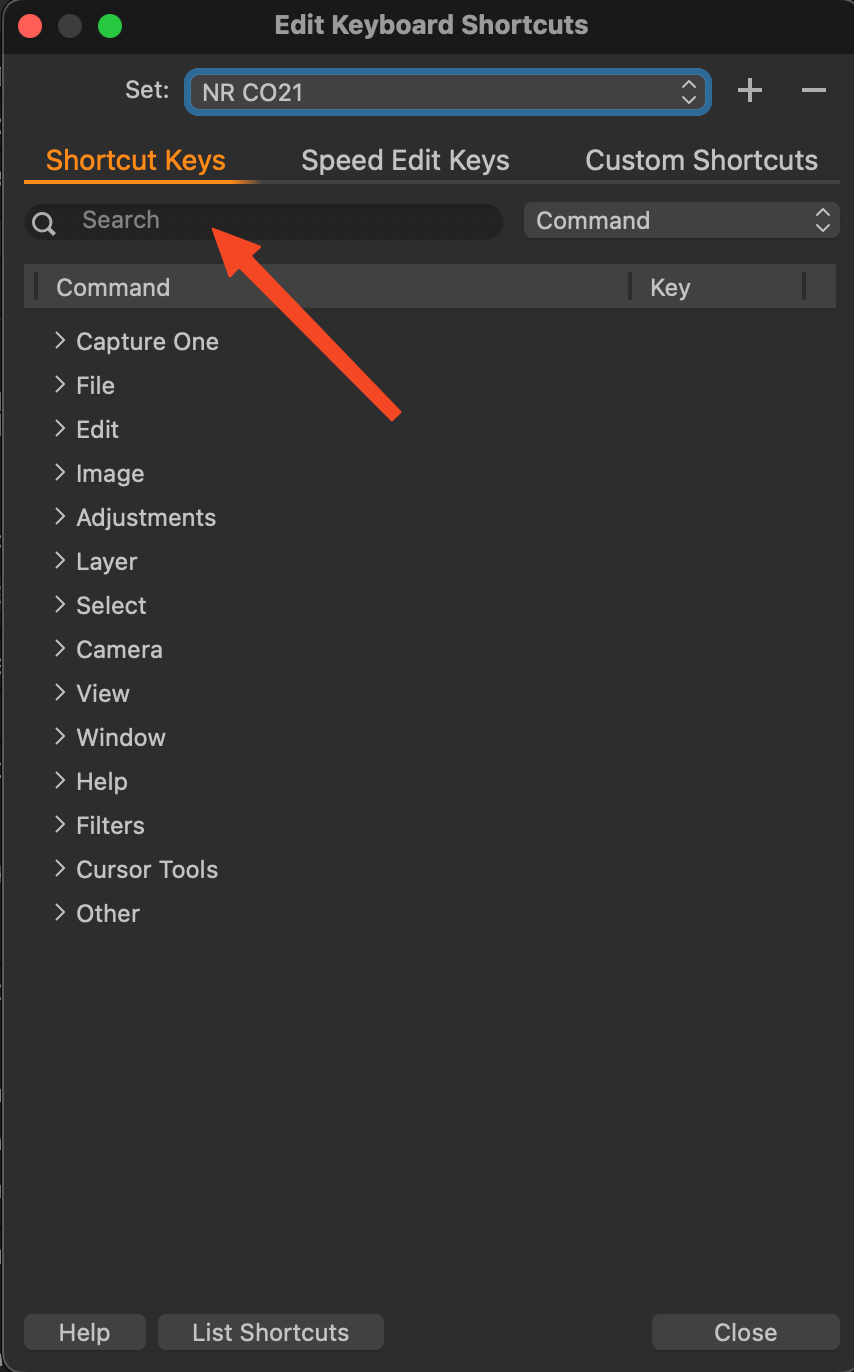

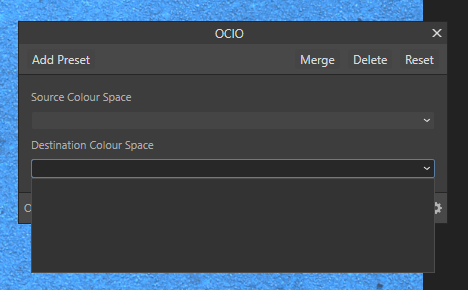
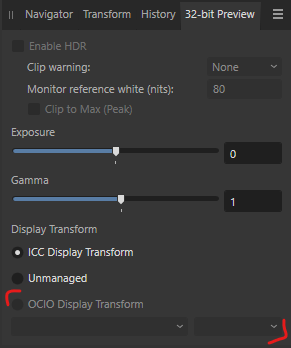



_edit.thumb.jpg.2deb50bcfe69b400d0c237ccbe6542e4.jpg)