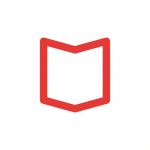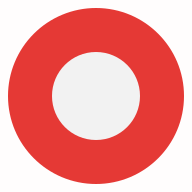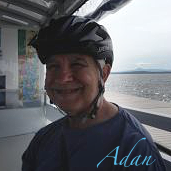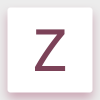Search the Community
Showing results for tags 'png'.
-
I head on problem on my work where PNGs I exported from Affinity were file size were too big for platform we needed to send them. Reason for this was Alpha channel. I would need have option in PNG export to not include alpha channel. Now I had to re save files on Photoshop just to get alpha channel out of the pictures. Resaving picture or two in Photoshop dose not sound too bad, but when you have tens different size and rations versions of your document. It would be very help to get files in needed format from Affinity's awesome Slice Exporter.
-
Hello everyone. Today I just discovered this wonderful program. After years working with PhotoShop and trying pseudo alternatives that ended up disappointing and making me return to the Adobe product, today the light was made !! Affinity Photo seems to me an incredible program, with an unbeatable price / quality ratio. It was enough for me to be a couple of hours of tests to fall in love. The transition from Photoshop to Affinity has been simple and friendly. Gimp is nice, but confusing, ugly and in some ways, limited and lacking in quality. Also, I lost 5 or 6 hours with Photo Paint Corel and Magix Photo & Graphic Designer's trial and I got bored just thinking about having to relearn other methods of work. Honestly, they have their own style (I'm not saying neither better nor worse), but it has made me heavy, perhaps because I have the Photoshop routine engraved inside my head. I'm excited and, of course, I've already bought my license. Affinity Photo is good, nice and cheap (in Spain we say 3 B -Bueno, Bonito y Barato-). A great purchase. I have read in some sections of the forum people claiming support to export in the TGA format (even claiming bad manners). Please gentlemen, Affinity offers a lot in exchange for a modest payment, be reasonable. On the internet there are free programs to convert PNG to TGA (e.g. Easy2Convert PNG to TGA). I do not see where the problem is. Sorry for my long text and thank you very much for this great project called Affinity Photo, the real and only alternative to the PS monopoly. Greetings. (Sorry for my poor English).
-
When uploading a PNG file (vs jpg) I haven't been able to keep the image from uploading without an extended padded layer. Sometimes it's transparent, sometimes it has a color. The image site I upload to gives me the option convert my PNG to jpg & removing the "padding." However, I lose having the benefits of a more detailed PNG file. How can I eliminate the extra space around my finished image before uploading? I've tried clipping the canvas, flattening then clipping, rasterizing then clipping, and probably a few other random things (smiles). Hope ya'll can help - thanks! Adan
- 11 replies
-
I have an .eps file image of an open window with countryside view. I need to open the file and remove the view leaving only the window frame. I was told I coulde do this in Affinity Photo so purchased it yesterday. I can open the file ok but do not know how to remove the countryside view and then I need to save the windowframe only as a.png file. Can anyone help please. I need to solve this little problem as soon as poss. Thank you in advance. WINDOW.eps
-
Please add a choice of dither types when exporting GIF and PNG 8-bit images. As most web designers know, to get the best out of limited palettes you need to use the most appropriate dithering algorithm. Photo doesn't provide any choice, but it would be extremely useful to web designers who care about optimising their images for both file size and quality. If it can be implemented at the same time as a LIVE PREVIEW of the export settings then that would be mega cool. Thanks.
-
Hello, I've been using Affinity Photo for a few months now and love it! but there's one thing that disturbs me everytime I use it : When I add a png icon/logo (like the one in the attachement) and add put it on a picture, it always looks distorted or blurry no matter how high in resolution the png is. I've been wondering if this only is a problem I have, or if I am doing something wrong. Is there a way to fix this issue? Thank you very much for reading Leeyhan
-
We're having some issues with transparent PNG images. One of the web apps we're using needs to have the PNG images use an "RGB Image mode". The app developer says they show as "Indexed". My guess is the designer created them in Adobe Photoshop or Illustrator. The designer is out of the country now and unreachable for several weeks. 1. How do I tell in Affinity Photo if this "indexed" mode is being used? I've gone through the settings but don't see anything. 2. Can I convert these images in Affinity Photo to RGB mode? In checking Affinity Photo, I see that if I go Export | More there is a setting for ICC Profiles that does have some "RGB" entries. Thanks in advance.
-
This is a total newb question. Please forgive me in advance for wasting your time with such a question. I have tinkered with Illustrator and Photoshop over the years. I understand the lingo and the differences between pixel and vector based graphics. While I just don't want to fool with Adobe anymore, I'd like to thank Serif for the Affinity applications. If I am working on a logo (see attached) and I use Designer to do the donut, star, letters, but I go to the web and find reasonably high-resolution images to work with for NC state silhouette, the tower (the radio signals are vectors from Designer), and the flags, what's going to happen when I go to expanding this logo and so forth? Are the pixels converted to vectors and therefore they will work appropriately or am I going to have issues with pixelation in the non-vector parts of the logo? I will bite the bullet and create this stuff from scratch if I need to, but good LORD the time savings! Thanks again, Wilson Hines Graphic Beginner.
-

Exporting palettized PNG-8 with alpha
lastfuture posted a topic in Older Feedback & Suggestion Posts
Hello, I'm sorely missing the feature to export palettized PNG-8 with alpha from Affinity Designer for web development. I can export PNG-24 with alpha or PNG-8 with binary (on or off) transparency, but not PNG-8 using a palette in which the colors of the palette have alpha values attached. This is a feature that's supported by both the standalone tool ImageAlpha (converts PNG-24 to PNG-8 with alpha) and by Photoshop's Export dialog that you get by right-clicking layers. I'm using PNG-8 with alpha for image size optimization, especially for spritesheets and graphics that would not quite work as SVG. At the moment my workflow is: Export PNG-24, open each PNG in ImageAlpha, manually adjust the settings there, save. I have to repeat this in parts every time I change a graphic, cancelling the benefits continuous export would provide me with. Please add this feature Cheers -- Alina ImageAlpha is using "pngquant and pngnq-s9 and alpha-channel-aware posterizer." ImageAlpha: https://pngmini.com -
I'm new to affinity photo (using windows version). I'm trying to take a png logo file with transparent background and save it as a much smaller file ~ 159 x 55 px When I do this with gif or png8 it looks terrible (upload of export attached). I'm sure I'm doing something wrong but not sure what. Any suggestions on settings? I'm trying to keep the file as small as possible which is why I'm not doing png-24 although that looks fine. Thanks in advance.
- 3 replies
-
- transparency
- gif
-
(and 2 more)
Tagged with:
-
Twice now I've run into an issue where trying to export a png with Affinity Designer results in a posterized reduction of colors, and I cannot find a setting to avoid this. In my current piece, it resulted in obvious banding of the gradients, and the reflected light being lost entirely. However, if I save the file as psd, then open that in Clip Studio Paint and save as png there, I get accurate colors and no banding. The first file is the png as saved from AD, the second is the png from CSP, and the third is the original afd so you can check and see if there's anything weird about it. Brightmoon 8-ball.afdesign Is there something I'm missing on export to prevent this issue, or is it a bug? Also, I've tried copy-pasting layer styles a few times, but it's prone to changing the values on paste--generally about double or half (i.e., 7px gaussian blur becomes 13.8px). Is there a way to prevent that, as well?
-
Is it going to support import Fireworks PNG and retain Fireworks layers, effects, vectors etc ??
-
Hi, My export files seems like they have jpeg compression, they are not sharp. First I tought it was Instagram who did extra compression or gmail. But the original files on the HD are not good. So something goes wrong with the export. It's vector fom Designer. And I need an export for web. What are the best PNG settings? are what's going wrong? Thnx.
-
Hello I am having this new issue where i am trying to export some icons. And the resulted icons are half the sizes. I have selected anything that should result in half the size. I used single png-24 for export. I have actually used this settings before. It was good. I exported icons of 80 x 80 px size. It was fine. Now when i export it's 40 px. Can any tell me what might be the issue?
-
I bought Affinity Photo and Designer and want to support a great competitor to Adobe. I have run into a problem .. I wonder if you can help? I have an original design in Adobe Illustrator format - attached. backprop_error_example2.ai I have an export to PNG from Adobe ... also attached. Then I have a PNG export from Affinity Designer after it loads the AI file - also attached. You can see that: the quality of the text rendering is not as good the colours are not accurate (see the big rectangular blocks) the brushes (object outlines) are not that accurately reflected, they are too "heavy / bold" When importing I made sure "favour editable text over fidelity" is NOT ticked. I want fidelity. Not sure what this actually dees. On export I selected Lanczos not bilinear to improve partially the rendering. Some have said elsewhere that text should be converted to curves .. which I don't really want to do .. but as a test I did. The image is attached. converting text to curves (Layer -> Convert to Curves) then exporting as PNG has no significant effect. Any ideas? Going forward I'd like to start new designs with Designer but unfortunately I have a legacy of AI files and I need their output to be consistent with previous exports. Thanks in advance.
-
I'm having difficulty exporting a simple design as a PNG file & keeping the transparency that I want. The output files has a white solid non-tranparent background. Why is this? I was expecting it to be transparent & show up as a greyed out chequerboard. But it doesn't, I assume I have to check a box somewhere in the process, but can't find one that's relevant. Could someone point me in the right direction please.
-
Hello there, just bought Affinity Designer for Windows and was exporting some PNG test files. But the file sizes are 10 times larger or more compared to Adobe Illustrator for the same shape and size. I exported a simple 256 x 128 oval with a gradient (32bit png, Affinity Designer), that became 23.2kb same thing from Adobe Illustrator is only 2.80kb. I also tried a simple gradient at 1920 x 1080 from Affinity Designer that became a whopping 1.26 Megabyte while the same thing from Adobe Illustrator was a measly 10.5kb. Is the exporter bugged? Please note that the visual quality is indistinguishable between Affinity Designer and Adobe Illustrator(The better compression doesn't affect the visual quality). File sizes are vital to me as I am going to make art for Game Maker Studio and I need to save as much memory as I can. Thanks in advance.
-
When I export the icon on a transparent background (using the export persona), she always turns out on a white background To avoid this, I export out in draw persona, using the export function in the drop down menu (export > selection without background)
- 2 replies
-
- bug
- Transperent background
-
(and 2 more)
Tagged with: