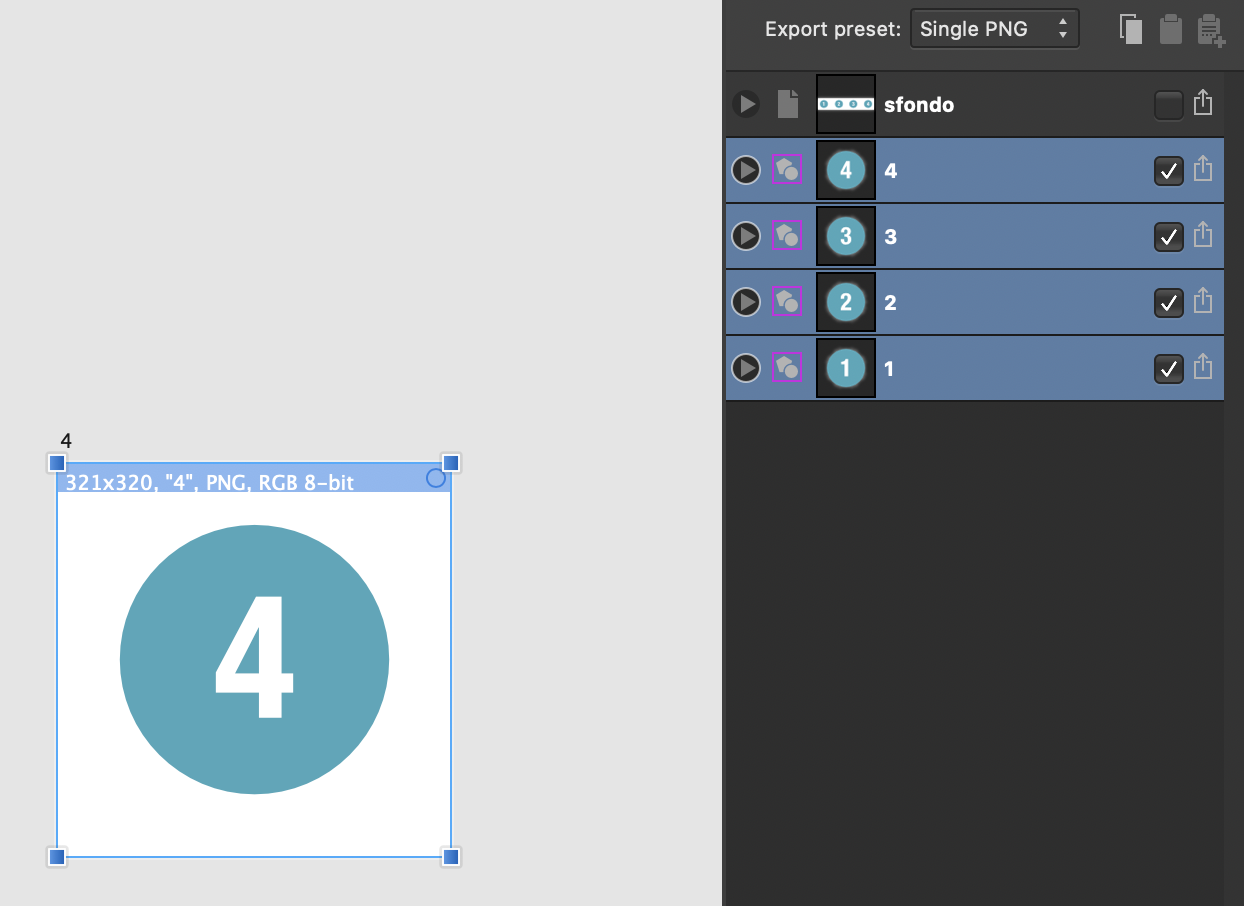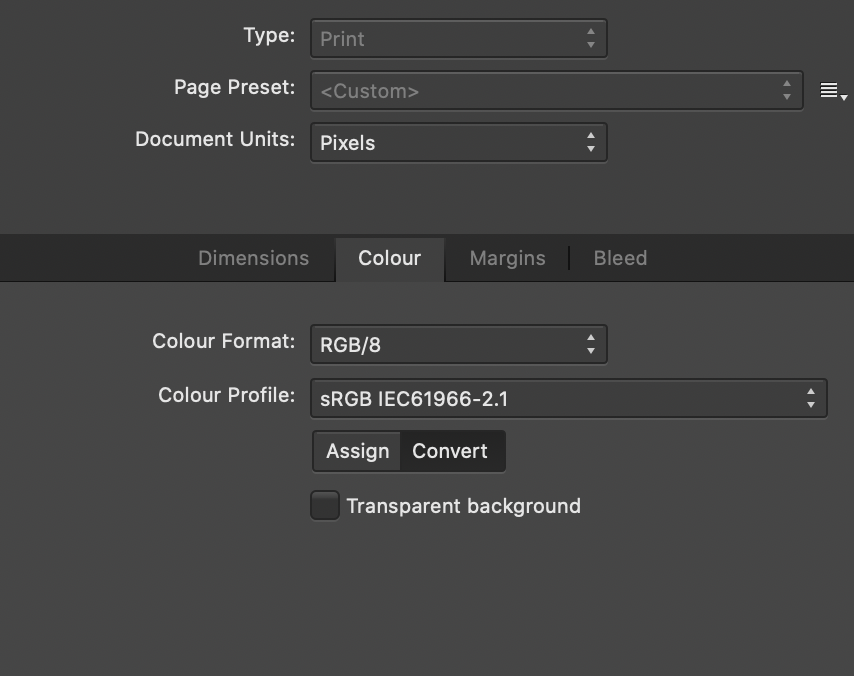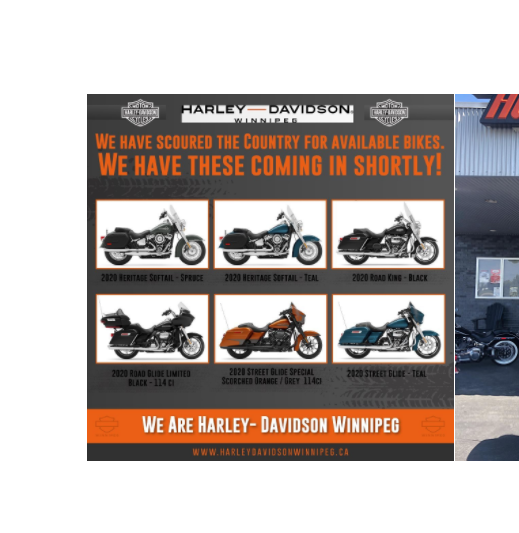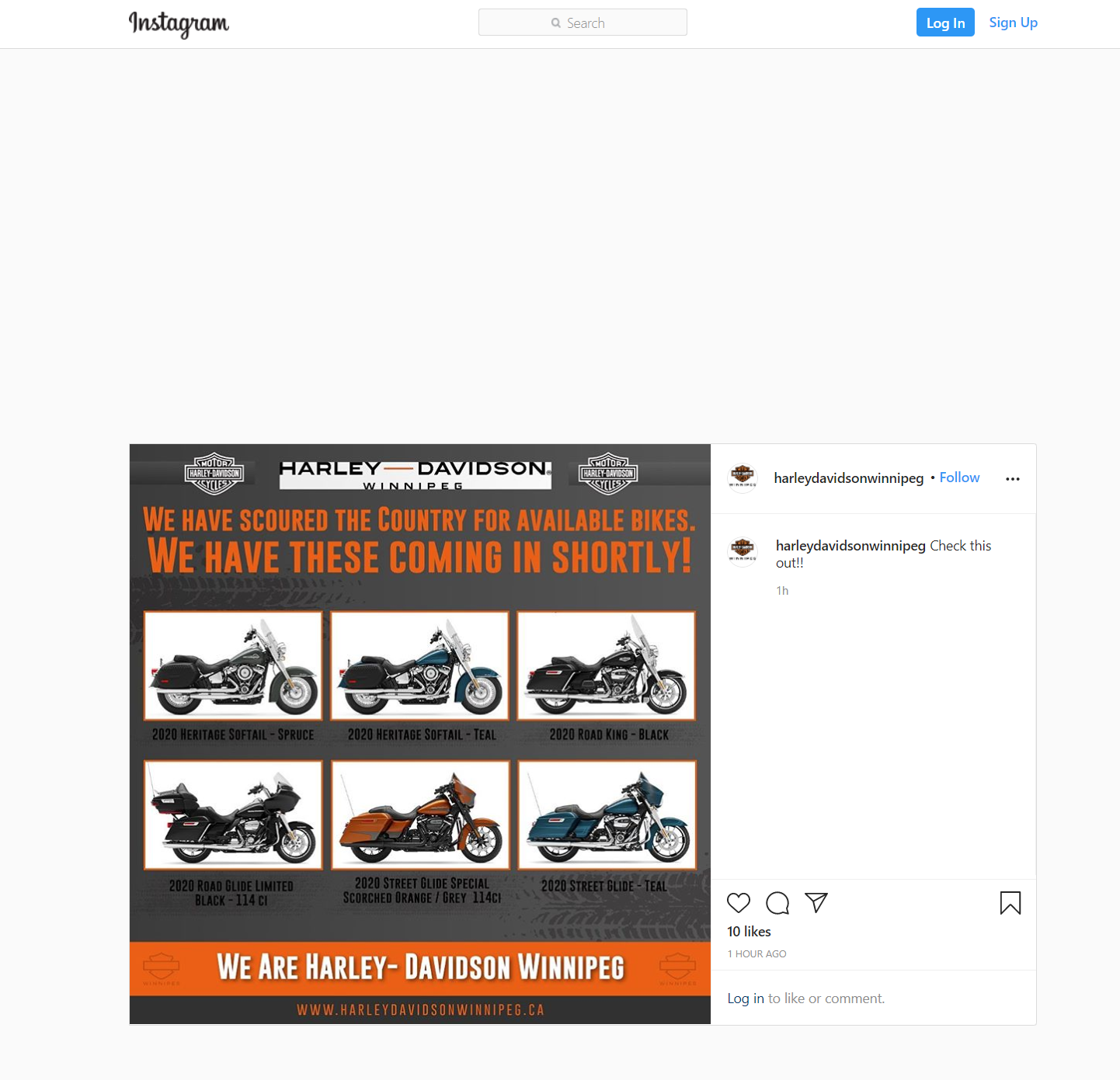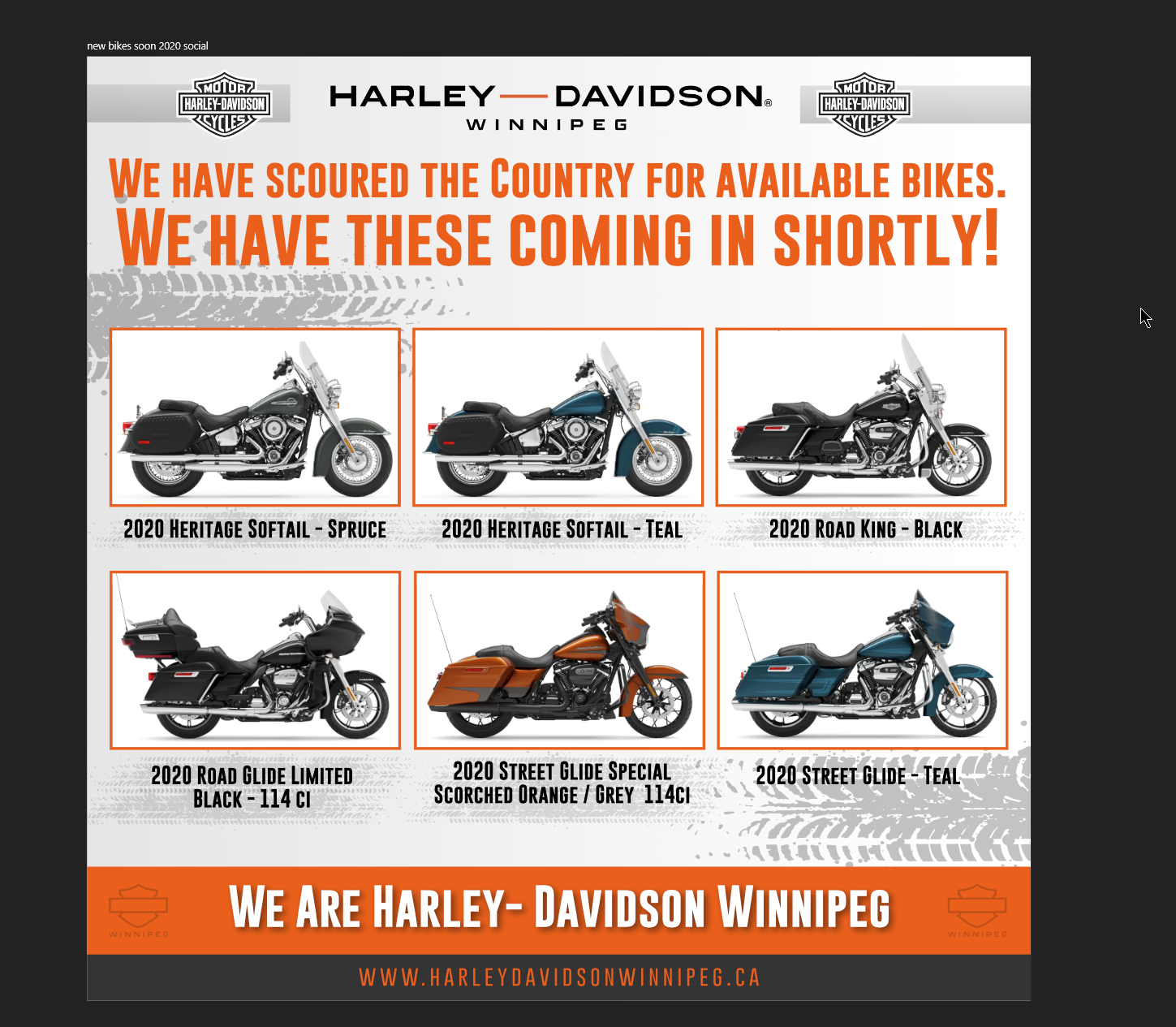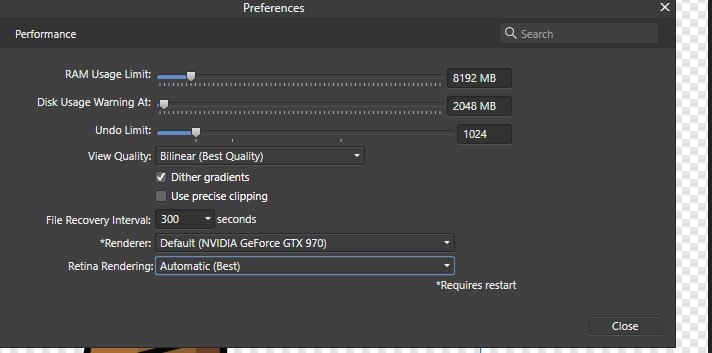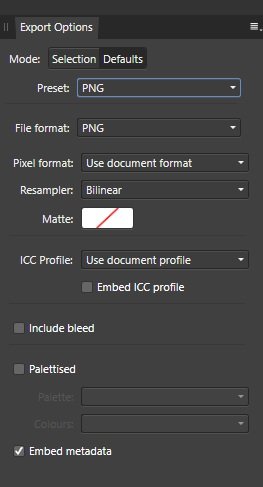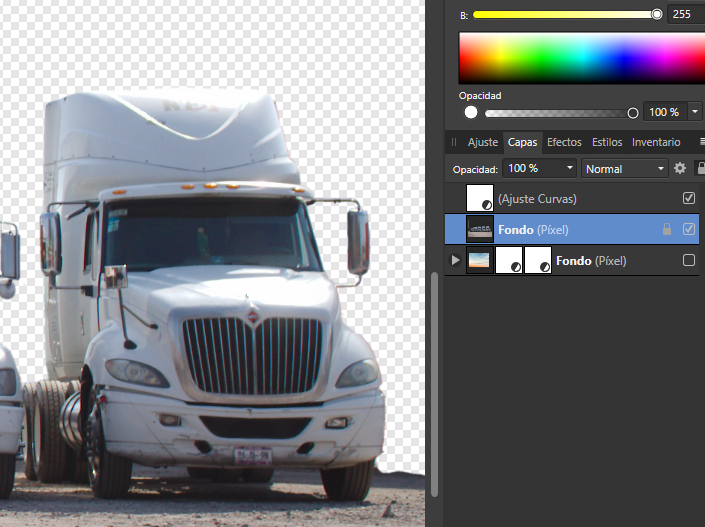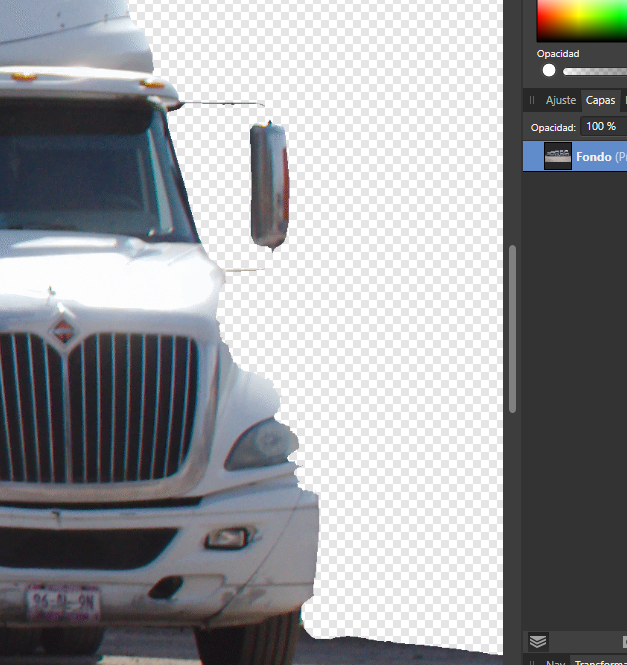Search the Community
Showing results for tags 'png'.
-
Hi, I'm using 1.8.3. When I export my slices and select PNG, no matter if in Document Setup I unchecked the transparent background, I still get Transparent backgrounds both in the Sections preview panel, both as a result. I want my slices to have a white background.
- 1 reply
-
- affinity designer
- persona
-
(and 4 more)
Tagged with:
-
I started this thread a while back , but no answers, still doing this on new version. Thanks Gary
-
It would be great if we could import multiple (svg/eps/pdf/ai/png/jpg/gif/etc) files into the assets panel.
-
Hey Getting are really weird output on PNG slices. Something is a miss with the slice module. Never used to get these issues, including and still unanswered naming of slices and artboards. When I ouput the file to PNG, it saves in a odd format. Hard to explain, see pics below. They are even wrong when posted to INSTAGRAM and FACEBOOK. Any thoughts. I have now been outputting in JPG , no issues there. But something is miss in PNG. so the last image shows you how it is in DESIGNER, but how it shows when uploaded. Background is all dark, and top HD logo not show MULTIPLY layer style correctly. Gary
-
Hi there, is there any plan to introduce more options for compressing PNG image exports? I've noticed I can add my transparent PNGs created in Affinity to an online image compressor like Optimizilla and it will compress the image considerably, whilst retaining the quality and the alpha transparency. It uses something called "Indexed RGB" colours to do this, reducing file sizes by between 40% and 60% for most PNGs with alpha transparency. In Affinity, there is just the option of 16 Bit or 8 Bit (dithered). When exporting logos for the web, this helps improve Pagespeed Insights scores, in addition to reducing load times.
-
HI, I have artwork in my print project. The client also wants it as an image in the same size but 150ppi. After exporting to tiff, I have a 300ppi image (because the project was for printing) and I have to reshape it! Maybe add a checkbox for the resolution of the exported image, please.
- 2 replies
-
- export
- resolution
-
(and 3 more)
Tagged with:
-
Hi, So i tried exporting a illustration into figma, but the layers just don't align, i will share my original view and the export view, can anybody help me out i am running on a time frame here PS. the PNG comes out A-OK Regards -Noobie37-letter.svg the PNG view SVG view
- 2 replies
-
- svg export
- export
-
(and 3 more)
Tagged with:
-
I am a newbie for affinity photo. I am trying out how to make a photo or an image background transparent. I have tried the above method and I still get the white background as saved file. Can someone show me a YouTube link if there is any? (I have found one link and I also tried what it says but still I get a white background instead).
-
As a test with this program i have decided to make a small project to understand the basics of how to handle it. So far so good, until i export the final result into an 8-colour indexed PNG file to save space. The project has nothing but two colours, white and the background colour, so the remainder of the palette just exists for antialiasing, however, i am finding that on the exported image, all the solid white areas have dithering on them, the edges are correctly antialiased as expected, but the white areas have an irregular pattern on them. I have provided the project file to someone i know who runs Designer on macOS and on their end, and they seem to have ran into the same problem as i did. The project settings used are: Preset: None, Palletized: Yes, Pallette: Automatic, Colours: 8, and "Don't export layers hidden by export persona" checked. This is being done in Designer 1.8.3.641 The problem does not exist while exporting as PNG without any additional parameters. Although, SOMETIMES, setting PNG-8 as a render preset will give an image with banding, instead of dithering. Attatched is a render at the highest resolution and the project file on my PC, also the renders from my friend's Mac for comparison's sake. Windows 10 Classic Wallpaper.afdesign
-
Hi guys! I've spent some time on logo design, then a whole design book about it - all in Affinity Designer as a part of testing it. Now when I had to finally use it for a webdevelopment and export logo to PNG with transparency I noticed that there's a big distort. Smaller resolutions = bigger problem. I'm talking about all those outlines which are generated because of layers below. I can hide them for letters and few objects but head and tail of fox are made with many layers which some have to 'move' behind another ones. Everything is aligned perfectly but still always when exporting there is some 'shade' of color from layers below, it's best recognizable with transparency and on black background/preview. I tried different resampling modes but it changes only a bit. What I'm doing wrong? Never had issues like this in Illustrator or Photoshop. I could prepare 'flat' version where's nothing underneath but it's a lot of work and I mean here work for every project in future where should be original one and prepared for exports. Also many curves would change a lot :/ Are there any 'best practices' for exporting to PNG? What I'm doing wrong?
-
Yo, I´m currently using Affinity Photo Version 1.8.3.641 and I encountered an error when exporting in PNG format, the photos are incompletely exported, some areas disappear as if they were badly cropped, save the same work in different files and it was still present the error. In other documents if I manipulate the transparency of the image for example from 100% to 50% the elements disappear when exported in PNG. I tried to put other elements on top of that layer and try again but the layer that was manipulated with its transparency disappears. does anyone else have that problem? I attached three images to, one as shown in my work area, one with the export settings and the third with the final result
-
I have a PNG file with a transparent background which I use to overlay my images with my logo...when I open the PNG file, it opens with a white background...How do I open the file and maintain transparency.
- 12 replies
-
- PNG
- Transparent
-
(and 3 more)
Tagged with:
-
I placed an image into a Publisher document page and added text within the image area. After grouping all of the elements, with the group selected I exported to JPEG ("Selection with background"). The resulting JPEG file contained a thin white border that was not in the original file. Then I tried exporting using the "without background" setting. Same result. Then I tried it as a PNG ("selection with background"). Same result. Next I tried it as a PNG without background and finally the thing was exported without the thin white rule. This has happened several times when I've exported a selection to JPEG. (The quality setting is always 85 or higher.) So it doesn't appear to be some peculiarity of a particular image. I don't want to have to export first to PNG, then open the PNG file in some other program and re-save as JPEG. Is there some way to save from Publisher to JPEG without the unwanted rule around the image?
- 6 replies
-
- exporting
- export selection
-
(and 4 more)
Tagged with:
-
I am trying to create a digital design from one of my drawings. I autotraced it in Inkscape, cleaned it up in Designer and now have to export it as a png file. The image now looks a bit pixelated. How can I fix this? The end result has to be a png file. Is there an easier way to convert my drawings to png? Please help!
-
Hello all, I am struggling to export a design (in Affinity Designer) with drop shadow. I have text with the effect 'outer shadow' which looks great however, when I export this as a PNG, it is no longer there!? The file dimensions (if you need to know) are 7632 px by 6480 px in 300 dpi. I simply select 'export' and click PNG but don't have many options. I'm just leaving it as PNG. Not sure what PNG-8 (dithered) is or if that will make a difference? I'm using version 1.8.3.641 Please help! I can't see what I'm doing wrong? Thank you all in advance Helen x
-
hello designers, after i have done a project i exported it and this is what happend (in picture) it is rasteraize and it is very clear when i export many shapes Can someone tells me what is the correct method to export a logo in affinity designer ? because i iam a new affinity user thanks.
-
Hi, When I export pngs in export persona, it doesn't export me with the correct resolution. it's about 1/3 the size. For example, even if the iPhone X were to come out with 1125×2436, it would still be 375×812. I'm using default export preset. How do I export correct resolution as same as I made? Thanks for any helps.
- 15 replies
-
I'm on Windows10 desktop. I have been trying to create some new patterns and had added some brushes strokes as they were too pixelated when opened in Affinity Photo. But the brush strokes don't show up when exported them as png. I need the backgrounds to be transparent so jpg won't work. I tried rasterizing them prior to export but didn't work either.I thought maybe an update would help but the 1.8.2 won't open - I've redownloaded it but not go there. Is there a trick to it or do pngs not work with brush strokes. I don't remember this as a problem before. Thanks for any help.
- 2 replies
-
- affinity designer
- png
-
(and 1 more)
Tagged with: