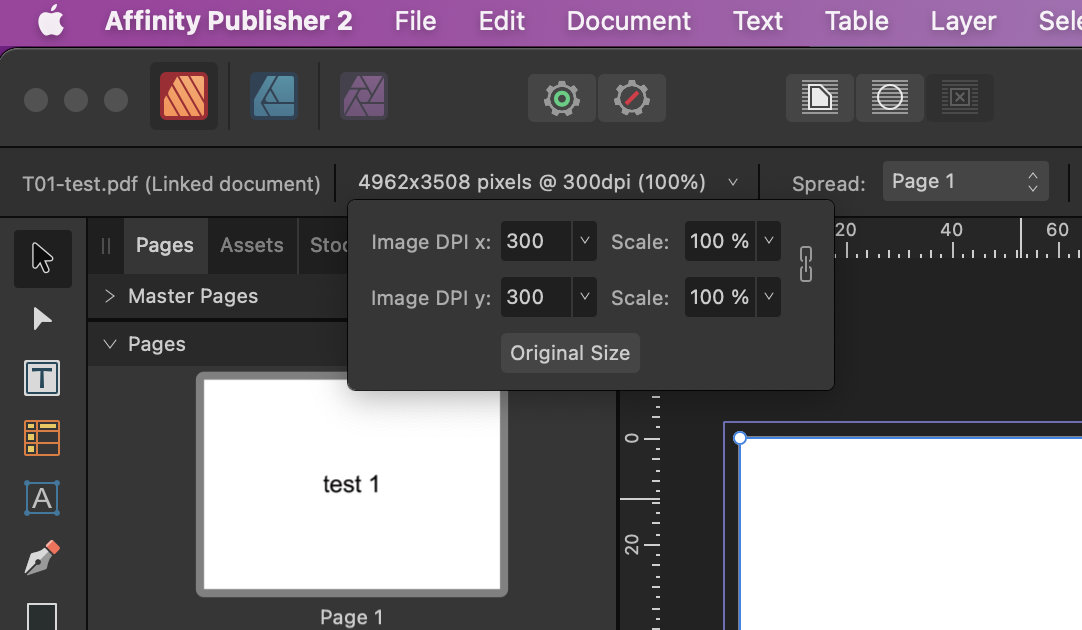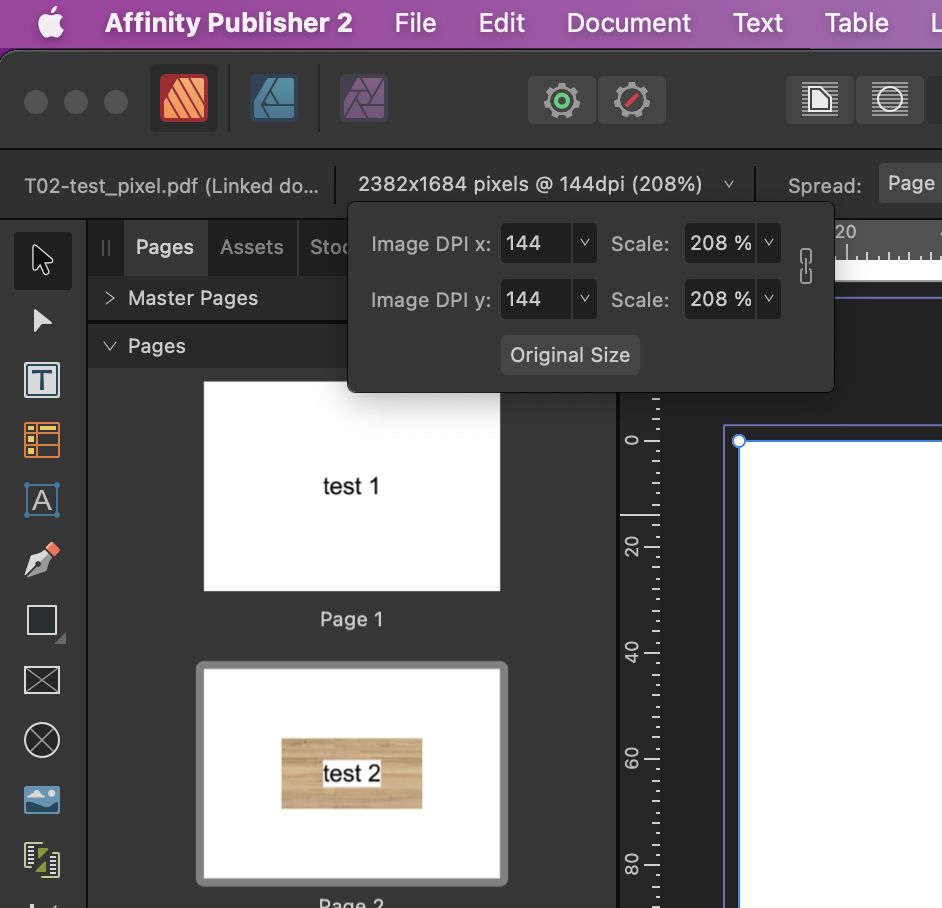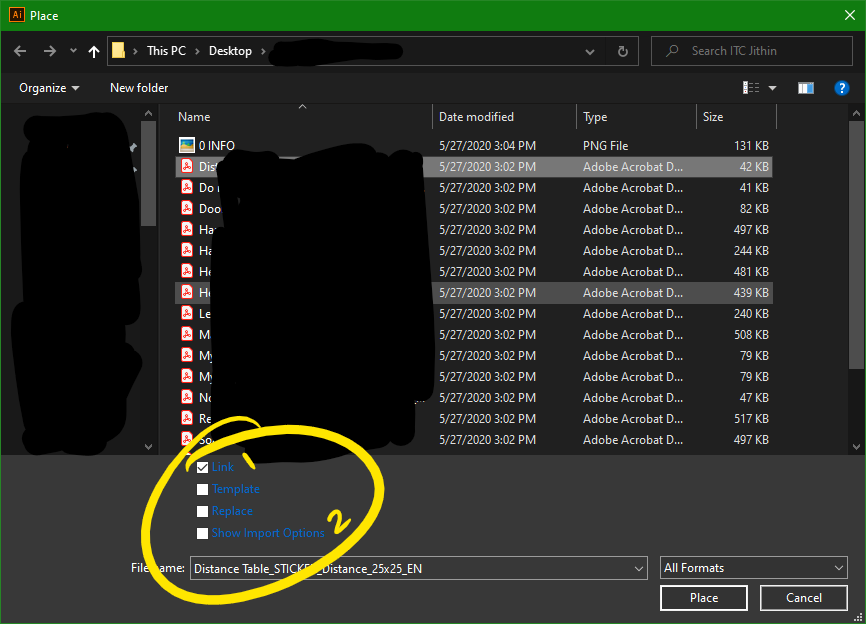Search the Community
Showing results for tags 'place pdf'.
-
I have several PDFs which I need to import into my publication. They have been prepared with the correct bleed for the publication. However, when I Place the PDF inside the publication, the bleed is cut off, only the design within the page boundary shows. How do I get Affinity Publisher to respect the bleed settings of the imported PDF?
- 2 replies
-
- affinity publisher
- publisher v2
-
(and 1 more)
Tagged with:
-
I'm using Publisher 2 (v 2.0.3) on macOS 12.6.2., Intel Macbook Pro 2019, hardware acceleration is turned on. Publisher shows the the size and scaling of placed PDF-files in pixels and dpi (this is the first mistake) in the upper left corner. The little dropdown offers a button "original size" to set back any scaling to 100%. Even though it doesn't make any sense to show the size of PDFs (only) in pixels, the scaling in percent and the button "original size" are very usefull and absolutely indispensable when working with true to scale plans. While the whole thing seems to work ok with PDFs that are vector based only, it breaks completely once there are pixel based elements in the placed PDF file. For some reason Publisher then estimates a wrong size of the PDF. Strangely enough, when placing the file it is shown and placed in the right size, but the scaling already shows a wrong percentage (of course it should 100% right after placing a new file). Pressing the button "original size" causes the placed file to get a wrong scaling, making it impossible to go back to the original scaling of placed documents. As I said, it is essential when e.g. working with true to scale plans or something similar, to be able to controll the scaling of placed documents. The size of PDFs should never be shown in pixels only, since any PDF file has proper physical dimensions, that should be shown in whatever document units are set to (e.g. mm, inch...). Pressing the button "original size" should of course set the scaling to the original size. Please fix this! I think there is already a post about the same problem, but since it only describes the case of replacing PDFs but not the general problem with the scaling of any placed PDF I decided to open new topic. pdf_test.zip
- 9 replies
-
- affinity publisher
-
(and 2 more)
Tagged with:
-
After upgrading to AP 1.9.1 logos that I had placed (embedded) in version 1.8 had vanished when I reopened the files to make changes. I could see the logos in the layers, but weren't appearing in the image space. I selected the crop masks in the layers and the adjustment handles appeared, but still no logo. When I went to Page Box and reselected Maximum Content, did the logo reappear. However the handles are not accurate to the image placed. This worked perfectly in AP 1.8, but now producing strange results in the current version.
-
1. we need to place a pdf as a link. it can be placed but all TEXT inside the pdf are missing because of the font missing. so the placed pdf are technically not linked. so we need an options like that (image pdf linking.png). 2. after placing a pdf some times we have to edit or need to some adjustments so that time we nee to outline the fonts so another option similar to Illustrator FLATTEN TRANSPARENCY required. with both of those we; printers can handle client files easily.
-
I used Affinity Publisher for the first time on a production project, a small quarterly newspaper, after testing it a bit and had to import a few ads and placed them as pdfs inside the document. I didn't even care to check, as this is functionality that should just function, especially on a Mac, as it has a quite intensive relationship with the file format through it's roots in Display PDF. I now got message, why the advertisements were printed wrongly and the fonts were not as sent by the customer. I crosschecked now with Affinity Publisher and - on import - it did exactly as shown in the attached images. This is not even a bug, this is more of an anthill for a layout program, as pdf is the standard in transmitting layouts. I actually don't want a workaround, I, and every other designer, needs that fixed pretty much on the spot. It is obvious even in font rendering, which is decidedly thicker than all other programs. This needs to be addressed as well pretty much on the spot, as it is no longer the font as intended by the designer. Ad as imported by Publisher Ad as sent by the customer
- 15 replies
-
The project is to make manuals of 'n' chapters by stitching together the individual chapters for each topic. It has to be easy !!! I want to place/import/insert open a multi page PDF in an AfPub document. Maybe select pages within the PDF to insert. Can I find out how?? Basically, I just want to do what PagePlusX9 does with <Insert> <Publication> <Options> <Insert All pages>. There I can add any part (or parts) of any PDF, at any place in the PagePlus envelope. I'm sure it must be there somewhere in Publisher - I'm just not seeing it. Help please!
- 19 replies
-
- place pdf
- import pdf
-
(and 1 more)
Tagged with: