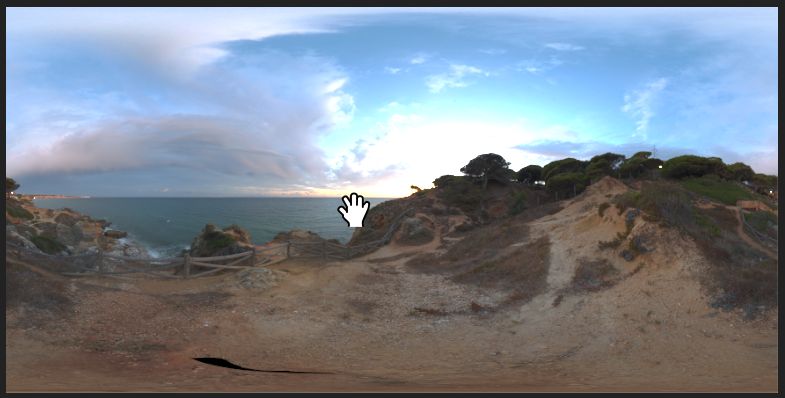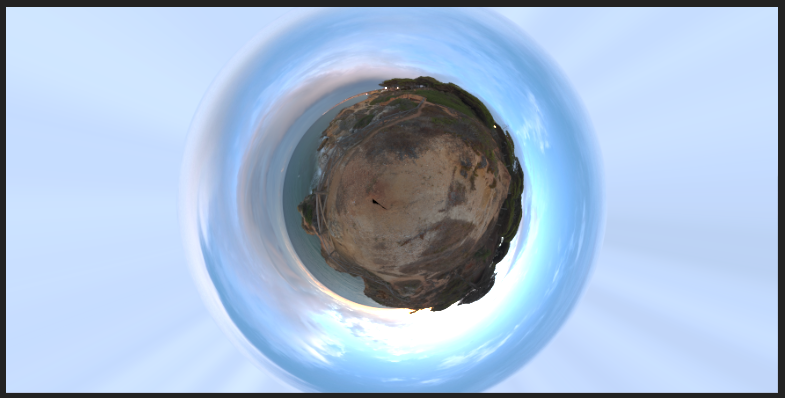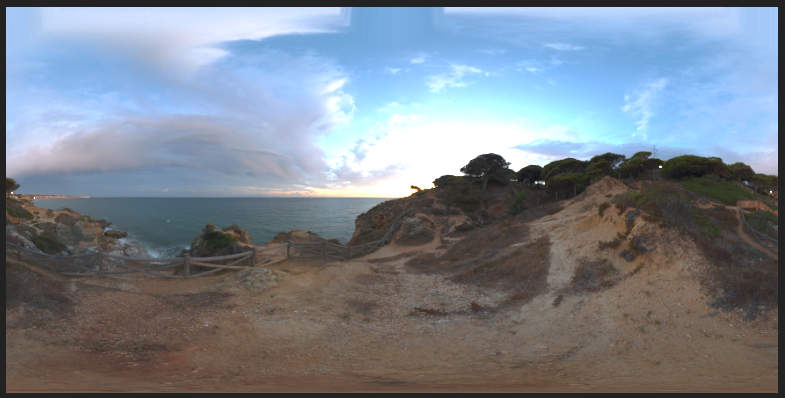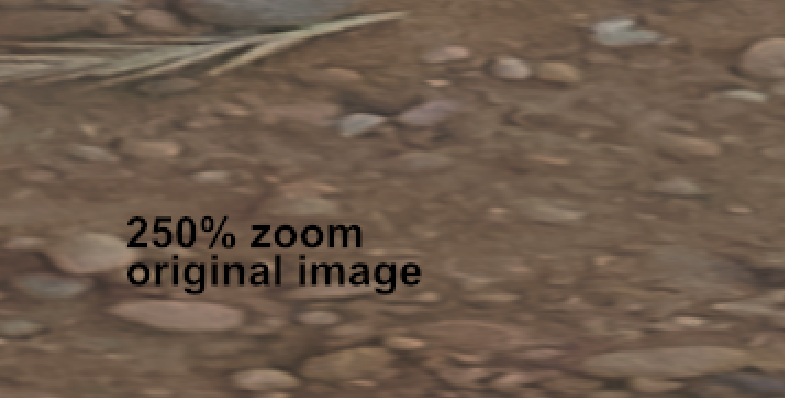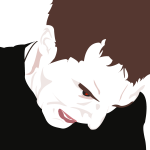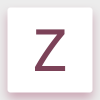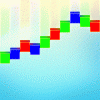Search the Community
Showing results for tags 'pixel'.
-
I’m working on pixel art and am looking for a way to rotate images using the nearest neighbor resampling algorithm. Currently, rotating pixel art gets smoothed and anti-aliased too much. The mesh warp filter lets you pick nearest neighbor and works well for pixel art. Is there something like that for rotation?
-
Hello, First of all I have to say thank you for doing an alternative to photoshop (and illustrator) it is more than welcome! I am doing some 14k hdri panorama editing at the moment and found some things which unfortunately work not as well as in photoshop yet. Maybe there is a way to fix them!? The process: To get rid of the tripod in the picture it is necessary to do some clone stamping. So what you do is flipping the image vertically and then use the rectangular to polar filter to unstretch the floor. after clone stamping you use the polar to rectangular filter and flip the image vertically another time. The Problems: - after using the polar to rectangular filter the top of the image does a weird stretching (photoshop doesn't do that) what I do to avoid this is just making a mask and only paint in the edited (clone stamped) parts. Unfortunately the second problem is bigger: - after using the polar to rectangular filter the image is unsharp and has a weird jpeg like artifact pattern. First Problem (Stretching in the top of the image) Second Problem (Unsharp Artifacts) It looks similar to the artifacts in the following post: https://forum.affinity.serif.com/index.php?/topic/16741-rectangular-to-polar-good-results/ Thanks!
-
- polar
- rectangular
- (and 6 more)
-
Ich habe gerade auf Empfehlung für mein Problem - Umwandlung von Pixelgrafik in Vektorgrafik - die Testversion affinity_design heruntergeladen. Mein Ziel ist es per CAD erstellte runde Linienformen im Plott nicht in "Treppenform" zu erhalten. Nach den ersten Versuchen leider kein Erfolg. Ist die Umwandlung von Pixellinien in Vektorlinien mit dieser Software überhaupt möglich? Vielen Dank im Voraus für Ihre Unterstüzung.
-
I want to fill in the blank part and create one under the arrow. In Photoshop I'd just select 1 pixel and use free-transform to drag the line out to fill the gap. There's no free-transform tool in AD that I can see, so what am I meant to do? /EDIT I already know I could use a vector curve to do this
-
In good old Fireworks the shortcut key CTRL-K (Snap to Pixel) forced snap all of a shape's nodes to pixel edges. This is especially useful for avoiding anti aliasing edges where you want sharp edges. Would be a very helpful feature since now I often see myself dragging edge nodes to pixel edges after scaling shapes.
-
Affinity beta on ios 11, text on imported files is getting rasterized and no longer editable. Opens as pixel layers.
-
Hello there, I would like to know if there is any trick to avoid pixelated images from retina screens of Mac? when I am designing a banner I always have the "Retina pixel view mode" option activated but once I upload it to the web page the image looks very pixelated. Does anyone know why this happens? Thanks and greetings, Eve.
-
Ok, so I have created a vector image for a tee shirt design. I used a pixel brush to add some texture (that I haven't been able to get otherwise). Will my pixel layer rasterize my entire image? The printers want vector based files. How do I get a textured knock out (erase) that is only vector based?
-
I opened AD today and everything was where it always is. I switched over to Pixel Persona to work on some art and my Persona Toolbar vanished. I have to go into the AD dropdown menu to switch back to Draw Persona but the toolbar still does not appear. It's just a grey or black blank bar. I have restarted the program, updated it and even uninstalled it to reinstall it and the same thing keeps happening. Any help would be appreciated.
-
Hey, This sounds strange but I'm having a problem with drawing with the brush in the pixel persona set. (I use the pixel layer too since drawing doesn't seem to show up on a non-pixel layer) When I draw the lines show up fine but when I stop drawing the lines will "twitch/move". By this I mean they'll either pixelate slightly then go back to how it was repeatedly creating this twitching effect or it will just move slightly back and forth. It's horrible on the eyes and makes drawing on the program terribly difficult. What is this? Is it happening to anyone else? How do I make it stop? Thanks
-
Can't figure out how to delete this post, if mods could remove that would be great There was a free watercolor wash brush here but there was basically zero interest.
- 4 replies
-
- watercolor
- brushes
-
(and 1 more)
Tagged with:
-
Hi guys, i am really impressed by your tools. For long time now i got rid of Adobe and it worked... well, medium. I have multiple tools. Each for one specific task. Your tools manage to get all these things together in one awsome tool! But i wouldn't post here if i don't have some ideas on how to improve the workflow: 1. In Photo: The pixel tool has an command to remove pixels which is great! I would ask for a 2nd alternate command the alt-Button. Currently if i press it, i have to wait until that lens thing comes up to select a color. But when you are on pixel-art it is mostly not needed because you are zoomed-in anyway. It would make the workflow a lot faster if alt-click just picks the color underneath it - no lens, nothing fancy. That way my finder can rest on alt and ctrl. the whole time. [i tried with switching with i and b, but every time the pixel-tool gets replaced to the brush-tool. Which should not happen since i have chosen the pixel-tool. Maybe i will have to assign another key to the pixel tool (have not tested that)] 2. In Photo: Increasing the size of the pixel-tool (by Keyboard) does not make a lot of sense 1.2 Pixel is not logical. It should also be an Int like when you drag the slider. And with it the sizes should go up in a regular fashion, either as round or square tip. Having a size of 2px still gives me only 1 pixel, should be 2x2px. 3. In Photo: Please, let me edit the composite-alpha channel directly (like in Photoshop). This would make the work speed faster for certain things. 4. In Designer: I would love to see, that every point/node/vertex could be (multi-)selected and then have the line-thickness adjusted. The pressure-curve is nice for an overall feel but the selected points could be like a multiplicator on top of it. 5. In both: When i export something as .png i see "PNG - 24 bit". It makes me nervous every time. Can you adjust that it also shows 32-bit option or something? And while we are on the topic of exporting... support for DDS and TGA would be great! Thank you!
-
Please can someone explain the reason behind the 2 buttons in the top toolbar for Move by whole pixels" and "Force Pixel Alignment"? If you could give an example of when you would use one option over the other that would be helpful for me to understand. Thanks, Rob
-
-
https://www.youtube.com/watch?v=MEjBGk55Rp8 A painting/illustration made entirely in Affinity Designer and a Wacom drawing tablet. I wanted to complete a digital image without first drawing a sketch and scanning it into the PC.
- 39 replies
-
- speedpainting
- scout
-
(and 2 more)
Tagged with:
-
Hello, In a recent project i was having issues with export having extra pixels. I went through the forum and got few tips and tricks. But i wanted to know a systematic way to avoid this. How should i approach a work to avoid having extra pixel during export. - Is it just keeping all values integer like height, width, x and y distance. Note x and y distance varies depending on the point chosen. Thanks.
-
Hello, I am new to this software. I am checking some tutorials, and I realised that some of the pictures has "pixel" label in the videos (in the layer section). Therefore, the pixel selection tools works on them. However, when I insert a picture it gets "image" label. How can I insert a picture with "pixel" label. I tried to also create a pixel layer then insert a pic but didn't work. Thanks, Mitra
-
Is there any way to choose the DPI used for rasterization in AD? I am working on a large, multi-artboard document and want to rasterize some vector art to reduce the file size of the PDF I'll eventually export. But I still want the document's viewers to be able to zoom in and inspect the art at a reasonably crisp resolution. Changing the DPI of the document doesn't seem to work, as it doesn't rescale my artboards. How can I fix this? Thanks!
-
Hi, First I'm very new and very impressed with AD, it's really a great piece of software! I started a big UX project days ago without noticing the "Force alignment on pixel" & "Move by full pixel" which are not set by default. I now have like hundreds objects... Is there a way to re align all objects of an artboard (X, Y, With & Length) to the closest pixel? Thanks for your help! Regards, Fabrice
-
Hi, i would find very useful a "use selected (active) brush as an eraser" quick toggle on the context toolbar in "pixel" personas. This would improve painting or texturing workflows as in some cases i would prefer to erase with same brush tip to maintain initial texture & look. Yes, there are keyboard shortcuts to quick toggle eraser brush but i would still have to reselect the brush i had first, adjust size and settings, also if not careful one can switch between tools by mistake and be forced to ctrl + z after.
-
Hi, this is happening to me every time I export slices from Affinity designer. Whenever I'm done creating my designs on artboards, then export them via export persona, there's always an extra pixel on the width, sometime on the height of the artboard. Like if I export three 800 x 800 px images, the first one has the right dimensions while the other two will come out as 801 x 800 or 801 x 801 px. Is there something wrong in my settings? Thanks!