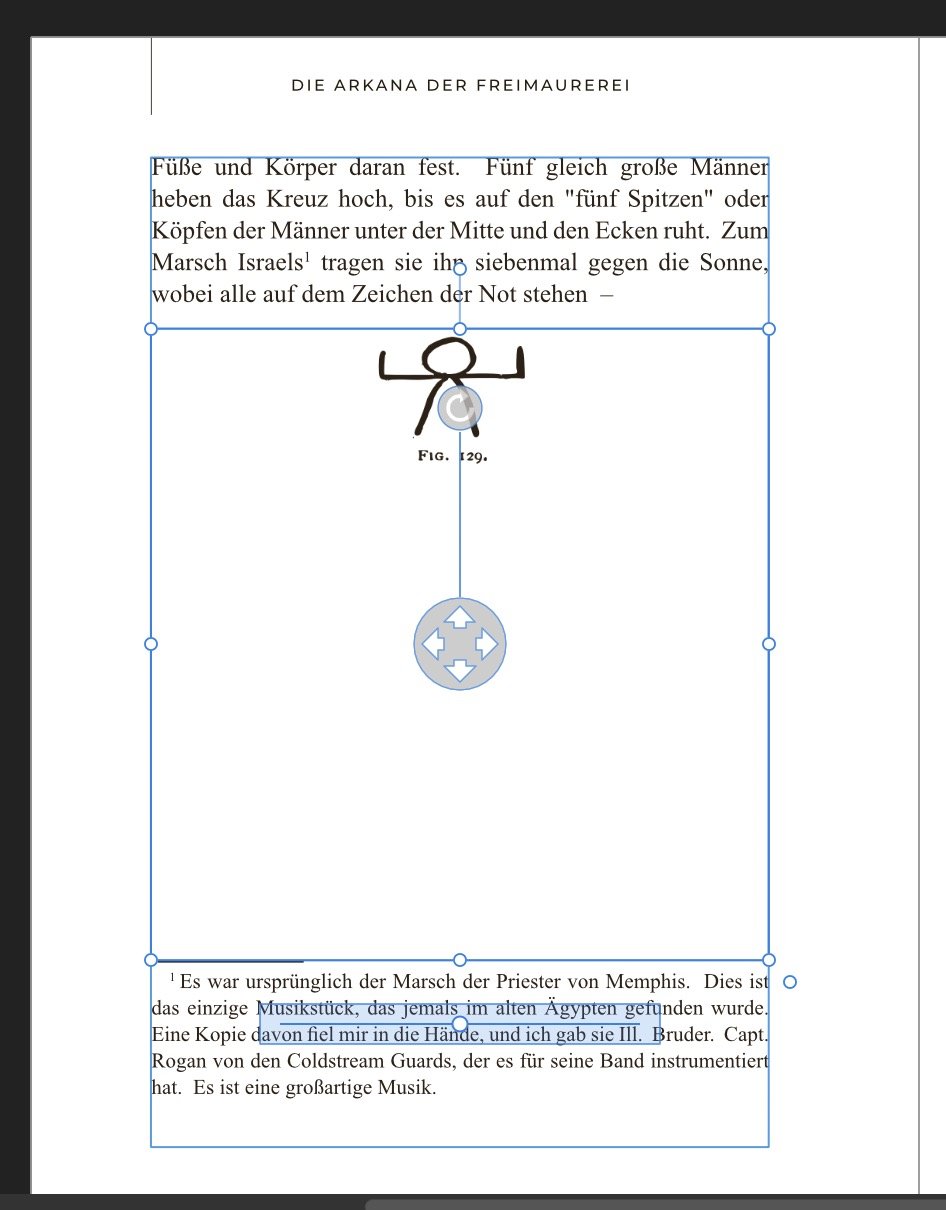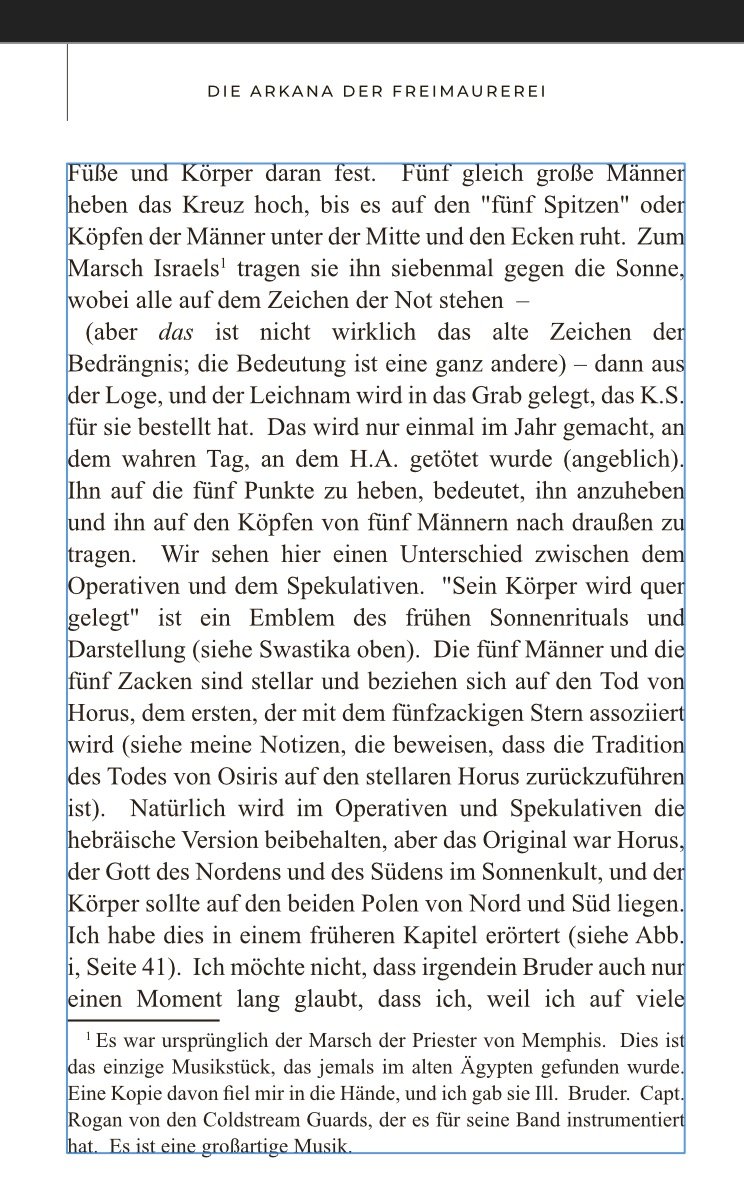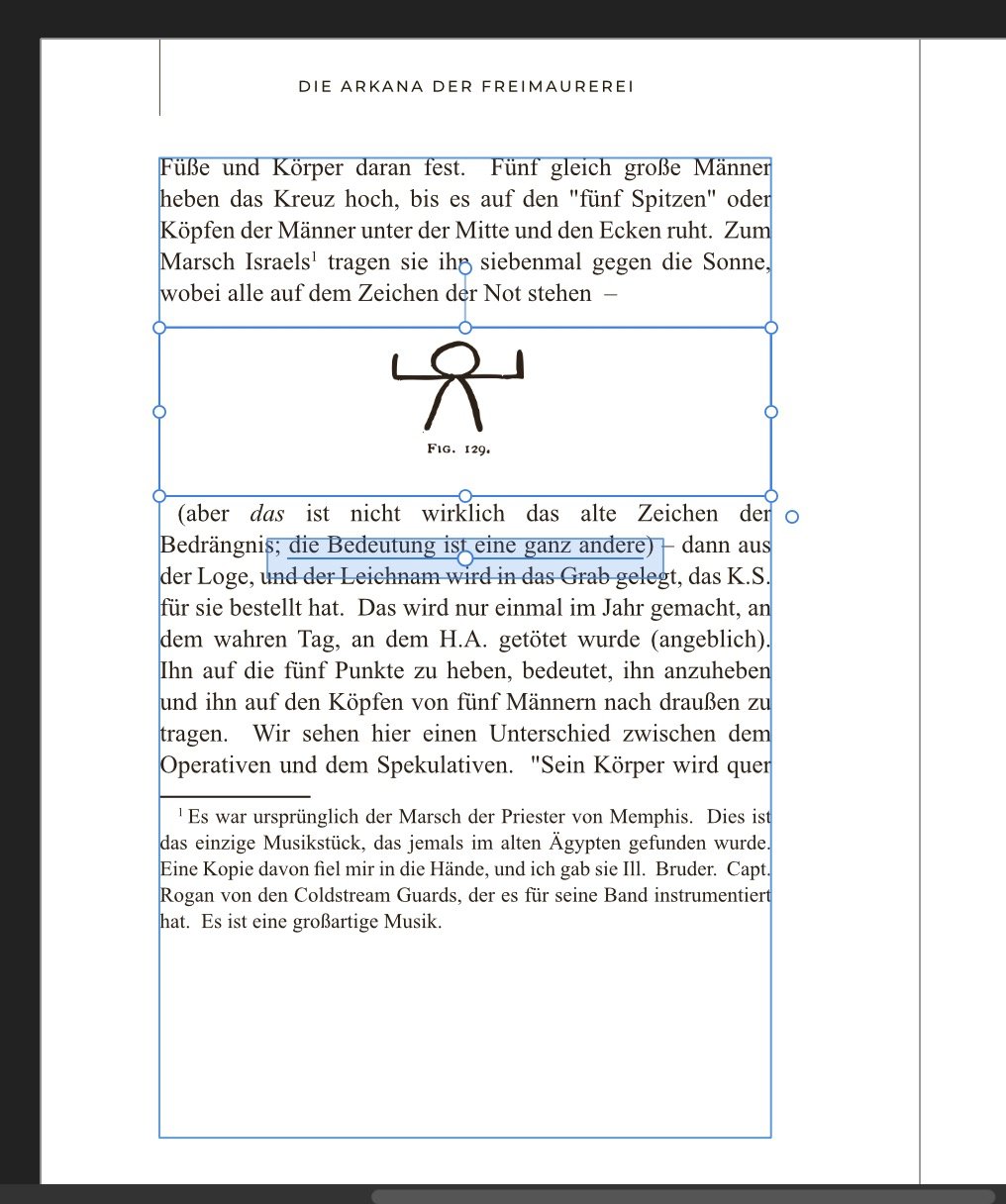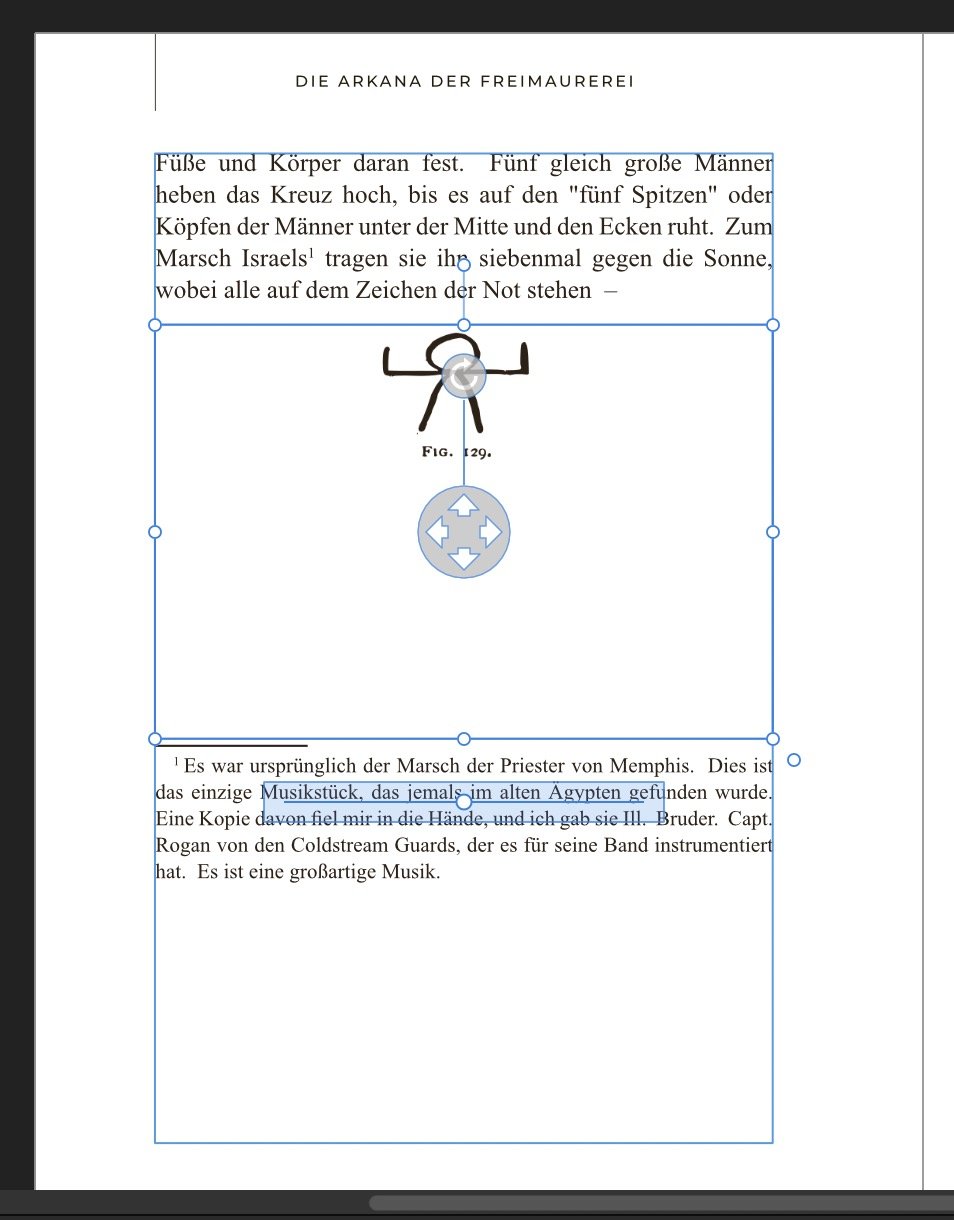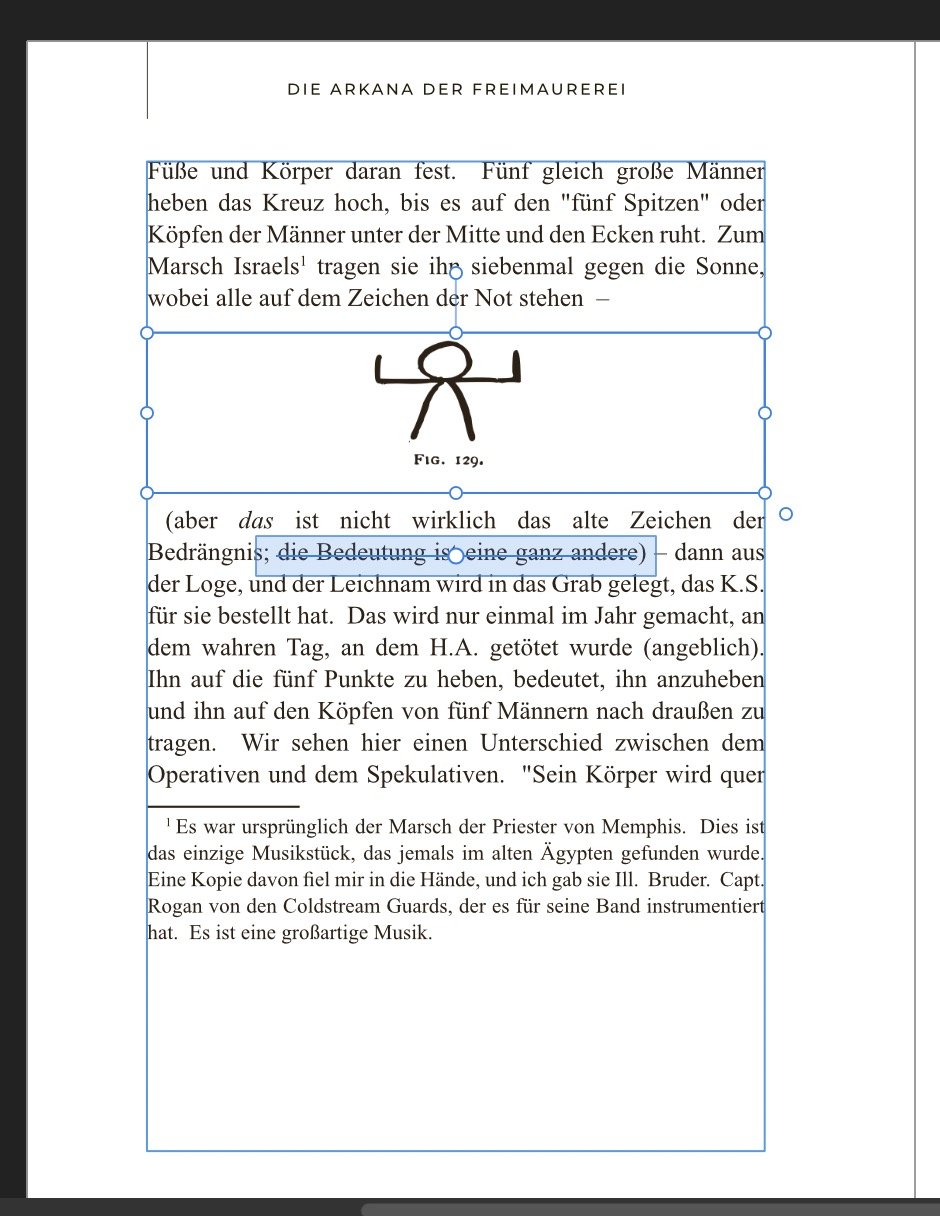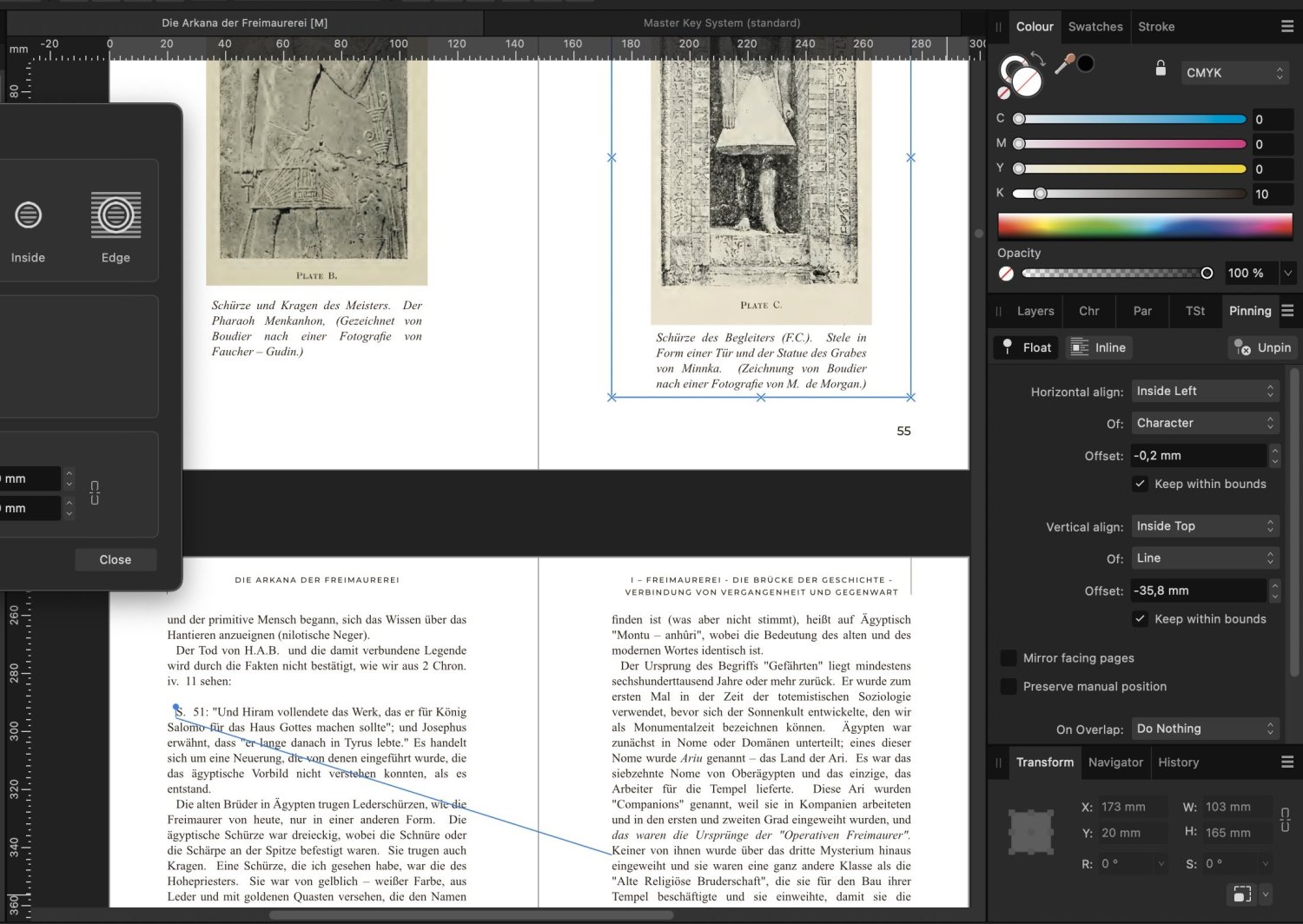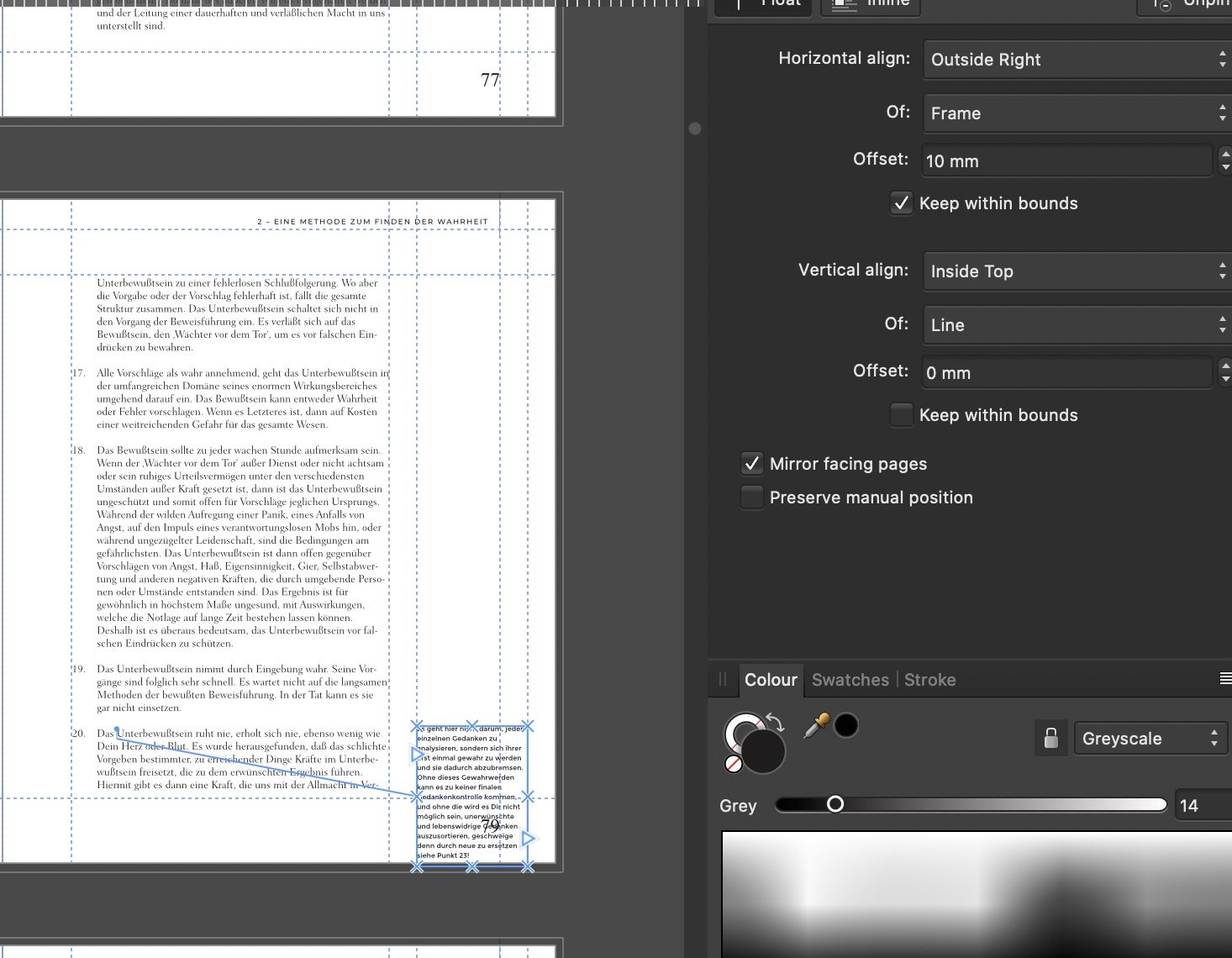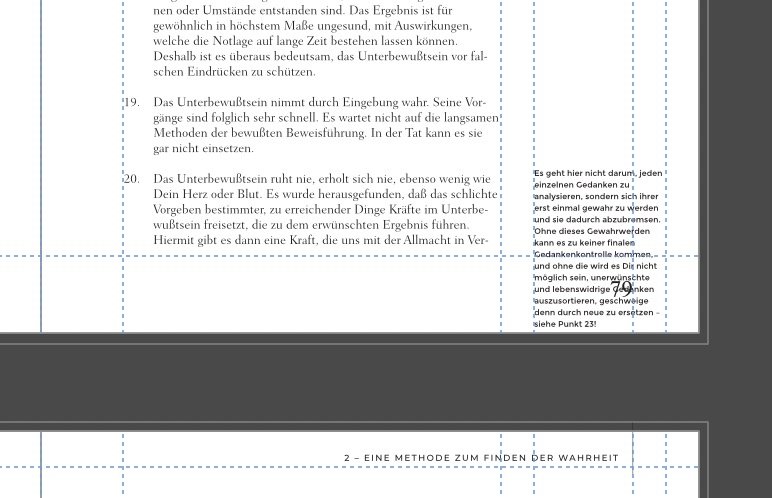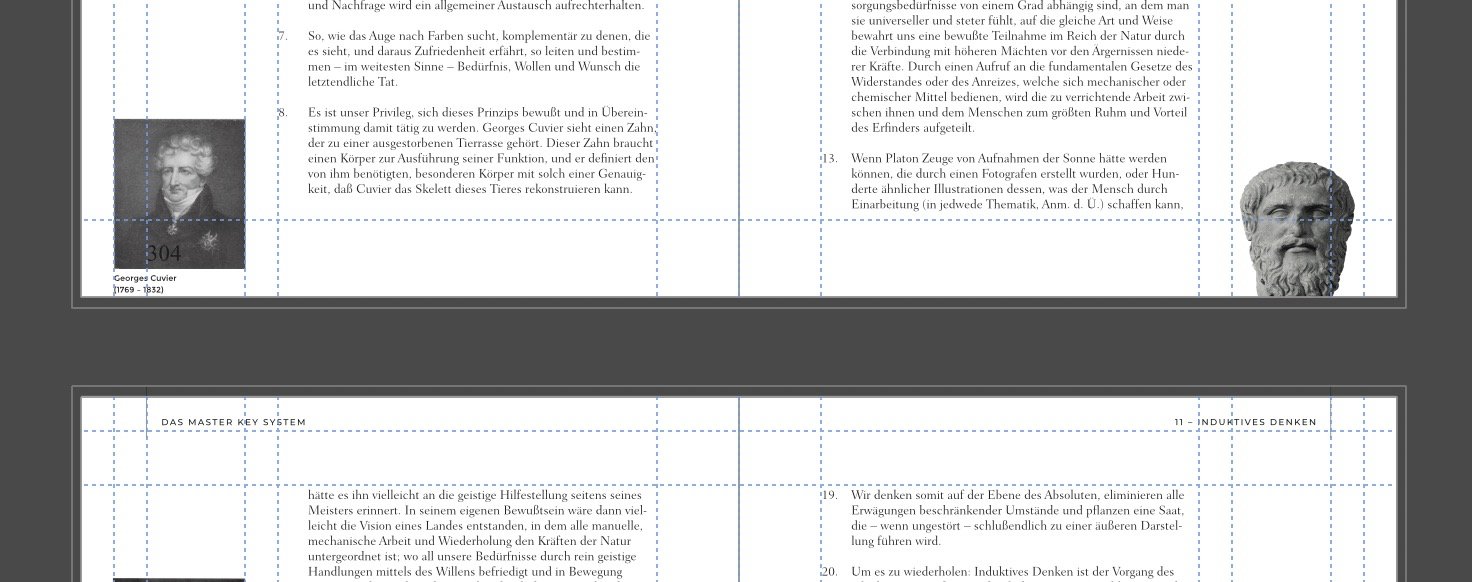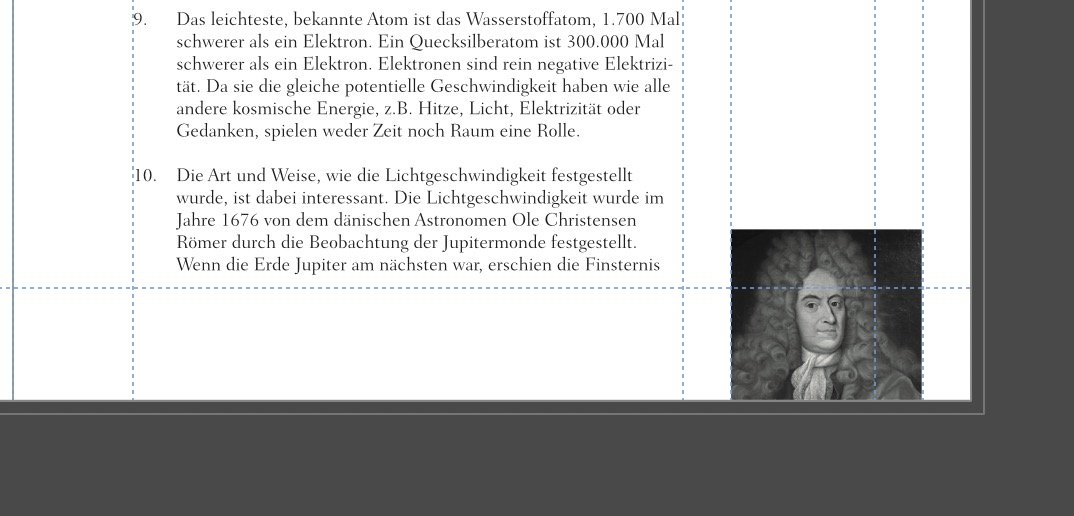Search the Community
Showing results for tags 'pinning'.
-
Pins (Pinning) scales incorrectly if not 300dpi
Warpspace posted a topic in V2 Bugs found on Windows
Pinning is great agt 300dpi. If at another DPI, however, every time you copy/paste something, even in the same document, the pins are scaled incorrectly. This gets frustrating fast, when you have to copy objects a lot, such as with assets. When pasting on non-300dpi, the offets are incorrect as well as the scale. 150dpi.afpub 300dpi.afpub 600dpi.afpub- 5 replies
-
- pinning
- affinity publisher
-
(and 1 more)
Tagged with:
-
I can't seem to get to grips with the pinning studio. I want to align a couple logos alongside a few rules of text at a time. Basically, I am making custom bullet points. Thing is that the text's vertical alignment is centre and I am not using a baseline grid (it is for a presentation). Looking at the options in the Help files does not tell me much about the vertical alignment options in the pinning studio. The issue is that despite the logos being consistent in size, when I choose the same alignment method and offsets, they can be all over the place. Some logos are above, others are aligned the way I want them to. How can I get this to be consistent across the board? 2023-05-18 18-11-54.mp4 Same settings, different results:
- 7 replies
-
- pinning
- float with text
-
(and 1 more)
Tagged with:
-
Steps to reproduce: Pin an object to a word, especially at the start or end of a paragraph. Double click the word Press delete Object is deleted along with the word See attached video for a visual guide. Expected behaviour would be for the pin to be impossible to select, and impossible to delete by text editing, especially this easily. Even if the whole paragraph were to be deleted, the pin should simply move to the next available position. If the entire text area is deleted, then the object should be unpinned, but kept on the page. double clicking to select only the text, and the object anchor. As it is now it's almost impossible not to delete pins by mistake. The documentation also makes this the expectation, as the only way listed way to unpin is: Thank you! recordedVideo.mp4
-
The picture says it all. On that note, in AFPub v1 I have noticed many times the messing up of pinned objects. Upon reopening the document, the objects shifted in position, which was a total PITA to realign them.
-
The current process of using a the Pinning Studio to place images floating with text or in-line with text could see some more streamlining. I would like to see a new handle appear when you select an image or image frame. This handle could then be used to click drag an image to a particular position in/ relative to the text. For simple operations, this would circumvent the use of the Pinning Studio and would therefore save users from having this studio open or to have to open it in the first place.
- 2 replies
-
- pinning
- pinning studio
-
(and 4 more)
Tagged with:
-
I have a text field which I have pinned multiple tables to. The tables occur in the flow of the text field one after another. After doing so, I went to edit the first table in the sequence and inserted a row into that table. After doing so, the inline position of the following tables did not change position to accommodate the now larger first table. This led to the bottom of the first table becoming hidden behind the following inline table. Is this something that should be able to function properly, or is there something I need to do to have the text field recalculate the auto flow positions for the tables after the height of one has changed? As an additional related question... I have the text field auto spanning across pages. It seems like affinity does not auto split tables to keep them inline if the entire table will not fit on the page. Instead, it places the table on the next page instead and just leaves a space in the flow of the text field at the bottom of that page. Is this just the default behavior which can be adjusted, or is this currently the only behavior? Thanks, Mitchell
- 4 replies
-
- affinity publisher
- table
-
(and 4 more)
Tagged with:
-
I think the ability to add a pin to a layer to keep it from moving in the layer stack would be a welcomed feature. I often use a reference layer at the top of the layer stack set to multiply at 50% as a guide for my work. I find myself having to move this layer back to the top often and a way to pin it would be ideal. The addition of a small pin icon or the option in the layer panel flyout to lock the layer position in the stack would be a simple way to implement it.
-
Hi I'm a new user to Affinity Publisher and my first project has been, somewhat ambitiously, to try to format a 300 page book 🙂 I've managed to create a master page, auto flow the text across it, formatted the text in each chapter and Place the images in the text. When I've come to add the front matter pages, though, I've realised that I need to pin the images to the text to avoid them getting separated as new pages are created at the front. (I'm learning as I go!) When I select the picture frame with the image in it, however, and either click the "float with text" button in the toolbar or the "Float" button in the Pinning panel, nothing happens. No pin appears in the doc for me to position and the image does not behave as if it is pinned. Also, when I try to pin the line underneath my main section titles, the line seems to disappear and again no pin is created. I wondering if there was something obvious that I am missing here? Thanks for your help Paul
-
I'm unable to pin an object so that it remains at the bottom of the frame in which its pin resides when its pin moves between frames. No matter what settings I use, the object (a picture frame in this example) remains in the frame where it originated, regardless of where its pin ends up. It seems an common enough situation; what am I doing wrong? Example Doc.afpub
-
Heaven knows how many times I have turned "Vertical keep within bounds" ON, and still, after a reopen, the frame has moved down again. The only way to keep it in place seems to be turning "preserve manual position" ON, but that buggers up the position should the paragraph move to another column/page. Please check!
-
Working a lot with Photo, Designer and Publisher I can't remember it crashed, so that must have been a long time ago. But today I'm working with pinned textframes and it crashes a lot. In say half an hour I already had 5 crashes when working with this pinning. [edit] It's crashing for example... if I move an object closer to it's pinned location. Than suddenly the software just hangs and can only be killed via task manager if I (use mousewheel to) zoom out after setting the pin If I save the file (with ctrl+s) after setting the pin <<<< THIS IS HAPPING A LOOOOOOT AND SEEMS TO ALWAYS CRASH THE SOFTWARE It might also have to do that the pinlocation is inside a textframe spanning over multiple pages