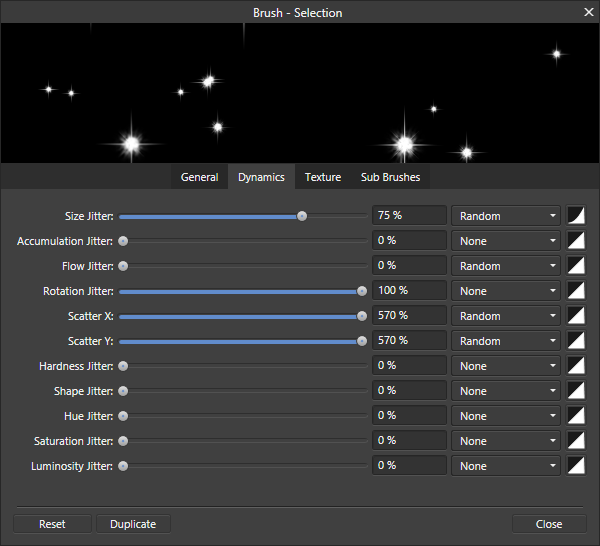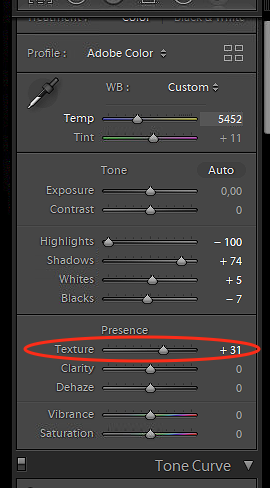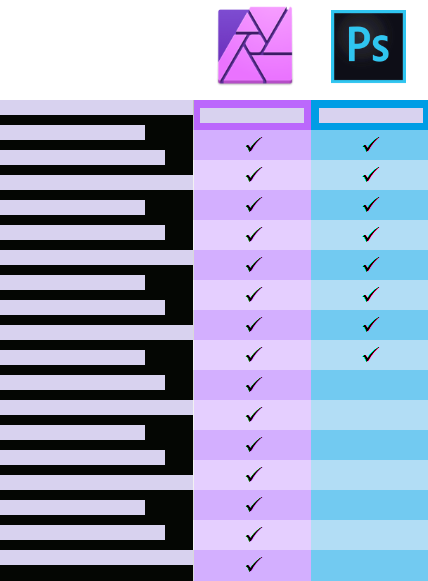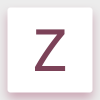Search the Community
Showing results for tags 'photoshop'.
-
Both from Photo/Designer, regardless of "copy as SVG" option stat. When I paste an image into Photoshop, they in the Smart Vector Object created become low resolution.
-
When importing brushes from Photoshop, dynamics can have a higher value than the GUI actually allows. In below image Scatter X / Y is on 570%, normally only 400% is possible through the UI. I actually would love when this setting has a slieder to 1000%, or there is a very high limit like 5000% on the textbox. This would help create more versatile brushes that come closer to what I already have in Photoshop.
-
Here is what I am used to do in Photoshop: Select crop tool Enter specific size in pixels Drag/resize the frame so I get what I want from the picture Hit enter to crop AND to resize to the exact pixel numbers I chose. When I try to do this in Affinity Photo, the pixel numbers I chose changes when I drag the frame. The reason for choosing and exact number of pixels was to lock that. But it seems like it behaves exactly as the unrestricted crop. Is there a setting I am missing?
-

How to simulate Lightroom's “texture” effect
Guest posted a topic in Feedback for Affinity Photo V1 on Desktop
Adobe came with a relatively new "Texture" Effect in Lightroom. Is there an equivalent in Affinity Photo and if not, could you add this slider? https://petapixel.com/2019/05/14/adobe-adds-texture-control-slider-to-lightroom-and-camera-raw/ -
Does anyone here have a link to or access to a feature comparison chart for Affinity Photo and Adobe Photoshop? I'm asking for a friend — really. My friend is considering either updating to a more recent version of Photoshop CC or else moving over to Affinity Photo. My talking about software is great, but I would also like to show him some resources other than my own enthusiasm. Thanks in advance.
- 4 replies
-
- features
- comparison
-
(and 5 more)
Tagged with:
-
Hello I exported an affinity file as PSD. I opened it with photoshop cs6 and tried to edit the text. It seems i can't edit the text as it was not exported as editable text. Same was the case for import but it was solved from Preference option. Is there a way to export text as text for PSD? Most of my client will not PSD export as they don't have AD.
-
Hi Guys as any new forum members tends to be I am somewhat overwhelmed by the forum content to date, so forgive me is this question has been asked before. I also use Photoshop CS6 and have a veritable smorgasbord of resources such as brushes, fonts, vector graphics, shapes swatches etc and was wondering which if any can be imported into Affinity Designer and Photo.e.g. should I / can I use TTF fonts or OTF fonts. I have never used Adobe Illustrator so not totally au fait with all the terminology. Any advice welcome
-
Hey guys, First of all I'd like to say that I think what you are doing is great for the industry! You're really shaking things up and becoming actual competition for Adobe. I became interested in your products during the recent Affinity Live 2019 event. One thing that I've noticed as a strength of yours is that you value your customers opinions and are always trying to innovate and improve your products (I'm blown by Studio Link for example--Adobe should be worried). As a long time Adobe user (specifically Photoshop) I ran into a few roadblocks that have made my transition frustrating or difficult. I wanted to note that so far I've only downloaded and experimented with the trial version of Affinity Photo because I didn't want to spend the money if I couldn't use the program in the way I needed to. I'm a professional Retoucher and Digital Artist, though I'll be focusing on Digital Art for this... Again I do have limited experience with AP so I apologize if I've overlooked something. 1. I saw on your website that one of the perks of Affinity Photo is that it supports the ABR brush format. From what I've experienced through testing is that this is only vaguely true. I imported one of my unreleased brush sets (I'm going to be selling Photoshop brushes soon and would LOVE to also support AP) and almost none of the brushes worked at all. Literally almost none of the properties transferred over. As far as I can tell you don't have a dual brush feature either so some brushes can just never work. Are there any plans to better support the ABR format? A ton more Digital Artists would more easily migrate if this was the case. I think it's perfectly fine if AP offers additional brush features over PS, but I think it's incredibly important to have 1:1 brush performance from existing Photoshop brushes because it would make people like me excited to use your program. Heck, I'd be excited to make advanced brushes on your platform that make use of the sub brush features (that stuff looks amazing). I can't stress enough how much this will stand in the way of a lot of people adopting AP for digital drawing. Photoshop is one of the main industry standards for digital drawing tools and if PS's brushes aren't fully supported it makes it hard for people to reasonably consider sticking with AP. 2. I also vastly prefer Photoshop's newer brush organization system to yours for a few reasons. The brush name can be visible along with stroke preview, brush size, and tool type. It's really important to me that the names be visible. I wasn't able to find a way to make them visible in AP. Additionally the way the folder structures works in Photoshop is better because you can have better organization. For example, you can have a parent folder with whatever name, and different named and sorted subfolders within the parent. You can even have addition subfolders in the children folders. From what I can tell with AP you can only make the parent category and no sub folders. This doesn't work well for me as I sell brushes in organized sets and this kind of ruins a lot of that organization. When I imported one of my organized sets it consolidated hundreds of brushes into a single chaotic folder which isn't usable. 3. Clip studio paint has a toggle-able keyboard shortcut to make any brush an eraser. Photoshop also has a feature that can be used similar to this although it's more obscure-- you have to set the brush blend mode to "clear" and then it becomes an eraser. The downside is that you can't make it a toggle-able shortcut which makes it cumbersome to use (you have to change from your current blend mode to clear to erase and back to your previous blend mode-- which is annoying). I was hoping there was a way/or that you would implement a toggle to have any brush act as an eraser. Obviously it'd be best if this was something you could assign a keyboard shortcut to. 4. I'm struggling with your zooming system and oddly enough panning. This is probably just something I've over-looked. But when one of your challenges is to make people reconsider their allegiance to Adobe things like this make it difficult. It's cool that you can zoom in to 1,000,000%, but why do you need to on a pixel only layer? Wouldn't that only be necessary if there were vectors present? I think that if there's only rasters on a given layer or on the screen it should only zoom in as far as the individual pixels turn into big blocks like photoshop. Another issue I'm having is that I'm so use to Photoshops amazing zoom in/and out feature with holding spacebar+alt and just dragging my stylus left or right. It's swift, responsive, and intuitive. However it didn't work this way in your program and I couldn't figure this out. Additionally once I was zoomed in a bit I tried panning the screen by holding spacebar and dragging and wasn't able to pan at all. Why? 5. Another important brush feature is blend modes for the texture itself and more controls over the texture. Photoshop has implemented this the right way. I mean look at the features here as an example, you can control the contrast/brightness of the base texture, texture each tip on/off, the blend mode of the texture, the depth %, min depth %, depth jitter %, and obviously the control of the brush. By comparison AP handles brush base textures in a far less featured way which is really disappointing and is without question another reason that Photoshop's ABR format doesn't transfer well. Again Dual Brush would be amazing too and with a similar set of features including blend mode. It is these features that make photoshop brushes arguably the most dynamic of any program. I'd love to see these features in AP!! 6. Are there plans to make a stand alone fully featured Digital Drawing program? This is a problem Adobe has long made with Photoshop too (they are finally doing something about it i.e Project Gemini aka Adobe Fresco). It has spent most of it's program life catering more towards the retouching/Photoshopping side of things and less to the digital painter. Heck in like 25+ years of Photoshop they only added the ability to sort and categorize brushes a few years ago... and the mixes brush a few years before that. They are also very slow to respond to feature requests and don't communicate much or at all with their user base/community. 7. Smaller question but is there a hotkey or way to set one to show/hide the current layer (basically to toggle current layer visibility)? I use this all the time when I'm retouching in PS to see the changes I'm making before and after. Thanks guys! Dan
-
- digital painting
- digital drawing
-
(and 5 more)
Tagged with:
-
I'm currently exploring Affinity Photo and Designer as a Photoshop replacement. When I open up the .psds in either Photo or Designer, the text isn't editable nor does it maintain any of it's native properties. (It appears rasterized.) Is there a setting that I'm missing or a fix for this? I have hundreds of files that contain text, so re-doing them isn't a viable option. I found this thread: https://forum.affinity.serif.com/index.php?/topic/86940-editing-illustrator-text/&tab=comments#comment-460790 but I don't get the popup and I'm not working with .ai files. Thank you for your help!
-
I already found some information here on how to preserve a Photoshop path by converting it into a vector mask. This is nice and helpful, but what to do when you do not own Photoshop to convert the path of a .psd? Make everything new? I did not found a way to workaround this problem. It would be nice if paths were automatically converted into vector mask usable in AFPhoto.
-
Hello everyone ! Well i will try to make it short, today ! With all recents improvements brought into Affinity line of product, i believe it is time for Serif to develop what i would call smart layers. Well this smart layers would be similar to what one have on photoshop (smart object) but will be more flexible and would allow users who convert from Adobe products to not lose it all: Smart layer would : a- bring more non destructive possibilities as when we uses the develop persona Case: i open a a photo and switch to develop persona then do my thing there, the minute i click Develop the software should actually not apply all those tuning liek it does now but instead convert the photo into a smart layer and embed all settings in there as sub Adjust. layers or Live Adjust.layer allowing us to fine tune it later if wanted. b- handle smart objects from PS and make it possible to fine tune them or even better convert them (only convertible functions) into what we actually have and use on AfPhoto then allow users to continu and finish their work started on PS with AfPhoto with ease. c- help us go beyond what we do and actually make it possible for AfPhoto users to create Dynamic Mockups that would be used among all 3 softwares and even exported for use with PS but discarding non compatible stuffs also allowing to open and process Mockups crreated with PS without losing anything. implementing Smart Layers would actually open to new possibilities and this is only a glimpse of what i think it could be, anyone here more talented or aware of stuffs then i do should had inputs here to help the Dev's to figure it out even better. Blessings
- 1 reply
-
- smart layers
- mockups
-
(and 6 more)
Tagged with:
-
So there's a setting in Photoshop called transfer that I use religiously. Is there a setting in Affinity (or is a setting being planned in a future update) that I can use that would produce something similar?? I found another thread about this but I'm looking for more recent answers.... I tried setting "flow" to be affected by pen pressure, but the result is too different from what I'm looking for. I'd also be okay with a Photoshop plugin of... some sort, that might allow me to do something similar... I'm just so desperate for Affinity Photo to replace Photoshop for me. I refuse to pay monthly for something I wouldn't use monthly! Anything helps
-
I'm preparing to remove all Adobe products from my system. I wanted to know if there are any presets from Photoshop that I should keep because they can be used by Affinity Photo. I understand that Adobe brushes can be installed in Affinity Photo, but I'm not absolutely certain. Are there any other parts of Photoshop I should save for use in Affinity Photo? Thanks in advance.
-
Hi guys, i'm looking for a similar tool the "Actions"Photoshop in Affinity Photo. Could anyone tell me which tool has the same function? Thanks! Sorry for my English. ^^'
-
I am considering switching from Adobe. I run my own graphic design business and currently use Photoshop, InDesign and Illustrator daily. Would the Affinity products be sufficient and would I be able to open / import PSD, INDD and AI files into this software?
- 10 replies
-
- adobe
- illustrator
-
(and 3 more)
Tagged with:
-
I'm trying to draw this tree (PSD attached) and you can see that the branches and dark grey area are clipped into the orange layer. I used a vector brush stroke to create the branches and after I export them to Photoshop, they're rasterized. Is it because of the masking or is it because it's a stroke? Also, not sure why the dark grey area rasterized as well. Are there other ways I could have done this differently? Sorry if it's not my best description - I'm just confused. Untitled (1).psd
- 2 replies
-
- photoshop
- vector brush
- (and 4 more)
-
I just noticed this feature in 1.7! I love doinh that in Lightroom so I am so excited that Affinity now does this! I checked to see if 1.6 could do this and it appears that it can not. This is very quick editing if you have a photo shoot all done in the same place and all photos in the shoot need to be adjusted by about the same amount.
- 6 replies
-
- copy and paste
- adjustment layers
-
(and 2 more)
Tagged with:
-
Some photoshop brushes work just fine but others seem to lose their propeties. I don't know if it is because they are not fully compatible.
- 6 replies
-
- affinity photo
- photoshop brushes
-
(and 7 more)
Tagged with:
-
I've noticed that there are some filters (the pixel ones, pointillization and mosaic in particular) that are in photoshop but that have no equivalents (as far as I can tell) in Affinity. Could I get some help with this? All of the pixel layers in photoshop look really cool but with Affinity, all we get is this crummy pixelization filter! Could I get some help please?
-
Hello, My designer sends me designs as PSD files. Now I want to open them and make some small changes within Affinity Designer. Then I will send them to my web developer, to create my website. My web developer has only Photoshop not Affinity Designer. When I try to export the changed design to PSD, the quality suffers and it looks like the vecors became bitmaps. What do I have to use in the export settings to get perfect quality? Thank you very much for your help. All the best, Christian
- 7 replies
-
- affinity designer
- photoshop
-
(and 1 more)
Tagged with:
-
A rather unexpected bad surprise for me on this! I was dismayed (after the facts) to see the huge file produced by Affinity Photo. I performed a search, didn't get an answer... Has no one raised questions about this so far? I did nothing weird or special that I am aware of, processed a Fujifilm X-Pro1 raw file to the best of my liking as I usually do with ACR. If nothing more than that, I stop there and just keep the raw and the XMP sidecar, about 26MB (for the example given). If I need to keep a PSD for whatever reason, I open Photoshop. If only for editing there, when finished I save as PSD: 96MB or so with only one layer. It can become much more when adding layers, or convert to smart object before launching a NIK plugin for instance, but that´s not the issue here. My grief is about what usually is ´only´ a 96MB PSD file (almost 4x the raw´s size already!). So I processed a sample first in ACR. I did not need to open it in Photoshop, but for the sake of the comparison I did. Ended with a 96MB file as expected. I then launched Affinity Photo with the intention to produce more or less the same result. I ended with a 218MB (!) AFPHOTO file. I didn't see anything special at all. So I did nothing else, exported the same as PSD to see what that would give. Shocking result there: 293MB file for the single one background layer!!! Just to make sure (I don´t know what could be hidden), I tried flattening before export, no change; also merge visible layer, same result as well. In fact, I suppose these did nothing a all, rightfully so. I have about 25,000 photographs, the vast majority only saved as raw + sidecar. That takes about 600GB on a 2TB external HD right now. There also is a 3TB TimeMachine for them and my internal HD... So I was thinking: if I need to organise more than 8 times the current diskspace used for the images alone (or worse), the comparison with Photoshop becomes quite a bit different, on the expenses involved alone. Imagine: for the same comfort and setup as I have now, I would need at least 16TB. Not to mention another even larger system for TimeMachine as well! :blink: I wonder, are the developers aware of this? If so, also working on it? I am now a bit afraid of comparing a picture from a 38MB raw file (my other current camera, an older DSLR).
- 57 replies
-
- photoshop
- psd format
-
(and 3 more)
Tagged with: