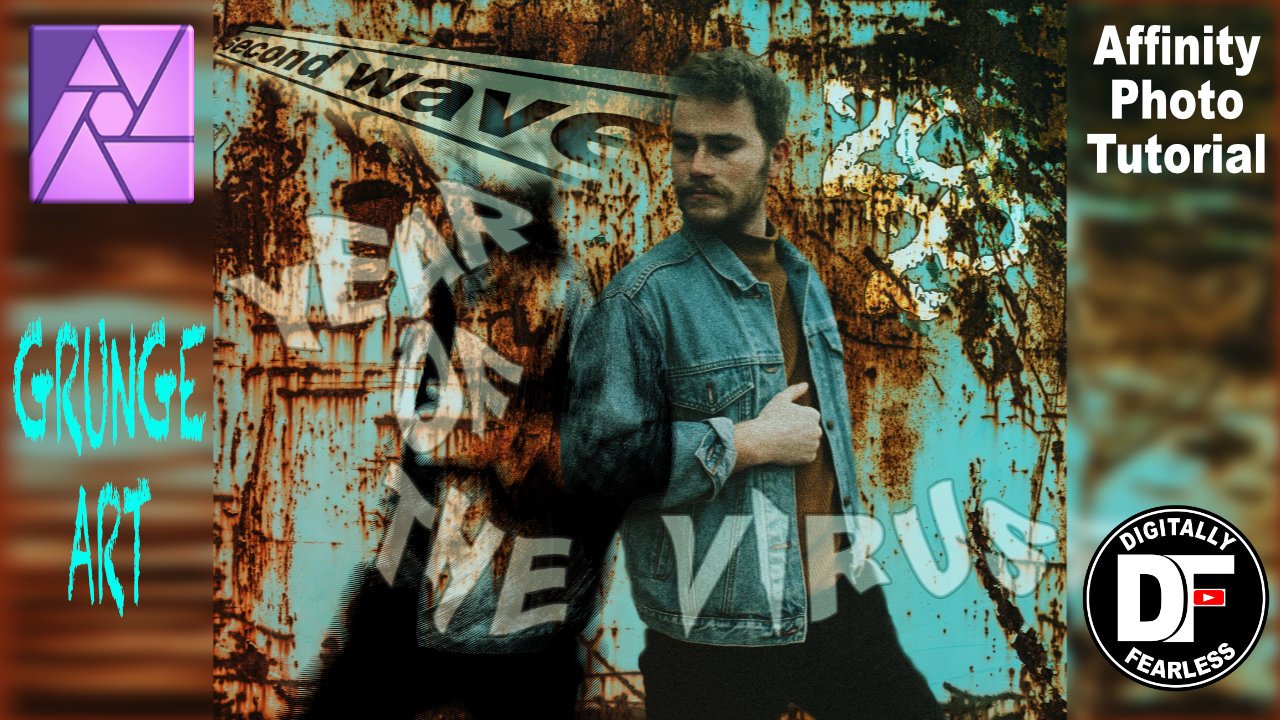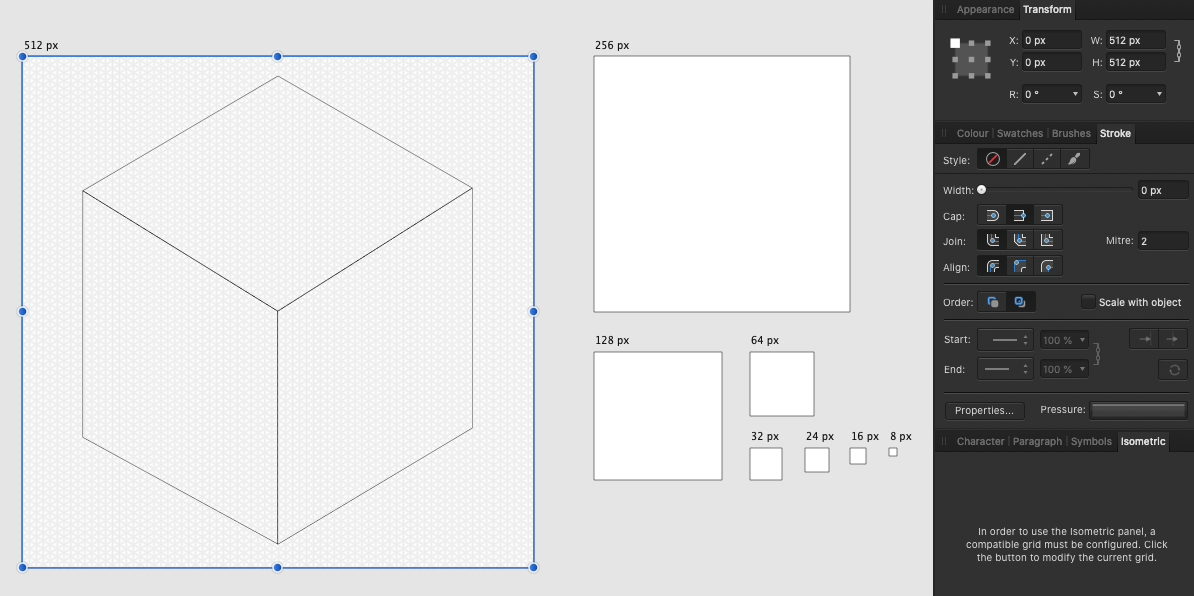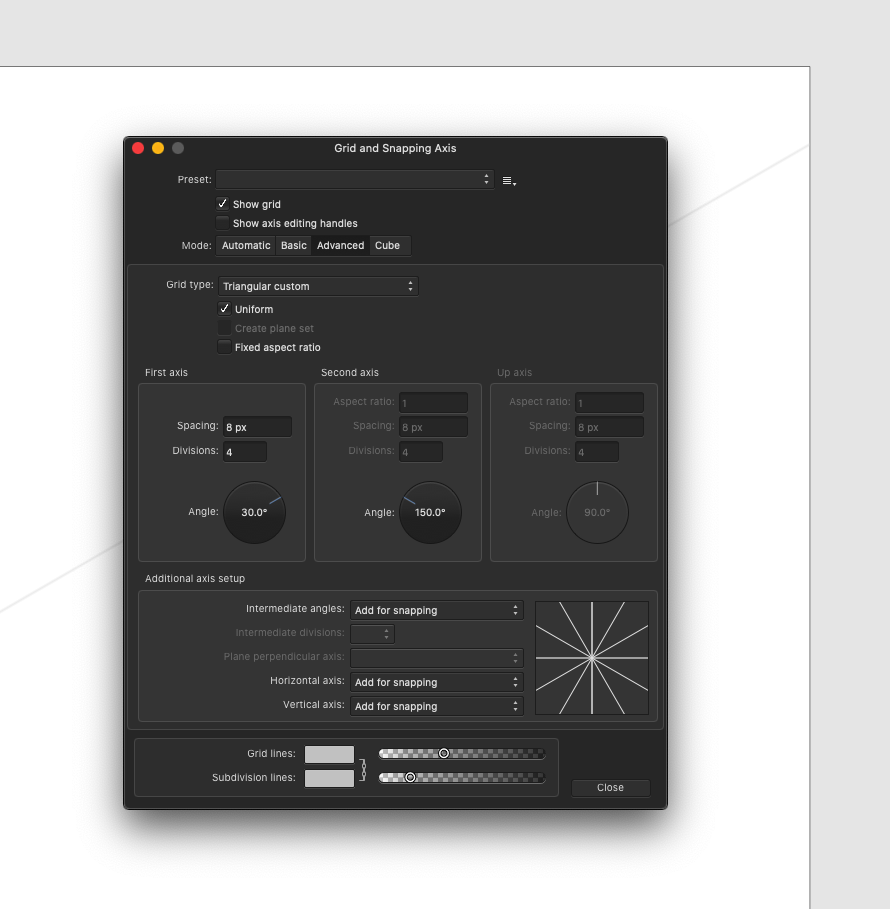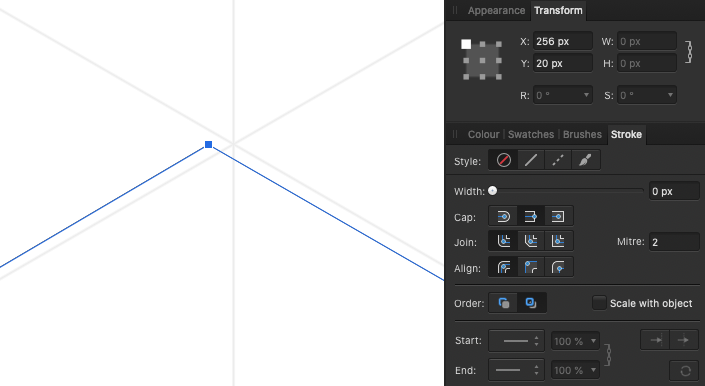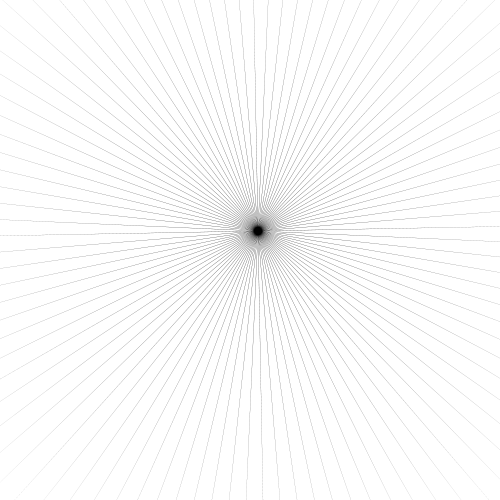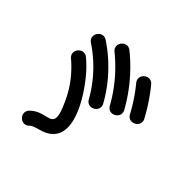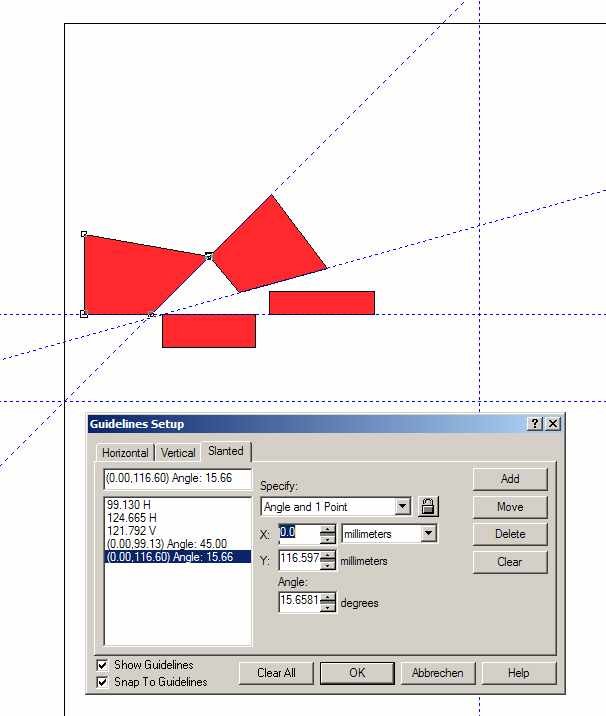Search the Community
Showing results for tags 'perspective'.
-
Where is the perspective tool in Photo? I see no mesh warp. The Help was no help at all and the over-designed/under-informative 62 pound book is useless. It's a triumph of form over function. Yes, I am frustrated by the poor documentation. I waste more time trying to find out where to find the tools to do things I already know how to do, than actually doing them. Frankly, I'd rather use GIMP.
-
Grunge Art in Affinity Photo Affinity Photo video tutorial adding photos and text to create a grunge style photo manipulation with the use of threshold, perspective, artistic text, overlay, blend mode and more. https://youtu.be/YaPtXfZ9iYs
-
- affinity photo
- photo manipulation
- (and 7 more)
-
Hi, I'm just switching from PS and I cant find couple of tools for work. 1) Perspective tool. Is there any perspetctive tool what work like perspettive in photoshop raw? Somethink what is in this video (old version of PS). I realy like how easy and well this tool work, and I can't find any tool what works that well. Clasic perspective tool is not that good for me becouse it fill the whole canvas, thats wrong... The tool on PS just aligns angles to 90° and its fine. Another tools for perspetion are realy slow and not so accurate (for example this) 2) Quick selection by one click. Is there any option to select an object (from example on white or one-color background) by one clic? Something like this . I realy miss this tool, when a have to select a lot of object (product's) and i have to do it manualy by pen or selection brush tool (even with refine) it is realy boring and time consuming. In PS i liked how easy it is - I just click and most of selection is done. Thank very much!
- 1 reply
-
- perspective tool
- select tool
-
(and 2 more)
Tagged with:
-
I'm designing an icon library that requires isometric grid. The Affinity Designer grid tool is awesome but… it apparently has a bug. If you look at the video you can see that the math used to calculate the grid position is not working properly, which makes me misplace every point which will end up in blurry icons. Is this something you guys can fix quickly? This is a huge blocker. Have a look at the video and screenshots. The Artboard is correctly set to 512px, so that's not the issue. Screen_Recording_2020-07-10_at_13_02_07.mov
- 7 replies
-
- perspective grid
- perspective
-
(and 2 more)
Tagged with:
-
After used Perspective/Mesh Warp tool on a vector object, it will lose layer effects. if it's a pixel object, this doesn't happen.
- 2 replies
-
- perspective
- mesh wrap
-
(and 2 more)
Tagged with:
-
Dear Develover Team, I hope u can add free distort scale and perspective distort scale,, if I Ctrl+left click object corner transform, i can distort scale on object. AND please , if I change brush, previous brush size not automatic reset.. Pliss add this feature On AFFINITY PHOTO AND AFFINITY DESIGNER on next update, because without thats tool and automatic reset previous brush, make me bit frustrated when Im making A Illustration and manipulation photo... ex distort transform object : I hope u can respond my request, Thanks #Dear Developer Team ❤
- 2 replies
-
- brush size
- brush
- (and 8 more)
-
I – surprisingly – couldn't find anything substantial on this topic here, so I'll start a new one... (and I hope I haven't overlooked some feature of the app that actually would have made this request unnecessary) As it is, I dearly miss something like Photoshops's "Free Transform" in Affinity Photo. In AP the whole transformation business is – to me – rather clumsy and really not ergonomic at all. It can be really tedious to sort of "model" a pixel selection to certain shape by using a combination of scaling, rotating, shearing and distorting (free or in perspective). In Photoshop – which I'd really want to give up in favour of AP – it's all under your fingertips: just press CMD-T and with that context-menu "Free Transform" provides, you can do almost ANYTHING to your pixel selection (either including the selected pixels or not). It's all there under the right mouse button (or just a keyboard shortcut away if you're using a graphics tablet with a pencil) and you can go between ALL the different types of transformations I mentioned above without once returning to the menu bar or some palette. And when you're ready, you hit ENTER and you're done. This is simple, intuitive and just ergonomic and it's been there for years and years. With AP complex transforming is just annoying and unpleasant work to me. I my opinion it's really a strange idea to "hide" transformation options like shear and distort in the "Filters" menu – as these very ARE basic transformations and should be accessible (at least) from the "Transform" panel, if not – as in Photoshop – actually from a context menu on screen right next to the selection you're working on. I personally think it is quite an unreasonable demand in AP that – e.g. – for shearing you have to pull at some abstract lines in an extra panel far from the actual selection on the screen. If this could be adressed some time soon, working in AP would be so much more pleasant for me.
-
Hi, I'm having a problems with live filter perspective. After I made few live filters perspective there is a quality problem while I zoom/export/move etc. Even the same files are different in export. So it is not a problem of linked (placed) file. I hope you can see this video and it is helpful: https://drive.google.com/open?id=1AJB719uyg9oW_iKr2D9oPxRvHijTW9sg
- 3 replies
-
- live filter
- perspective
-
(and 7 more)
Tagged with:
-
The video is dedicated to the topic "How to Transform a Photo into a Brick Wall Portrait" in Affinity Photo and those people, who want to learn this very easily with step by step.
-
- brickwall portrait
- affinity
-
(and 5 more)
Tagged with:
-
I couldn't find a good or efficient way of creating a Central Perspective or a 2 Point Perspective Design, in Affinity Designer. I think the implementation of a new Grid Type would be the best solution (I included 2 pictures to give an example of what the grids would look like).
- 3 replies
-
- perspective
- grid
- (and 6 more)
-
I used live perspective projection in the past but suddenly I do not get it working for me. I chose layer > live projection > perspective projection I did the edits, the edits on the background work just fine. I added another picture (the key) but this one is not projected at all. Do I need to merge the layers every time?
- 8 replies
-
- live projection
- live
-
(and 1 more)
Tagged with:
-
Adobe photoshop has a feature called warp that I would love to see in Affinity Photo. When you click on the warp feature, it looks similar to the perspective feature in Photo (with the grid over the image). The difference with warp is that instead of only the four spots (points that can be dragged) on the four corners, each intersection of the grid is a moveable point. This is particularly useful when trying to make shadows that make papers or cards look curled. The warp feature allows the user to bend a shadow in the center of a side instead of just pulling out the corners. I'll attach an image to show you what I mean.
-
Would be nice if AP could straighten distorted object while cropping an image like Photoshop. https://helpx.adobe.com/photoshop/using/crop-straighten-photos.html It's useful for an image of buildings/documents
- 17 replies
-
- straighten
- crop
-
(and 1 more)
Tagged with:
-
I'll be the first to admit, I am NOT an accomplished photo artist. In fact, I would put myself at a "3" or "4" on a 1 - to - 10 ability scale. Therefore, I am always looking for more and more lessons to increase my skills and enhance my talents. In doing so, I hope to gain the most from the Affinity tutorials, given I'm a registered user of all three apps. And therein lies the frustration. In short, when I attempt to watch the Affinity tutorials, the presenter starts by introducing the subject, and then proceeds to open an image, and in doing so, nearly always opens up a series of layers he has already created. Unfortunately, he has also renamed them, so those of us who are learning, have no (grrrrrr) clue of how or why he created them. Therefore, HOW ARE WE EXPECTED TO KNOW WHAT, OR HOW HE IS PROCEEDING? It's obvious he is 'assuming' we all can successfully guess what the hell he has done, why, and with which tools. (Beyond frustrating; more importantly, it is a terrible representation of Affinity.) Specifically, these tutorials are high on the 'frustration menu': Blend Modes (https://affinity.serif.com/en-us/tutorials/photo/desktop/video/310319088/). He calls them 'render passes'. No definition of 'render passes', (I can interpret such a term in a number of ways given it's out of context. I spent the better part of any hour searching for 'render passes' without luck.) Layers (https://affinity.serif.com/en-us/tutorials/photo/desktop/video/311178905/). Even in this video covering basic layering, he begins with a highly populated list of layers. HE KNOWS WHAT THOSE LAYERS ARE, WE DO NOT! How can we get a strong, integrated understanding (i.e. without obvious questions popping up such as, "What are those layers, why did he chose them, and how did he create them?") It would only take a few minutes to explain them and build the lesson from the beginning instead of beginning the tutorial at some arbitrary point along a learning curve. At the least, reference those tutorials which provide the lessons for creating the components he is utilizing. The list of other similar examples is long. The solution is to include the steps he has left out prior to his video starting point. PLEASE, make videos for the audience, not the perspective of the presenter. If you are going to start with pre-created elements in support of a subject, take the time to explain them. You know what they are, but if you expect us to get value from the tutorial, you have to explain yourself so we are on the same page as you. Thank You.
- 4 replies
-
- context
- perspective
-
(and 2 more)
Tagged with:
-
- The possibility to rotate and delete the guides directly from the art board by click and delete. (at the moment i can only deleat a guide if i drag it out from the art board, and this is annoying!). Also, if not asking too much, convert a draw object into a guide. (like old FreeHand used to do...) - The possibility to change type case (Lower / upper). - Perspective distortion tool!
-
I'd like to share a labor with you all. I welcome your thoughts and critiques (and tips for next time too), my friends are either non-photographers or are too nice to tell me what they think. My unit has 24-hour operations so it's near impossible to get everybody together at once. Instead of waiting for a down-day, we just took photos at different times on different days and would splice them together. We had the option of doing sun-sync and trying to catch the shadows at the same angle each time, or just "storm the beaches of danger" and take the photos at wildly different times (my idea, to my regret at times during this project). My intent was to get a sunset, early morning, and mid-day shot for maximum contrast, but instead I only got about a 5-hour spread represented. Taken with a budget D3400 using kit 15-55mm lens and a borrowed D810 using 35mm prime. Sky replacement was done by the plug-in "Uplift - Epic Skies". I had to warp the photos (the left side crazily so) to get them to line up. Masks and adjustment layers on each. The folks and the hangar behind them were also taken separately from different photographs (one with the hangar roof visible and one with just their bodies/faces for clarity (except the right panel, I couldn't zoom in since I was using the prime lens that day), so five photographs (not counting the skies). I also had to clone the sides and ground because I didn't have enough coverage for an 8x10. Biggest errors I see are (1) it's not centered--that's my bad, I was focusing on the doors when I took the photographs and didn't realize the doors aren't centered on the roof (agh!); (2) the formation isn't straight (I'm thinking I could have done a last perspective shift after the entire thing was composed to level out roof horizontally and the formation horizontally at the same time); (3) many of the door windows don't line up; (4) the roof is masking-clipped, especially on the left (all that warping did a number and I wasn't careful on the cleanup). All told, 11 hours of work (I'm very... very slow at doing this)... 2.5GB file size (still can't figure out why, I think all the adjustment layers and masks maybe?)
-
I would love to be able to make titles like this fake impossible 3D look with the help of guides/grids built in the program. I don't mean changing the geometry but at least have the option beyond the isometric look. Thank you.
-
Buon giorno, scrivo questo post per riprendere due post precedenti che sono comunque interconnessi, chiedo agli amministratori di chiudere i miei due post precedenti. Uso un altro software con licenza GNU / GPL, o "darktable", e lo uso per una semplice ragione, sfruttando la libreria lensfun che è presente anche in affinità ma che è in grado di applicarla anche su file jpeg e usando un software gnu / gpl adattato allo scopo "ShitfN" per correggere le distorsioni prospettiche attraverso il rilevamento in gruppi di linee di fuga, sia che si tratti di linee verticali o verticali oblique, riesce a farmi guadagnare tempo prezioso nel correggere distorsioni e prospettiva, dato che Affinity ora applica il profilo dell'obiettivo solo ai file raw e non direttamente ma dopo il salvataggio, il che è scomodo, ma per me ancora poco pratico poiché utilizzo una fotocamera "Sigma".Inoltre Affinity per ora non ha una funzione di correzione della prospettiva automatizzata o almeno non di quella che funziona così bene, il risultato è che ogni volta che devi procedere a mano e in termini di tempo, diventa insostenibile ogni volta che devi cambiare un numero pieno di immagini. Chiedo quindi che, dal momento che questi due software, la libreria lensfun e ShitfN siano open source, fare uno sforzo e adattarli il prima possibile in quanto ciò fa la differenza tra un programma comodo e quindi utile e un programma bello ma non completo. Metti un video come richiesto, in modo che tu capisca di cosa sto parlando. Grazie Lorenzo correzione dell'obiettivo prespective correction.mp4
- 2 replies
-
- correction
- distortion
-
(and 8 more)
Tagged with:
-
-
A great feature I came to appreciate in other vector editors when doing perspective drawings or circular arrangements are slanted guides. In Designer, there are no slanted guides but the grid helps out. However, a full grid is not always needed. The workaround I use, is to make a "Guides"-Layer and put some lines on it as guides. With object snapping, these lines can be used as guides. Still, it would be nice to have an additional panel to set up slanted guides. Below a snippet from a program with slanted guides.
-
a point that shoots lines in all directions that can be used for drawing better in perspective and that you can have multiple dots so you can make better forms for closer building the points may need to be outside the canvas
-
Hi – I wonder if there is any way in Affinity Designer and/or Photo of doing the following. Imagine a can, say like a can of paint. I can draw a can that looks fairly 3D-ish, and/or use a photo of an actual can and overlay something. I then have a whole range of 2D labels, basically rectangles with text and logos on, that I want to paste over the can graphic (or can photo) in such a way that it looks distorted, like it’s actually wrapped around the can, like a real label would. I have played about with Mesh Warp and Perspective in Photo for ages, but can’t get anything that looks any good, and I can’t find anything in Designer that seems to do anything like this. I’ve read on the web that Photoshop does have some very limited 3D capabilities, and indeed I’ve spoken to someone who said they’ve done something like this in Photoshop (allegedly), but they could not give me any details (and I don’t have Photoshop anyway). Any suggestions what I could do in Designer/Photo?
- 2 replies
-
- perspective
- wrapping
-
(and 7 more)
Tagged with: