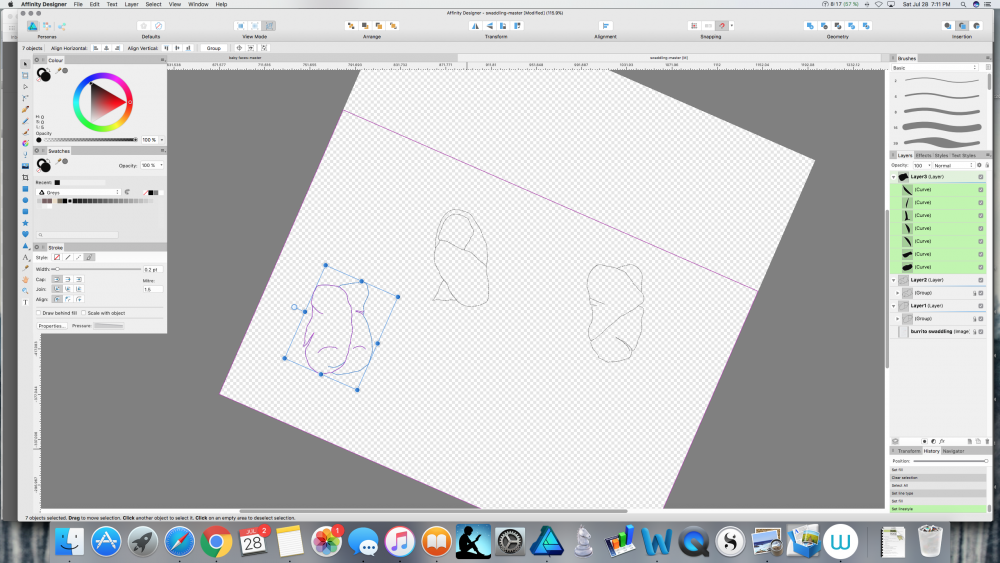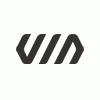Search the Community
Showing results for tags 'pencil tool'.
-
Can anyone tell me what keeps happening to my pencil strokes, and what to do about it? I am drawing using the pencil tool. The thick black stroke in the first image is what I have been using, and it is what I want. However, in the middle of drawing something (in this case, I was tracing the shape that is on the bottom left of both images), all of a sudden all of my strokes disappear (compare images below). The pencil lines are still there, but the thick black part is gone and I'm left with just the thin blue selection lines (not the selection box; I mean the lines that make up the curves themselves are now just thin blue lines). And I don't mean just on the particular curve I've been working on, I mean when this happens every stroke in the document (even on other, supposedly locked layers) has gone from thick black lines to almost invisible thin lines. When I check the stroke settings—brush width, size variance, solid line style, etc.—none of them have changed, but my nice thick black lines are still gone. Changing these settings has no effect, and undoing has no effect—I can undo all the way back to the point at which I first drew each line, and they are still thin blue lines the whole time, not thick black ones. This has happened to me in two different documents so far, and because I can't find a way to fix the lines or undo whatever happened, I have had to start over from scratch, which really blows. Does anyone know what I'm doing wrong and how to fix it? I've searched the forums and tutorials for help but haven't found any info. If you reply please have mercy and use laymen's terms. :) I am very new to Affinity Designer, and to graphic design programs in general. Thank you very much.
- 4 replies
-
- designer
- pencil tool
- (and 4 more)
-
Hi. All, Something I've been messing w. for a few weeks. Lots and lots of pencil and pen strokes, w. various pressure profiles applied. Many other misc stroke treatments. Etc. The work is quite uneven. Lots of odds and ends that I tried. Offering it to you all for what you might gather from it. Started as an attempt to replicate the "head cuts" journalistic illu' method, but ended up going off in my own direction. BASE-D-3.afdesign Mostly done just w. a mouse, some w. my tablet, a bit w. the iPad, but the pencil response there can be hard for me to control.
-
Hey Affinity people! First of all, Designer looks very nice. It could be my main program in the future. but it lacks here and there and this is what i would like to see. For me, as an illustrator in vector... i work with the pencil tool A LOT!. the pentool is okey, free drawing on my tablet / cintiq is 'tha best" So pencil power! Okey, i have tried this workflow and this is what is what happens for me when i do character vector work: Affinity Designer: - I draw my desired line with the pencil tool. - The tool doesn't know that i want to do a correction.If i draw on top of the line it creates a new vector. I need to delete the whole line and do it again also when its just a small part that needs an fix. - Press N to switch to pentool so node icons appear on top - press close icon and the object is now closed. - press N to switch to pencil tool - create new line. Adobe Illustrator: - I draw my desired line with the pencil tool - draw directly on top of the line to correct it. It will re-shape my previous action. Most of the time its just a minor fix. - simply hit the line somewhere, it will close. U see how powerful the pencil tool is in Illustrator vs the long and lack of workflow in Designer. In illustrator i stay in my tool an continue working non-stop where in Designer i need to switch tools and use icons. I hope this helpfull!
- 1 reply
-
- pencil tool
- feedback
-
(and 1 more)
Tagged with:
-
Would love to see the pencil have an option to see the drawing line as it being drawn to help make quick hand drawn shapes.
-
Hi, I am not sure if this is possible, yet so I post it here rather than in feature request right now. One of the things when drawing with a tablet, that I miss coming from illustrator is the following: When you use the pencil tool in Illustrator to draw shapes with a tablet/mouse and come back to the starting point (or in very close proximity to it), the path auto closes, which is the desired behavior in my opinion. When you have a shape selected and trace close to its curve with the pencil tool, you don't draw a new shape (as you do in Affinity Designer right now) but instead modulate/shape the existing selected path. This is awesome because it allows you to simply redraw/change sections of a path using your tablet (very useful if you do hand drawn style illustrations). Are any of these features already there and I just missed them? Thanks!
-
I'm struggling to find beginner tutorials that aren't too much too fast (1 hour of drawing condensed into 3 minutes) or too little (explains basic features but no drawing tutorial). I sketched out several figures and now I want to put down vector based lines and erase my pencil marks. Here's my problem: (true novice here, bear with me) I put in my first line and adjusted it just fine, but now when I try to put in another line, it automatically connects it to my first line and that messes them both up. I cannot figure out how to draw another line without it automatically linking to my first line. Help, please? Any advice or links to tutorials would be very welcome. I've been reading through the menu in "Affinity Designer Help," but this is my very first time trying out a drawing tablet and I'm feeling handicapped by my lack of previous exposure and knowledge. Almost ready to give up and go back to paper, except.... this program looks SO INCREDIBLE. Please help. I need to figure out how to make this work!!
- 3 replies
-
- pen tool
- editing lines
- (and 5 more)
-
If you guys create this Pencil Tool option in Affinity Designer's preferences, I will say goodbye to Adobe Illustrator.
-
Hi Affinity Developers, First of all a huge word of thanks for all the efforts and good ideas that went into Affinity Designer. It is really refreshing to have someone make a clean start on a vector drawing program. I think the interface in general is a big improvement over AI. I also really love the way AD handles masks, which I find is a pain in AI. The ability to combine raster and vector in one program is a huge plus, and it's main selling point, I think. AD is still in its early stages of development, so a direct comparison with AI is unfair (also because of the price difference), yet, because I have AI CS5 installed, I still don't use AD as often as I would like. The main reasons for this are the path editing tools and the freehand drawing of vector paths. These two functions are the bread and butter part of any vector drawing program, and AI still handles some things better than AD. Let me elaborate: I think the pen tool is way better than it's equivalent in AI (actually I hate the pen tool in AI!). But I confess that I have the plugin Inkscribe installed and this makes a big difference. This is basically a combination of the pen tool with path editing tools. When comparing inkscribe and ADs Pen & path editing tools there are some things I really miss. The first thing is the way Inkscribe deletes nodes: instead of the curve just falling apart it spreads the load between the next two nodes and attempts to keep the curve intact. This is a BIG deal for me, as it makes cleaning up paths much easier. Also it give the ability to add nodes to the tangent point on a line, so you get handles at 90 and 45 degree angles, which is a great way to make editing paths easier. Overall I think the pen tool is very good in AD, but I miss the ability to snap handles (to the grid, for instance) or constrain them to 45 or 90 degrees, also after this is drawn. This is better in AI and I hope AD will try to replicate this behavior. Something I find one of the most annoying things in AD though is that it is very hard to delete a segment of a line. This should be as easy as clicking on a segment and deleting it. Now I can't really figure out how to do it at all properly, and it needs way to many steps :wacko: Another thing that keeps me using illustrator is the freehand drawing tools. IMHO these are still superior to AD at the moment, for the following reasons: Being able to adjust setting for smoothness and accuracy The ability to redraw paths The ability to extend a drawn path the ability to smooth a path the ability to easily connect or close a path These 5 things are lacking in AD, and it makes the pencil tool rather unusable at the moment for me, even if I think the brush engine is much nicer. Another thing I would love to see is a functionality like the Dynamic Sketch plugin for AI. This adds to great features to the regular pencil: a path eraser, which erases up to an intersection, really speeding up a drawing workflow. It also will automatically connect paths in some situations. intelligent path joining, meaning you can draw two intersecting paths and the program creates a connected line from it, this is really great when drawing paths freehand, as you don't have to be to fussy with angles and edges Also the ability to change setting for smoothness and accuracy after the path is drawn is nice. I hope that AD would be able to integrate some of this functionality in its program in the future so I can forget about AI… :P Some other things I would like to see: (mentioned by others as well, this is just my list) Multiple strokes & fills live paint, or an even better way to fill shapes quickly Symmetry tools (like Manga Studio / Sketchbook pro) Artboards and/or pages Knife & Scissors tools I hope this post is not too negative. As I said AD is onto great things and I really hope to see it grow as the best in the business!
- 3 replies
-
- path editing
- freehand
-
(and 3 more)
Tagged with:
-
Hi everyone, I'm an illustrator and am trying out Affinity Designer. I've always worked with Adobe Illustrator and now try to switch to Affinity Designer. The tools I need are: - Just the pencil-tool (available) - Fluid tool to make my lines smoother (is this available?) - Remove lines tool (is this available?) I've included a screenshot with the tools where I am looking for in Affinity Designer. If someone could tell me where I can find those functions in AD, please :) Kind regards, Teun
- 3 replies
-
- adobe illustrator
- available tools
- (and 2 more)
-
I was doing some drwaing with the pencil tool and I've missed a shortcut to draw straight lines. Like pressing shift (i.e.) enables to draw a vertical or horizontal line and pressing alt(i.e.) would draw straight limes at a angle of 5º or 10º steps.
-
Is it possible to select a stroke and retrace it to refine its shape? This is a feature I use extensively in Adobe Illustrator. I realize the stroke anchor points and segments can be redefined, but simply retracing the existing stroke, using a stylus, is much more direct and intuitive for freehand-style drawing.
-
Features Wish list: Even though I have only just started using AD, there are so many things to love here. What a great start guys! There are a few things that would speed up my workflow and make drawing more enjoyable for me. Some sort of blob brush would be nice. Rather than a brush with an editable path, a brush that is already expanded into a shape as you draw. I do a lot of sketchy type work and this would be a great addition. I tend to draw with the pencil tool and a fill color. I draw tons of shapes very quickly and I would love a way to quickly close the shape by pressing a keyboard (option or cmmd key?) as I get close to the original starting node. Closing shapes is important to me, but it can take a long time to stop and select the shape then use the close shapes feature. Or maybe you could add the ‘close shapes’ button to the tool bar while the pencil tool is being used? That way one could just click that while the shape is already selected. Or perhaps the shape could just close automatically if you draw over to the original node. An eraser tool that works on both shapes or lines when in vector mode. Sometimes I use the ai eraser tool as a drawing tool. Move Tool: I would like to be able to drag this across several items at once to delete them. Currently I have click each but dragging across would be a quick option and nice to have. Move a specific distance: I make a lots of seamless patterns so being able to mathematically move items would be important for me. That future pasteboard area would become helpful to see things hanging over the edges. I have tried using the transform tool to move items but it’s not quite working for me yet. EPS: Different versions of eps would be helpful. The site I work for only allows version 10 eps so one would still need to open their file in Illustrator etc and re-save to the correct level. I know other sites also have some file restrictions as well. Paste in Front or Back. I guess the current paste does already past in front but having a paste in back would be nice as well. Sorry my list is so long! I'd love to beta test any new builds so i'll try to keep an eye out for them :)
- 5 replies
-
- vector
- affinity designer
-
(and 2 more)
Tagged with:
-
Hi, I'm new here and have just bought and started playing around with Affinity. One thing I'd like to see implemented, so far, is being able to redraw/edit paths based on proximity with the pencil tool. Does that makes sense? So, using the pencil tool, if you're close to a path of a shape and start drawing it alters the path of the shape and doesn't simply just start a new shape... :)