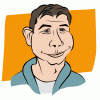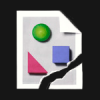Search the Community
Showing results for tags 'pen'.
-
This is driving me nuts and I know it will be something that I am doing wrong but when I select the pen and choose a colour, I draw a shape, then I start a new shape the colour I chose originally vanishes. How do I make the colour stay in the swatch? I hope that makes sense?? This is using Affinity Designer. thanks in advance...
-
So I just want to draw out some lines with the pen tool and have them taper at the ends. It seems the only way I can do this is to draw the line, select my profile for pressure, and then click one of the brush presets. I have to do this for each line- but would like to just have these settings "on" and be able to keep drawing similar lines in the same layer. It looks like it's supposed to work the way I want, as all the required functions stay selected (pressure curve, brush style), but still I have to repeat the steps. Any ideas as to what I could be doing wrong or is this a bug?
-
I have made a triangle with shape tool and drawn a line with pen, overlapping the triangle. When I try to ADD or COMBINE them as combined shape the line just gets removed and I am left with just the triangle. I even converted both to curves, but still got the same result, just the triangle. What am I doing wrong - this technique has worked with most other graphic software I have used. Thanks mcl
-
Hi all! I just want to start out by saying that I am having so much fun messing around with Affinity Designer!! :) I was wondering if there was a way to remap the pen tool to a friendlier hotkey? I tend to have my right hand on the mouse, and my left hand around the left side of the keyboard. Is there a way I can map the pen tool to the "e" key?
-
Hey Affinity team, please have a thorough look at the Illustrator plugins from Astute graphics http://astutegraphics.com/to see why Illustrator is way ahead as a professional drawing tool. Their interfaces are astonishing. Especially, look at the tools included in VectorScribe to see how the interfaces for the Pen tool and Node tool can be merged in favor of direct manipulation instead of interfaces relying on modifier keys. Honestly, I think the Astute graphics team has a great set of inspirational UI tweaks that make vector drawing such a more pleasant and precise experience. I wish Affinity would implement many of similar behaviours. Kind regards
-
I'm loving the Affinity Magazine! Using Version 1.3.5 and going through the Pen Tool Feature Focus and holding Shift seems to be constraining the Tangent to 180º of whatever angle the curve is started on. In other words, as far as I can tell, I'm unable to change it outside of a strait line in either direction. Is there a setting somewhere that I may have inadvertantly changed from the 45 degree angle?
-
Hi, I'm using Affinity Photo with my Wacom Pen and Touch and the pen pressure is not working as expected. When pressure button is pressed the size of the brush varies, but the dynamics panel (that shows up within "More" settings) seems not working at all. I've probed to ajust to "Pressure" several options, but there's no visible results. Am I doing something wrong, or the pressure just works with brush size? Thanks for the help.
- 4 replies
-
- Affinity Photo
- Wacom
-
(and 2 more)
Tagged with:
-
Hi, I've finished my first drawing. It was great time to discover AD freehand drawing tools for me. I try to utilize AD as freehand drawing app. I love vector and raster mixing in one place. I've started with sketchbook photo and raster brushes to make composition sketch. Next part was vector drawing with Pen, Pencil and Brush. I think Pen tool is great and intuitive but freehand drawing was very painful for me and I here are my freehand drawing improvements. 1. It would be great to have something like Clean tool. It can be something like brush but with size and tolerance option. When you draw a path with Pencil or Brush it has more points when needed. Clean tool can help reduce points with given tolerance and path is clean and simple. Great inspiration is here 2. I think Pencil and Brush need redraw option. I mean, when path is active user can draw over and change it. It is very frustrating to draw part of image as one path, next part as next path etc. and connect them into one shape. 3. Because I can't clean or redraw my paths on the fly (1 & 2), I've tried to use brush, draw my shape, expand strokes and add them. It works but shape has so many points (it seems brush path is made from circles) and you can't use Pen to make quick changes. First you need to clean shape but it takes more time than drawing new one. I think expand stroke should give shape with needed points only. 4. It would be great to have vector eraser too. Sometimes it is fast and easy to erase part of shape. Best, Greg
-
I would like to know if you can make a brush created with a graphics follow the pressure curves, like you can with a mouse? As I really like the appeal of the thin tip and thick middle. When I draw the lines with a brush, it obviously creates it's own pressure curve based on the true pressure, is there a way to disable this, so that it follows the saved pressure curve under the stroke settings?. Stroke pressure curve settings Desired line quality (drawn with mouse) A Line drawn with a tablet under the same settings
- 1 reply
-
- Pressure sensitivity
- brush tool
-
(and 5 more)
Tagged with:
-
Hi, I'm really enjoying Affinity Designer so far. However, I'm having some trouble with node snapping while using the pen tool. For example, if I try and draw a box with the pen tool (4 nodes, holding shift to draw vertical and horizontal lines), I can't seem to get the third node to "snap" to the last.. I have no idea where I should be clicking to align the node to finish the shape. Once the shape is closed, I don't seem to get any snapping hints when moving those nodes either. Am I missing a setting within the snapping settings in order to align nodes within the same shape? Or is this not an existing feature yet? Thanks!
-
When editing I'd like to see the ability to edit nodes with numerical values to improve accuracy. Such as having the ability to enter the specific angle of the curve and the length coming off of it.
-
I was just curious if this is by design or not? When I draw a shape using the pen tool, if I cross back into the shape that I'm drawing it creates a drop-out effect when I add colour to it. I have attached an example file to better illustrate my question. Is there any way to change the behaviour of the pen via a setting or something? Thanks. Pen_example.afdesign
-
Hello, Apologies if this question has already been answered somewhere, I've really been struggling to find the right wording to do a search! I'm really liking Designer right now, the only thing I'm really missing is the feature from Adobe Illustrator where you can use the pen tool to draw a curve between two nodes, then you can click on the most recent node, which will release the curve but allow you to still draw from that node, as a straight line or non-symmetrical curve. Is this at all possible in Affinty Designer please? Many thanks for your time and help!! Lizzie
-
This is so addictive. A program where you can actually learn as you work. Intuitive. Just playing around with pencil and brushes, discovering things as I go. This face is all vector work. And no problems with the Finder, either; the update and restart have made a noticeable difference, so perhaps my Yosemite glitches are now fixed :) face 1.afdesign
-
Hi I have Just bought affinity to replace illustrator and i am loving it but i am still trying to figure out how to do certain things. I have started to create a ad for new balance as a project for college i traced the shoe using the pen tool but i didn't close the shapes i just started new lines. Is there a way of colouring the shapes or will i have to close each line and make a shape. the attachment might make this make more sense. Thanks Untitled.afdesign
-
Currently both ends of the Wacom pen act as the same tool while drawing. Also, when switching between the brush and eraser tools, it would be nice if the size of each respective tool would remain independent from the other. Changing the size of the eraser shouldn't affect the size of the brush, and vice-versa.
-
The docs team have put together a collection of tutorials that will grow over time, please speak up about which tutorials you feel are most needed. Here's one that covers the pen tool. Regards, Dale.
-
Love the pen tool. How do I delete or add points on the line? kat