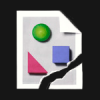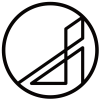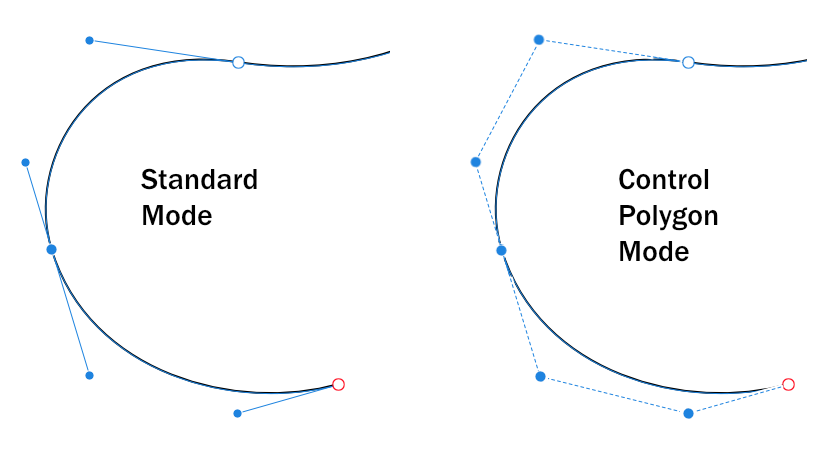Search the Community
Showing results for tags 'pen tool'.
-
Hello people, I am new to Affinity Designer and have a question to which I cannot really find the answer online. Hope someone here can help me. I have attached some pictures to clarify. I want to create a baseball cap made up of 4 separate shapes made with the pen tool. This because I want to add different fill colors to each shape. Is there a way to make Affinity close the lines of each shape automatically, so it follows the exact form of the adjacent line? If not, how would you go about it? Regards, Marlon
-
When I bought Affinity Designer, I assumed I could use the pen tool to make precise selections. But I can't find any way to turn a shape made with the pen tool into a selection. When I Google "Affinity pen tool selections," I find that you can do it with Affinity Photo. It seems like pen tool selections should be available with Designer too, since it has a pixel persona. Am I missing something?
- 6 replies
-
- selections
- pen tool
-
(and 1 more)
Tagged with:
-
Dear all, I have a curve / line, created using the pen tool, representing a church tower. I now need to add two nodes, to make the tower look slightly different. Unfortunately i do not know how to add nodes to the existing "curve". Any hint would be highly appreciated. Thank you! :-)
-
The Secret to Sexy Curves is a 19 minute video about how to use the pen tool in Affinity Designer. I share the secrets to a perfect sexy curve and together we cover everything you need to know to successfully use the pen tool to create your own sexy curves. This is a great video for both beginners and intermediate users. You’ll learn how to join lines, add and delete nodes, determine the perfect placement for a node, and how to use and adjust the control handles. I’ll show you the shortcuts to moving in and around your artwork, and we’ll even set your mouse up to zoom in and out as you work with the pen tool. In no time at all you’ll be an expert user of the move, node, pen, and view tools. Join me in exploring the versatility of using the pen tool for all types of drawings: perspective, graphic designs, illustrations, fantasy, manga, cartoons, silhouettes, and literally anything you can trace with the pen tool. Using the pen tool is considered a core skill in creating digital media. Take your time, practice, and you’ll find it becomes easier every day. I’ve had a great time creating this video for you. If you like it - if you learned something - please show a bit of appreciation by subscribing to my channel. It really does make a difference. Feel free to leave comments, suggestions for future videos, and don’t be shy; go ahead and share your art with us. :-) Thanks for watching, & Happy Creating. Jen Timelapse segment begins at 15:00 Final summary & and complete illustration starts at 17:30
-
- affinity designer tutorial
- pen tool
- (and 8 more)
-
Hi. I am struggling in something that whenever I try to make something, I don't get to use the smartness of Affinity Designer. It doesn't show me the automated height, length and angle thing. Like in the below screenshot, I am trying make something with the pen tool but then affinity designer is not showing the right height I should make so that it matches the previously drawn side on the other half (or I say follow the symmetry). How do I make a symmetrical vectors? Screenshot: P.S.: I am trying to learn things and if you think there is some video which could help me out too (any tutorial)? Please care to share with me. Any help is always appreciated. Thanks.
- 3 replies
-
- pen tool
- affinity designer
-
(and 2 more)
Tagged with:
-
Working with the pen tool, I've noticed that there is no way to snap the bezier handles to 45° and 90° angles once the node has been placed. Normally, this would be done by holding down the shift key while moving the bezier handle. In Affinity designer, this locks the handle to the angle it was last placed at. My suggestion would be to keep the current behavior, but add an alternate keyboard shortcut that will lock the bezier handles to 45° and 90° (and possibly other) angles. Could be CMD + DRAG, CMD + SHIFT + DRAG, etc.. Thanks!
-
How do I make a two point straight line with pen tool, (A to B and that's it no C, then start a new line with a different A)? The next point always connects with last point I'm using line mode, some times holding ALT seems to work, but never consistently. I've watched way too many vids that don't help with what I would think would be a simple and important thing to know.
-
I love Photo for Windows but could you tell me if this is a glitch or am I missing something. I know Designer would probably do the job first time but I only need to put a precise shape around part of a photo using a brush. I have started by using the pen tool to create the curve in a new layer. With this highlighted I have clicked on the box between the stroke colour and point width to access the Stroke style. Clicking on the Nul, Solid line or Dash all do what they should but the Brush button just leaves things as a solid line. I already have the brushes open and brush selected in the right hand tool bar. Within the stroke style box the pressure drop down works to vary the width but when the properties box is clicked the Brush pop out box is empty and all sliders grayed out though I can click between General, Dynamics and Texture. I can use the Brush with the Paint Brush tool but this does not give me the adjustable curve I require. The problem is still present in the 1.6.3.102 beta and also if I try to alter the stroke of any shape. So where have I screwed up. Thanks for any help you can offer, Graham Curve Stroke Problem.afphoto
-
Can anyone give me any tips on how to achieve lines similar to the style done in the show 'Ed Edd n Eddy'?The line widths are all over the place. Would this be done with a specific brush or by manually altering the line widths?
-
Hi everybody, I have been wondering for a while how we could improve the options of the Pen Tool to allow for a little more precision and ease of editing in some instances. When you create glyph shapes, for example, you will have to work minutely on your curves, and therefore most font editors will allow you to use nudging and snapping for each of the four Bézier Control Points (BCPs) that standardly define a segment of a cubic Bézier curve. (Not to speak of other vector drawing apps.) I must say it is really fun to work with the Pen Tool, but there are just a few missing features that would make, in my opinion, a more than welcome addition to this tool. In a way, most of these missing features have to do with the asymmetry between anchor points (on-curve BCPs) and handles (off-curve BCPs) with respect to nudging and snapping. In my opinion, we should be able to nudge and snap handles in just the same way we can do with anchor points. I know, the current implementation is somehow based on this asymmetry, and it is difficult to add nudging capabilities for handles (off-curve BCPs), when there is no persistent active state for a handle (off-curve BCP). Currently, you cannot select (highlight) a handle in order to make it available for nudging. I have the impression that the developers are a bit reluctant to sacrifice the simplicity of the current Pen Tool implementation in order to care for nudging and snapping. So I have been wondering for a while how we could save this simplicity, while adding some useful options that would simplify precision work. And here is an idea that came to my mind. What about a new global mode (Control Polygon Mode) that would enable “equal treatment” of all BCPs with respect to nudging and snapping? There could be a button on the main toolbar to enter this mode, and the mode itself could be indicated on the canvas by drawing out the entire control polygon, once a point is clicked. Entering this mode would imply that all BCPs, anchor points and handles alike, would now be available for nudging and snapping. Furthermore, there could be an option of selecting and nudging a line segment of the control polygon, thereby changing several control points at once. Also point transformations could be performed in this mode. Sure, there would have to be some visual clue about which points are linked (in the case of smooth connections), but I have the impression that these problems could be overcome. I don’t know what you think of this idea, but I have the impression that it could solve some problems with missing modifiers, persistent active states, and so on. Maybe you will have even better ideas … so I’d be happy to hear what you think … Thanks, Alex
- 2 replies
-
- node editing
- precision editing
-
(and 2 more)
Tagged with:
-
it would be usefule to have a text along path feature also in affinity photo. see https://forum.affinity.serif.com/index.php?/topic/15865-how-to-write-text-along-a-curve/?p=72069
-
I can't find the way of setting the brush style of a line drawn using the pen too. I can set the stroke color, width, cap, and the pressure.. and I can set the style as 'Solid Line Style' or 'Texture Line Style' -- but there doesn't seem to be a way of choosing which 'texture' is used..? Selecting the drawn path and then choosing a brush doesn't do anything.
-
I was wondering if it is possible to draw more than one path with the pen tool on a curves layer. for example if your producing cutouts and the object is not completely solid? When i close the path and then go in to draw a second path, this is then rendered on a separate Layer. So with a complicated object this will result in multiple layers. is there any way i can get them all on the same layer so when i make the path into a selection it makes life easier? is there keyboard shortcut I'm missing? Any help would be great...
-
I do have some quite significant problems with the pen tool. I have to cut out complex forms and use the Pen Tool to create the outline. Within AP it often happens that points close to each other are not set (instead the last point gets pre-selected). Effectively a new point can't be set within a certain distance to the last point (so constant zooming in and out is required to set nearby points!). Not always beeing aware of this since I'm setting hundrets of cornerpoints the curves closes unwanted and a new curve starts. This is very annoying since I have to go back in history or even delete many points since I did not instantly realise that a new curve has been created. Comming from PS where I never experience these problems it is a serious hurdle in AP and one of the reasons I still get back to PS for this task since the workflow is far less error prone and it takes up a lot less time. In PS you can't accidently close a curve, getting to close to the last enterd point will add a bezier-curve instead of a line what is not a big deal. Maybe someone can have a look into this and improve the handling of the pen tool to make usage more efficient. As well the history function sometimes fails when working with the Pen Tool (experienced that in other situations as well). Cheers, Timo
-
I have a photo that I outlined with the pen tool to attempt to clean up the lines. So, now I have my outlined created with the pen tool and I got rid of the background. How do I fill in my outline? I just want it to be filled in black. Attached is the file I am working on. Thanks, T10Pro new deer logo.afdesign
-
MODS: I'm not sure where this falls under so please feel free to move this thread. I come from working in Sketch. After doing tuts and trying out both Affinity Designer and Illustrator, I chose Designer because it felt easier to pick up. For a beginner, it's not as intuitive as Sketch but still feels better than Illustrator (great job!). I do have one huge gripe though and that's the Pen Tool. I can't change node functions between a Smooth Node to Sharp Node on the fly as I'm drawing. If I created a curve and need a immediate sharp point, I must backtrack and alt click. In Sketch, it's simply holding the command key and clicking. Even Adobe Illustrator is much better in this regard. This video starting at the 3:50 mark illustrates what I'm talking about. There's a lot of back tracking work if you look closely. Is there anyway to improve on this workflow? The pen tool kinda feels like an engineer built it for an engineer to use. (Do please educate me if I'm wrong!) https://youtu.be/UDVuI0BPFgo?t=229
-
Hey there, I'm coming from Photoshop and there's one thing I struggle to understand in Affinity Photo. It's regarding masking or rather a specific masking process with the pen tool which works naturally in Photoshop and I thought was a basic feature. I added a simple example to show what I'm talking about. Just to be clear, I don't need an alternative method on how to do this. I simply want to know whether it's possible to get done with the pen tool or not. So, let's say I want to mask the yellow rectangle as seen in the image with the Pen Tool. In Photoshop I draw two paths, make a selection and mask it. As result I get my desired yellow rectangle, as simple as that. In Affinity however I'm not able to get this done no matter what I try. It appears to be the case that it's only possible to apply one single path or curve and turn it into a mask. Every additional mask overrides the previous one. That's why I would like to know, am I missing something here on how to do it properly or is it really not possible to perform this action?
-
Thought Enrique (Frankentoons) might like to see a use I have made of his eBook resources - thanks again, Enrique! Here is the post where he announced it... https://forum.affinity.serif.com/index.php?/topic/34700-free-ebook-for-designer-by-frankentoon/?hl=frankentoon For fun, I create coloring pages for family members using Affinity Designer and Photo. Each coloring page is Tabloid size as I have found it fits high-chair tray-tops nicely and provides error-room for straying crayons. :lol: I make a colored copy for a visual sample, and a minimally colored one for the kids to use their crayons. Each set I do takes several days to create. Below is one set I did a few months ago using Frankentoon eBook resources and additional *animals (this one has no shadows/shading as it was busy enough for kids). The kids responded they really liked having their own "Gigi" in the forest. Color Sample: To be colored version: * Disclaimer: since it is not for resale or publication, I use Google images as a guide for animals/people/subjects. I pen-tool and modify each and every one to fit my concept and I don't claim complete originality.
- 2 replies
-
- Pen tool
- AFdesigner
-
(and 1 more)
Tagged with:
-
So far the app is a slam dunk, but I've noticed issues when trying to use/manipulate the control points with the pen tool. It seems as if there is no way to reset the starting point or manipulate the control points without accessing node first. One way to alleviate the curve reset issue (I've seen this in apps like Skribl and Graphic) you tap the main point to bring the control back to it. As for manipulating the points I think it just needs to be added in where we can also grab the points while in pen Tool. It's almost perfect though and I love that the feature to use the area outlined with pen tool as a select tool. Once these are sorted out, I'll be more excited to use this app primarily for building catalogs.
- 3 replies
-
- Pen Tool
- Pen Selection
-
(and 1 more)
Tagged with:
-

affinity designer WIP. Family Guy/Airwolf aka "She's a lady"
peter posted a topic in Share your work
Hi folks. I can use the pen tool now, after the bezier game! I thought I'd put my copy of AD to proper use, illustrating that is, not just page layout mode. All this despite 'losing' a borrowed drive for a Tevion tablet. Never mind being unable to find my Epson scanner power supply...any way this is for you the AD community, the AD Team at Serif labs (And the Drawplus team for getting me hooked on DrawPlus in the 1st place). A big thank you goes out to you CartoonMike and that awe inspiring tutorial earlier: for pushing me over the edge and well into the abyss of time, know as creativity mode. It's so good seeing images in my head finally landing on paper/screen. I can now concentrate now :P peter Ps A brief intro of the picture. Family Guy did 3 Star Wars films as you know and they are better than the original. So why not do Airwolf in the same vein? The main villain Dr Charles Henry Moffet was the creator and thief of Airwolf. He was a tortured evil genius who had an upper class English accent...sound familiar anybody. I would love this to go viral (Dream on. Ed) and maybe to Seth McFarlane et al :ph34r: The cast would be Chris Griffin - Stringfellow Hawke Peter Griffin - Dominic Santini Stewie Griffin - Dr Charles Henry Moffet Carter Pewtersmidt - Archangel Joe - The Senator Joes's Wife - Marriella Glen Quagmire - Test pilot, Moffet's team there's more to follow :) Why "She's a lady", well in the program Dom , the hopeless romantic dotes on that machine...and the song by Tom Jones makes it funny too. Edit: see below MEB's post, for finished image. grab.tiff Stewie pilot.afdesign- 9 replies
-
- mouse
- colour dropper
-
(and 3 more)
Tagged with: