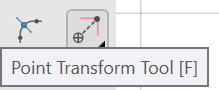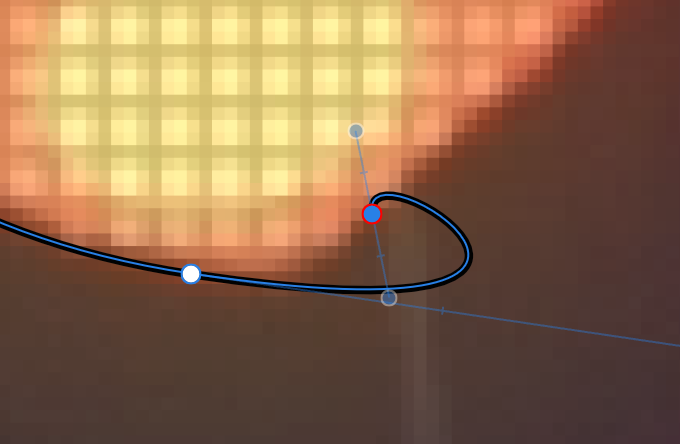Search the Community
Showing results for tags 'pen tool'.
-
Please add an option for disabling the magnifying glass while using the pen tool and node tool. The magnifying glass is a nice feature when using a finger, but with the Apple Pencil it blocks the view and makes the process of editing curves harder. Thank you.
- 2 replies
-
- magnifying glass
- disable
-
(and 2 more)
Tagged with:
-
Pen tool suddenly switched to pixel default over the weekend and won't switch back to points. Every time I draw a line and try to change it to points it automatically reverts back to pixels. I now have to draw the line, click on the pencil tool to change to the desired point size. Very annoying. Noticing a lot of bugs with this update.
-
My first question here! :-) Love the paths! Just a first thing that I don't get to find (maybe not implemented yet?) I know that I can press SHIFT to force Horizontal, Vertical, 45 degrees, when drawing. OK. But, how to force to that angles H/V/45 to some existing handles? (previously created, I mean) In Illustrator/Photoshop we press SHIFT. But Affinity uses that key to maintain existing angle (a fantastic utility, I love it). Thanks!
- 9 replies
-
- horizontal
- vertical
-
(and 3 more)
Tagged with:
-
Could the Pen Tool have a "sum curves" facility please? Suppose that one has produced a representation of y=f(x) using the Pen Tool. Suppose that one has also produced a representation of y=g(x) using the Pen Tool. Could we have a facility such that one can select both curves and press a button somewhere and a single curve y=f(x) + g(x) is produced please? Not done by summing the mathematical functions but by actually summing the curves as presented. That way it would work for any curves. If the first curve has p points defined, whether sharp, smooth or smart; and the second curve has q points define, whether sharp, smooth or smart, then the result will have a maximum of (p+q) points defined: if a point is at the same value of x in both curves then only one point will be in the result, so there could be fewer than (p+q) points in the result. How difficult would this be to program please? William
-
Could the Pen Tool have a status panel please? In the Serif Program ImpactPlus there was (is, as I still use it and it works well in Windows 10 notwithstanding that it is over a decade since it was last updated) a status panel. When I first used ImpactPlus I found it hard to use, but once I made using the Status Panel the key part of using ImpactPlus I found ImpactPlus delightfully straightforward to use and I got good results. So could the Pen Tool have a similar comprehensive status panel please? I know that the x and y coordinates are in the Transform panel but there does not seem to be any numerical indication of the angle of the "what's it called" or its two lengths when the point is in Smooth mode. If the Status Panel for the Pen Tool could be able to be placed near the point and be such that one can adjust the numbers in the panel and the angle and the two lengths of the "what's it called" could be automatically updated on screen, that would be good. I found that with ImpactPlus that using the mouse unit to try to manipulate shapes and get a good result was very difficult and near impossible or even impossible, but using the status panel enabled good results to be produced straightforwardly. Though those tools were useful when trying to sort out some rotations and it was not obvious what numbers were needed and those tools did allow me to get a rough approximation that could then be refined using the Status panel. So based on that, I feel that a Status Panel giving full numerical control over points and their attributes would be very useful. Naturally, its use would be optional. Also, if there could be a mathematical explanation of how it all works please that would help some users be able to calculate the settings to use for cases where precision rather than artistic impression is needed. William
-
I've just bought Affinity Designer on my iPad (2018, 6th generation) and I'm really impressed. I Only have a bit problem with the pen tool: when I put nodes, I can't place them close to each other. I always need to magnify the picture when I would like to path small details. (I use Apple Pencil). What should I do? Maybe that is why I'm newbie to Affinity Designer. (Vectornator doesn't produce this issue, I can put nodes very close in this app) Thank You for helping me! Andras
-
It would be great to have some functions like convert to selection with pen tool. Vertical text typing . And text on curve.
- 1 reply
-
- feature request
- pen tool
-
(and 1 more)
Tagged with:
-
I am currently using a trial version of Affinity Designer and the beta version of Affinity Publisher. Is the Pen Tool exactly identical in both applications please? Also, is the Pencil tool only in Affinity Designer? If so, would it be possible to add the Pencil Tool into Affinity Publisher please? William
-
Suppper duppper updates.. You gurus are awesome... I've been looking many things, and I found now in Affinity Designer. Specially.. nodes transforms... Point Transform tool.. The Isometric layout,,, are you kidding???? There would definitely be a lot more.. But i'd been looking for these. I will explore all . Thank you Affinity Devs..
-
I was working on a very simple design with the pen tool. I got to the point where I needed to expand the strokes of those paths, and I ended up getting a very unexpected result. Even though they are very simple shapes, the curves got distorted after being expanded. I tested this with Designer 1.6.5.135 as well as the latest beta release. I've attached a couple of PNGs illustrating the issue and the file I was working on so you can take a better look at it. expand strokes.afdesign
- 14 replies
-
- curve
- expand stroke
-
(and 2 more)
Tagged with:
-
Hi peeps! My first class for Skillshare is live and at the moment, totally FREE! The class is called “LEARN TO USE THE PEN TOOL on Affinity Designer”, and you will be able to learn how to use this tool FOR GOOD, learning the 3 different methods I use to get my drawings done. I’d be very grateful if additionally, you'd use the referral link to sign up for a 2 month free trial that you can cancel at ay time to help me financially. (Skillshare pays me, you don't!). This way not only you'd be able to watch my class, but all the classes in the platform for 2 complete months. I will be also happy to assist you with any doubts you might find along the course. You can find the referral link for this free class in the description for this video : https://www.youtube.com/watch?v=aTLFnWXoP1k
-
- pen tool
- affinity designer
- (and 5 more)
-
Hello, If there are multiple shapes selected, and all are divided all at once, a number of overlapped content is removed and a lot of garbage nodes are left as separate paths. I've experienced on AI too, but there we can easily select them and remove them, but in AD it becomes a headache. Can you please make selection in such a way that.. if selection started form top left / bottom left then select all shapes touching selection box, if selection started form top right / bottom right then select only shapes, fully under selection box, Something same like in Auto-cad (somebody experienced?) Please take a look on this video and see what I mean. vertics, devide tool, shape tool, pen tool, garbage nodes, paths, Affinity Designer 2_5_2019 10_40_41 PM.mp4 Affinity Designer 2_5_2019 10_44_12 PM.mp4
- 5 replies
-
- vertics
- devide tool
-
(and 5 more)
Tagged with:
-
I am trying to learn how to draw using the program to draw, I have been messing around with the pen tool, however, I keep running into an issue where after 3 or 4 points on the pen tool, the next point will make the line overly longer than what it needs to, making it where I can't make the curve without there being a random loop. How do I stop it from doing that?
-
Good morning! I have a rather small issue when using the Pen tool: I draw a path with the Pen tool. After that I use for example another tool or adjust the stroke width or color or anything else but the Pen tool. Then I want to add some more nodes to one end of the path with the Pen tool. So I select the path again and hover over one of the end points. Now there comes the issue: I am not able to add something at the end when merely using the Pen tool again - it always starts a new path. The only thing I can add are nodes inbetween but not at the very ends. Also the little indicator (looking like this: / ) does not appear when hovering over the end points. If I want to add some more segments at the end of the path I have to select the end point with the Node tool. After that I have to switch to the Pen tool again and finally I can add more segments. The little indicator ( / ) appears also showing me that the path segments will be connected. This happens only in the beta (.209 but also with previous versions) and slows me down because of the intermediate steps (switching tools, selecting nodes). In the stable version it works fine - that's why I noticed this difference in the first place. All the best, Chris PS: I found this issue also in Publisher.
-
Greetings, while researching another issue I came across an issue I've been struggling with in the stable release for quite a while: When selecting a shape tool (pen tool, rectangle tool, circle tool, etc.) and immediately changing the colors and then drawing a shape, the colors (and stroke settings) will actually apply to the previously selected object instead of the newly drawn. This goes even further for the pen tool whereas you have to at least draw two nodes to be able to adjust color and stroke for the current shape. In my mind when I have a shape tool selected the context sensitive bar (which is actually changing depending on the selected tool, NOT the selected object, so there's an ergonomical issue, as well). should reflect settings to the shapes I am ABOUT TO DRAW. If, on the other hand, I select either the object selection (V) or the node selection (A) tool, I would expect the context sensitive bar to reflect options and functions corresponding to the SELECTED object. For me it is important to pre-set color and stroke to accurately visualize the design I am making. Right now I am forced to painstakingly readjust the shape (sometimes each node in a complex shape seperately ) if something doesn't fit. I hope I could bring my point across, and why I think this should be adressed from an ergonomical point of view. I attached a video illustrating the issue both in the beta (where I'd expect the change to be more reasonable than in the stable release), as well as in the release version (where the affected object even is the artboard which I very, very rarely change settings like color or stroke, if at all - do artboards even have a stroke?) I wonder, if other people found this to be an issue in their workflow. I am also aware, that this is a matter of workflow and taste, so I would suggest adding an option rather than changing it completely. Thank you for reading! Shape Tools Color.mov
- 1 reply
-
- shape tools
- pen tool
-
(and 2 more)
Tagged with:
-
Greetings, I've found an issue in the recent AD Beta build 1.7.0.209 When drawing a shape with the pen tool, in the release build you could adjust any node in a selected shape with the pen tool to have the effect of the left click, meaning readjusting both node handles equally. In the current build this is not possible, instead left clicking a node with the pen tool starts a new shape at that point. Is this an issue, a new sub mode I don't know of or did this functionality got moved to another node? I hope I could illustrate the issue sufficently and I hope this function will not be removed entirely, because it is incredibly useful, especially for symmetrical designs. AD_Pen_Tool_Issue.mov
-
Hey folks, Am I missing a rubber band option for the standard bezier pen tool in Designer?
-
Hi, I'm working a lot with the pen tool to draw smooth curves or straight curves, but I find myself a lot of times wanting to make one handle in a 90 degrees straight angle (no curve) leaving the other side smooth (curved). Look at the video of a simplified situation I have almost dayly here. As you can see there's no way (at least I know rightnow) to make one side of the curve 90degrees straight. Just to be complete: I know about boolean operators and masks, but boolean operators unfortunately result in a lot of junk anchors at the current version of Publisher and change the way the curve is build. That's not what I want. Neither do I want to use non-destructive methods like masks, clips, artboards or whatever. I really want to cut off the shape destructive without creating extra/different anchor points that messes up the shape. So in short: I'd like to cut of one handle or make it straight... 1) Is there a way to cut a handle, or making one handle a 'straight' one, leaving the other one curved? 2a) Is there a way to snap a handle to a 45, 90, ..., 180, ... and so on degree angle or set the rotation from anchor to handle by numbers? 2b) Right now I can't find a way to know if the angle is straight. Is there any way to know at what exact angle a handle is to its anchorpoint? If this would be possible that would make my day(s) how-to-cut-a-handle.mp4
-
This is a question that I've googled a lot, but the lastest builds of Designer (late 2018) are different and there isn't any "Selection" or "Mask" button into the Pen tool contextual menu.
- 22 replies
-
- affinity designer
- pen tool
-
(and 1 more)
Tagged with:
-
Hello guys, I would like to ask you, if there is any possibility how to set pressure of the brush while using pen tool? not just the same widht brush. thank you