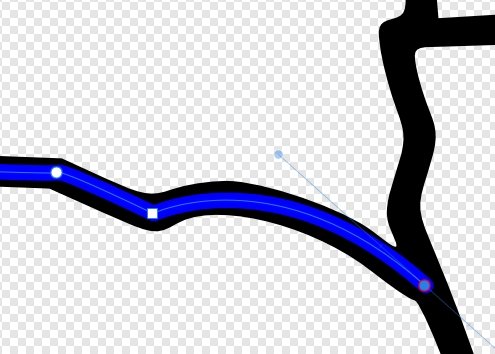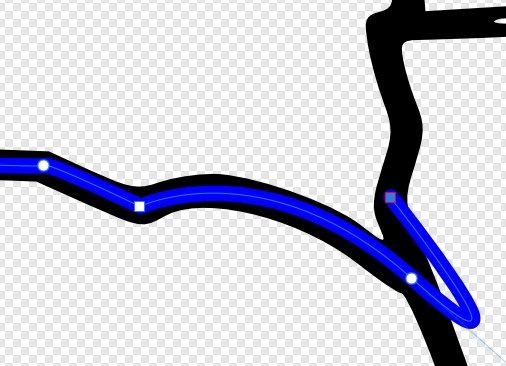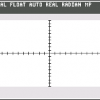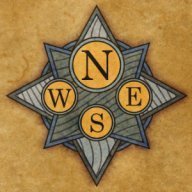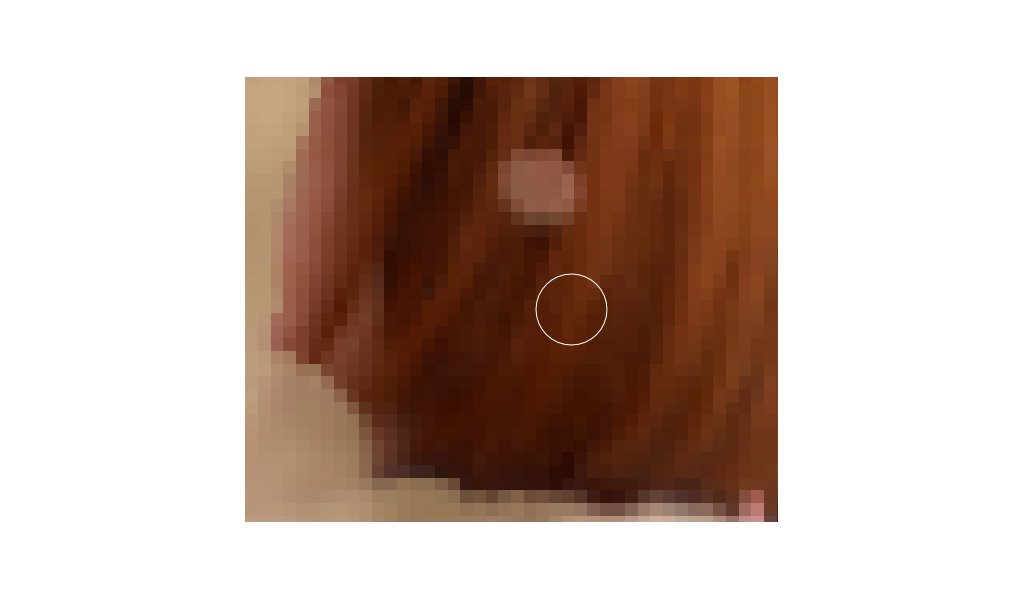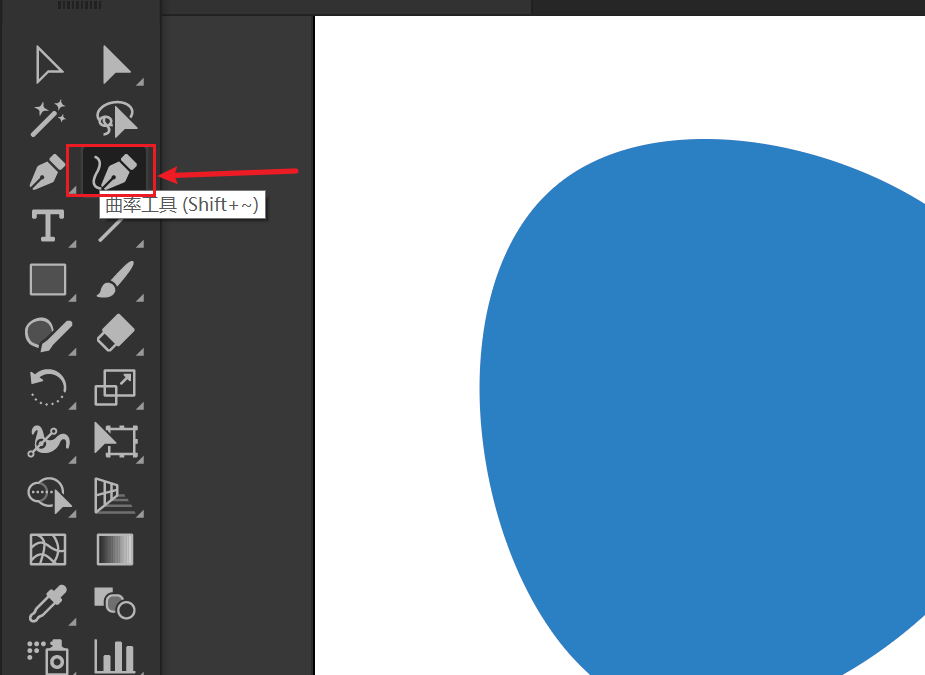Search the Community
Showing results for tags 'pen'.
-
Hey! I own a HUION KAMVAS PRO 20 (2019) tablet with TILT. The problem (actually two problems) is with working in Photo and in Photo personas in the other programs.... In the Affinity options I have 3 choices: low precision, high precision and Windows Ink. In Low Precision - everything is fine. In High Precision - I get nicer lines, (1 problem) but Affinity starts drawing lines as if in two steps: 1 - registers a stroke/touch with the screen pen 2 - registers a pen stroke. Even though I don't pull the pen away I always get two steps. (2 problem) In Windows Ink, on the other hand, the pen behaves correctly and draws as it should, but I don't have the right-click option assigned to the pen. As a result, I have to bring up the right-hand menu using the mouse - which is annoying. I have the same problem in the betas... Does anyone have the same problem? Any suggestion - apart from using Low Precision? Regards Edit 13-09-2023
-
I would really like the ability to change the mode of the Pen Tool via the keyboard. I was switching between curves, lines and polygons today, and having to jump up to the toolbar every time was driving me nuts! Thanks
-
Hello - While drawing with a tablet pen on the Affinity Photo 2.1.1 canvas, if a finger on the non-pen hand touches the canvas, a streak can result from the pen point in the direction of the touch point. The same problem occurs if touching outside of the canvas, such as pressing a toolbar button. This appears to be Affinity Photo not ignoring touch input while the pen is in use. A couple of workarounds for this are: (1) lift the pen before touching with the finger of the other hand; and (2) Select Edit | Settings | Tools | Touch For Gestures Only, which will prevent the streaking if touching within the canvas area. Is this a known bug? I could not see any mention of it in the forums. Thank you.
-
I'm using Affinity Photo and I'd like to stroke a rectangular or circular (or any other selection) shape. I haven't figured out how to do it… I've made the selection with the rectangular marquee tool. In Photoshop, this operation is really easy but I'm stuck in AP. Thanks for your help.
- 34 replies
-
- Affinity Photo
- Stroke Selection
-
(and 2 more)
Tagged with:
-
Version: Affinity Designer 2 SO: Windows 11 Device: Lenovo Yoga 7i gen 7 Reproducing the bug: 1. Create new file 2. Use the pen tool and create a trace 3. Use the nodes tool and try to move the controllers using a physical pen To give more details, i'm using the lenovo e-color pen. 1739073839_AffinityDesigner22023-04-2117-07-33.mp4
-
I haven't used Designer in a long time but it seems like it had some modifier button that let you change adjust a point after you laid it down? I might have been another drawing tool that did that but it has been such a long time since I needed to draw vector graphics that my memory is hazy. This is a fairly basic function but I didn't come across it when I was going through the Designer book recently (which is several years old.) Am I right to think that feature was available in Designer? I mostly use Affinity Photo.
-
Hello everyone, I am having huge problems with free hand vector curve drawing created by affinity designer using my wacom intuos pro tablet. You can see the ui following the semicircle excatly but the vectorizing result. What the ui preview shows: And that is the vector curve result: The result almost seems random. Normal writing or drawing is causing this 50% the times. Mainly flat bulbous semicircles where totally wrong. The slower you draw the less possible it gets. Having the raster preview in Affinity totally precise but the wrong vectorizing result it seems to me this must be a Affinity issue (see video attached writing "c"s and "e"s) Inkscape does not have this issue! Mouse input does not have this issue! Tried different settings (Quality, Windows Ink etc.) with no difference at all. Version: Affinity Designer 2.0.4 (also on 1.10.5.1xx) OS: Windows 11 Tablet: Wacom Intuos Pro L PTH-860 System: Intel Corce i9-12900KF, 128 GB RAM So Affinity Designer is almost useless to me. It's a very annoying problem espacially because of the randomness factor. I would be grateful for help. Thanks in advance and best regards Thomas affinitydesigner2_wacom_intuous_pro.mp4
-
Is there a way to convert a Pen Tool path you make into a selection. There is a selection from layer I can do, but I would like to just convert the path into a selection, without having to create extra layers.
-
This is problem that has been present since at lease 2018. I don't know if it also exists on other platforms since I only own a license for windows. Version: 2.0.0 System: Win 10, 16BG DDR4, Ryzen 5500U The issue goes like this: after creating a shape, and with said shape STILL selected, I change the fill color and stroke settings. I then click the Sync From Selection icon. The different shape tools (rectangle, ellipse etc) do then use the defaults I have just synchronised... but the pen tool doesn't, I have to change it every single time, or use the style picker. 2022-11-11-12-10-32.mp4
-
Brush stroke vector path
Belmont posted a topic in Affinity on Desktop Questions (macOS and Windows)
Is it possible in Photo to draw a curve with the pen tool, then have that curve use one of the brushes to make the line? There is (still) an option in the pen stroke dialog for a texture line style but that (still) doesn't seem to do anything. It would be nice to be able to make a precise curve and have it 'drawn' with one of the brushes. -
One of the things that really stops my workflow is that I have to go to the toolbar to determine whether or not I want to continue drawing with a curve that I have already created. But every other time I don't want this — and forget to change the mode — I have to undo my tracing work to create a new curve object or hit the divide button if my shapes are closed. This is just tedious. So I would propose that if you have a curve already selected and click on one of the nodes of the end points of the curve, you should automatically resume editing the original curve (meaning, adding the new curve segments to the original curve). If you don't have the other curve selected, Designer should assume that you don't want to continue drawing from another curve. That's how it works in Illustrator and this forgoes that you have to check the toolbar. This also makes it much easier to close curves with another curve or join two curves, because you would simply select both curves and then draw the connecting curve in between the two. No need to go to the Node tool (or hold Ctrl), select the curves and then join them after the fact.
-
I'm using the entire affinity suite on windows on a SurfaceBook. I keep having a problem where my Samsung pen will suddenly just stop responding on the screen. Usually this is in Photo because I'm masking images. I not only have to close out the program, but then have to totally restart the computer in order for the program to recognize it again. And then I have to repeat this every 15 minutes or so. I've had a problem in the past of the program lagging when it's getting a little overheated because I'm not properly getting air flow, but in that case I would just have to stop for a few minutes and cool it down. Any ideas on what the issue is? Thanks
-
Hello, I have had a look through the forum and did not find a topic about this or I may of missed it. I have a HP Spectre x360 and would like too know how to set up affinity designer for use in tablet mode as the keyboard when in tablet mode is on the underside of the screen so things link holding ctrl or shift are a problem, is their a way of setting up on screen keys without opening the onscreen keyboard as this blocks a large section of the screen making it unusable. Thank you for any help and suggestions. Regards Chris
-
I'm using Affinity Designer on a new Surface Pro with a pen. I find if I touch the screen with my hand while I'm using the pen, I draw when I want to. This doesn't allow a proper sketching use case. On Windows, software has the ability to support "palm block", where the palm is ignored and pen input is still allowed. Does Affinity Designer support "palm block" or plan to implement it in the future? I think Affinity Designer would make an amazing sketch tool for pen artists.
-
I've been using Affinity designer to make maps for a novel I'm working on. As one would imagine, it is quite time-consuming to draw a properly jagged coastline. What would make easier is if you could draw fractal lines, curves, and shapes like in ProFantasy's app Campaign Cartographer 3. I have attached a mock-up of some examples of what I have in mind for Affinity Designer's equivalent. Firstly, unlike CC3, AD's bézier handles and corner tool would make fractal curves and corners far more versatile. As with the corner tool, fractal lines could be "baked" for more precise node editing. The actual jaggedness of the fractal could be adjusted for softer or harsher coasts depending on the effect one is looking for, and the line could also be smooth but wavy, which would be useful for drawing rivers. I'm sure that there would be many uses for this feature outside of mapmaking, and it would certainly make my job quite a bit easier as CC3's export functionality leaves a great deal to be desired. If fractals were added to Affinity Designer's already astounding features, it would save a huge amount of time when trying to make jagged shapes.
- 10 replies
-
- Fractal
- Affinity Designer
-
(and 8 more)
Tagged with:
-
My apologies in advance since there's likely an easy answer to my question, but I can't find it if there is! Using the Pen tool, how do I insert a sharp corner after only one curve? If you check out the first image file I uploaded, I'm trying to figure out how to insert a straight line immediately after inserting a curve. Often, I only need to insert a single curved point followed immediately by a sharp corner, but I only seem to be able to 2 curves consecutively Then I'm able to insert a straight line, but that's not what the design calls for. Sometimes I can insert a new node immediately after the first curve, but doesn't always produce the result I'm looking for. Hopefully I've explained my question well enough, but please let me know if I can clarify anything. Thanks in advance!
-
Basically, I'm fairly new to Affinity Designers and recently got a drawing tablet. When I use a mouse to use the vector brush tool it is not shifted/wobbly. But, when I draw the same line with my VEIKK A30 drawing tablet it is all wobbly and shaky. I know I don't have the stabilizer on but, I don't like the way it functions. (I know that's how stabilizers work and are behind the point of your pen but, why are they straight when drawn with the mouse.) Below, is a screenshot I took as an example. You can see the pen settings above in the bar so, please if you see anything wrong point it out. I don't know what I'm doing wrong but, I see numerous videos of Affinity Designer on YouTube where they are drawing straight lines without the stabilizer on...
- 13 replies
-
- brush tool
- brush
- (and 8 more)
-
Hello, Recent convert from Photoshop here, and I'm pretty happy with Affinity's products so far! Transition has been fairly easy, and lots of features to like. One problem I'm having, however, involves the Pixel Tool. I did a lot of my pixel work in Photoshop using their Pencil tool, with pen pressure controlling opacity. However, when I attempt the same thing with AP's Pixel Tool, pen pressure seems to be binary? Like 0-50% pressure = no mark made, 51-100% pressure = 100% opacity. Am I missing a setting somewhere? The brush tool seems to behave correctly to pen pressure, but I want the rough/aliased edges of the pixel tool, not smooth/antialiased edges that Paint Brush Tool produces. Also, bizarrely, the pixel tool's size seems to work fine with pen pressure. Just accumulation is on/off like this. Any suggestions? I've attached a screenshot of both the brush and pixel tools attempting the same stroke with a pressure pen (Huion Inspiroy H950P). Best, Dan
- 4 replies
-
- affinity photo
- pixel
-
(and 1 more)
Tagged with:
-
“Half a league, half a league … ” – oh, you know the rest, right? Of course. Now to the matter at hand in Today’s Fun Yet Somehow Dumb Question: Why can I no longer create selections using the PEN tool on an image layer and then save them to a NEW layer using Cmd + J on a Mac? This was possible in Photos (1.9.3) as recently as last week. I could select a layer, select the pen tool, create an outline, and then select the ‘extras) - grow/shrink,feather, etc before saving it as either a spare channel or a selection in the image's folder. Today I attempted to create a fairly basic rectangular selection of a sign to be made into its own layer - and couldn't do that anymore. The ‘Assistant’ [sic] immediately popped in and added its own Curves adjustment layer, thus removing from me the image layer with the information I wanted to cut out to put on its own layer. Despite many tries, I could not - and CAN NOT - get around the damned Assistant’s dubious yet somehow pointless ‘assistance.’ Today’s BIG QUESTION: HOW can I regain use of the Pen Tool to create cutouts which are then saved to their own layer? Those ones are much more crisp than the pixel-based Selection Tool compromise layers. Steps followed are fairly basic: Select Pen tool, create path, click Cmd-J, and … nichts. Alles ist verschimmelt … All responses welcomed and appreciated, and thanks to all for entering this week’s Big Dumb Question session …
-
I'm working with HP Pen on HP x360, as Tablet - flipped the Keyboard to the back. With HP Pen Control, its only possible to assign the Pen Buttons to ctrl OR to alt. So it's not possible to press ctrl+alt. It woud be very useful and helpful, if one could chose for Example only to use strg with pen up and down and left and right to control brush size and hardness.
-
- brush
- brush-size
-
(and 3 more)
Tagged with:
-
Overall performance is good for me, but there is a lag when trying to use the node and move tools with a pen. The node or object selected doesn't start moving until a *long* time after the drag starts, and in that time the pen is a long way from the original touch point. After the delay, the object or node snaps to the pen position. Things are smooth after the initial delay-snap. Other features are smooth as well. Drawing with the pen for example is perfectly smooth and lag free. I am using a Surface Book 2 with maxed out memory, and the latest version of Designer. Having the base attached or not makes no difference. I tried turning off the "tap and hold to right click" feature in Windows and various settings in the performance tab. Nothing I have tried so far makes a difference. Also note that the CPU is basically idle and I am just trying this with one object. This is super annoying, especially after using my iPad for editing, where the same features are buttery smooth. Even editing over a wifi connection on the Mac with AstroPad is a better experience. Any suggestions on how to fix this with a setting somewhere? If not, are you working to improve this feature? I would like to use my Surface Book more with Designer, but this is a total buzz kill for me. Thanks for an awesome Mac and iPad version. I am really looking forward to a better experience on Windows.
-
The closest I can find in the Help guide is the Pen Tool in either "Pen" Mode or "Smart" Mode, but I'm not very skilled (if anti-skilled were a thing, I'd use that) at using the Pen Tool. Is there a "pre-fabricated" tool like what Illustrator or iDraw has for those of us falling into the "Artistically Deficient" category? ;)
- 7 replies
-
- illustrator
- tools
-
(and 2 more)
Tagged with:
-
I'm not sure if this is an issue with my tablet (or driver) or if this is a bug. When I make a tip or start a stroke using the paint brush tool the first tip is doubled. That becomes especially obvious if an image brush with transparent features is used (the opacity is increased), as the first tip is stronger than the following. It does not happen when I use the mouse. I use a Huion Inspiroy H950P.
-
For some reason today, my brush and pen will not align and is off axis (see photo). I am using a basic mouse). I do not recall what may have occurred to start this but it was working fine until today. I even tried updating to the new version 1.9.0.932 hoping that would correct the issue but it did not. Also, it appears that the brush is locked on some sort of "virtual" center point. For example at a point in the document, the brush aligns as normal, but the further away the brush is moved from that fixed point, the further away the brush becomes aligned with its marker, including direction. For example if I start at the point of alignment and move my brush marker north, the ACTUAL brush starts to move south of the brush marker. Conversely if I move the brush marker south, the actual brush starts to move north of the brush marker. Any help is appreciated. Thanks.
-
Hello Designer Team. Would you like add curvature tool? I think it's easier to use than pen tool. It will very useful. Thank you.