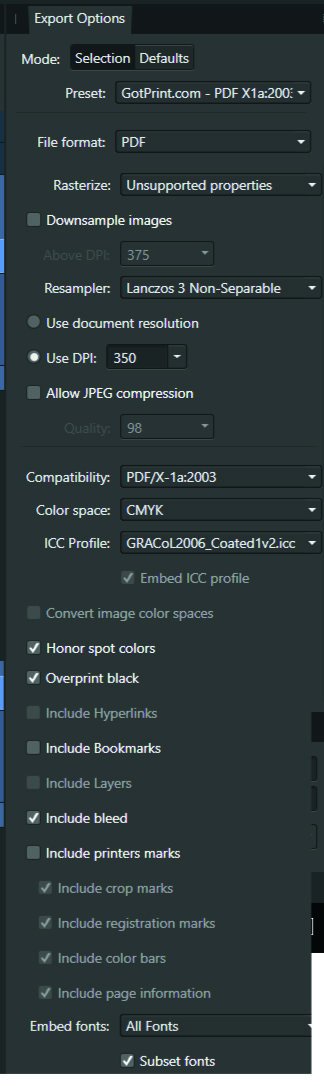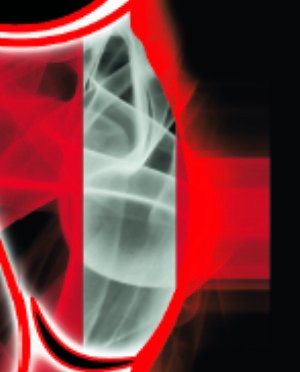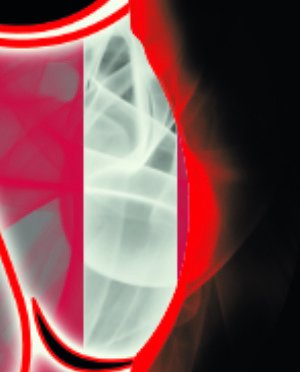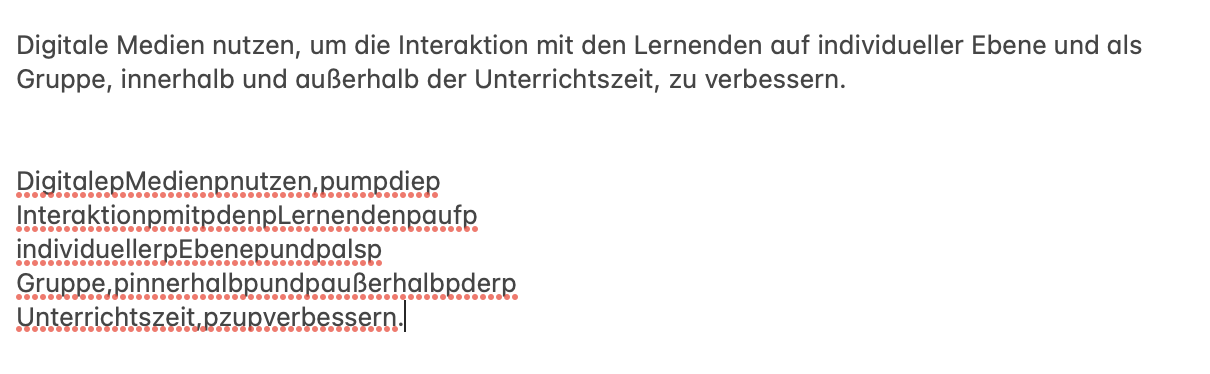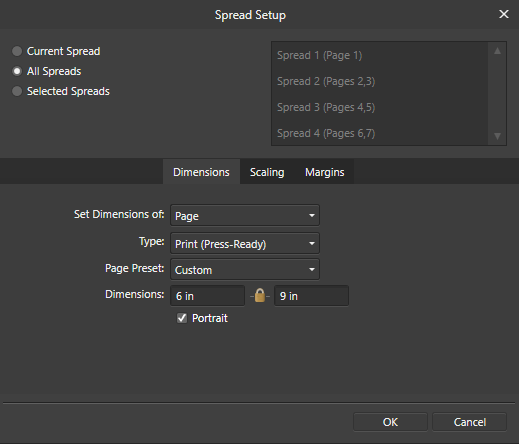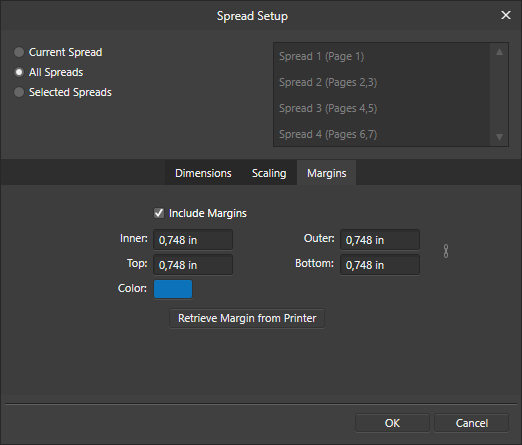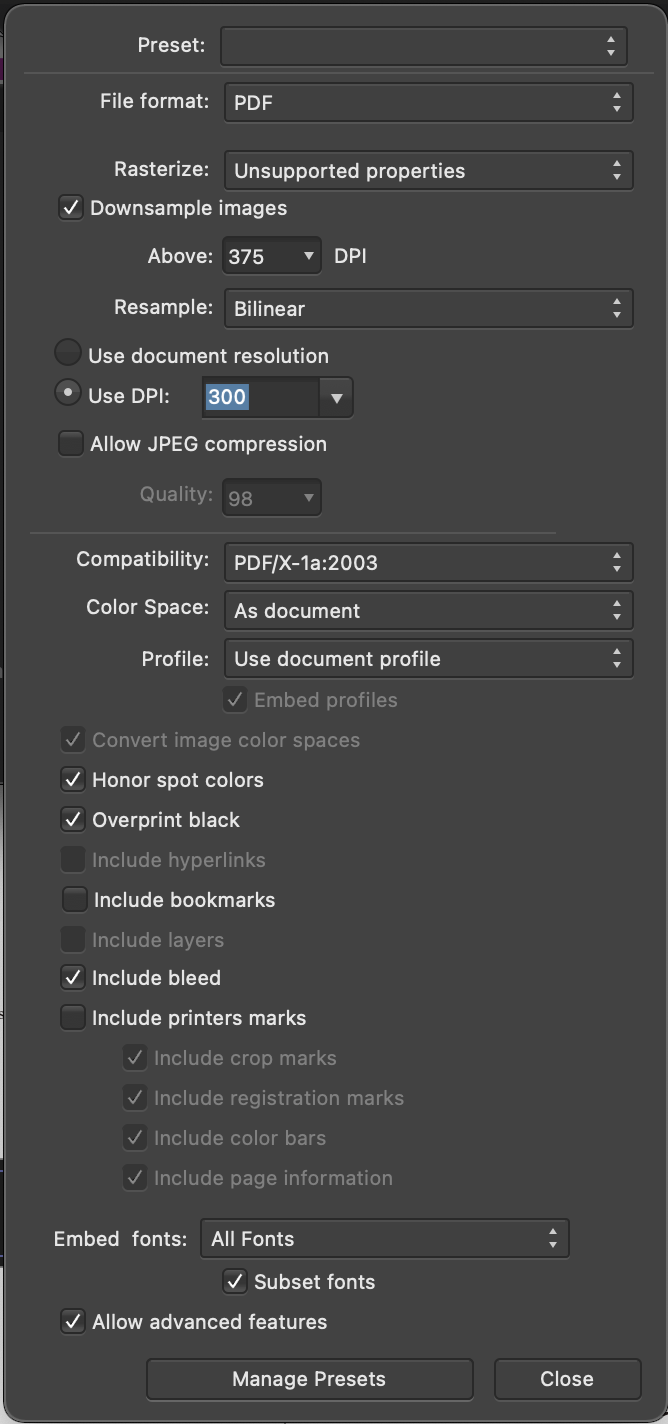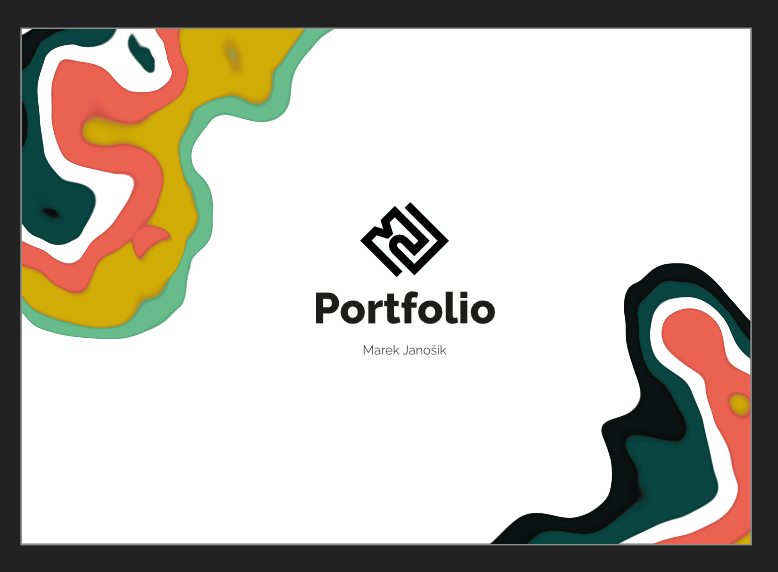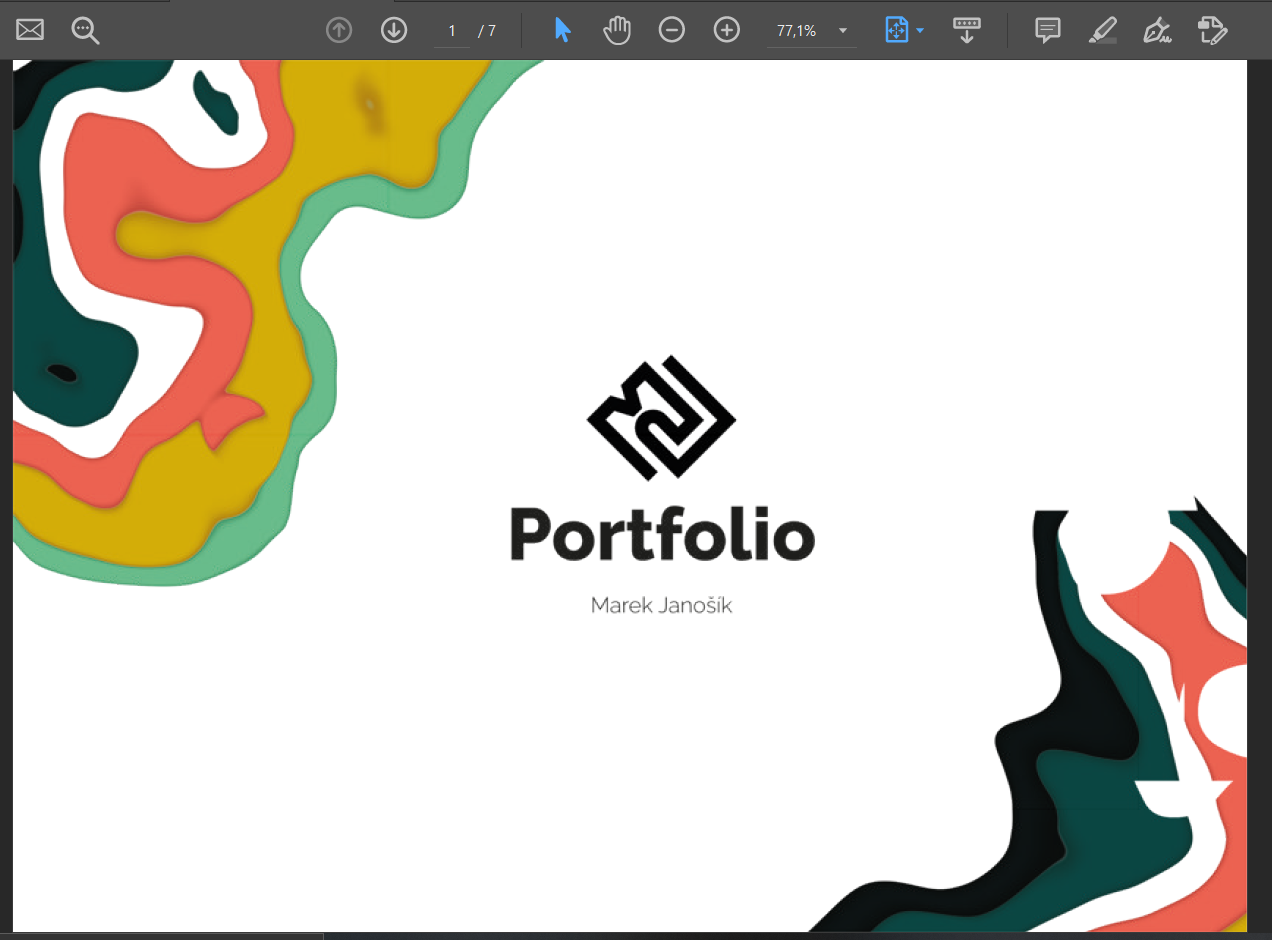Search the Community
Showing results for tags 'pdf'.
-
I have a brand new HP OfficeJet Pro 7740 Print/Scan. It can scan to PDF but there are no options to configure the PDF, all I can select is Scan to PDF. The PDFs produced cannot be opened by Publisher, I get an error saying 'this type of file is not supported'. Sample PDF and Screenshots attached. I don't have this problem with any other PDFs, just the PDFs created by the HP scanner. Help. Why can't Publisher open these PDFs? 2022-02-17_215012.pdf
-
Hi, The title is my problem. Here's how it's working. Example I make a CMYK document, and set the color of a black box to 30, 30, 30, 100. The color picker detects that exact color. I'll export the above into a PDF as PDF/X-1a:2003 or X4, and the included export setting image. Then when I import that PDF into Affinity Designer, the color picker detects different values... The box is now 79, 76, 70, 95. This same thing happens with every color. A 100, 0, 0, 0 cyan will be 72, 12, 0, 0, and so on. When exporting the same elements into a jpg, this problem doesn't happen. See for yourself in the afdesign file here. Question What can I do to get the exact values I set when printing via PDF, so I can still allow non rasterized elements to scale without losing quality?? I read around, and even InDesign seems to have this same problem... Maybe Affinity Designer is ignoring the embedded ICC profile of the imported image??... I just don't want $1,000 worth of prints to turn out bad over something so small. Thanks! problems with color values.afdesign
-
Hi, Whenever I export this file with either of the adjustment layers on, I get this blocky chunk that shouldn't be there. Notice it around the cheekbone in the afdesign file. I only see it when exported into a PDF. It's just a hard straight vertical line. This file is for print, and I'd really like the adjustment layers to work for it, because otherwise it doesn't look as good. Operating system and Affinity Designer versions Using Windows 10, latest update Affinity Designer 1.10.4.1198 Export settings File format: PDF Rasterize: Unsupported properties Downsample images: off Resample: Lanczos 3 Non-Seperable Use DPI: 350 Allow JPEG compression: off Compatibility: PDF 1.7 Color space: CMYK ICC Profile: GRACoL2006_Coated1v2.icc Embed ICC profile: on Convert color space: off Honor spot colors: on Overprint black: on Include layers: on Include bleed: on Embed fonts: all fonts, and subset fonts on Allow advanced features: on Everything else is off problems with rasterized images.afdesign
-
Hello, In Affinity Publisher 1.8.5.703 I have a problem exporting the correct colors to PDF. What worked for me until October 21, 2020 without problems, now makes mistakes with the same settings. I am sending an example in the attachment. Let's focus on the logo at the top right. Its correct colors are: orange 0-50-100-0 and gray: 0-0-0-60 This was fine in version 02 of my document. In version 03 of this document, as well as in all my other documents, the colors of the linked objects appear differently than the original. The problem is only with linked sources, because the bar in the graphics is the same color 0-50-100-0 and it is interpreted correctly. When I export from document 02 now, the colors always come out badly. I tried all the basic PDF export PRESETS. Please, give me an advice. Or I'll hope it's just a small update bug. version inz_210x148_zdstzdmv_03.pdf - wrong colours of linked objects orange. 0-52-93-0 and gray: 55-45-40-6) version inz_210x148_zdstzdmv_02.pdf - correct colours of linked objects (orange. 0-50-100-0 and gray: 0-0-0-60) Thank you fb-art_CMYK.psd logo_ctverec.ai inz_210x148_zdstzdmv_02.afpub inz_210x148_zdstzdmv_03.afpub inz_210x148_zdstzdmv_02.pdf inz_210x148_zdstzdmv_03.pdf
-
Hi everyone! When I export my document as PDF (I have tried different PDF presets, too), I can select the text in a PDF viewer app. However, when I paste the copied text somewhere, the text does not have any blank spaces anymore - they are replaced with the letter "p". I have no idea if this is a very funny bug or if I did something wrong, but here it is ... I have added the raw file, the PDF and a screenshot. Maybe somebody has an idea what I can do to resolve this issue? Thank you, have a nice day! Christian DigCompEdu Bavaria Tabelle.pdf DigCompEdu Bavaria Tabelle.afdesign
-
First of all, greetings to everyone: Excuse my English, I know it's not very good, but I hope I can explain my problem. I am trying to publish a book in PDF format on Amazon KDP. I have the book written and laid out in Publisher, with the following settings for page size and margins. It is a book that only contains text, it does not contain images. My problem is that if I create the PDF file using Word, KDP parses and loads it correctly. But if I do the same with Affinity Publisher, there is no way it will load and parse the file correctly. No matter how much I adjust the margins of the document in Publisher, KDP does not interpret the file correctly. I have tried exporting it using different PDF formats (PDF/X-1, PDF 1.7, etc.), I have also tried exporting it by including the print marks in the PDF, but I always get the same result. KDP does not interpret the file correctly. I attach images with the page settings in Affinity Publisher, how the Affinity Publisher generated PDF looks like in Adobe Acrobat, and how it interprets the same KDP file when I upload it to your platform. Can anyone give me any idea what the problem is and how to solve it? Thank you very much.
- 5 replies
-
- affinity publisher
- amazon
-
(and 2 more)
Tagged with:
-
Hello Affnity community, I am new to AD and try to export a vector graphic with color gradients to PDF. I realized that elliptic color gradients are exported correctly while radial color gradients are not. I tried various export options and could only achieve a correct export after rasterizing the objects which in turn reduces the image resolution.. What am I missing? Is there an option during export which I need to enable/disable? test gradient.afdesign test gradient.pdf
- 4 replies
-
- export
- color gradient
-
(and 2 more)
Tagged with:
-
Hello all! Currently working on some ID cards for work, and the printers have asked for a file with editable text. I have succeeded in making an editable PDF in Publisher, however when I reopen the file in Publisher to test it, when I go to replace the text (which the printers will do) the dimensions of the text box are not the same; any text that would go beyond the border, will automatically create a new line - instead of extending the text box. In the original file, the text box is spread to the margin line (48mmX2.7mm), however when re-opened the text boxes are shrunk to fit the text. I am assuming that the printers will use Photoshop or Illustrator, I was wondering if anyone could reassure me that my file will work the way I need it to in the Adobe softwares or if there's any way to fix the text dimensions so that they don't adjust? (Side note- I noticed Publisher can export into .PSD, if there's a way to keep the file editable while keeping the text boxes fixed then that would be absolutely lush). I hope this all makes sense, I can attach the file if people need to mess around with it. Thanks all - look forward to learning!
-
Hello, I just opened this publicly available PDF file which is ~10 MB in size, yet consumes over 24 GB of memory at times. Illustrator couldn't handle removing the brown hatch, whereas Affinity Designer could. 😃 However, Illustrator only consumes slightly over 5 GB of ram upon opening for the same file, which dropped to 4 GB once Illustrator was recognised as process within the Task manager (Windows 10). Whereas Affinity had been over 20 GB while loading the file and over 24GB when actually working in the file (after having removed the brown hatch and having rotated the file by 90 degrees. Values are CPU % | RAM usage | Disk write speed, it was at 96% so Designer had to use my SSD. I would expect this to be a good file for the team to look at to see whether there are additional performance gains to be had from CAD exports. I really have to praise the development team's efforts, because once open, the navigation is still buttery smooth compared to slow dinosaur that is Illustrator! I was septic at first seeing the 1.9 release video, but now I am impressed. 👍 I do hope this RAM issue could be sorted out. 06_3-5-6-2_PropVar_L3_2004A_P03.pdf
- 13 replies
-
What is the Affinity Designer/Publisher pdf export equivalent to Illustrator's "high quality print" option? Thanks
- 1 reply
-
- high quality print
- export
-
(and 1 more)
Tagged with:
-
Recently when exporting a set of a lot of little signs for lasercutting the producer asked for a file with all text converted to curves. I'm not sure if this is actually needed anymore with embedded fonts in pdfs, but it's still something people ask for for safety. It would be very useful for these situations to have an export setting for pdf and eps to convert all text to curves on export. In I found out there is such a setting, but only for SVG as far as I can tell. So I ended up exporting the file as SVG, then opening it and re-exporting it as pdf to get a pdf file with curves. This feels like a bit of a workaround, and doing multiple conversions always feels like a risk of losing information. So, please add an option to convert all text to curves for pdf export as well.
-
Hello all, I've just finished work on my first large project with Affinity Publisher, and it was a lovely experience. But now I'm having a big issue exporting the file to PDF. I make a yearly travelogue / photo book, and this is my first time doing it in Publisher. The exported file (192 pages) is 2.81 GB - as compared to last year's book, which was only around 350MB. My printer requires files to be under 2GB. I'm not entirely sure which settings should be altered to get the file size to be more reasonable. I'd rather not have to recreate this entire book in InDesign, but I'm running out of time here with the holidays coming. Any help would be greatly appreciated. I've seen a few threads on this issue yet no clear solution. Any ideas? -Immediate update: I was able to get the file down to a little over 1.16GB by reducing JPG compression to 89 instead of 98. That being said, 350MB to 1.16GB is still a major increase in file size, even with the update in camera quality over the previous year. I'd still love suggestions for other ways to compress the file without sacrificing quality in any appreciable way. 🙂
-
Problem: PDF export file size is 3.7GB for 420MB of content (8.8x expansion). My .afpub file is 20MB and linked JPG files total about 400MB. When I export the document as PDF/X-1a:2003, the file size explodes to 3.7GB. Color space is CMYK. Screen shot of Export options is below. The printer/publisher only supports uploads of files smaller than 650MB. I've read a bunch of the other Forum posts on this topic but they mostly discuss image compression techniques. I haven't seen any suggested solutions. All of my images were created to print at 300DPI so I don't want to compress them. In any case, why would Publisher create such huge export files and how do I get the PDF file size down to near the content size? Thanks, Doug
-
Of course, it is not so good that a spot color can only be recreated but not converted from a CMYK. Also not good - and this is a real bug - is that the name for a newly created spot color can be changed, but the PDF output always takes the first used name of the spot color.
- 4 replies
-
- spot color
- spot colour
-
(and 1 more)
Tagged with:
-
Hello there, I attached the project file below, if I export it it has a slight white line at the bottom thats not supposed to be there. I have no clue on why this is. Thanks for your help. 1_flyer.afdesign
- 3 replies
-
- affinity designer
-
(and 2 more)
Tagged with:
-
Hello, I need to export my afdesign file to a layered PDF (for a cutting machine ) I have tried all PDF export settings. And no layers shows in Acrobat reader ! I test all affinty app design, photo and publish all give the same result ! no layer... enseigne_decoupe_3D_125x38.afdesign
- 19 replies
-
I used Affinity Publisher for the first time on a production project, a small quarterly newspaper, after testing it a bit and had to import a few ads and placed them as pdfs inside the document. I didn't even care to check, as this is functionality that should just function, especially on a Mac, as it has a quite intensive relationship with the file format through it's roots in Display PDF. I now got message, why the advertisements were printed wrongly and the fonts were not as sent by the customer. I crosschecked now with Affinity Publisher and - on import - it did exactly as shown in the attached images. This is not even a bug, this is more of an anthill for a layout program, as pdf is the standard in transmitting layouts. I actually don't want a workaround, I, and every other designer, needs that fixed pretty much on the spot. It is obvious even in font rendering, which is decidedly thicker than all other programs. This needs to be addressed as well pretty much on the spot, as it is no longer the font as intended by the designer. Ad as imported by Publisher Ad as sent by the customer
- 15 replies
-
I have created an extensive document with many PNGs with transparency. I want to provide and compress them as PDF eBook. However, with normal printing of the compressed PDFs, the images are printed with a black background. This does not happen when printing uncompressed PDFs. Here the printout and the file:
-
I opened a PDF file that I created long ago; it is a family history project. It opened great BUT I need to be able to really edit this and the text is stuck in the formation around the images. I want to enlarge, move etc some of the images and the text is not re-flowing. Is there a work around for this
-
Hi. I have a little problem. I have a document where I am using some objects where is used liquify effect. These look good in affinity but when I export them to PDF the object is destroyed. The effect is applied only half or with some elements or some empty spaces. Exist some technique how can I export it without this issue? Thank you for your help.
-
Hi, I have been having some issues with file size when exporting to PDF from Publisher. Although similar issues have been raised on the forum before, I haven't been able to find a solution. I am working on a 30 page document but I have replicated the problem in a simpler file. This is a one page layout (1920x1080px) with one image, some text and a couple of shapes which I have created in both Affinity Publisher and InDesign. PDF export and compression settings have been kept the same using a raster DPI of 250: Affinity Publisher PDF export: 3.18MB InDesign PDF export: 1.15MB In such a simple example the file size produced by APub is almost 3x larger! Experimenting with different amounts of compression produces similar outcomes with considerably bigger PDF sizes compared to InDesign's results. This is quite an issue for portfolios as they are often sent by email... I have attached my test files. adobe_pdf_export_test.indd adobe_pdf_export_test.pdf affinity_pdf_export_test.afpub affinity_pdf_export_test.pdf
- 2 replies
-
- affinity publisher
-
(and 3 more)
Tagged with:
-
Hello, When I export a publication in PDF, some images are flipped. Please see the attached sample. This happens also on the Windows version. I am using version 1.10.1 The problem does not appear when the PDF is flattened. Any help would be very appreciated. Thank you, Lorenzo test.afpub test.pdf
- 7 replies
-
- affinity publisher
-
(and 3 more)
Tagged with:

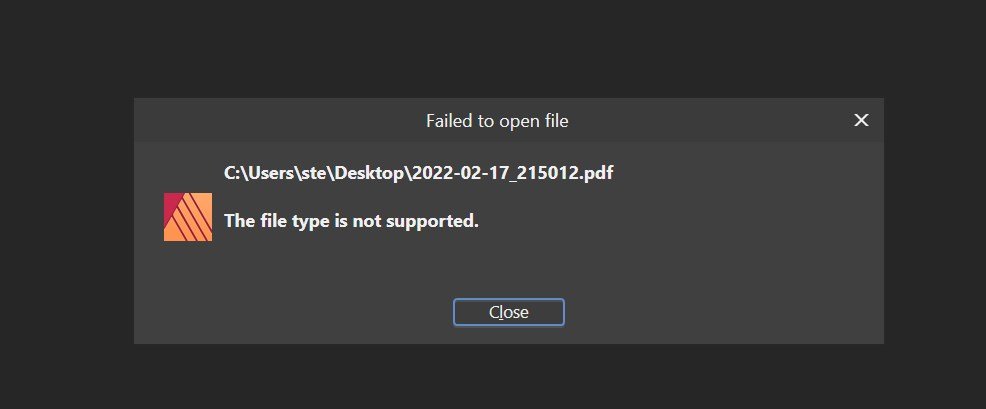
.thumb.jpg.4f29b1ffcdd99dfcc47540d3edce652f.jpg)