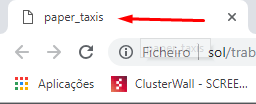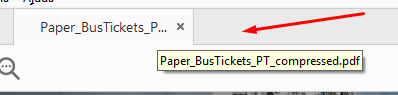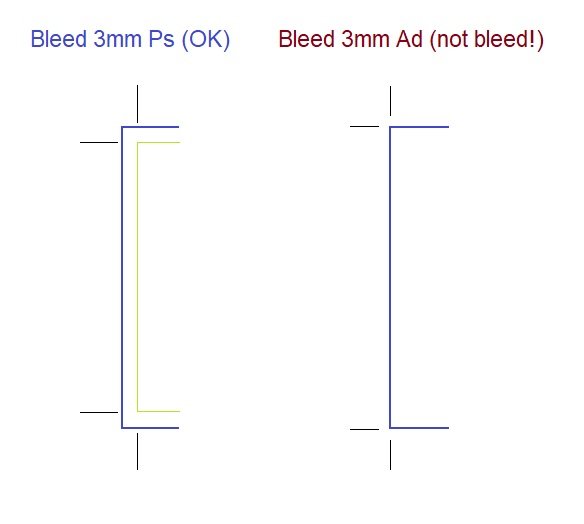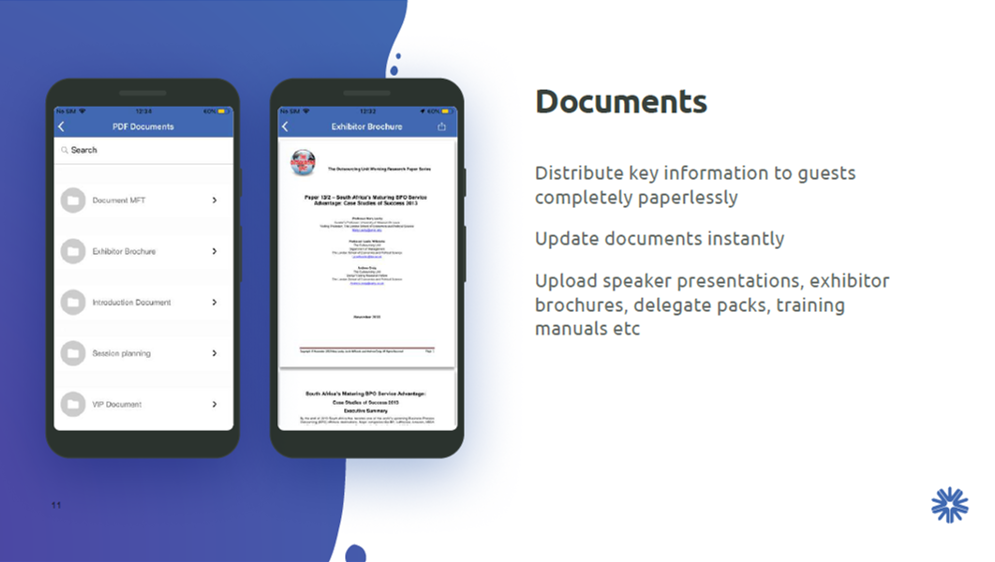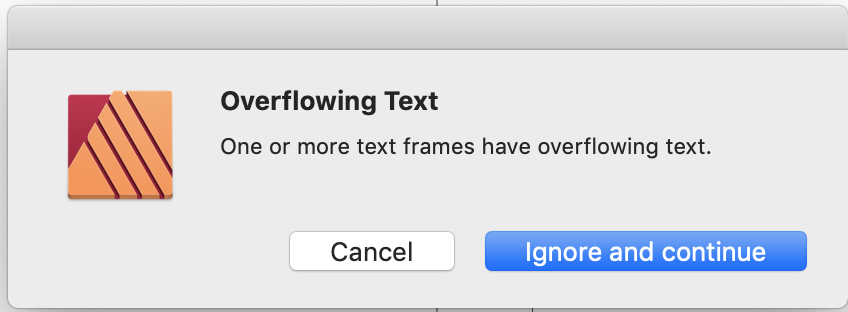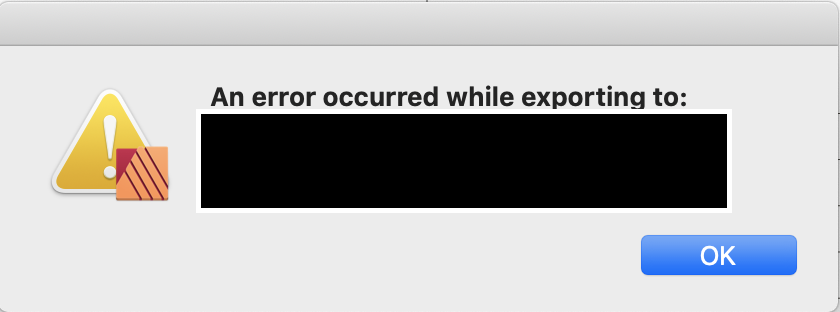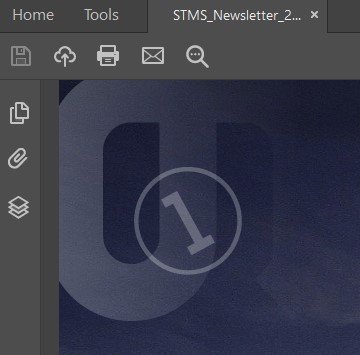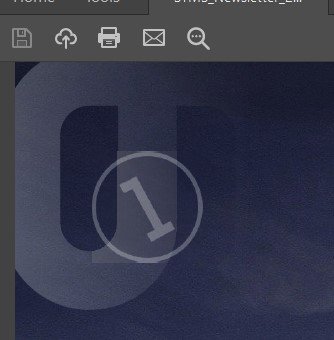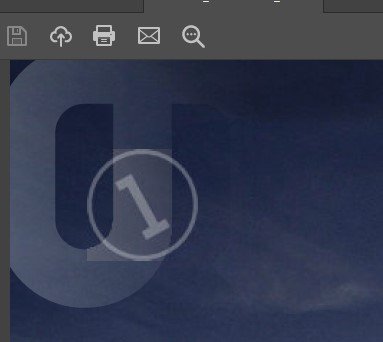Search the Community
Showing results for tags 'pdf'.
-
Hey, I would like to know if is there any option on Affinity Publisher to change the name of the PDF on tab. For example, when we open the exported PDF in Google Chrome it has a name on Tab ("paper_taxis"), but if we open on Adobe Acrobat it shows the pdf name on tab ("Paper_BusTickets_PT_compressed"). We need to have a way to change that name. Is there any option to do that ? Waiting for your feedback. Best regards, Nádia Nair
-
Hi there! I've just redone a brochure in Affinity Publisher originally produced at my agency using Indesign. The process of creating the layout was smooth, but the export to PDF/X3 wasn't: Either parts of the text got rasterized or some images were missing in the exported PDF. When using the preset "Export (web)" some headlines and parts of the copy text got rasterized without any apparent reason (see page 10 + 11, no fx, fonts embedded). If exported to web with the option "don't raster anything" set the same headlines and copy text got exported just fine as vectors - but some images were missing afterwards (afphoto format). Just wonder what I was doing wrong? Best, Volker brochure-test-web-no-raster-allowed.pdf brochure-test-web-raster-only-unsupported-features.pdf
-
hi, I have created a well working TOC and even the Links are working after exporting the file to PDF. But, and there is always a but; the TOC isn't transferred as a PDF - TOC. Only "miniatures" pictures are exported and automatically inserted, but the Table of Content not. What PDF would also supports. Any advice? Maybe I just haven't found the on click or so. But this would be a crucial feature, especially when designing catalogs and bigger magazines. Hoping for an advice. Cheers, thanks and greetings from Salzburg, Austria Gerhard
-
I cannot, for the life of me get this software to export my project as a PDF. Whenever I select PDF under the export menu it just hangs up and says generating export at the bottom. Nothing ever happens. How can I export as a PDF?
-
Bug?: I opened a 18 page pdf (attached) in the latest version of Publisher without saving it. I selected pages 13, 14, and 15, clicked on the duplicate icon and only 14 and 15 duplicated. I tried this with several existing pdf documents and had the same issue. When I immediately saved the new document in native format, and tried duplicating the same pages, it worked correctly. Don't know if this matters to you or not. :-) Suggestion: When you click the icon to add a page you are asked where you want to add it "Before/After" and the page number. I'd like the same feature for duplication. For example, if I select pages 15, 16, and 17, and choose the duplicate icon, it would be nice to get a prompt where I want to add them...:-) Thanks! Classic_2019.pdf
- 2 replies
-
- page duplication
-
(and 1 more)
Tagged with:
-
Hello all, please I have problem with bleed, specialy print crop marks in export to PDF. I have document (business card) and size of document is bigger in every size by +3mm. For PDF export I need put into this document crop marks with bleed 3mm ( this crop marks go -3mm to the documet) and give me pure bussiness card size. If I set in >docoment setup "bleed" to 3mm, in export I have set "include bleed and include crop marks", after export pdf with this settings NOTHING HAPPEND = crop marks are always in maximum document size not -3mm inside document. (I try put against 3mm / -3mm / and diferent numbers...nothing happend). Please help!!! Im mad, because in PS it was 2 click in PDF export and it was done, here I cant handle it easy way. TY for your help
- 10 replies
-
- print marks
- print size
-
(and 5 more)
Tagged with:
-
Hi, Working on a document converted from PDF, I had some images cause a freeze any time I applied a text wrap to them. Also, I made bulleted lists using a character style on the bullet, with different font, size, color and baseline. The character style doesn't update automatically and the bullet baseline jumps erratically high, like 20 pt when it should be -3-ish. BTW, I managed to get Finnish hyphenation working on a semi-decent level using the attached Public Domain library. The library makes Publisher crash as is, but when you remove the first charset line, it works just fine. The library is not perfect, but it's a good start. Should you be able to tap into the OS X library, that would be just smooth too, but I understand it's not as simple as one would like to think . Sorry to include multiple topics in one post, bit of in a hurry here and wanted to contribute… Asukkaan_opas_01_2019.afpub fi_FI.zip
- 2 replies
-
- hyphenation
- freeze
-
(and 6 more)
Tagged with:
-
Windows 10 Home 1809, Publisher 1.7.0.257. I have a simple 8-page A4 facing-spread document. I have 4 small images - total size on disk 136kB - to add as page backgrounds (the same image on the first and last page, different images across the other spreads). When I add the images as Image layers to the document and export as PDF I get a PDF that is 98.8kB in size. That looks fine and dandy. However, when I add the images as Picture Frame layers, and export with exactly the same options, I get a PDF that is 2.1MB in size. That's way bigger. Does anyone know what's happening and why? Am I doing something wrong? I can attach the documents and/or PDFs if necessary. P.S. Both of the afpub files are 1.85MB in size, which also seems a little large, considering, but I guess that's a different issue.
-
Hello I used publisher to do a very simple job, to add numbering in a pre-designed invoice pdf so I can print them. The imported pdf is saved from adobe illustrator with text as curves and it only have vectors in it. I import it as link and export it with "nothing to be rasterized" from publisher. The new file is 50 pages of basically the same page with page numbering, black vectors only (opened in designer and illustrator to make sure) but the file size is close to 10mb while a similar pdf saved from indesign is like 200-300kb (which make sense given the vector nature of the contents). What is going on here? Is it possible to reduce the file size? I know we are in an age that 10mb is not a big deal but I tend to keep my file in the cloud and my space there is limited.
-
Hello, I'm fairly new to Affinity so hoping this is something simple, but i've recently gotten a presentation from a designer (probably originally designed in InDesign) and then sent to me as a PDF, and needed to tweak some words in it which I did by bringing it into Affinity, and when I exported it as a PDF there were little grey lines around each of the images and the colours seemed slightly different (the green was slightly duller). I have uploaded some pages below to show you what I mean, the Documents page and Flock Event Presentation are the original files, and the two screenshots are what that document looked like after I exported to a PDF (you can see a slight grey outline on the blue page around the phone). Original colours can also be seen on the website, www.flockplatform.com Hope you can help. Thanks! Simone
-
I created a PDF flyer on Publisher, exported is as a PDF, and want to place that PDF in a new Publisher document. The PDF flyer contains a TIFF image of the book cover. If I place that PDF into a Publisher document, the TIFF image goes all weird and black and white (see screenshot). I have other PDFs in that include TIFF images, and they seem to place OK, so not sure why this particular PDF / image is causing issues. Screenshot and PDF attached. Thoughts? Schwanzer AI.pdf
-
I need to export jpg's for an IOS app and need different dimensions for different phones. I was planning to resize the jpg's but then several people suggested to use pdf instead. I am aware that you can scale pdf's when they contain vector and fonts ... but how does the scaling work with images?? Is the algorithm different? I always had the believe that a pdf simply CONTAINS a jpg and that the rendering algorithm are the same?
-
I have created a document in Affinity Designer and sent it to a printing company who have replied and said it is not in the correct format. It is an A5 document and as per their guidelines I created a 3mm bleed. I have exported it (and clicked 'More' and 'Include Bleed) but when I export it as a PDF it has a white border around it. I have scoured these forums for answers, I have tried exporting it about 10 times now using different settings- with and without printers markers, as a preset 'PDF for print' to name a few. I even created a slightly larger document (a few cm bigger than A5) to see if that worked! I just need the background colour to go all the way to the edge of the PDF and not have a white border! The company won't print it until I send it without this so I need to sort this out as soon as I can! :o
- 4 replies
-
- bleed
- white border
-
(and 3 more)
Tagged with:
-
I'm not sure this is a bug. If not it's a bit confusing. I intend to export selected pages to PDF from a document. If I select Area: All pages, and specify some pages by page number, the result is a PDF with only the first page in the document. The first page is not among those selected for export. Publisher 249 on windows 10. Settings attached.
-
Hi I have converted an image supplied in RGB to greyscale, to place in a book of (overwhelmingly) text, but no matter what I seem to do, when I export to PDF it seems to convert back to RGB. I am trying to export so everything is on one plate for printing. Am I doing something wrong or is this a bug, (or something in development). Everything else seems to be working pretty well - so thank you Affinity! Would be glad of any advice. Best Westrow
-
Hello everyone, I am using Publisher for Mac on the latest Beta. I created a project with 5 pages, using only the master page tool and inserting some images and writing text in a custom font. When I wanted to export it as PDF, Publisher first said there were overflowing text frames, although I couldn't spot any, and then started exporting but eventually stopped giving only a vague message. Can someone tell me why it does so and how to fix it? Thank you in advance!
-
I've been using Affinity Designer and really enjoyed it. The problem is that I am unable to create usable files. The kind of work that I do requires a layer of grouped die lines to be placed over a layer of art. The manufacturers I work with need to be able to rearrange the dies and corresponding artwork. The manufacturers all use Illustrator. When I export files as .PDF or .EPS, they open in Illustrator with every piece grouped together, in a single layer, within a clipping path. I can't submit files like that. SVG's preserve the layer structure, within another layer, but the dimensions are way off. To be fair, I am aware that these problems are not unique to AD. I've tried separating out the layers in Inkscape with the same result. Another colleague creates his die lines in AutoCAD, but still uses Illustrator to set up files for output. Is there a legal reason for this lack of compatibility? If so, how come SVG's almost work? Is there some sort of workaround? Any plan to change this? I think anyone who works with die lines; packaging, for example, would have the same issue.
-
Hi, I think I have encountered a bug when outputting a PDF for print. Here's how my artwork is set up and (hopefully) how to replicate the bug: Create new document with a bleed value and multiple artboards Create objects that overlap bleed area File > Export and select PDF Select 'PDF (for print)' preset. Though this may occur on other presets Select an Area of one of the artboards Tick the 'Include bleed' checkbox In the 'More' section select to 'include printers marks' Export the file The resulting PDF features the single artboard artwork and all the printer's marks but no bleed. This can be remedied by selecting the 'Area' in the PDF export dialogue to be the 'Whole document'. Then the 'include bleed' setting seems to be honored. Please let me know if you need any further details to reproduce this bug. I've attached the source artwork and the resulting PDF, sans-bleed. PS Also, on a point of English, should the label "include printers marks" be "include printer's marks"? multiple artboards.afdesign Art2.pdf
-
When I open an EPS (logo over white background) I am unable to make a selection with either the Selection Brush or Flood Select. I can make a selection with the Rectangular Marquee tool, but if I select some of the white background to the side of the logo and hit delete, the logo goes away. I only have one layer so I'm not sure what's going on. Additionally, PDF files seem to work the same way. I have tried flattening the images first and that gives some more options, but still not everything works. When I open a PNG screen capture all tools function normally. I am new to Affinity Photo and it seems to be really powerful and I'm sure this is operator error. I have looked at the forum and tutorials and cannot find topics on these particular issues. I would appreciate your help. Thank you.
-
Hi there! I am opening some multipage .pdfs in Affinity Photo and I can see all of the text and various texts fields on the various pages listed out as layers. I am able to copy text fields from one AffPhoto document to another by selecting the layer and `control C` and then paste over to another document. But some text field layers dont let themselves be copied and "beep" at me. I cant tell the difference between ones that I can copy and ones I cant. They are all just similar kinds of text fields from similar kinds of pdfs. It's just that I can copy some of them and not others. What is going on? EDIT - Now that I go back to those first files I find that I cant copy the bits that I was able to copy before. Now they beep at me as well. LAST EDIT - I figured it out. I didnt realise I still had to make a selection to copy a text field layer like I wanted. I had switched to just selecting the layer and copying, but I still need to make a selection for that to work.
-
Hi, I'm on macOS 10.14.2 and I'm using Publisher version 1.7.0.227. When exporting a PDF for print, I get several issues: PDF pages all have different sizes (I set up the page size in Spread Setup) I get the impression that for every page only the area of my content is being exported instead of the whole page. background is transparent (I unchecked this option in Document Setup) color space and profile are wrong (I set CMYK in Document Setup) See attached file for export settings.
-
Hello, It would be great to be able to add URL's to image elements within Affinity Designer(AD) so when exported to a PDF the links works. Currently I have to export to PDF, then edit in Acrobat to add the URL's then if I need to change the original document I have to do this in AD then add all the links again in Acrobat. Very time consuming! Thanks Richard
-
Windows 10 Home 1809, Publisher 1.7.0.227 When I export as "PDF (for print)" my document comes out okay but when using "PDF (for export)" or "PDF (for web)" a semi-opaque layer - with fully-opaque sub layers - is exported strangely. See the attached images: first for print; second for export; third for web. I've also attached a cut-down version of the document. export_opacity_issue.afpub
-
PDF/X-3:2002 (1.3) Export
Tommiferdi posted a topic in Feedback for Affinity Publisher V1 on Desktop
Hi, it would be very helpful to get a PDF/X-3:2002 (1.3) export option. Like it is still available in InDesign CC. When working with small printing (also large ones) companies they often support / prefer this old standard. Because if the transparencies are flatten they have less problems. Yes, they want to use their "old" software. In the ever-shrinking print world they have problems out of the costs. A Software update would not pay off for a very long periond of time. I don´t need this type of PFD files very often, but with my last two projects I have had exactly this problem. Searching the internet it also turns up very often. Also here in another topic: Would be nice to see this option in on of the upcoming updates. Best, Thomas