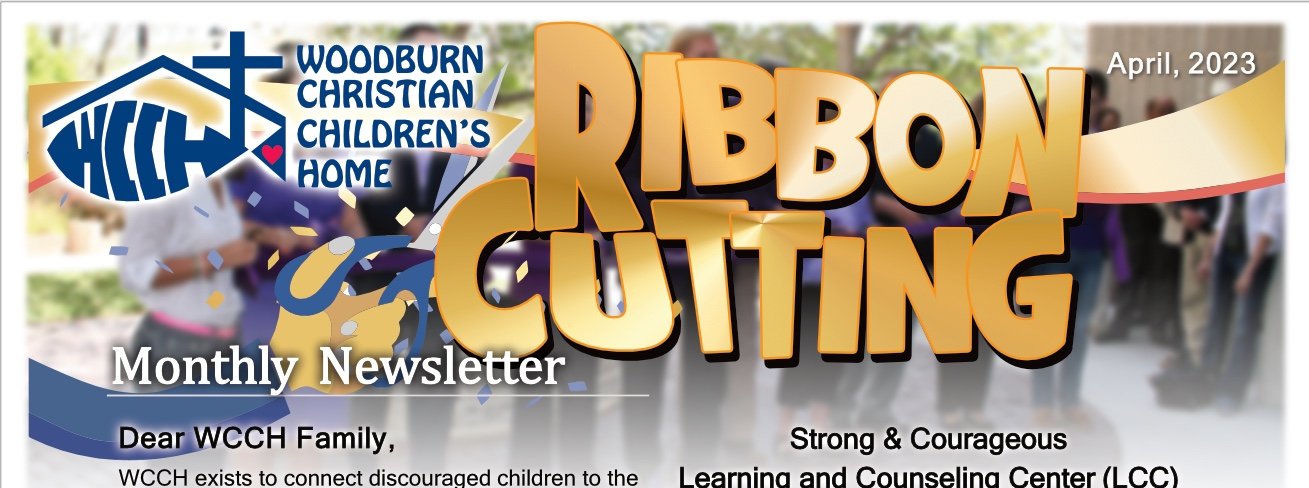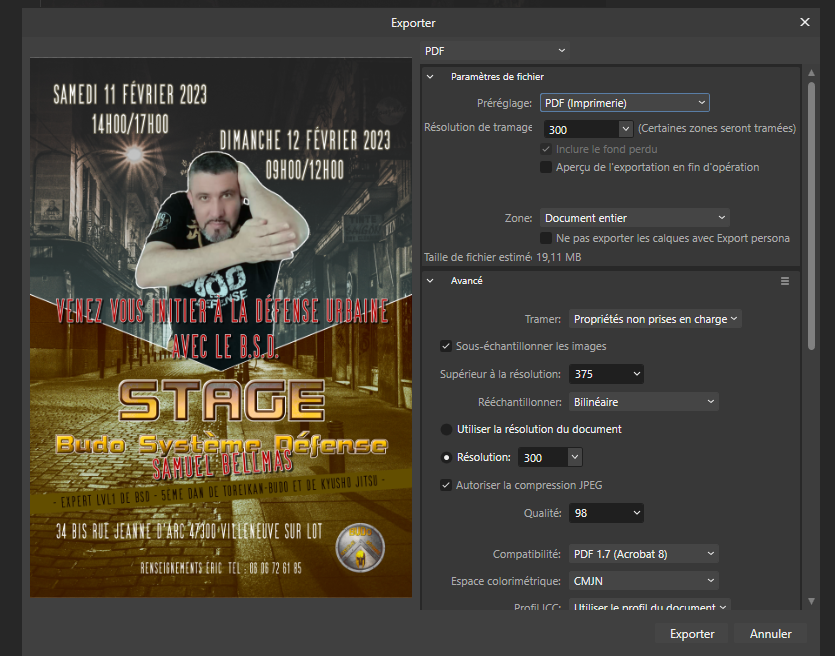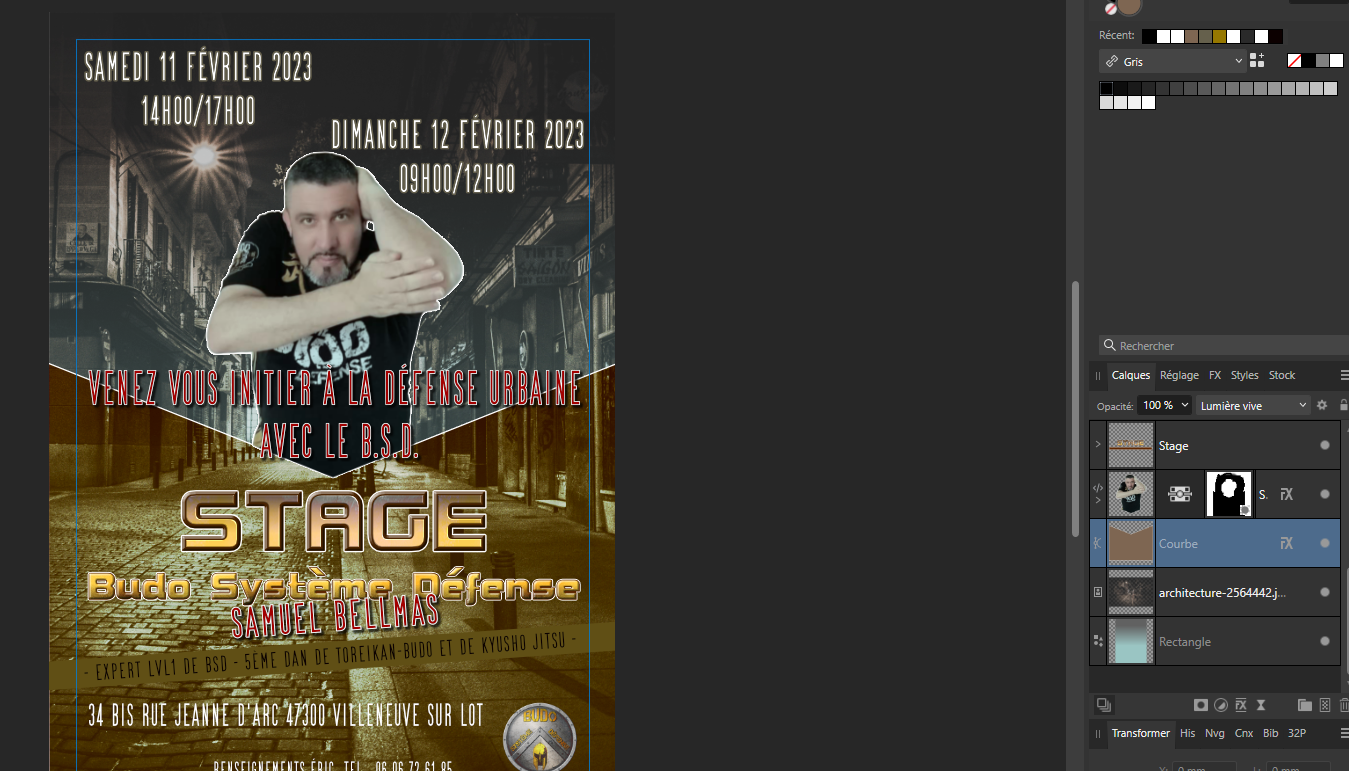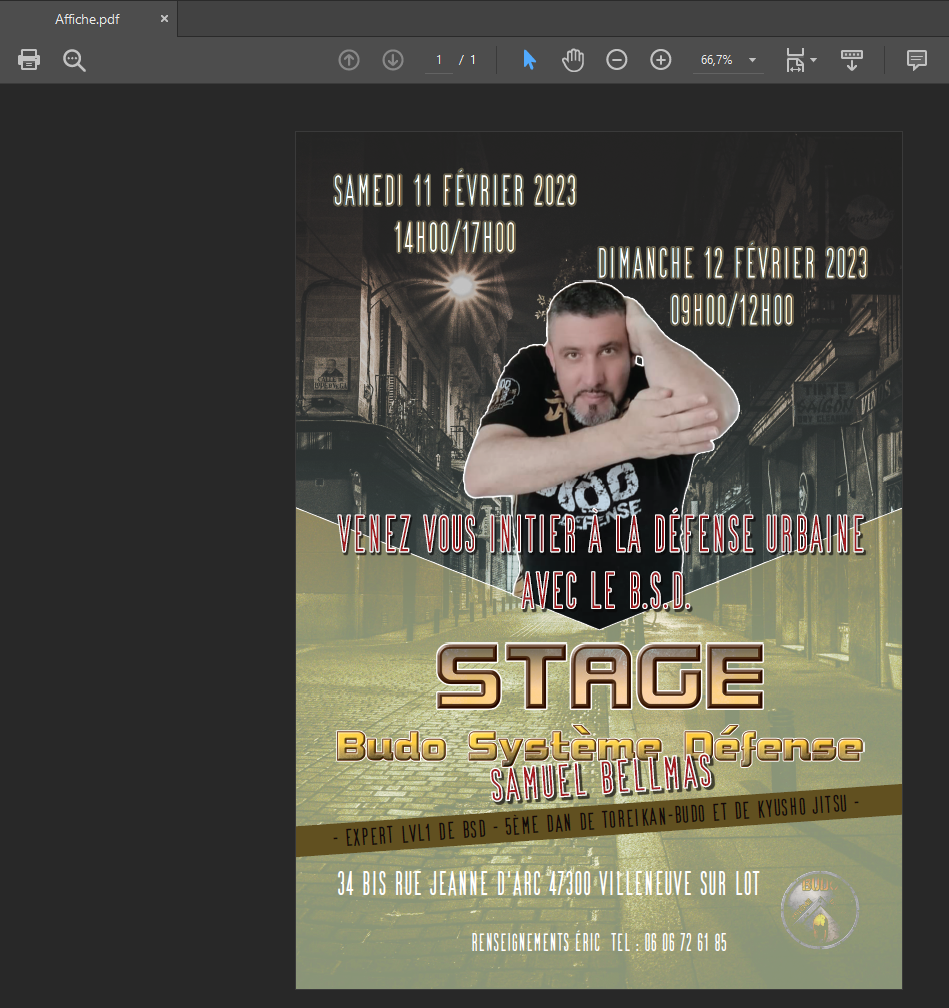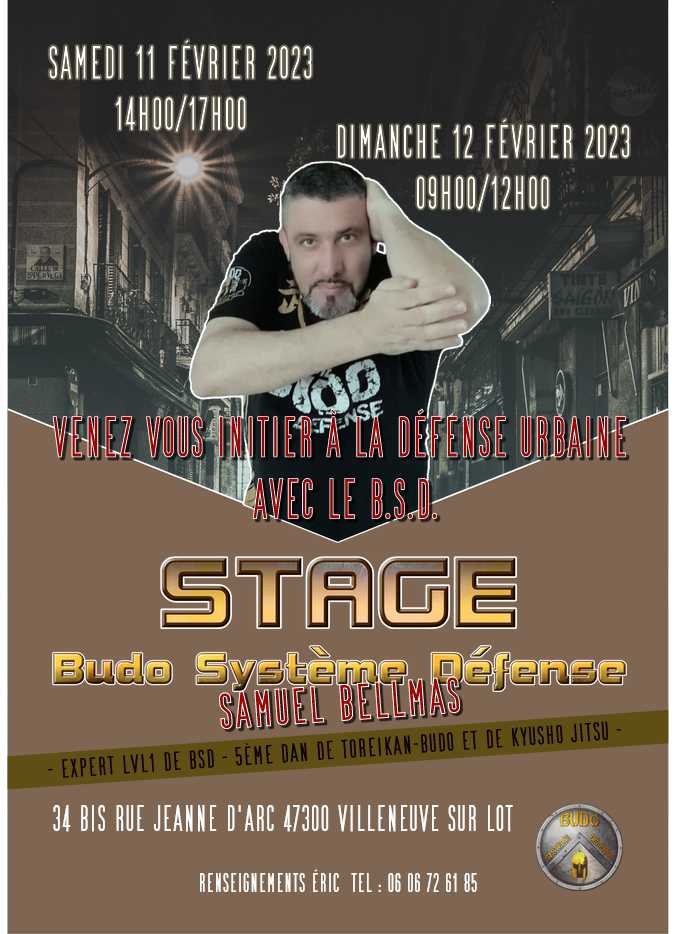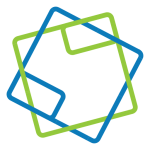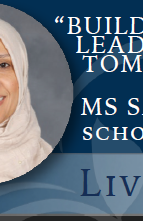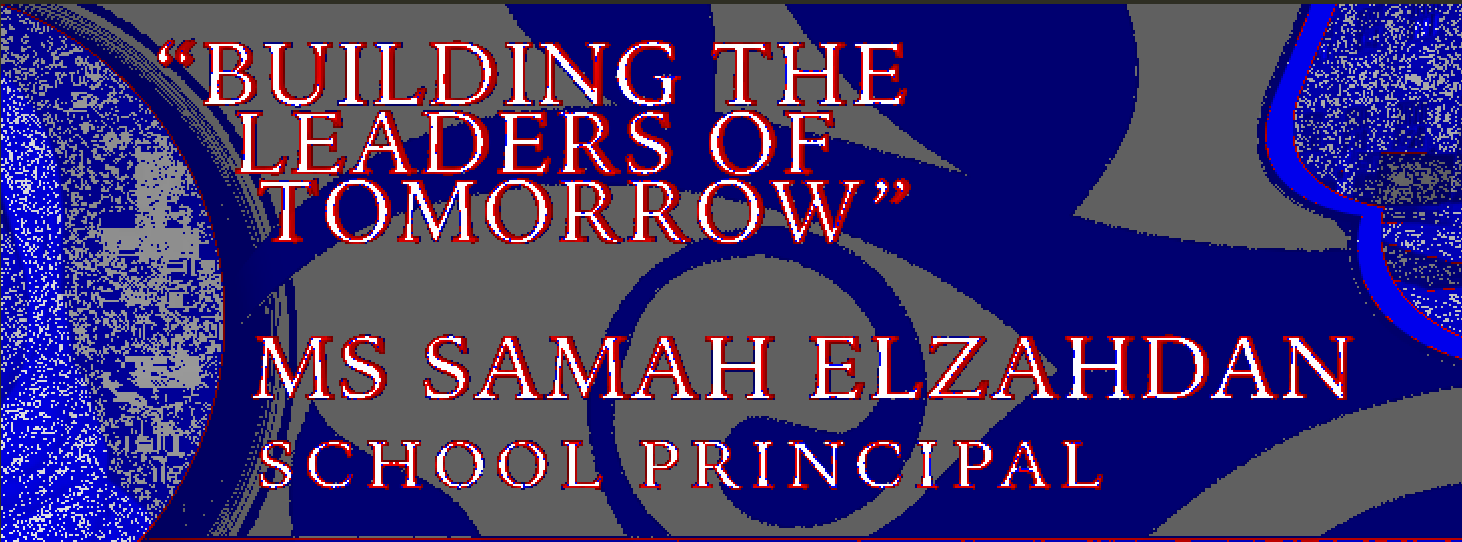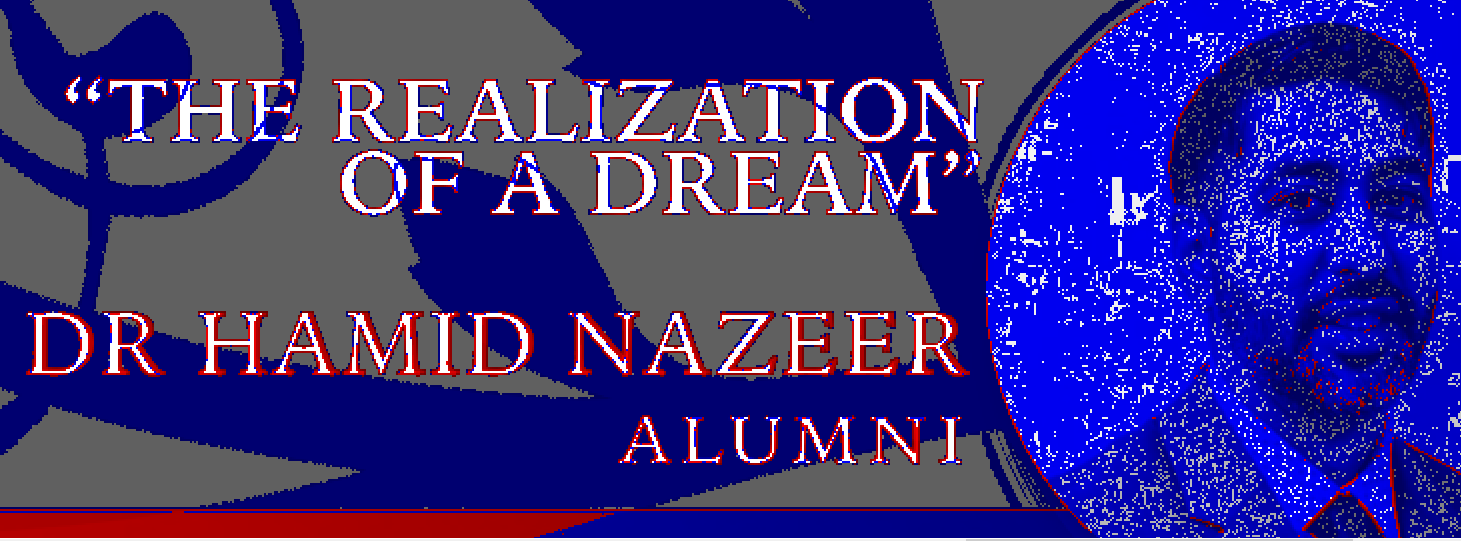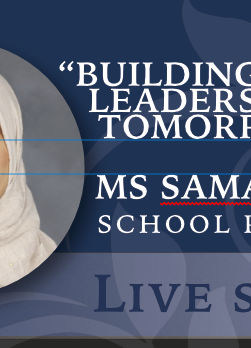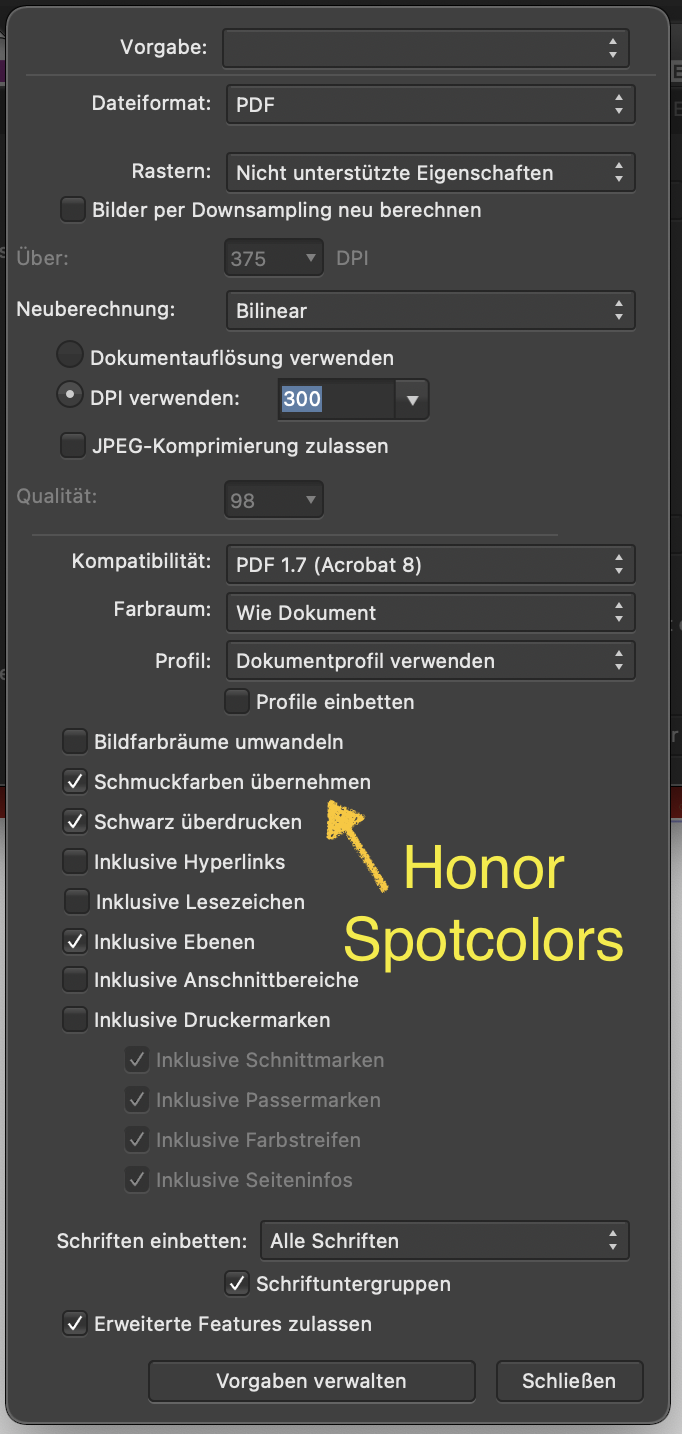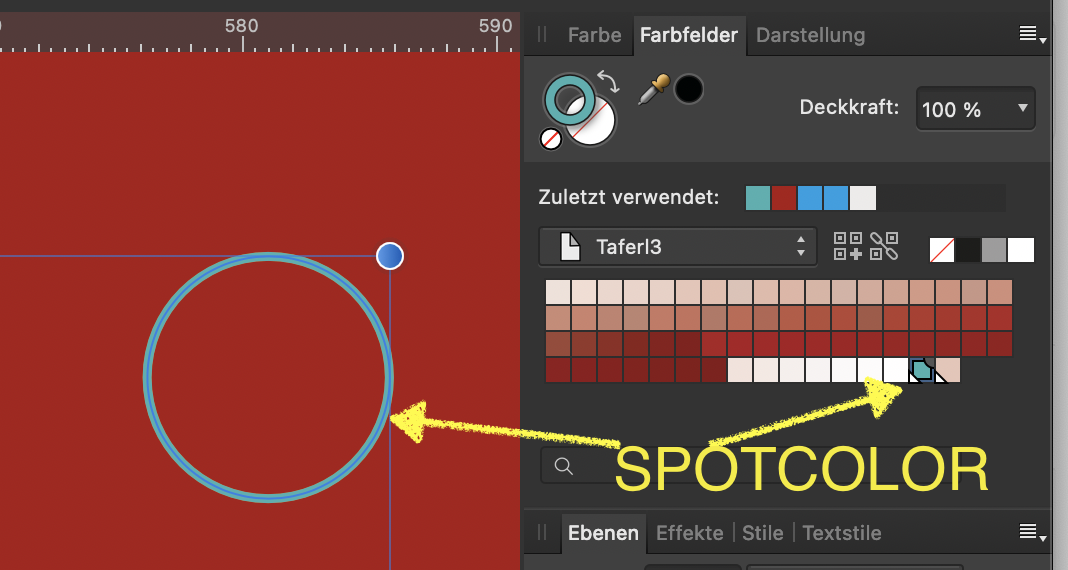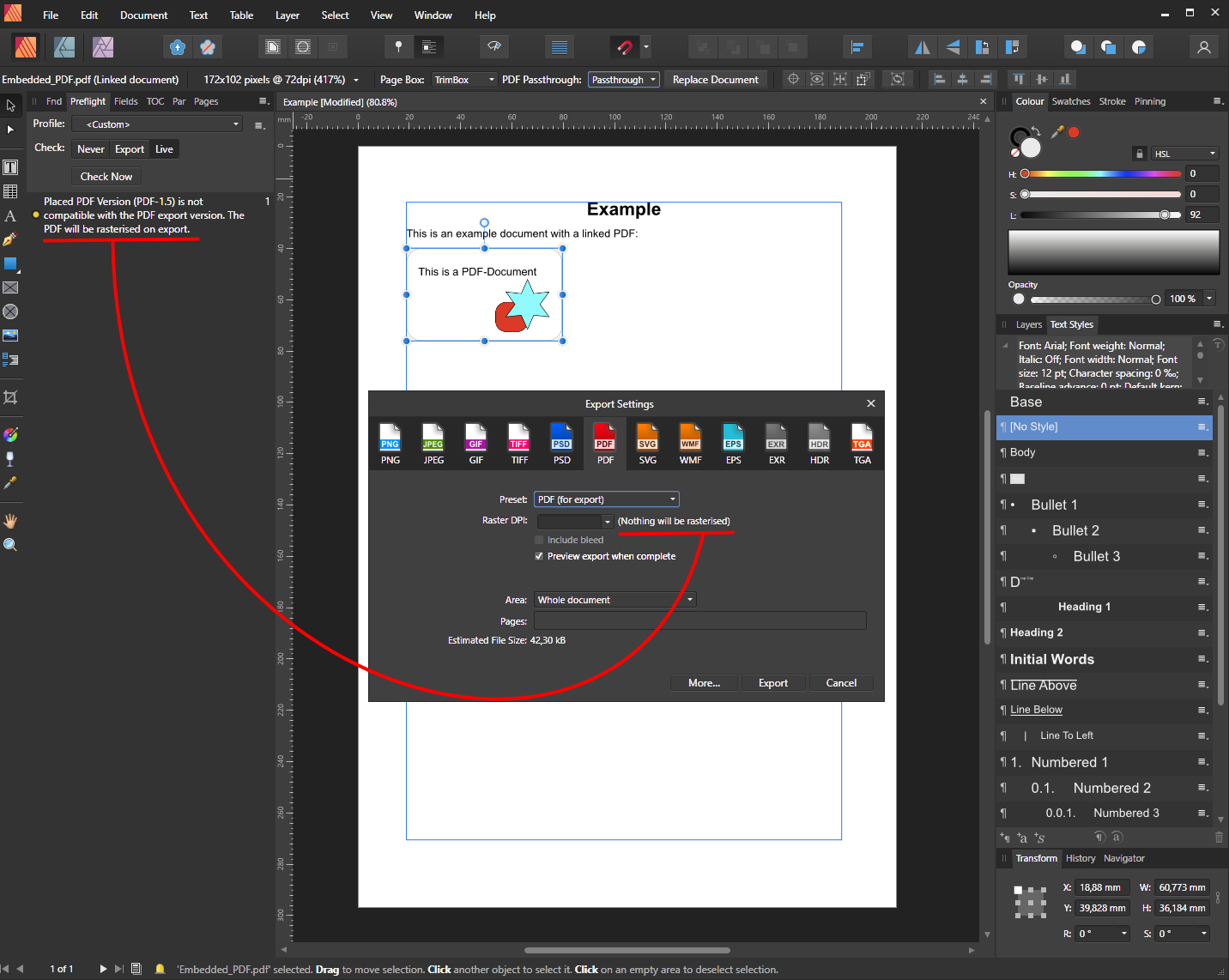Search the Community
Showing results for tags 'pdf export'.
-
I'm a novice user of APub 2 on Mac. I have exported a CYMK document to PDF but oddly one page of text is showing grey (or pale) after the export. I can not see any difference in Colour, Stroke panels between it and the page before and the page after. What have I done? Screen shot of continuous scroll attached.
- 3 replies
-
- apub 2
- pdf export
-
(and 1 more)
Tagged with:
-
Coming out of this discussion I noticed that when exporting to PDF/X-3, the checkbox "convert image colour spaces" has no effect on the result. Image colours will always be converted, whether the box is checked or not. Is this a bug or is this by design? In case it's by design, could you make it clear what's going to happen with the colours? Maybe having the box checked and greyed-out (inactive) would show that this will always apply? If you change the box, please also do the same with the PDF/X-1a option. Right now, the box is disabled but unchecked there, which is giving the wrong impression that there won't be any conversion applied. BUT I'd rather this is a bug and it would be possible to have RGB images alongside CMYK in PDF/X-3 files. ☺️
- 1 reply
-
- pdf export
- ux/ui
-
(and 1 more)
Tagged with:
-
Latest APub on Win 10 x64 To reproduce: The use case was a big banner to be viewed from a large distance. So make a project in a decent size, maybe 2m x 1m Drag some (medium-res) images in and make them fit the big page. Their actual resolution will be quite low (e.g. 40dpi) Export the project to PDF using a dpi that's higher than that of the images (e.g. 60dpi). Check the resolution of the images in the resulting PDF: What should have happened is, that things like transparencies are flattened using 60dpi resolution, and the images remain at their lower native resolution. But instead, the images will have been upscaled to the document resolution (here 60dpi) That doesn't make sense to me, the upscaling is not really introducing better quality. It only increases the file size. Some people reported this only happens with PDF/X files, I did not have time to check this. See also the original question posed in the forum:
- 7 replies
-
- pdf export
- af-1523
-
(and 1 more)
Tagged with:
-
We're aware of an issue in V2.2 and above that will cause text, using a PostScript (Type 1) font, to be converted to curves when exported to PDF. This is currently logged with our developers but a workaround would be to use a similar or alternative non-PostScript (Type 1) font for the affected text elements. We're sorry for any inconvenience this might cause.
- 1 reply
-
- pdf export
- postscript
-
(and 4 more)
Tagged with:
-
PDF Export not matching Designer file - warp problem?
Bryce posted a topic in V2 Bugs found on macOS
Here is what my V2 Designer file is supposed to look like: Here is what it exports like: The only way to get it to work is to have the PDF rasterize everything - including text.- 3 replies
-
- pdf export
- distort
-
(and 2 more)
Tagged with:
-
Using the entire V.2 suite, Windows 11 OS. Created slides natively and exporting to PDF; using Open Sans fonts. They look fine, on the program. The fonts on the exported PDFs, however, are noticeably thicker; also with occasional errors (like lowercase "f" strangely becoming an "8"). I've reloaded my fonts two times on Windows; the "thick" output happens no matter what I've done (even using Open Sans Light, it mysteriously "thickens" the font).
- 4 replies
-
- open sans
- pdf export
-
(and 1 more)
Tagged with:
-
Hello. I've got an issue with exporting to PDF and SVG : some effects are no longer present in the created file. During the preview of the export no problem detected, but when I open the file, I notice that some effects are no longer present. I don't understand why I have this problem, is it a bug of the app? Or is there a way to solve the problem? Thanks in advance for your help and response. OS : WINDOW 10 third picture : PDF fourth picture : SVG
- 7 replies
-
- affinity photo 2
- pdf export
-
(and 1 more)
Tagged with:
-
Steps to reproduce: Create a document with the following settings: An even number of pages, for example 4 Facing pages, starting on the right Some amount of bleed, for example 3mm Edit the default Master A to have a green rectangle object covering the whole page, including bleeds Create a Master B, do the same as above, but with a red rectangle, for easy visual reference Apply Master A to pages 1 and 4 Apply Master B to pages 2 and 3 Move the page 3 to page 1 position, this immediately breaks the bleed on page 4 For a reference on the above, see the attached Publisher.mp4 video. Next steps: Export the file as PDF with the following settings: Preset: PDF/X1-a:2003 (I think any preset will work, but this get the job done fast) Include bleed Export Area: All Pages Open the PDF created on Acrobat Pro (or any other PDF software that can show bleeds) Page 1 is OK Page 2 rightmost bleed will be a red object, green was expected Page 3 leftmost bleed will be green, red was expected Page 4 rightmost bleed will be empty If using Acrobat Pro, will be able to edit the objects You'll notice the bleeds really are trimmed For example, there's no green object below the red strip in page 2 For a reference on the above, see the attached Acrobat.mp4 video. Thanks! Publisher.mp4 Acrobat.mp4
- 1 reply
-
- master page
- page shuffle
-
(and 3 more)
Tagged with:
-
Win10, x64, Publisher v2 I've just started the 30 days trial. I noticed that there is no way to save a custom PDF export setting preset with Publisher v2. Is this really true or am I missing something? Also, I see no way to access the presets that I saved with v1. I did choose "yes" to the import of custom data when v2 first was started. It seems to have worked in a way, e.g. my custom pallets have been imported. But the PDF export presets were not imported. Thanks for looking into this!
- 3 replies
-
- pdf export
- custom presets
-
(and 1 more)
Tagged with:
-
Hello, I have a question about page setup in Affinity Publisher. I have a booklet designed in Publisher and would like to export it for printing. The booklet is A5 size, but my printers would like to have each page exported on an A4 background, with the actual A5-size content centered. (Please see my illustration attached.) I can easily set up the booklet in A5 but cannot manage to export it on an A4 background. Anyy ideas? Many thanks, Robert Scanned Documents.pdf
- 2 replies
-
- affinity publisher
-
(and 2 more)
Tagged with:
-
An "AD-native" drop shadow added via as an AD fx to a layer, when offset sufficiently so as to appear above or behind any (non-curves) vector text, causes the resulting PDF export to export "anemic" strokes for the text (and I don't know how to word it except like this). This was actually pretty hard to track down since the drop shadow is exported correctly but seemingly random text in the document with identical properties (font family, font face, kerning, etc) would end up looking wrong in the resulting PDF export, while other similar text in the document would be fine. Here's what the text looks like in AD (note the drop shadow behind the circle and how it extends to make contact with the adjacent text): vs here's what the resulting text from the exported PDF looks like when viewed in any PDF viewer: As you can see, the kerning and the weight of the strokes is very much off. If you export to a raster format like tiff, the text is exported correctly. There are two sets of identically formatted text in this document, one overlaps the dropshadow and the other doesn't. Here's the difference between the generated PDF and the generated TIFF where the drop shadow is found (red denotes found in the tiff but not in the pdf, you can see how it's the stroke width that's affected, giving the "amemic" result): And here's the tiff vs pdf comparison of the other text from the opposite side of the document where the drop shadow falls to the other side, meaning it doesn't overlap the text: As you can see, the heading text is a fairly close match with only a slight deviation in the stroke width between the two. Something else in the document is overlapping with the subheading causing more anemic text to be generated here - my guess is that it's the same underlying issue, just not caused by the drop shadow (hence the more generic "overlapping translucency" in the title). For what it's worth, Adobe Illustrator 2022 can export the text correctly (not just when converted to curves) with the overlaps. The affected document is attached. Fundraising Dinner 2021 - 9x4 with Keynote.afdesign
- 1 reply
-
- drop shadow
- text rendering
-
(and 1 more)
Tagged with:
-
Usage of ADesigner 1.9.1 I want to export a CMYK-File and I want that the exported PDF contains a spotcolor. I tried several possibilities - but the goal is not reached. The exported PDF contains no spotcolor, the export is converted to CMYK. Here are some pictures: I choosed the spotcolor for this circle I choosed "honor spotcolors" in the exportsettings Here is the result, shown in Adobe Acrobat in the Preview-Panel: there is no spotcolor. The colorvalue of CMYK displayed by PitStop.
- 1 reply
-
- pdf export
- spot color
-
(and 1 more)
Tagged with:
-
Hello Support! Affinity Publisher friert nach Export einer mehrseitigen Broschüre als PDF ein. Der Arbeitsspeicher bleibt voll belegt, die CPU Auslastung ist 0. Das Programm reagiert nicht mehr. Ist reproduzierbar. Tritt bei unterschiedlichen Dateien auf. Windows 10 Pro; 20H2 / AfP 1.9.0.392 Vielen Dank für jegliche Hilfe! Affinity Publisher freezes after exporting a multi-page brochure as PDF. The memory remains fully occupied, the CPU utilization is 0. The program stops responding. Is reproducible. Occurs with different files. Windows 10 Pro; 20H2 / AfP 1.9.0.392 Thanks a lot for any help!
-
I completed a document but wanted to create nice bookmarks for the PDF. This is when I discovered that the anchors were a complete mess and there were many many copies of objects that didn't exist and in some cases there would be 5 or 6 anchors pointing to the same object. I cleaned it all up and was trying to get it to stop throwing errors on export. Now I have an issue where some anchors are being nested under an incorrect anchor. I can click and drag them to the correct anchor but when I update the table of contents they go right back to the incorrect anchor. I have tried deleting and retyping them, moving them to a new page, creating an alternate set and then deleting the old set and then renaming the alternate set. However, each time, updating the table of contents puts them right back into the incorrect location. I have posted my file because it's an odd issue. The problem occurs with "Tier 3 Talents", "Tier 4 Talents", and "Tier 5 Talents". The first page of talents is inexplicably being pushed under the incorrect anchor heading. I've tried trouble shooting for many hours and I thought I found a fix by deleting, recreating, and then renaming but once I completed the second set that way they all went back to being wrong again. Gorevan_Core_Rules.afpub
- 3 replies
-
- anchors
- table of contents
-
(and 2 more)
Tagged with:
-
I observed this on Affinity Publisher 1.9.0.932 on Windows. I have a document with several linked PDFs. When I export this document to PDF there is a preflight warning for every single linked PDF, stating: The warning appears only for PDFs in "Passthrough" mode and is obviously a false alarm. The linked Sub-PDFs are not rasterised in any kind in the exported PDF. This is not a big deal, since the result is as desired, but the warnigs are a bit distracting (especialy if you have many linked PDFs in your document). I attached a simple document Example.afpub which contains a linked Embedded_PDF.pdf. The resulting PDF is stored in Example_exported.pdf. On the screenshot you can see the contradictory messages:. Embedded_PDF.pdf Example.afpub Example_exported.pdf
-
- affinity publisher
- preflight
-
(and 1 more)
Tagged with:
-
Hi, I am an architecture student and new to affinity. I use it to give my plans a nice finish. Due to Covid we are supposed to submit our projects as PDF files. Unfortunately the uploads are limited to 50MBs. So when we exported out last project in lower quality to meet the document size parts of our construction details (imported as PDFs) were not visible at all. Because it was a group project I was working on another elevation and sent it to my team mate after exporting it from affinity photo. That particular elevation was very clear on our final print and one was able to see all the details even though it was a bigger file and smaller scale than the construction details. Is there something I can do the get as great results for all parts of the dokument without making the file larger?
- 1 reply
-
- affinity publisher
- pdf export
-
(and 2 more)
Tagged with:
-
Project: Paperback book cover (SOTW Cover) Artboards: Cover, Spine & Back Program: Affinity Designer 1.90 Equipment: highly capable laptop Windows 10 I have been wrestling with this for two days now. Initially started in publisher with layers trying to create multipage spread (i.e., like InDesign) in which I had separate pages (cover,spine,back) lined next to each other - similar to how you'd produce a z-fold brochure. Learned that publisher can't have more than two pages per spread. Okay. Switched to Designer using artboards of different sizes butted up to each other. Now how to export... I've tried simple export of whole document WITH BLEEDS. I get a pdf with three pages. I've tried the Export persona and choosing SOTW Cover and NOT selecting each of the three artboards separately. I get a pdf without bleeds and layers not rendering as laid out in the program. I'm at a loss... This would have been a 2 hour process in InDesign; I'm now on day three... Images attached: Designer pasteboard, screen grab of PDF export, export persona layers and export options
- 5 replies
-
- affinity designer
- pdf export
-
(and 2 more)
Tagged with:
-
I've a design going to print but because of the process involved I have been asked to separate fine line content (small text and thin lines) from filled areas (polygons) and assign them to two separate spot colours, even though they are printed using the same colour. In AD I can set up two different spot colours referencing the same Pantone colour from the swatches, name them differently and assign them to the associated objects in the design. However, when I come to export it seems that the same (first) colour is used for both groups of objects. Honour Spot Colours is checked in the export settings. So, is this a limitation of the PDF format (I'm guessing not as I wouldn't have expected the printer to ask for this), or just how the export works trying to consolidate colours? Any thoughts on the correct way to do this? (My "safety net" is to tweak one of the colours slightly but instruct the printer to ignore the preview colour and use the same Pantone reference for them both).
- 2 replies
-
- affinity designer
- spot colours
-
(and 1 more)
Tagged with:
-
I'm trying to modify (another) PDF artwork file created in AI. The file doesn't import correctly but doesn't show any errors. In an attempt to figure out what was happening I found out that exporting the result back to a PDF also causes an error and fails to create any file - other than flatten which doesn't help in my case. I enabled debug and found this in the resulting log file: [Last exception 1404 in PDF_shading]["Option 'stopcolors' has too many values (> 500)"] I'm wondering if this provides any clues as to what might be wrong. I can't provide the original artwork as this is confidential. The file contains a background image with a repeating pattern which I think might be the culprit as it imports as a stretched image and not evenly spaced at the original size that you see using Acrobat Reader . I don't have access to AI where I am to check any of this at the moment. Any thoughts? (Affinity Designer 1.8.5 for Windows) The 1.9 beta also behaves in the same manner.
- 2 replies
-
- pdf export
- pdf import
-
(and 1 more)
Tagged with:
-
Hi, I don't know if this has been mentioned already, but the file size issues in some PDF export options are back in the beta from 11 December -- all the exports I make are MUCH bigger than I expect them to be; The previous beta was better in this regards. Please don't answer this with any well-meant tips on how to decrease a PDF file size -- this is just a beta report, because it seems to me that an issue that had been resolved has crept back into the newest beta.
-
Hi, everythime I do export to pdf, I get an error. "an error occured while exporting to". At first I thought it had to do with some preflight errors, but I took out all images that had an error. I found on this forum the hint to set the text 'to curves' in the 'more options' while exporting and that seemed to work, but not with good quality. The only thing that is still red in the preflight is 1 missing font, which is supposedly on the Master page, but I can't find it. When I double-click on the error of the missing font, it doesn't show up in the font manager. Could this missing font (ciutadella) be the error? or something else...
-
Greetings Team So I was making a nice glow behind some text by creating a gradient in a circle and then making it oval by scaling it down on the vertical axis. It looks great in app but when I export it forces the gradient back to a round shape which looks odd. I understand PDF may not support distorted or oval gradients but then it should be rasterized properly before it exports. In app... in PDF (CMYK conversion so the colour is different)... Thanks for your review on this.
- 2 replies
-
- gradient
- pdf export
-
(and 1 more)
Tagged with:
-
I have created a journal using text autoflow within a two-page master. The first file I did was fine. But the second one will not export to PDF without crashing at around 3% and dropping out of Publisher. It has 121 pages, and the autoflow runs over a two page 'week' for the diary. There are also other text autoflows for the months and dates throughout the document, but not within the masters. There are no graphics other than on the first page, and it is all in black and white (not that that should make any difference). Any ideas on how to fix this would be gratefully received? 🙂 Jayne Willingale
-
Hello, I don't seem to be able to export a very simple affinty designer document (a few lines and text) to a pdf. It works if I export it to jpg, but when I try to export it as a pdf ("for print" preset), it says "An error occurred while exporting to: *folder/name_of_thefile* I've tried on 2 different computers, and also with a new file where I copy-pasted the elements of the first file and it's getting quite frustrating... how can I fix it ? 1MOS_exo_05_01_Ligne_temps_A4_v2.afdesign