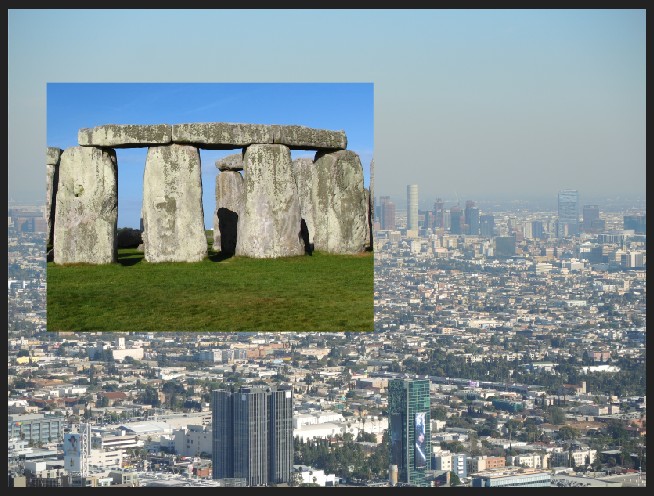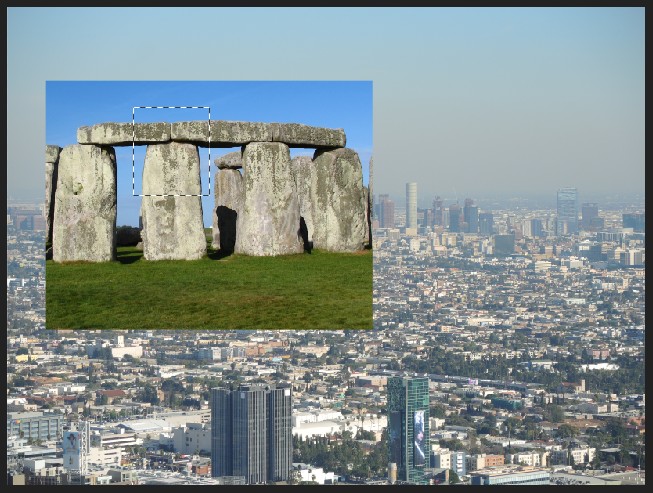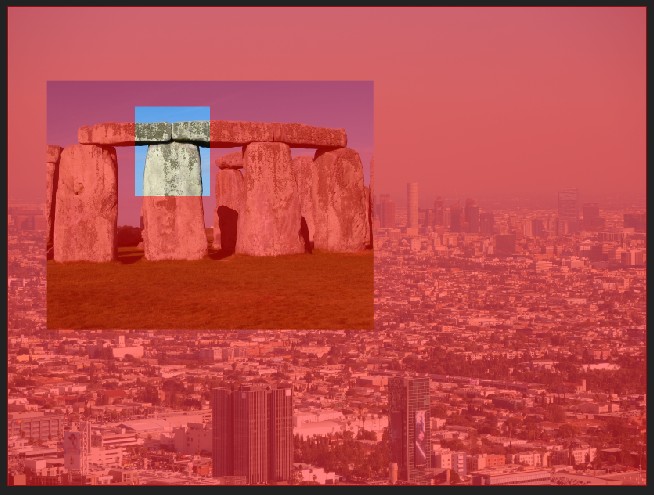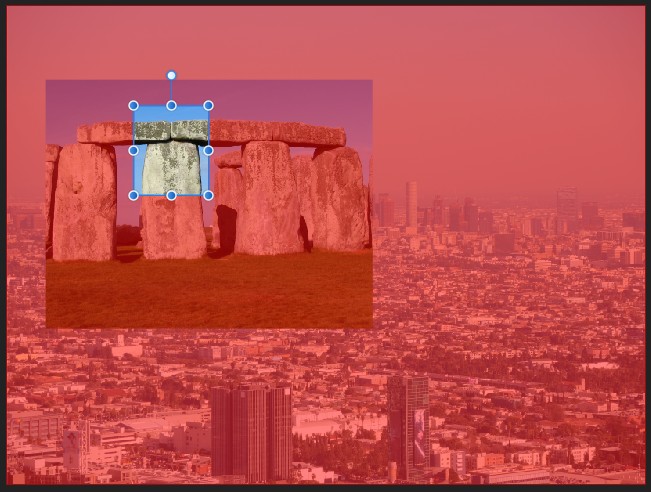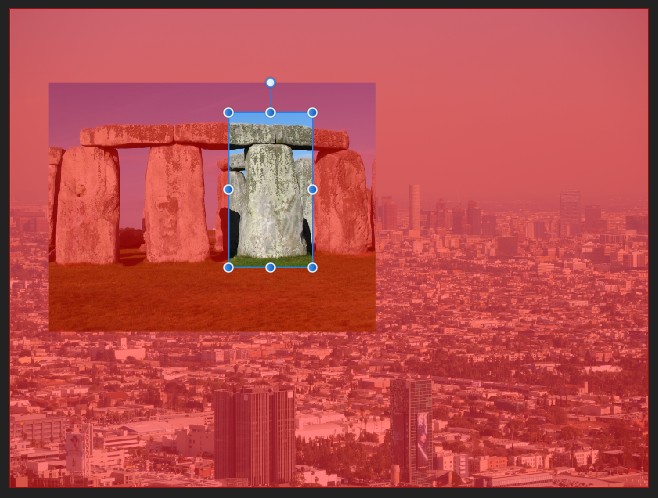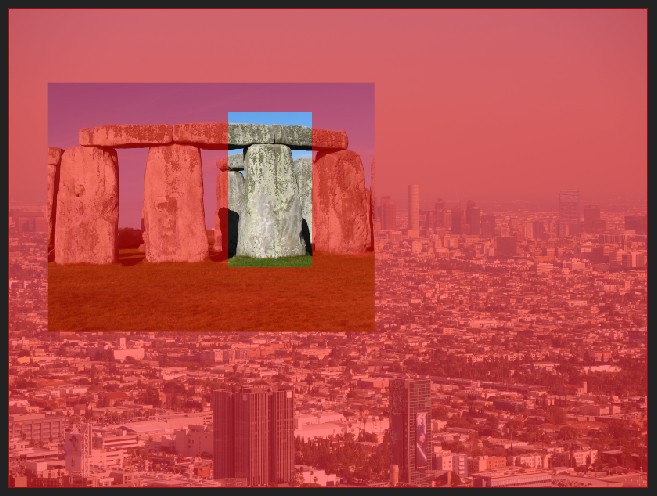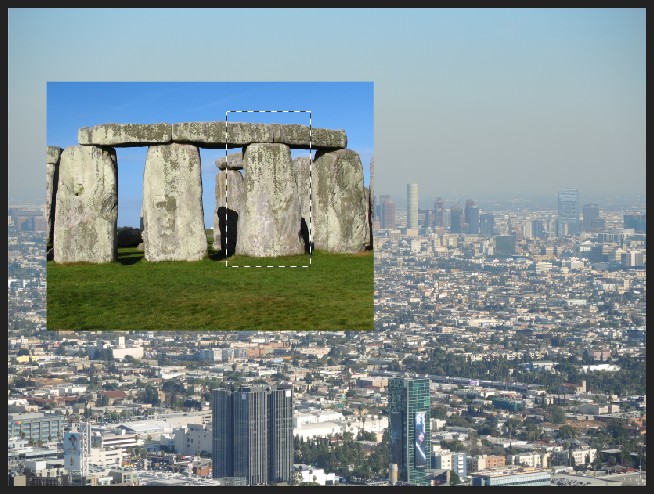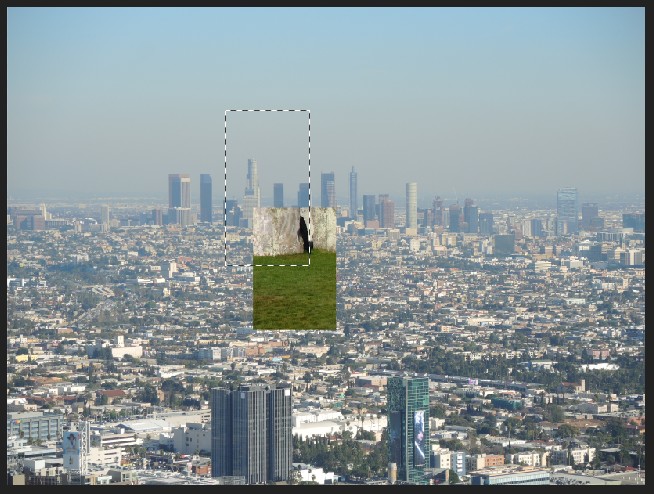Search the Community
Showing results for tags 'paste'.
-
Hi forum, First of all I have to say I'm am very very happy about affinity photo, I love it! What I'd like to see, the possibility to copy / paste onto layer masks (pixel layer masks as well as adjustment/effect layer masks), and to edit the current layer mask with the quickmask function. – For instance, you have applied one of those sharpen-effects to some areas, and then you want to try out a different sharpen-effect, you could simply copy the old effect mask and copy it onto the new one to see the comparison. At the moment, you can make a selection your of the current mask, and then paint within these areas onto the new mask, but this only works with simple masks, and it's more a workaround. And even nicer – as it is possible in PS: to be able to perform pixel adjustments (the basic ones like contrast, brightness – but maybe even effects like gaussian blur) on to layer masks. – Let's say you have a complex pixel or adjustment layer mask with some grey, black and white areas, and then you want to increase the "middletone of the effect" a bit. Then you could simply select that mask and adjust contrast and brightness of the masks. Or the edges of an effect are too sharp, then you could apply the blur effect onto that layer mask to unsharpen them. Cheers Juergen PS: Ahh! I got the wrong forum! Just reposted it in "general photo feature request".
-
Hi forum, First of all I have to say I'm am very very happy about affinity photo, I love it! What I'd like to see, the possibility to copy / paste onto layer masks (pixel layer masks as well as adjustment/effect layer masks), and to edit the current layer mask with the quickmask function. – For instance, you have applied one of those sharpen-effects to some areas, and then you want to try out a different sharpen-effect, you could simply copy the old effect mask and copy it onto the new one to see the comparison. At the moment, you can make a selection your of the current mask, and then paint within these areas onto the new mask, but this only works with simple masks, and it's more a workaround. And even nicer – as it is possible in PS: to be able to perform pixel adjustments (the basic ones like contrast, brightness – but maybe even effects like gaussian blur) on to layer masks. – Let's say you have a complex pixel or adjustment layer mask with some grey, black and white areas, and then you want to increase the "middletone of the effect" a bit. Then you could simply select that mask and adjust contrast and brightness of the masks. Or the edges of an effect are too sharp, then you could apply the blur effect onto that layer mask to unsharpen them. Cheers Juergen
-
In the image attached I would like to delete the two people on the left and then somehow copy the ones on the right and move them into a position slightly left of center. Can anyone advise me 'step by step' of how to go about this please as i'm sure once mastered, I'll be able to use it in other images too
-
Copy bug using Marquee Tool and Quick Mask Starting with a file consisting of 2 layers (whereby the top layer is of another photo then the bottom layer), I want to select a part of the top layer using the Marquee Tool and paste it to a third layer. To achieve this, I do the following… I activate the Marquee Tool, make a selection and subsequently use the Quick Mask tool and Move Tool to refine the selection. As you can see I moved the selection and changed its size. By activating the Marquee Tool again and deselecting the Quick Mask, I have now my refined selection which I can copy and paste. Doing that results in a totally wrong copied area. In the example I have included, I have the second layer de-activated, so that you can see the selected area (marquee) and the result of copy-paste.
- 1 reply
-
- marquee tool
- quick mask
-
(and 2 more)
Tagged with:
-
Is there any way to copy a portion of and image or a shape and paste and distort via the mesh? Whenever I try to do this by creating a selection with the Smart Selection Brush or the Poly Marquee Tool it will copy the ENTIRE LAYER. How can I avoid copying the entire layer when all I wish to copy is the specific selection?
-
Affinity Designer 1.6.0.86 + Microsoft Office 2016 Word Case 1 Steps to reproduce: create a new Word Document enter some lines of text insert an image select all text and the image copy create a new document in Affinity Designer paste Expected: Text and image(s) are pasted Actual behavior: Only text is pasted Case 2 Steps to reproduce: create a new Word Document insert an image select the image copy create a new document in Affinity Designer paste Expected: The image is pasted ad seen in Word Actual behavior: The image is pasted as flipped vertically Additionally The Image is wrapped inside a Group + Curve + Pixel Layer
-

Copy, Paste & Move Needs Improvement
SweetP posted a topic in Feedback for Affinity Photo V1 on iPad
Affinity photo developers need to seriously make selection and moving objects much easier in iPad! It is such a hassle to select and copy to a new layer (why so many unnecessary steps?) ... and then to use the Move tool is a very aggravating chore which is MUCH MUCH easier in Photoshop! Come on... I'm sure you guys can do better than this considering how efficient and easy it is to do everything else in Affinity Photo. Please refine and simplify the selection, copy/paste and move functions in Affinity Photo for iPad. -
When I copy an area using the Marquee Tool and subsequently paste, then the pasted copy lands up in the upper left corner. See attached photo.
-
I posted on this five days back and, to my surprise, have had no feedback from the folks at Affinity who are usually so wonderfully prompt to respond. In fact the only feedback was another user confirming the same problem. My original post was made concerning the previous beta however it is still unfailingly present in 1.6.5 and gets even more bizarre. If I create a selection with any selection tool and then perform a Copy/Paste (or Cut/paste) the pasted image is severely offset from the original Copy. In the attached images I have shown the original cat in magenta together with the selection. To make the paste clearer I have re-coloured it yellow. Now here's where it gets stranger. As long as the top part of the selection does not intersect the object being selected then the paste occurs correctly but as soon as the top of the selection intersects it offsets. This never occurs in 1.5.2. I still have this loaded and have done direct side by side comparisons. So I then tried copying and pasting between 1.5.2 and 1.6.5. It works fine in both directions. The problem only occurs when 1.6.5 is pasting to itself. This is seriously bizarre and seriously irritating as it affects Affinity Photo's usability to a very severe degree. Any thoughts please from the experts?
-
I essentially want to enlarge only one object in a photo. In AP for the Mac I would select the object, copy and paste into a new layer. From there I could fully manipulate that one object (layer). In AP iPad, I had the selected object into its own layer but I don’t know how I did it. But when it was in its own layer I was unable to manipulate it. Please help. Thank you
-
I would like to have the function of pasting in front or back. It saves an incredible amount of time in Illustrator to target an object and then use the function to paste in front or back.
-
I am having a totally weird problem. I have never had it happen in 1.5.2 but it happens unfailingly in 1.6.4 (beta 4). If I create a selection with any selection tool on a pixel layer and then perform a Copy/Paste or Cut/Paste a new layer is created containing just the selection as one would expect. However it is NOT pasted in the same place as it came from. On a an A4 300dpi document, for example, the paste is made about 425 pixels 'north' of the origin. I have attached a demo image. I have reduced the opacity on the pasted layer to make the problem easier to see. Now what is puzzling me is that a problem of this magnitude on an operation so frequent and common should have generated a slew of posts here. But searching for them I haven't found any. This implies something particular to me. However all previous generations of Affinity for two years have always worked perfectly on my system. Nothing has changed in the meantime. I still have 1.5.2 installed and in simultaneous tests 1.5.2 works perfectly and 1.6.4 does not! So this begs the question am I doing something silly or missing something? Is there some setting somewhere that could be causing this? I am totally baffled at present. The big problem is that it makes 1.6.4 completely unusable. Any ideas anyone ........ please ....... ?
-
AD pastes a copied object in exactly the same position as it was originally on the same doc (which is great!). However, is there any auxiliary key that allows one to paste the copied object in the middle of the the screen on which one is working?
-
Affinity Photo is able to paste images from Procreate, but only until you copy something inside AP. After that, it seems AP takes full control of the clipboard and doesn't allow pasting anything from other apps. The only way around this is to close and restart Affinity Photo. Additionally any image with transparency pasted from Procreate comes into AP in the full size of the original document. Even if it's a small paint blob in the middle of a transparent canvas. A "trim layer" option would be useful to clean up any pasted layers with transparencies.
-
Hello, I seem to be missing how to copy and paste fill and stroke for text exclusively. When I copy and paste style, to text, my text sizing and spacing changes also. I only want to copy the fill colour, and the stroke (colour, weight, mitre, draw behind fill) and paste that onto my art text. I do not want to also copy font, text size, character spacing, and other position and transformations. Is there a quick setting I am missing. thank you very much for you guidance. Mars
-
I've searched the forum and online and haven't been able to find too much, or even a specific topic about these paste features. I use a lot of artboards and find that copying and pasting from one artboard to another to keep the same position of the copied contents on the different artboard would be the best. Equally, being able to paste the copied contents in front or behind a selected item/layer would be even better.
-
Is there any way to paste an object into the exact same place (X & Y coord) from one artboard into another artboard in AD? Every time I try it seems to retain its Y coord, but not its X coord. Thanks for the help! :)
-
I must be missing something. 1. Open existing file. 2. File=>New then specify size. You will see a blank document. 3. Switch tab to opened existing document. 4. Select eyedropper tool. 5. Select color. 6. Return to new file. 7. Fill (Shift+F5) is greyed out?? 8. Select Flood Fill Tool. 9. Click on new document. 10. Right click on document. Nothing happens. Try a new intermediate step. 7A. Select rectangular marquee tool. 7B. Draw a rectangle around the entire document. Proceed with 8-10. Nothing happens. So, what is the secret to flood filling a document? This is pretty basic, but I must be missing something in Affinity Photo's workflow.
-
One feature Freehand used to have was the ability to paste shapes into text areas. I'd love to be able to design an icon or special bullet shape and then paste it into an artistic or frame text layer and have it flow according to the character/paragraph/tab rules. It's been many years since I last used Freehand, so I can't remember if it was possible to scale the shape when it was within the text area, but having some way to do that either by hand (or via the text area options, e.g. setting the font size) would be trés cool, indeedio. I would assume that any inline shape pasted into a text area should be controlled by the character properties (e.g. changing the font-size value would scale up or down based on the shape's height; changing the baseline up/down would move the shape in the text field up or down). Interested in hearing other ideas for development!
-
AD fam, On many of the AD tutorials I see a click/drag operation used to select an item you want to isolate for copy/paste purposes. My question, is the click/drag done while holding down a keyboard key (i.e., the 'alt' or 'command' key)? When I click/drag over a given area that I'm trying to cut out, I see the light blue square/rectangle cover said area...but when I release my finger from the mouse it seems I'm unable to 'capture' (copy) the selection. I know I'm missing something simple - please have mercy on me. Thanks in advance. -Christo
-
I've never used GIMP or Photoshop, so I don't know how common this feature is, but how about an option in the Edit drop-down (and also the right-click context menu) for Paste To Pointer. This would be useful in both Photo and Designer. The software I've always used it in was Corel PhotoImpact X3, and it has become a great convenience to me. Having the copied object attached to the pointer helps me when I'm zoomed in to an area where the original copied object is not located (saves having to zoom out to pick up object, move to the needed location, and then zoom in to paste precisely). It's also convenient having the object already attached to the pointer and, therefore, faster.