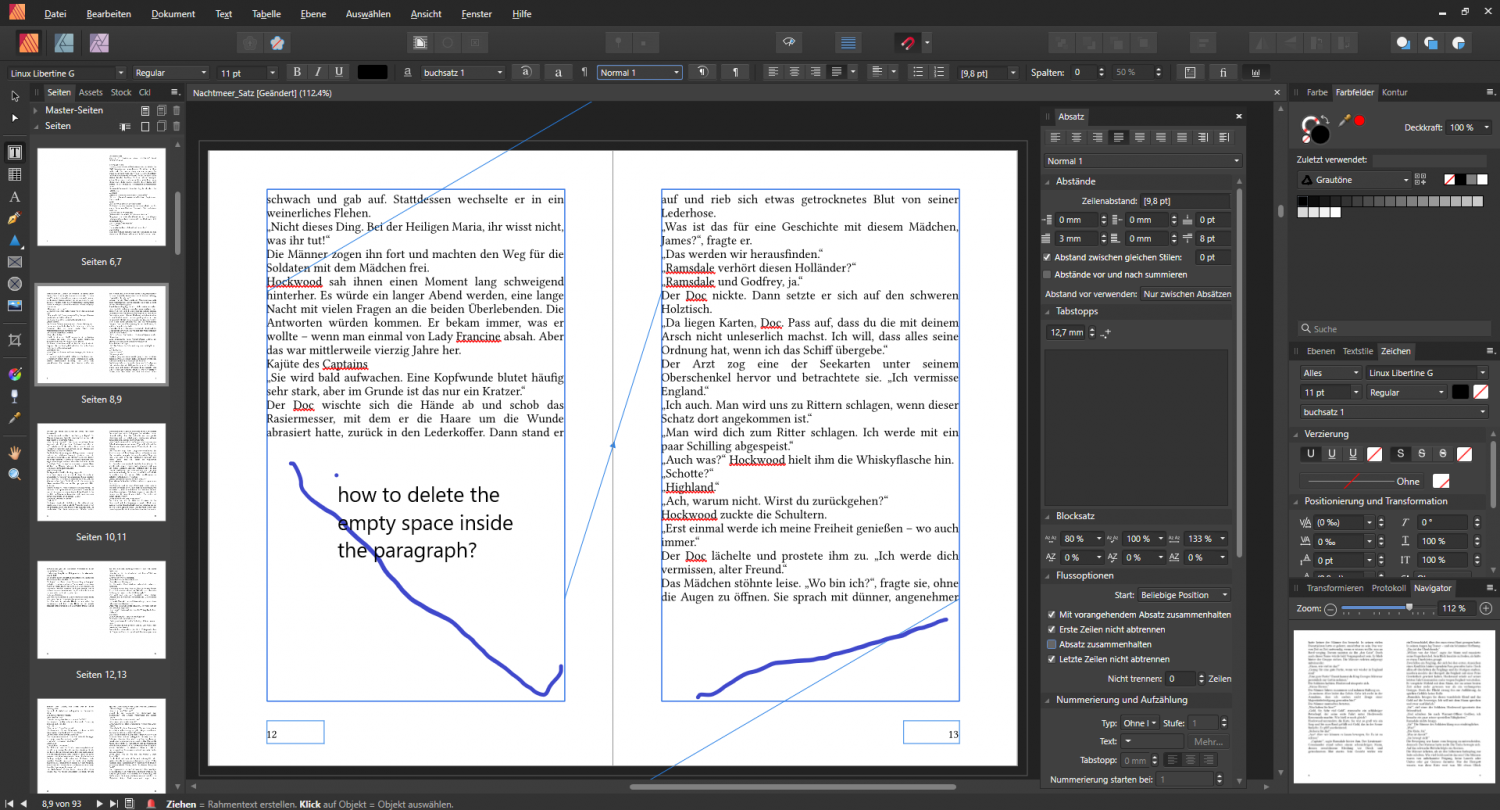Search the Community
Showing results for tags 'paragraphs'.
-
I just moved from PagePlus where I could select paragraph alignment, select 'hanging', and set the indent for the second and subsequent lines in the same paragraph. I could do this in a table and in fact need to do it in a table with Publisher. Looked at all the 'hanging indent' answers but they all seemed to be talking about something else. How can I make a hanging indented paragraph in Publisher?
- 7 replies
-
- publisher
- paragraphs
-
(and 1 more)
Tagged with:
-
In Affinity Designer (Mac version 1.10.4), I want to reduce the spacing between two paragraphs. When I choose Text > Paragraph Leading > Decrease it reduces the spacing between all the lines in both paragraphs. The attached image shows where I want the spacing changed. How can I do that? Thanks, Howard
-
I opened up a PSD in AP and single lines of text import correctly but multi-line text seems to have the values stripped and all the lines collapse on top of each other. Basically the "leading" is set to zero but even if I go in and change the leading value, nothing happens. Am I doing something wrong? Please advise. Thank you.
-
I'm having a problem; I think I mentioned it before; I'm just hoping that there's been an update or something since it seems like I'm missing something. I have white text on a black page that overflows (correct term?) into black text on a white page. When text is part of the same paragraph I can't seem to alter it without altering the entire paragraph. Ideally there'd be a way of having the text automatically change style when it becomes a part of that text frame. But even if that's not possible; can I not change the colour of the text if it's in the same paragraph? And even if that's possible it's frustrating because if I change any of the layout I have to keep on going back to make sure no text has crept into the wrong section and is the wrong colour which is even harder because it may be white text on a white background and black on black and, thus, invisible. Maddening! Video of the problem. Affinity_Colour_Prob.mov
- 24 replies
-
- affinity publisher
- styles
-
(and 3 more)
Tagged with:
-
Hi, i paste the text "without formatting" from a Word file. The paragrafs don,t flow correctly from one side to another. I am clueless now and running out of options. What can i do ti fix it. I view a lot of tutorials and there it always works. Naturally i guess 🙂 I,ve attached a screenshot of the problem. I will thank you for your hints.
- 9 replies
-
- textflow
- paragraphs
-
(and 1 more)
Tagged with:
-
Hi, Simple question. Is there a function in publisher to prevent a paragraph ending with a single word? Im not talking about pages ending with or starting with single lines. I simply want to eliminate single word lines at the end of a paragraph. Cheers in advance
- 1 reply
-
- affinity publisher
- typography
-
(and 2 more)
Tagged with:
-
("W.a.d." in subject-line stands for "working as designed".) Before I call this a bug I'll post about it here — see if there's some "w.a.d." behavior I'm just not aware of. The situation: a block of text entered in a font (from Google Fonts) called Cormorant Garamond Semibold. I decide to add a run-in subhead using a font named Mukta (also from Google Fonts). I decide later to move the run-in subhead to a different paragraph. So I highlight that text, and the spaceband (old typesetter term meaning a word space) that follows it, and press Control+X. Immediately the baselines of all lines in the paragraph shift upward by a couple of points. I press Control+Z to undo the change. The baselines return to where they were before. I re-select the inline subhead, but this time I don't include the spaceband that follows it. Again I cut the text with Control+X. This time the baseline does not shift upward. Next test: I select the run-in subhead and simply delete it, leaving the spaceband behind (it is now the first character in the paragraph). No baseline shift. Then I delete the spaceband. The baselines shift again. Later, after making a few point-size changes to the run-in subhead, I can't replicate the unexpected baseline-shift behavior. When it was happening, I checked the baseline offset value in the Character panel and it was the same for all text (it was the nominal point size value for the paragraph as a whole). Whatever the culprit might be, this kind of thing could play complete havoc with a publication's baseline grid and so: wotthehell might be going on here? Ring any bells?
- 14 replies
-
- fonts
- paragraphs
-
(and 2 more)
Tagged with:
-
Publisher is the first page-composition program (or word-processing "engine") in which I have encountered a Leading Override option. The program's online help notes: "The Leading Override setting can be used in cases where you have a handful of characters that need special handling, for example, because they use different fonts with sizes that look visually different." "Handful of characters" — and Leading Override's being in the Character palette, not the Paragraph palette — struck me as meaning it's an optional setting that can be applied to a few selected characters for special purposes. But that doesn't seem to be the case. If I have several lines of text that are wrapping within their text frame*; if I select just a few characters in one of the lines; if I enter "0" for the Leading Override — nothing happens. [ * Meaning: Publisher itself is doing the line-wrapping — these are not forced line breaks.] If I select a line by putting the cursor at the start and pressing End while holding down the Shift key, I select all text on the line excepting the final space at the position where Publisher wrapped the line. If I enter "0" for the Leading Override — nothing happens. If I extend the highlighting to the right by one more character (thus highlighting the space at which the automatic line-wrapping has occurred) and then enter "0" for the Leading Override — the entire line jumps upward to the point that the line is now superimposed directly on top of the preceding line. It's as if someone had entered a carriage return without a line feed. What is the logic or algorithm here? Why did that final space have to be selected? If Leading Override is not for baseline-shifting a few selected characters, then what is its purpose? What would be a typical use case? A related question: When you've established leading either via text style or via manual formatting, do you get the precise nominal value only if the Leading Override setting is "Auto"? If that is in fact the case, I'm wrong in thinking it's an optional setting. Entering the correct value in that field might be critical to ensure you're getting the exact line-height value you've set via the Leading field. Why would I think so? I noticed finally: When the Leading Override setting is "Auto," its value in the Character palette seems to become identical to — and to be updated in "real time" to remain identical to — the Leading value in the Paragraph palette. When "Auto" isn't used, the Override field's value seems to make its own decision about its current value. So it could possibly be causing incorrect line-height values without a user's realizing it.
- 17 replies
-
- leading
- leading override
- (and 4 more)