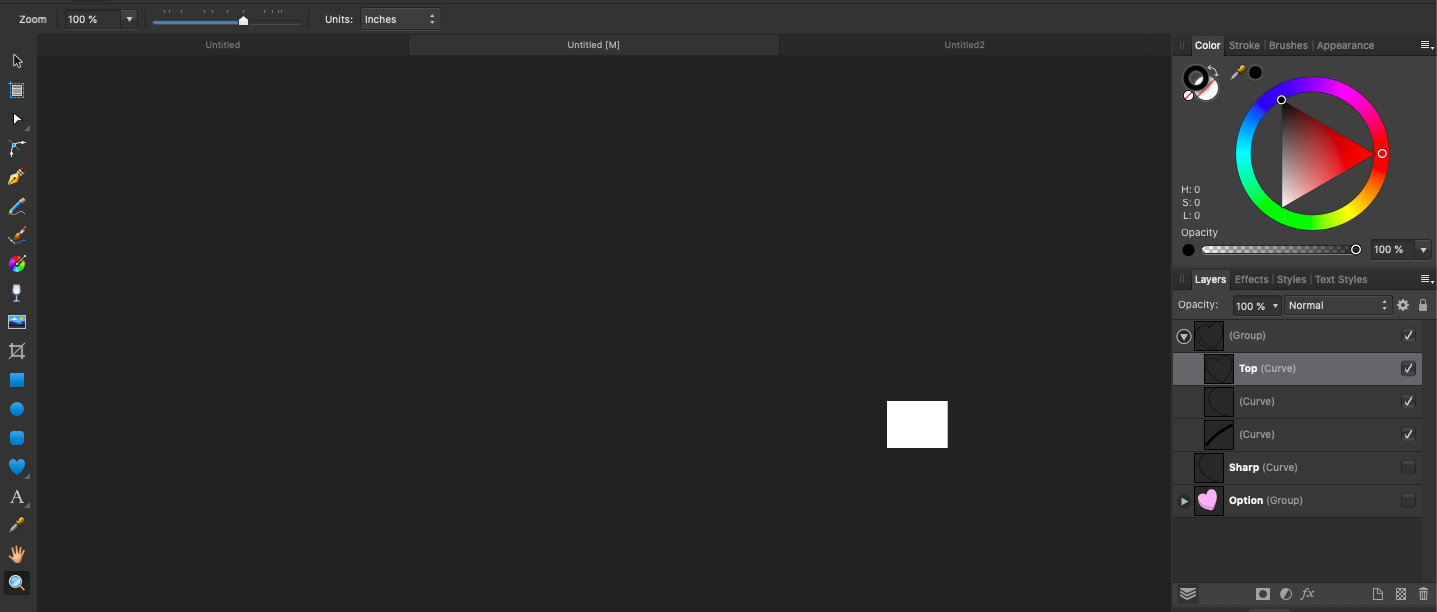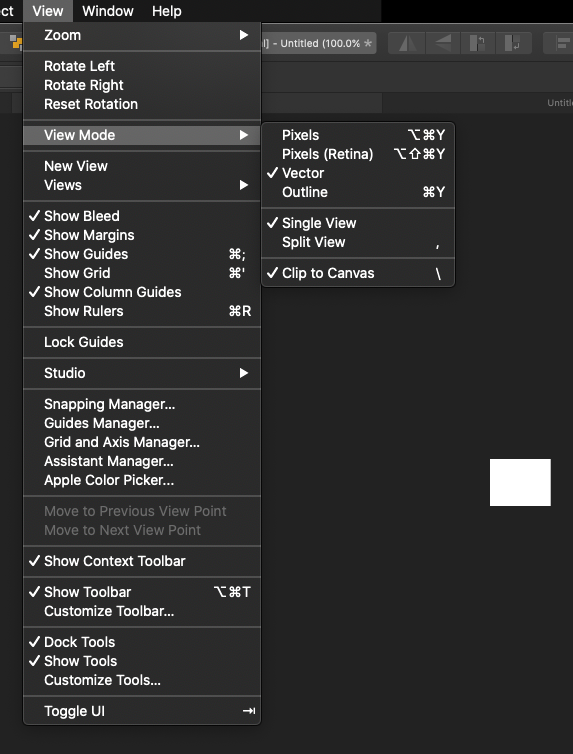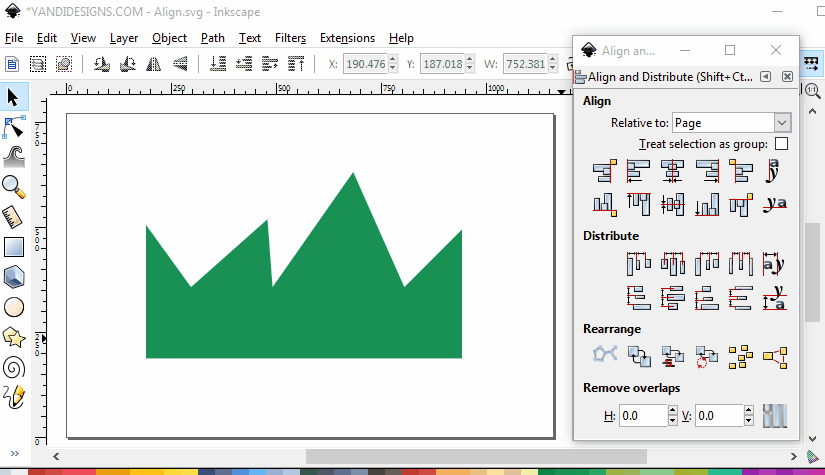Search the Community
Showing results for tags 'objects'.
-
Hi, I know there is such option, because I saw it, but I somehow disabled it, and I want to re-enable it. Basically, when I was using the arrows to move an object, I could see the spacing between the object I was moving and the nearest objects around it, plus the spacings between the object I was moving and the page margins. Does anyone know how to enable/disable this option? Thanks, Chris
-
New to affinity photo. i have few question - 1. how to control click thumbnail in layer its select the layer contains in affinity photo like photoshop ? 2 - where is color picker window ? 3 - plz enable alt/ctrl back space foe fill color 4 - how to reduces size of anchor point ? because i cant view the small text ? Thanks SHOW MORE
-
Hi. I'll cut to the chase here because I'm just about in tears over what seems like a very dumb problem. I was working on a vector design (a simple candy heart) and trying to get a feel for the tools. This is my first time with Designer (trying out the trial version), but I've been using similar programs for decades. I accidentally used the Artboard Tool. When everything disappeared, I undid the action. Except nothing was undid. The Artboard is gone, but I cannot see any of my objects, despite them being visible on the layers menu. No matter how far I go back on the history menu, none of my objects reappear, and if I try to select anything it shows "0 objects". This is no "Artboard" on my layers. This was within the first ~10 mins of using this program, and I have spent the better part of the last hour searching the forums trying to undo this one simple click, to no avail. When I try to view the full image at 100%, it's suddenly almost non-existent. I'll include my view mode panel as well.
- 12 replies
-
- help
- affinity designer
- (and 4 more)
-
Is there a way to have text which is on a path, scale like regular text when part of a group? I'll try to explain in detail here: I have a group of objects consisting of 2 text layers, 4 shape layers. One of the text layers is on a path forming an arch over my shape layers. The lower text is just normal text. These are all grouped together as one object. When I scale the group, all the layers, including the bottom text scale proportionately. However the upper text layer (on the path), this text does not scale at all.z Thanks.
- 2 replies
-
- text
- affinity designer
- (and 4 more)
-
Hello, I am yet another convert from Illustrator to this amazing software! I am trying to wrap my head around how layers work and wondered if there is a way or setting to allow the creation of different objects on the same layer as in Illustrator? It seems like each object created is always placed on its own layer. If I have many lines for hatching or a design, it creates a rather large layer stack which I presume over time can get quite crazy with large projects. My apologies if this topic has already been addressed. Thanks, Lyle
-
OK, so this is driving me crazy as hell. I use transform panel all the time. And I would expect that when I press Escape key I will return to the workspace. But no - the cursor stays in the field of Transform panel and I have to either click inside the working space to get away. Too cumbersome and strange behaviour. For example I need to change the size of an object - I go to Transform Panel, change the size and then I want to move the object around using keyboard. So after pressing Escape I should be able to go on, but the cursor is still within the transform panel and when I click on keyboard arrows to move the object, its size changes instead... I'm not sure if I'm explaining it right, I hope so. Maybe I can set up this Escape shortcut - but I don't know where exactly... If you can help I will much appreciate it. Thank you.
-
As title says - when object is selected, then it's boundaries are highlighted with blue outline. But sometimes, especially when working with small objects or fine outlines it's impossible to see what's going on. Is there a way to disable it, so selected object is indicated only by handles? If not can you make it a feature request?
-
There have been similar posts earlier, but as it seems like nothing much has happened, perhaps the topic needs a push? Anyway, it seems to be two general kind of illustrators when regard to having strokes and lines scaling with objects; the first kind is the methodical one, who prefers to build up the drawing first and adding brushes afterwards, which I guess is a natural technique developed from the early days of vector based illustration. Then you have illustrators like me, who are newer to the game and who finally learn vector through programmes like Affinity Designer on an iPad, using Pencil. It’s fast and smooth and intuitive and you can easily swap between vector and raster. That makes it very easy to draw almost like you would draw on paper. You thrown down a quick sketch in raster and continue in vector, adding quick brush strokes, varying the brushes etc. Finally, you add colours and might do some shading in raster as well. But then we have the problem with scaling with objects. For the first kind of illustrator it’s preferable that this is not on by default. For the second kind, it would be great if one could have it on by default. I think that vector illustration has developed a lot since the beginning and is still developing, thanks to the development of software and hardware. Therefore I think lots of people would have welcomed such an option in the preferences. It would have been enormously time saving.
-
Hi, this might be a silly question but I was wondering if there was a way to position a group of objects closer or further away from a central anchor point without changing the size like you would by holding ⌘ and scaling from the center except without actually changing the scale. For the image below, I would like to move all the inner spokes of the wheel inwards without changing their size. I realize I can do this manually one by one but is there a way to do them all at once?
- 1 reply
-
- affinity designer
- objects
-
(and 5 more)
Tagged with:
-
Inserting Photos/Objects
TheDarkSide posted a topic in Feedback for Affinity Publisher V1 on Desktop
The Ability to add(Insert) a photo(s) to our posts and easily resize the image. When Making Posters this is crucial, if this is already something available... Please show how to go about it or provide somewhere to learn -
It would be very handy to be able to define a curved path and then distribute objects along the path - the objects could be centered along various snapping points, i.e. top left, top middle, top right, etc. The spacing could be equidistant from path start to path end; or, if you have more than one control point on the curve, have the option of snapping the objects to the control points. Hopefully I didn't babble too much and was able to get across what I mean
-
Hello I'm trying to use artboard rulers guides like objects, I mean like selecting them, grouping them, aligning them etc, something that I have found very useful on other software I'm using. For example I want to divide the artboard with rulers guides so I could just place 5 rulers and select them and then align them to artboard with distribution tool. It is not a deal breaker but I could love to see this functionality in designer. Thanks
-
Dipixio.com is continuously growing photobank of isolated photos. Photos can be isolated on a white, black or transparent background. All photos are free for personal and commercial use.
-
So I've been using Affinity Designer for a few days (Just the trial version to test it out) and I am LOVING it. I intend to transition from Inkscape to this soon. It's really smooth to use and just feels less like a mechanical process, and more like art. So, Affinity has been an amazing program so far, but I have a few suggestions to make it better, or features to add. First of all, there should be node alignment options (I am attaching a file to demonstrate what I mean. Inkscape has this, but Affinity doesn't, unfortunately.) I just realized I can manually input x and y coordinates for nodes, which may work, but it would be a real pain, especially when there are multiple nodes to align. Plus, then you have to do math. Also, the alignment interface for objects. I love how it's designed for full control, but it doesn't seem intuitive. I don't know how to describe it, but again, I like how it was implemented in Inkscape, with only one panel with all the options instead of two panels with half the options. (It might be personal preference, but it's not a big deal). The thing that I miss however is distribute options for objects (It would be handy for nodes too) but I'll attach a file down below showing how it was implemented in Inkscape. Another thing I would like is for an inset object feature to be added. It's not a big deal, but it would be nice in a variety of circumstances. One more usability issue is the object history. I understand that the history is linear, and so when you make changes after going back it can't magically find your alternate history, but clicking on the document should NOT be considered an action! Let me explain, often I will do a design change, and then want to compare it to my previous design to see if it was an improvement, so I use undo and redo to go back and forth to view. The issue is, however, is that a selection will appear over objects that redo their actions, so to see my graphic properly, I click on the document to clear the selection... and whoops! My design reset itself to the old design! This was because it for whatever reason the program thought that clicking on the document was an action and so rewrote all future history steps with the "Click on document" action (Or whatever it is called) Now I have to redo it again! I understand that yes, doing that isn't the best way (I should make clones instead) but I use it a lot for small changes. Just to clarify, if you move an object or move a node, it should count as an action, but clicking on the document or selecting something shouldn't, because it doesn't make any impact on the actual graphics unless you do move something! Also, snapping doesn't seem to work on inset nodes, only on nodes that stick out more. These are all things that make Affinity Designer a little less fluid and exact to use, and are some features I miss from Inkscape. Please note, these are just features from Inkscape that I loved that are not available on Affinity Designer. I just want Affinity Designer to be the best program it could possibly be. I am a huge fan of Designer as a Illustrator level alternative for a extremely reasonable price!
-
Basically what title says - if there's many objects and snapping is enabled for anchors/boundaries then moving any object is very laggy. I get that calculations for all those snap points must be done and that takes power, but some optimization in this area is necessary, as I never experineced such behavior in other vector drawing apps. Also I find snapping dialog and it's options too messy - why not stick just with objects and page/layout? Or at least give us option for easy switch between presets
-
Hi, I'm trying to join two objects into one but i have a little bit free space between them. How can I resolve this trouble? Thank you!
- 15 replies
-
- affinity designer
- objects
-
(and 1 more)
Tagged with:
-
I'm using the trial version of Affinity. One of my favorite features of the design program I am used to using is the ability to drag objects off the screen, but still be able to see and manipulate them. It would take a long time to explain why I use the feature, but I use it a ton. So far, I can't see a way to do that in Affinity. Is it possible? Do I need to switch modes or something?
-
Hey there, After working on Affinity Designer for a month now. I'm always thrown off by the inconsistency of using shift while scaling an object/text. By default when you scale a text or a group Affinity Designer scales it proportionately without having to hold shift. But if you hold shift you get to do a free form transform on the text or group. However when you select a single object or multiple objects (not group) at once Affinity Designer by default lets you do free form transform. But when you hold shift that changes to scaling it proportionately for a single object or multiple objects (not group). I find this at least in Adobe Illustrator it's consistent with what shift does. I would know always that holding shift will let me scale all things proportionately. How does everyone feel about that? Thanks!
-
My 12 year old daughter has been using Affinity Designer for a while. Tonight she got super frustrated because the program has suddenly started behaving differently. She's noticed two things, and one of them drives her CRAZY. First, every time she draws a line, the layer the line is drawn on expands in the layers window/panel to show all the object under the layer. She says it didn't used to do this. She says it's confusing to see all those objects listed under the layer. She wants to know if there is a way to keep the layer collapsed while she draws. She'll collapes it, then as soon as she starts to draw, the layer "expands" to show all the objects. It's driving her crazy. Second (seemingly less offensive but nonethless confusing to her), she can now draw on the black space behind the white canvas. Is this normal? New? She suspects these changes are either due to an update to the software, or maybe she changed a setting someplace that she doesn't realize she changed. Thanks so much for any info!
-
affinity designer Realistic drawing with Affinity Designer
Francky posted a topic in Share your work
Hello to You all, This is my last vectorial drawing. Realistic vectorial drawing, done using Affinity Designer. I'm really excited with the results, see below. How to draw realistic objects (this case a headphones) with Affinity Designer. Step by step the full project here on behance Best regards Francky- 16 replies
-
- realistic drawing
- vectorial
-
(and 6 more)
Tagged with:
-
Hello ^-^ I was wondering how do clipping mask within a group? For example within Photoshop you can "Alt" click between a layer and a group allowing the top layer to act as a clipping mask within the group or object below it. See image below for an example. But within Designer you can't seem to do this due to the "alt" click is replaced with "blue line" below a layer when pulling it to the right allows it to be nested within the layer tho when its a single object it works just like within photoshop but it dose not wok with a group since nesting the layer above it just puts it within the group. Tho the only work around I've found is to rasterise the group into a single rasterise layer then nesting the layer above it tho now the object is no longer a vector. See image below: Dose anyone know (if you can within designer) are allow to creative a clipping mask (or nest) within a group like within the photoshop example or the example in designer when the object is rasterise? Thank you for your time and I hope you all have a great day.