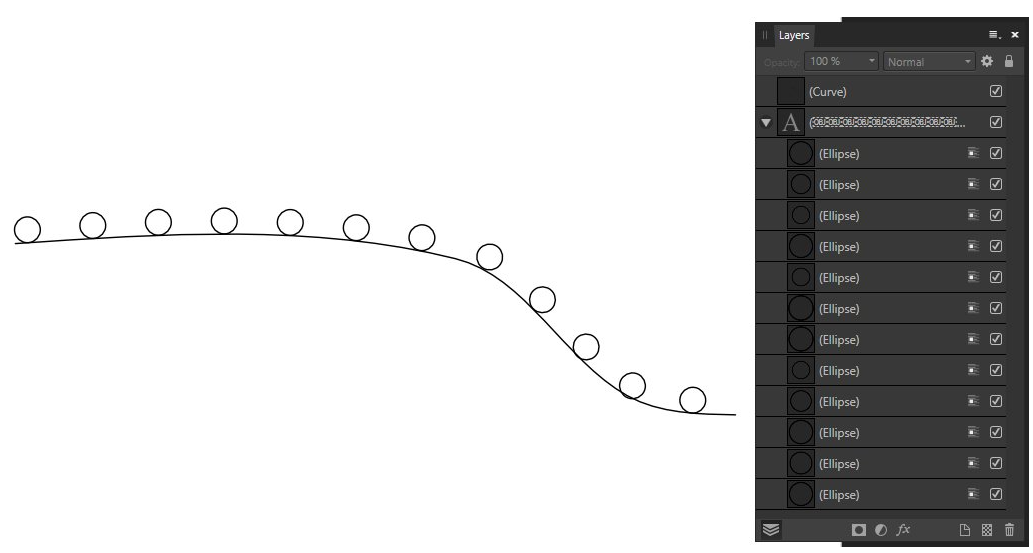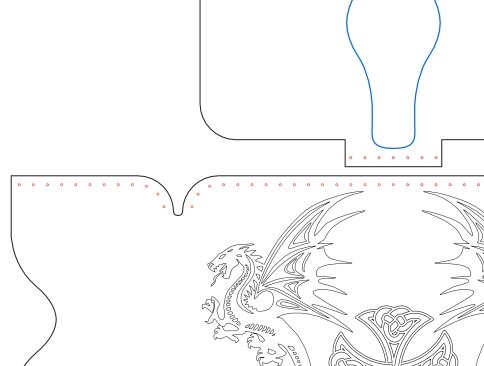Search the Community
Showing results for tags 'objects follow a line'.
-
I ran into a problem with resizing of multiple objekts (holes to be shrunk and still to be in the same center spot) and I got a lot of werry good advice from the forum after asking in "Affinity on Desktop Questions (macOS and Windows)". So I thought that I'd share it with you. -------------------------------------------------------------------------------------------------------------------------------------------- First i got from EmT: "In Affinity Designer you would be able to create the object as a 'Symbol' and this would then allow global editing. Please see attached video for more information. https://www.youtube.com/watch?v=6j--9mf2siQ " ---------------------------------------------------------------------------------------------------------------------------------------------- Then I asked "Is it posible to make the "Symbol" follow a path?" like this. ---------------------------------------------------------------------------------------------------------------------------------------------- And I got from EmT: "Unfortunately that is not a current feature, however if you use power duplicate, it will move the next duplication relative in space and sizing, to the first duplication. The video below should demonstrate this. https://youtu.be/bSm15HGADzk?t=144 " ---------------------------------------------------------------------------------------------------------------------------------------------- Then I got from Alfred: "The Move Tool ‘Transform Objects Separately’ option should give you the result you want. Affinity Designer Help: Transforming objects (bottom of page) Affinity Spotlight: 10 things we love about Affinity Designer 1.7 (item 8)" ---------------------------------------------------------------------------------------------------------------------------------------------- Then I got from G13RL: "Without using symbols, you can place objects along a curve. Draw the curve, duplicate it on itself. Draw a circle, duplicate it (on itself or not) as many times as necessary. Select all circles, "Cut". Take "Artistic Text Tool", click on the curve, "Paste". Adjust the spacing between the circles using "Tracking" in the "Character" tab of the studio." ---------------------------------------------------------------------------------------------------------------------------------------------- And last I got from Hens: "But with symbols there's much more to play with 😉" 1784880003_2022-04-0711-39-46.mp4.8c9b90843d2336b52585d82d7493ea87.mp4 ---------------------------------------------------------------------------------------------------------------------------------------------- Finally here are the results of this help. "Real Dragonskinn" 😁
-
- resize
- multiple objects
-
(and 1 more)
Tagged with: