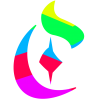Search the Community
Showing results for tags 'object'.
-
I almost always wonder why there is no option to keep Scale with Object always ON by default. If there was a checkbox under Preferences 'Scale with Object' for 'Always', it would make life easier because when you are creating several hundred strokes, you may forget to enable that option.
-
hi all, i have several images of objects such as the attached image of a blanket. as you can see, the edges of the blanket are uneven. what i would like to do, is to basically pull the edges of the blanket, so that i end up with the object being a perfect rectangle. is there a way to do this with affinity photo or even affinity designer? i didn't find anything about it in the tutorials or in this forum. appreciate your help! frank
- 10 replies
-
- straighten
- edge
-
(and 1 more)
Tagged with:
-
Hi, I want to snap individual object inside a group, but when I hovering my cursor to the object I wanted, the whole group was selected, and my candidate list is set to 6, so end up everything in my page were purple color indicated selected since all group selected when I point to more things. why this happen but not before? How do i solve this problem? Previously I can just hovering my cursor to whatever i want then a purple color will flash around the object to indicate you can snap to it no matter it is in a group or not. but now after 1.5 update or any reason, I can't do that anymore. even the whole group been selected, I can't snap to any object inside the group, only the boundary of the group. This is a follow up to my previous unsolved question https://forum.affinity.serif.com/index.php?/topic/30909-how-to-snap-object-base-on-bottom-object/?p=152215 This is my snapping setting, if anything wrong please correct me The snapping I wanted is like this Please help! I wanted to continue my project as soon as possible!
-
I need the basic function just drag layer objects across the open tab files. And when hold the shift key and drag it, the layer objects will be paste in same position. Please consider.
-
Hey Serif Labs, I need an object dropdown menu. You know the bar at the top with file, edit, etc. ad nauseam, can we please get an object menu there? Some features I would like to see in it are: Live paint (add this as a tool as well);sketch and line art; path; shape; pattern; BLEND (Seriously, add this ASAP); perspectives;... basically everything AI has. I know there are work arounds and alternate methods to all of these features, but an object menu is simply missing from the work flow.
-
When you hold ctrl and select an object that's grouped together with another object, you select that object instead of the group. This is a great feature, and I use it a lot. When you hold ctrl and drag, you copy and drag the selected object. This feature is also available when you hold alt + drag. Is there a way to disable the ctrl + drag and only use alt + drag? Because I can't seem to stop making copies when I try to select a grouped object.
-
Hey, i am experiencing a bug while i moving multiple objects after the save. F.E. i select 10 objects in my design, then move them any direction using SHIFT+arrow and then save it CTRL+S. After the saving process that objects randomly move around the artboard. Sometimes dismiss only after changing position or make themselves hidden under any other layer...bad bad objects :) Pls, try to inspect that problem. I ve uploaded the .afdesign for you. Try to select all that 8 boxes with product sample images. I bought a licence and using 1.5.0.36 (no beta) Sincerely Tomas spkolo_redesign2016 - kopie (2).afdesign
-
Hey, When I want to change the background color of my document canvas I make a vector square sized of the background, choose a color and set it to be locked. I don't like that after this it is not possible to select other objects on that locked background by dragging selecting. It just selects the background. If I start my drag outside the canvas then I can select the object. Is there a way to completely put a locked object locked? So that it will not be selected. Thanks!
-
Hello i am not a customer so i can not try the beta, but i did hear that the beta will allow assigning group id's. is this true? Also can it assign an id to objects? for svg exports Thank you
-
Start a new document A4 in portrait (default) add some Text in top left corner (Artistic Text Tool) Menu --> File --> Document Setup: deselect "Portrait" the selection is on the right position (top left) but the object is gone (because it has a negative y value) deselect and then select the object from layers to see the negative value
-
Hello, I am working professionally on many projects with AI every day, but I am really missing the relative alignment feature of aligning a object or more objects relatively to another object. On AI when I select multiple objects (like squares), then keep the "Alt" Key pressed and click on one of the objects then i can start aligning relatively to it (the clicked object will be the "main object", every other object gets aligned to this one). I haven't found this feature anywhere in AD. Is this feature on your roadmap or is it already implemented in a different way? It's one of the features that i am really missing, at the moment I have to stick to AI (sadly).
-
Good evening! I try to get used to Affinity Designer and now have a problem to work with nodes from an SVG file. I have a file that gets loaded asa single layer object. I now want to select some nodes and group them as new object or to cut them with ctrl + x but it always cuts the whole big object, not only the selected nodes. I can delete selected nodes. There is the "Divide" tool, that does get most parts separated into own objects, but sometimes has problems with thin lines like with my shield, it makes big filled objects instead of thin lines. Maybe someone can tell me how I can get own objects out of closed nodes? Problem this shield: gets divided to full black objects: HTML5-SVG-SingleObject.svg shild.svg
-
Hi, Would it be possible to make multiple "linked" copies of an object or a group so that when you modify one, all of them are changed? This could work like the "components" feature in Trimble Sketchup or the "Blocks" in AutoCAD. This would be useful especially for headings and footers, symbols, logos, page layouts, etc. This feature would be a first - in my knowledge - in graphic-orientated drawing software, and a huge improvement to my workflow! Thanks for your awesome work, Daniel
-

Keep the application focus in the group when Object is deleted
Guest posted a topic in Older Feedback & Suggestion Posts
When an object is deleted inside a group, it exits the group. It would be nice if it stayed inside the group. I found myself deleting, then double clicking to enter, deleting and the double clicking to enter. :) -
Hi all, what about symbolic links for graphic objects? Imagine that you are working on a graphic file, which contains many identical objects. Wouldn't it be great, if you could make changes only once in the "master document" instead of changing every object individually? Chris
-
Hello. if you haven't already tried the new stacking option in AP 1.4.....you really should. I have been trying out object removal, stacking a number of photos to remove any moving objects. I'm not going to go into the in's and out's here, do yourself a favour and watch the tutorial here The example below is of the BMW Welt in Munich and made up of 13 handheld shots. The second photo is the stack without any object removal to give you an idea how effective this tool is. Have fun trying it out. Joe
-
Please forgive me if this has been asked, I have searched and cannot find a solution. I'm a Fireworks crossover, finally had to give up on Fireworks (well, more like give up on Adobe) even though I love it. One shortcut that was worth its weight in gold was the ability to hide a layer (Command+L). Is this possible in AD? Right now all I can figure out is finding the layer on the layers panel and clicking (or deselecting) the checkbox to hide it. Or do we call them objects here? Thanks in advance. If this has been covered in another thread, please send the link and then we can close/delete this thread.
-
Is there a way to apply the "scale with object" globally, like a preference after the fact? I have a bunch of objects that I should have had the "scale with object" turned on for as I created them. Just wondering if there is a way to apply it now or do I have to individually select each and every object and apply it manually? Thanks.
-
I have made a triangle with shape tool and drawn a line with pen, overlapping the triangle. When I try to ADD or COMBINE them as combined shape the line just gets removed and I am left with just the triangle. I even converted both to curves, but still got the same result, just the triangle. What am I doing wrong - this technique has worked with most other graphic software I have used. Thanks mcl
-
Hi Affinity Am concerned you do not understand the full power of Smart Objects, I notice (reading your facebook replies) that you believe they are merely about lossless layer resizing Smart-objects offer hundreds of creative and practical uses as well. I mention some of the reasons below, but note these are just my uses, power-users might have even better uses Photoshop lets you choose between "New smart-object" and "New smart-object via copy. (don't worry if you don't understand the difference yet, this list should still make sense) When you duplicate a smart-object multiple times, you can (if you want) change just one single smart-object and all the smart-objects in your document change. These many objects can still be manipulated in your master document, but you can return to your smart object and add or change stuff that effects every instance Example - I add a country fence in front of a scene - built with 60 pieces of wood, but the client decides it should be new timber with rounded tops instead. I go and change my one smart-object piece of timber, boom, the whole fence is immediately changed This can create very beautiful effects very quickly, but it is also very practical. When we design a new app icon/branding, we make just one icon and then we have a prebuilt template (which 1000s of people download and use too) we can automatically see what the icon looks like on iPhone, iPad, in the app store, in a promotion, etc etc Also we use smart-objects to build a final design, where many many components have been created separately. So you might have a number models whom you have airbrushed from a shoot separately, each with lots of different layers, effects etc, everything still exists in this original document, and you can either edit your final version or dig deeper to each individual file This also helps keep your master project tidy with certain things nested awayRemember creatives don't just use Photoshop for image editing!!! High end users will only come to you if you maintain an open mind. If you have any doubt about the smart-objects prevalence: in Google there are 1,290,000 results for the three word search photoshop smart object. This article is good http://design.tutsplus.com/tutorials/10-things-you-need-to-know-about-smart-objects-in-photoshop--cms-20268 Please please reconsider including some sort of smart-objects. Very very very excited about your software. Desperately want to ditch as many Adobe products as possible
- 1 reply
-
- SmartObjects
- smart
-
(and 4 more)
Tagged with:
-
just as we have text following a curve functionality, what if we had object follow a curve functionality also? heres a simple graphic i made to demonstrate what i mean, i hope i conveyed the information thoroughly.