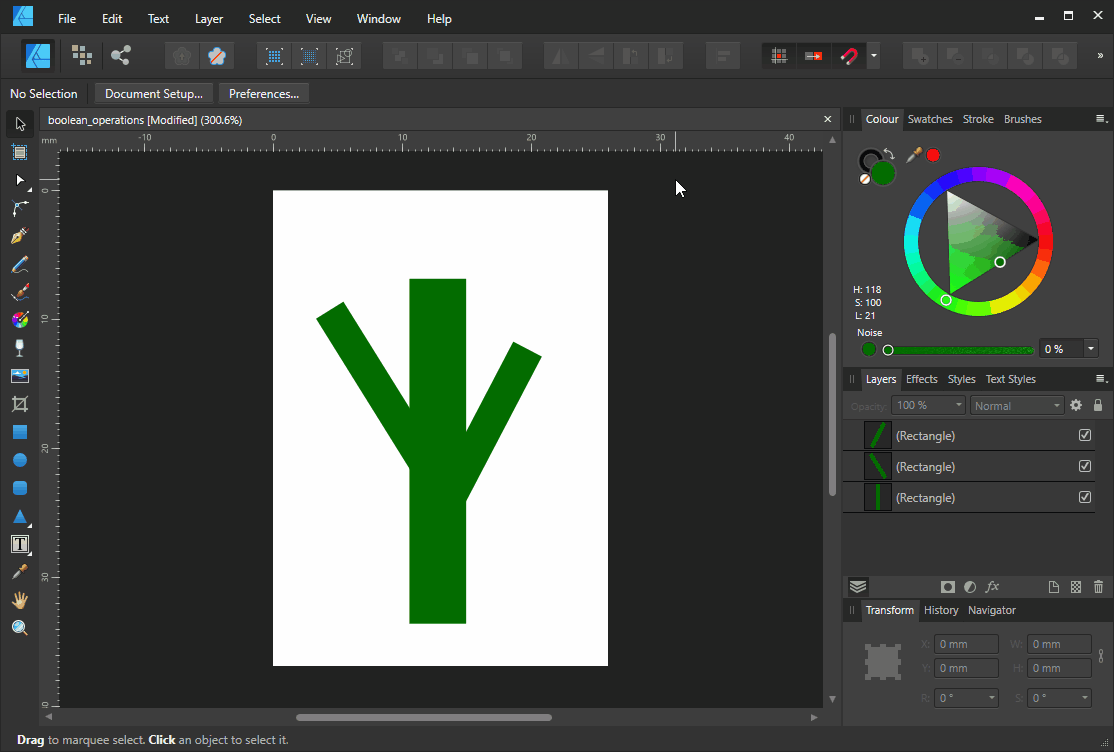Search the Community
Showing results for tags 'non-destructive'.
-
Quick Explanation When I try to export slices created from layers, the output files are not cropped to the document. I can "Rasterize & Trim" each layer to get the desired output, but I'd like a non-destructive way to do it. Any ideas? Detailed Explanation I'm taking photos of a number of products, each of which have 6 photos of the same size. My goal is to keep one AFPhoto file per product with each of the 6 photos as layers, with all edits made non-destructively, and then export each photo with a lower resolution (for web) in bulk to a designated "Processed Photos" folder. Here's my current, problematic workflow: Open up all product photos as layers in one AFPhoto file Perform various edits, including rotating, cropping, etc to each layer Create slices from layers in Export Persona Set up export settings and export each slice to the destination folder The problem is that the output files are not cropped to the document boundary as shown in AFPhoto. I can solve this problem by selecting each layer and choosing "Rasterize & Trim", but this is destructive, which I don't want. Appreciate the help. I'm guessing it's a pretty simple solution, but I'm an amateur at this software.
- 20 replies
-
- affinity photo
- non-destructive
-
(and 1 more)
Tagged with:
-
In Photoshop there is the the puppet warp tool to deform an image by moving pins around. It's great if you want to put an object into an compositing and want to bend it in a way that everything fits. Affinity Photo has the same thing under "Filter -> Distort -> Deform". I really like that you can see the original position AND the deformed position of a pin. You can't see that in Photoshop. However, in Photoshop the puppet warp is non-destructive as long as you use it on a smart object. In that case, you get a puppet warp entry below the smart object in the layer panel and when you open it you see all your pins right where you left them. That's really essential. We don't live in a perfect world where we get every operation right on the first try. In reality, usually you notice at some point that it still is not the way it should be and you tweak it. When you do a new deform over and over again you will lose quality over time. So please add a non-destructive version of the deform filter. For example, as a live filter right next to the perspective live filter.
-
I discovered by chance that errors occur in "destructive" and "non-destructive" Boolean operations. Here is an example of "non-destructive" Boolean operations: boolean_operations.afdesign
- 1 reply
-
- boolean
- destructive
-
(and 4 more)
Tagged with:
-
Hi. It is often pointed out that AP works non-destructively, which should have special advantages. I can't do anything with these terms in the context of photo editing. Who can explain the advantages and disadvantages to me? If I have edited a photo, I never save or export back to the original anyway. So it definitely remains undamaged. Es wird oftmals darauf hingewiesen, dass AP non-destructiv arbeitet, was besondere Vorteile haben soll. Ich kann im Zusammenhang mit Fotobearbeitung mit diesen Begriffen nichts anfangen. Wer kann mir die Vor- und Nachteile erklären? Wenn ich ein Foto bearbeitet habe, speichere oder exportiere ich ohnehin nie auf das Original zurück. Es bleibt also auf jeden Fall unzerstört. Grüße Guzzi
-
My suggestion would be to allow for editing of Compound Vector Masks without having to un-nest them first or destructively converting to curves. Sadly, the lack of this feature alone is enough to stop me from using A.Designer for any commercial work. This suggestion is to update an older request that I made which has now been put in the warehouse as I fear it may be lost to the sands of time.
- 9 replies
-
- vector masks
- non-destructive
-
(and 2 more)
Tagged with:
-
Have been reading about smart objects on this form so I viewed a video on PS smart objects. As noted by the awesome moderators, AP has the ability to do almost the same thing. After developing a photo I saved and then Placed it into a predefined doc for printing. However I wanted to do some changes so I clicked the move tool which brought up Edit Document in the header. Clicking that opened the original so that I was able to do the edits with AP filters which automatically updated the Embedded document. However when I tried to wrap an image around an object with the Mesh Warp tool, it updated the Embedded doc but I was not able to go back and change it. Is that possible? The other thing that I noted and this could be because of the camera and lens I was using, after going back and forth a few times, the processing became quite dodgy and slow. I was using a Sony A7R3 and the Sony 100-400 GM lens (not yet supported by Afinity).
-
Semi-automatic masking / masking guide tool for Affinity Photo Here is best example i can find (youtube link) - Zephyr's Masquerade tool is semi-automatic masking tool, user paint guide lines which help algorithm to solve alpha channel. Its very fast, i don't know for sure how it works, but i would guess that those guide lines descrip to the algorithm textures and colors which are wanted (or/and unwanted) for mask. This come to my mind when i saw Adobe's new automatic subject selection demo, where user don't have any control, just some kind of lucky button, so i thought serif could make better, and i think this kind of tool would be much better with better flexibility and control. And it should be non-destructive, it could be based on editable splines/vector paths (like freehand pen tool, or affinity design's Pencil tool) for example? Maybe Affinity Photo should have "Mask persona" (all masking tools in same place, with lasso selection, mask bursh, guide brush, some procedural masking tools? vector tools, refine tools etc. with easy to use possibility control and edit multiple mask channels for same layer, if layer has multiple mask/alpha channels then mask persona would be great way to control the complexity, at least it would be nice to have way to control multiple alpha layers like separated hair mask, head mask, etc. for detailed and flexible workflow)
-
- masking
- semi-automatic
-
(and 8 more)
Tagged with:
-
Hello, I am considering changing my workflow based on Adobe “Bridge + Camera Raw + Photoshop” on Windows to another product and I was pointed to Affinity Photo. Before trying I would like to check if this makes sense at. So if possible I would like to profit from your experience to help me make a start on some questions to see if this a road worth pursuing for me. I use Bridge for photo selection, Camera Raw for work on photos and Photoshop for refined work and printing (with color management). Can I do these with Affinity? Can Affinity support non-destructive workflow? Does Affinity support colors management and preview with other color profiles? How does it manage printing? Can I print letting Affinity manage color profiles as I do in Photoshop? Can Affinity read and use my existing CR2 files with the companion XMP file generated by Adobe Camera Raw (these XMP files contain not only the IPTC data, but also the work on the photo I did with Camera Raw) Can Affinity read the Photoshop PSD files? I use layers layer masks and have Smart Objects embedded. Many thanks for your patience and help. Regards
- 3 replies
-
- bridge
- camera raw
-
(and 4 more)
Tagged with:
-
Hi All, Anyone knows what is a good method to convert color images to greyscale non-destructively? Except the Black & White feature. I'm working on a school yearbook, most of the images is groups of children, class group images and sport group images. Thank you.
- 7 replies
-
- non-destructive
- workflow
-
(and 2 more)
Tagged with:
-
First just want to say a BIG THANKS for AP, best $20.00 I have ever spent. I have been working in Photoshop since 1995 and while a great program, when Lightroom (2.0) made it's debut in 2008, I was hooked, mainly due to it's non-destructive design. However as Adobe has not made a real effort to support iOS, I am very much hoping that Serif is looking at a similar full featured program for iOS on the heels of AP. You do this, you have a customer for life.
-
Thanks for making the Photo Windows beta available. I look forward to testing it. I even forced myself to switch to an Aero UI to allow using the Beta. I am presently a Lightroom user and thus accustomed to fully non-destructive editing. In case it is relevant I edit Nikon RAW images, and usually export to JPG or TIFF. So I would normally start in the Develop persona. I'd like to clarify what editing is and is not non-destructive within Affinity Photo. Is this accurate: Anything done with an adjustment layer is non-destructive. Are filter layers also non-destructive? Is everything else destructive in the sense of getting baked into the image when done so it cannot later be undone? If the above is accurate then I gather the entire Develop module is destructive? If I save to an Affinity Photo document is it accurate that everything is effectively non-destructive in that the document can be re-opened, previous edits adjusted or deleted, and a new versioin of an image exported? Is the Affinity Photo document large - i.e. does it contain a copy of the image or is it only the editing instructions similar to a Lightroom .XMP sidecar file? Thanks, Pete
-
All have started with this tutorial Non-Destructive Dodge & Burn. When I tried to use it I found that I don't have same effect as real dodge & burn tool. Then I asked this question in Forum, and got some ideas. But still wasn't happy. I decided to figure it out and followed next steps in my investigation: dodge&burn simulation.afphoto - I prepared stepped gradient. - Copied it and applied dodge and burn tools with different tonal ranges (highlights, midtones, shadows) and different opacity and hardness (100% and 50%). - Above original gradient I created new 50%-grey layer with Overlay blend mode. - Draw with white (for dodge) and black (for burn) brush with same opacity and hardness preferences. - Edit Blend options for this new later to get same result as appropriate dodge and burn And here are results that I have: Dodge Highlights. Dodge midtones Dodge shadows (yes, shadows are very similar to midtones). Burn highlights This can't be simulated with "Overlay" blend mode, because in overlay white always states whites, but with burn highlights white becomes grey. I tried over blend modes, but without success. Very hard to simulate. Burn midtones I didn't have exactly match. But very close. I don't think you will notice a difference in real work. Burn shadows I also attach Affinity Photo file with my experiments, so anybody may try. Here are some shortcuts used to name layers: - d - dodge - ds - dodge simulation - b - burn - bs - burn simulation - h - highlights - m - midtones - s - shadows - o-100% - opacity 100% - h-100% - hardness 100% dodge&burn simulation.afphoto Conclusions: using non-destuctive dodge&burn with Overlay blend mode may be pretty tricky. I hope developers will make native non-destructive dodge-burn tool. Something like healing tool with option "Current and bellow".
- 2 replies
-
- investigation
- non-destructive
-
(and 4 more)
Tagged with:
-
From my understanding, photo editing in Photo Personas is non-destructive. Please kindly advise whether the photo editing in Develop Personas is non-destructive or destructive? After I finished the photo edit in Develop Personas and click the button "Develop", could i go back again and cancel what I have adjusted in Develop Personas.
-
Hi everybody, I just purchased Photo and like it so far! So as I'm totally new, and the search didn't return any results: is there a way to save all the adjustments I made to a RAW image before developing it? Similar to the .XMP sidecars Adobe creates? I don't want to create presets for every single change I made - I just want to save all the adjustments and changes including overlays, blemish removals, etc. to a file so that I can go back into the RAW file and re-adjust the work I've done without having to do it all over again. Thanks!
-
It's really really really great that we're finally seeing some promising Photoshop competition. I've been following the Pixelmator development closely but they aren't aiming at the professional market. Finally somebody else is. Thanks so much and congrats. I'm buying the App as soon as it's released just to support the cause and keep up with it until such time as it fills all my needs. However... Perhaps the greatest need goes beyond Photo editing, and beyond what Affinity Designer is doing. Think bigger. The weak spot in any workflow is Digital Asset Management (DAM). Hierarchical Folder organizing is terribly inefficient and outdated. Adobe Bridge tried to solve that but .xmp sidecar files are messy. Lightroom is the king of photo DAM now that Aperture is being phased out. But Aperture had DAM right. It was the absolute best at organizing, sorting, rating, version stacking and keyboarding, and while its RAW engine was mediocre, it made up for it with the best roundtrip editing workflow out there. It was totally under appreciated except by those who dug in and used it to the fullest, and now there's a huge gap to be filled. We need something to compete with Lightroom, and it needs to be database driven. Forget sidecar files. If you can come up with a way to truly manage digital assets - not just photos, but video, vector files and (god willing) your future replacement for InDesign files, you'd blow Adobe and its cloud subscription service out of the water. Please please consider an application to manage our files. The Finder just doesn't cut it. (I'm not sure what type of integration will be possible with the new Photos app that's "replacing" iPhoto and Aperture, but word is you can't do star ratings or stacks, and it might never be up to snuff)