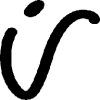Search the Community
Showing results for tags 'noise'.
-
Hello everyone, how are you? I'm designer and illustrator and I'm very happy using Affinity Designer instead of Adobe Illustrator or other vector software. Since I discovered Affinity Designer I only work with it I have a question about noise option into Color panel (Opacity/Noise feature): Is possible to change the noise point size or is it a fixed value? Is possible make noise bigger o smaller than the default value? I know you can change the quantity between 0% to 100%, but what about the point size? Thank you in advance! Jesus
-
I can't find any way to change either the noise or opacity setting of a global colour. The "Edit Global Colour" pop-up doesn't have these options and changing the noise/opacity just sets it for the currently-selected layer. I've tried double-clicking in various places and different menus but can't figure out what to do. Am I overlooking something obvious, or is this a trick that has been missed?
-
I have been experimenting with using the perlin noise filter in Photo and it is very nice to have a perlin noise filter right within photo. However if it could be done as a live filter with a few improvements would be awesome. Add the ability to stretch the noise Add the ability to angle the noise Here is an example of an effect I did using the perlin filter, it was a bit complex and I would love to be able to go back in and just adjust the noise without having to completely re do the whole thing
- 1 reply
-
- photo
- live filters
-
(and 2 more)
Tagged with:
-
Hi, Affinity Designer newbie here, using desktop version on an iMac. I've opened a couple of the sample Designer files to see how they work and everything looks fairly familiar, or at least intuitive. One thing that's puzzled me is the fill colour in the background blue in the sample file 'Prison of Arts'. It's a dark blue colour, but has a slight graininess to it, rather like adding noise in Photoshop. A new rectangle, filled with a colour also takes on this graininess. I quite like the effect, but can't replicate it in a new file - nor can I turn it off in the sample file 'Prison of Arts'. I've explored settings, effects and all sorts, but can't find how to add or turn off the effect - any help gratefully received. Screenshot at 200% scale attached.
-
I'm trying to figure out the best way you can generate a fabric using Affinity Photo. I know you can use the noise filters to generate random static, but how would I combine this with a set pattern you would get in a fabric like cotton? I'm trying to design a retro sports kit, but I don't want a perfectly flat white background for it to sit against. I've been using Google Images to try and get a decent cotton texture, but I would rather create one from scratch.
-
Very impressed by Affinity Photo, and one of the attractions was the ability to deal with RAW files. I have a Canon Powershot SX30is which does not natively produce RAW files, but with CHDK firmware it will save as DNG. When I import these into Affinity (or view them in Faststone), they have a large amount of noise which seems to to be like the descriptions of stuck pixels. Jpgs created in camera at the same time are clear of noise. I am able to clear the coloured pixels fairly well by setting Luminance and Colours to around 90% in the Noise Reduction panel, but this leaves smaller black pixels - lots of them! I have read up on dead pixels and hot pixels but these shots were around 1/30th of a second. Any ideas would be very welcome! Thanks
- 3 replies
-
- raw
- hot pixels
-
(and 2 more)
Tagged with:
-
As much as I like the perlin-noise filter and its settings, the fact that the noise does not tile at 1:1 width and height is a little bit of a downer. I use the noise very often for gaming shaders. As far as I know perlin noise can be made to repeat. I can imagine that I am not the only one who would appreciate this option. Otherwise: great software!
-
-
Hi, is it possible to add noise (destructively or non-destructively) to a layer mask? (this can be helpful to reduce banding when using smooth gradients inside a layer mask, in an 8 bit document). I did try it by selecting the mask and adding a Noise Live Filter Layer (and also adding Filters-Noise-Add Noise) but it didn't seem to work. Thanks!
- 22 replies
-
- noise
- layer mask
-
(and 1 more)
Tagged with:
-
I was trying to follow a Photoshop tutorial on creating clouds and found that, in Affinity, Perlin Noise should do this for me. I created an empty file 800 by 800 px, RGB/8bit and set the foreground/background to black/white. I then duplicated it to create an editable layer. I then selected Filter>Noise>Perlin noise. No matter what I did to the parameters there was no effect on my image. It remained white. I did click on Apply! I have also tried to do the same with a 50% grey image, to no avail. What should I be doing?
-
Hi, great program, great work, and I hope you can continue making it even better! I cannot seem to add noise to a pixel layer with a fill My Steps: Create document (I chose Web, custom, 4000x4000 pixels (but same with default web doc size)) Create pixel layer Choose fill tool Pick colour Click opacity/noise toggle Increase noise not possible Slider slides but resets back to zero. Other times it has moved and stayed in place but still does not change noise level. This is on both the top context menu or on the right fill menu tab. This works in the mac version of the released AF ver. 1.5.2, and but NOT in the Windows beta 1.6.0.75, OR released version for Windows 1.5.2.69 I can however, create a rectangle and add noise to the fill colour in this rectangle in Windows versions, just like Mac I hope the Windows version can operate like the mac version :) Further to this it seems that if I switch (Alt+tab) in and out of the program, then a certain level of noise appears. You might be able to see this slight noise on the doc in the animated attached gif, as it is there slightly, but once in the program, I cannot control it.
-
I have tried exporting with PNG and SVG and when ever I export an image with noise, very little of the noise is maintained. I have attached a screenshot of the picture on the left is the original affinity designer vector and the image on the right is the exported PNG. As you can see there is a noticeable difference in the noise. Could I be doing something wrong or is this an issue with Affinity Designer?
-
Hello, fellow Affinity lovers! Recently I was working on a rather curious project. The main idea was to have an 'ordered disorder'. Everything, except for the first picture (had a photo to work with), was created from scratch. Nothing but Affinity Designer and Photo was used. — LINK TO THE BEHANCE PROJECT — Let me know what you think!
- 5 replies
-
- noise
- distortion
-
(and 1 more)
Tagged with:
-
As far as I can tell, one cannot directly add noise when creating a global colour. There's a workaround, but it's a bit cumbersome: - Create an object and create/apply a noisy colour - In the swatches panel create a global colour, this will take you to a new colour creation wheel; create any colour you want - Select your noisy colour from 'recent' and drag it to your 'painter palette with a dot' icon - Delete the first global colour (if you don't have a use for it So the feature request is simply to have a noise slider in the global colour panel Thanks!
- 1 reply
-
- affinity designer
- noise
-
(and 2 more)
Tagged with:
-
Hi, I need a precise gradient in 32-bit mode, to go from left to right. (I use it as a texture in a game - the values control some math functions over time.) The "Noise" value is set to 0 (or so I guess, because there is no numerical input). Yet still there is a visible dither. I use version 1.5.0.35. Win 7 64-bit, NVidia GTX 760, newest drivers. Oskar gradient.afphoto
-
I may have posted this before, excuse me if I have, but this would be great to see in an upcoming beta. It would be awesome to have either/or app- and document-wide settings for Noise. It's tedious to remember to change the Noise setting in new colors, and in some of the studio fly-out Color panels (off the Context tool bar) the values are not displayed numerically or with a text input field, so one has to eyeball it or go to the Color studio panel - which is often hidden on my laptop screen to maximize real estate... (#1stworldproblems) It would be great to have a Noise setting somewhere in the General section of the Preferences (Tools or General?) Additionally it would be great to have a setting available in the New Document panel, for setting the Color Noise value in a new document, overriding the Default value set in the Preferences panel. It would also be great to be able to change ALL of the Noise values of color swatches via the Color studio panel or the Document Setup panel. Additionally, it might be interesting to consider whether the amount of noise applied is modulated by the app based on output resolution. Meaning in smaller or lower res files, one might desire less or more noise, since it may be exaggerated or minimized by the change in size. Not sure how this would be implemented, but I know visually it would be a beneficial thing to control based on output requirements.... Thanks for all the amazing work you do and for your consideration. :)
-
Hello, I have been experiencing a problem with Affinity Photo adding an extreme amount of noise to a photo after developing a RAW image. I am using Affinity photo ver. 1.4.3 and a Mac with Sierra OS, camera is a Sony a6000 shooting RAW. It does not matter what the zoom level is on the photo in affinity, its just there, and I cant get rid of it even with the noise filter maxed out to extreme. Has anyone had this problem? Thanks Ryan
-
I would like to have some control over how much noise I apply to an object. Currently I move the slider (which should be in the normal color panel as well, not just in the toolbar) as far as I want. But I don't know that value. If I have an other object and want to apply the same amount of noise, I have to move the noise slider to the point I think it was on the other object. Adding an actual number next to the slider would make it easier. I could enter a number (amount of noise), and I could copy that number and apply that exact same amount of noise to another object.
-
Hey guys, This is my first post here, so firstly I would like to express my gratitude towards the hard work you've put in this great software, it's quite a relief to be able to move away from the giants. I would use AP for postproduction work for renderings, and up to this point I saved out my renders as layered TIFFs (I cannot change that, since my main working software would not eat any other layered file types, nor .psd, nor .afphoto). In 1.4.3 I wasn't able to open my previous TIFFs, because they were flattened (although PS saw the layers perfectly). In 1.5 beta 5 I finally can see the layers, but every pciture looks like this: This is the PS version: Is there a way to fix this, or is this a known issue, that awaits fixing? Regards, Balazs
-
The attached image shows the effect of applying the noise filter to two documents. In both cases the document was a single layer of 50% grey to which I have added noise. The only difference being that document no 1 was 600 x 400px and document no 2 was 6000 x 4000px. The attached image is a screen shot of the lower right corner. Each screenshot represents exactly the same area of the screen with viewed at 100%. In the smaller document the applied noise is (as one would hope and expect) the same as it's preview. However, in the large document the applied noise is completely different to it's preview. It seems to me there are two possible explanations. 1) Noise is generated with a pre-set absolute resolution irrespective of document size and resolution. If this is correct it is going to appear finer as document sizes get larger. Which may be what is happening here. If however this is the case then surely that should be reflected in the preview which it is not. 2) Noise is generated exactly as per preview but is not getting properly applied. Unless there is some other rational explanation here that I am completely missing, it would seem to me that, either way above, AP is not behaving as one would expect.
-
I just saw Kubo and I can't get over how amazing it was so I decided to create some fan art. This seemed like as good a time as any to try out the Noise option in AD to give a textural, paper-like feel. I absolutely love how noise is seamlessly integrated into this program. I've avoided texturing things like this in past programs because it was too cumbersome, time consuming, and CPU intensive. None of that frustration here. What a wonderful feature. Great job Affinity!
-
I love being able to specify noise / grain in Affinity's colors. I think it would be even more flexible if: 1. Rename Noise to Grain. Noise is an antiseptically cold-sounding term; Grain speaks to the art, craft and texture of photography and design. 2. Allow Users to specify both App-wide (App Prefs) and Document-Wide (New Doc / Document Settings) setting for Grain. This would tremendously easy the tedium of assigning noise to colors manually and maintain consistency, something that is not possible now as there is no numerical input for noise. Obviously there would be some exceptions with PMS / Spot colors etc 3. Allow users to apply noise as an Effect AT THE TOP of the Effects stack. As things are implemented now, applying a Gaussian Blur effect to an object blurs its color's Noise. I understand why that behavior makes sense, but from an artistic / creative point of view, one may want to blur only an objects' Shape and/or Colors while maintaining the document's Grain settings. Thanks for your consideration. The 1.5 betas are amazing, keep up the great work! Please unleash iOS betas ASAP :D Oh, and Affinity Publisher :D lolol ;)
-
1. New document 2. Draw a shape with a coloured fill 3. Add 100% noise 4. Rasterize the shape Observed: The fill of the rasterized object has much less noise Expected: Object looks the same as it did before rasterizing