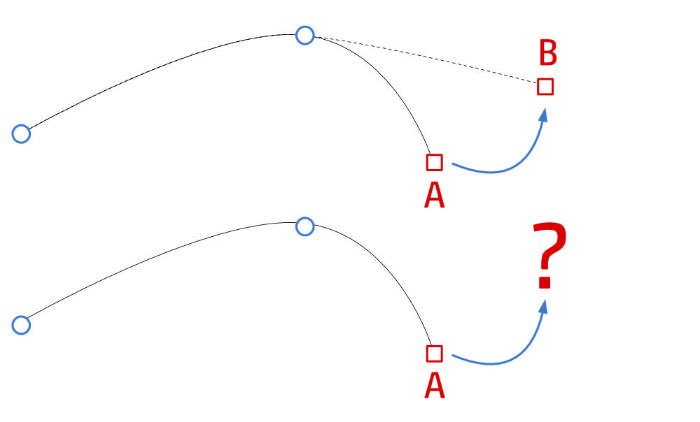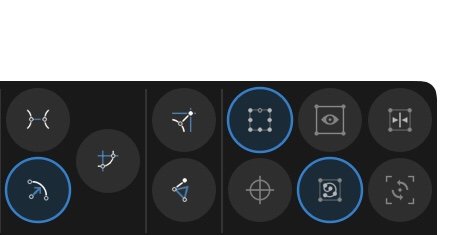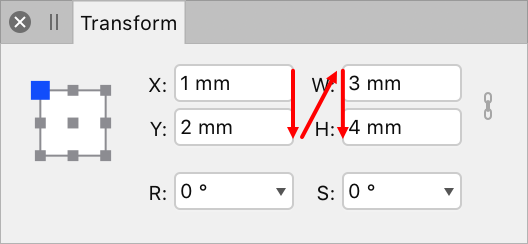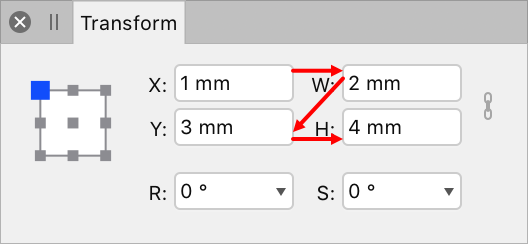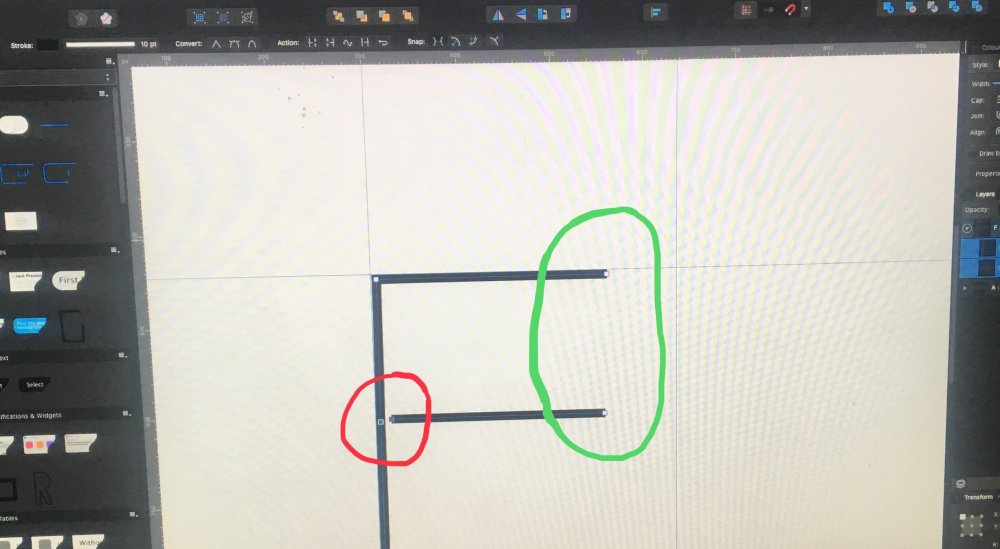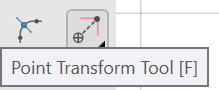Search the Community
Showing results for tags 'nodes' or 'transform'.
-
I discovered this while trying to align individual nodes on multiple paths today. The simplest case to reproduce is as follows: Draw 3 overlapping paths with three 'sharp' nodes each: Start, (approx) middle and end. Using the Node tool, select the middle nodes of each path Choose Align Horizontally: Center and Align Vertically: Center Observe the center points. Depending on the starting positions of the nodes, they may now be curved instead of sharp, and oddly curved when viewed up close. In this case, I would expect the nodes to stay the same type (sharp to stay sharp, curved to stay curved). The strange curved behaviour seen in panel 3 attached seems especially wrong though, and currently means I can't use the align tool for this job. Let me know if I can provide any more info. Thanks!
-
Hi there, I'm trying AD beta on Windows and the latest's working great! In fact, I'm liking it so much that I'm planning to go through the tutorials and see how much I can squeeze it in order, hopefully, to completely switch to it and ditch AI. So far I've been able to find most of the basic stuff by myself, except for the AI transform effect. Is there something similar for AD? Here's what I mean:
-
HI, I'm trying to join to separate curves by overlapping two of their end-points / end nodes, and snapping them onto of each other, then applying the Join Curves command. It appears to work, however, once I attempt to move the node, I notice AD kept both nodes and simply connected them with a line. I can see this being useful, but more useful for the type of work I do is to have the software convert those 2 nodes into one node. Is this a bug or a different way to do it? If so, can you implement the method I just described? Thanks guys! AD ROCKS!!!
-
Hello everyone, Currently you can use 'simple' math calculations in the transform panel. Lets say I have an item with with: 500px, when I type in 50% in the 'width' box it scales it to 250px. I would like to suggest a CSS 'calc' like thing. For instance, the same box, that I can type in 50% - 15px that it will create an item of 235px.
- 1 reply
-
- transform
- feature request
-
(and 1 more)
Tagged with:
-
Hi Team, I also use AD to draft clothing patterns and other work where measurement is of supreme importance and work has to be precise. Features that will help with this are missing in AD. I'm sure you are adding and will keep adding features; I would realllllly appreciate it if you could bring these features to AD soon. I'm dependent on it to use them for my work and it's absolutely necessary. Following are some scenarios and features that I think will help; 1) Using pen tool, when I click a point and move my mouse/cursor etc, I want to know the measurement of how far I'm going; so I'll know when to stop and click my next point. Similar to how some of the dynamic guides work. 2) When I select a series of nodes on a path, I want to know the length of that curve or line. Without these two, for me it's not efficient to work in AD and is too time consuming to get the results I want..Hope to see these in AD updates soon..Thank you very much!
- 2 replies
-
- measurement
- length
-
(and 1 more)
Tagged with:
-
Noob question: So I have a letter that I've converted to curves, and I want to tweak the letter form a bit. One thing I'd like to do is delete one of the serifs in the letter, and then lengthen the extender. For the life of me I cannot figure out how to select the nodes in the serif, other then shift clicking on every single node, which is would be very tedious because of all of the curves in the serif. I've tried using the node tool and clicking and dragging over the serif of the font, but nothing is selected. I've looked through the tutorials, but all I can find is how to select the entire object, or how to modify a single node. Any help with this would be appreciated.
-
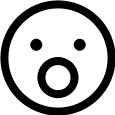
Open or close curve tool
andmocychmen posted a topic in Pre-V2 Archive of Affinity on iPad Questions
I’m new to Affinity Designer and used to working with Inkscape. Concerning notes and curves, there is a tool in Inkscape to open or close a curve which I cannot find on Affinity Designer. Where can I find it? Or are there different ways of achieving the same result? Specifically I’m trying to merge the three nodes highlighted in blue here and get rid of the loop that I crossed out in red: -
Currently, the “shear” function of the Transform Studio within Designer only shears objects along the ‘x’ axis, or horizontally. To shear vertically, the user has to turn the target object 45 degrees (on its side), reorient the control handles, perform “shear” function, turn the object 45 degrees in the opposite direction, and either reorient the handles again, or deselect the object and allow the handles to default to their original rotation. If the resulting vertical shear is not correct, the user has to start over to attempt to correct the shear. A second “shear” control would make the vertical shearing process so much easier. The two controls could be named “Shear X” and “Shear Y”, or “Shear Horz” and “Shear Vert”. It would be something to keep users from going crazy while Affinity continues to steer itself down its chosen roadmap and finally implement the Envelope Vector Warp users have been promised. I honestly would really really really really really prefer the Vector Warp, but Vertical Shear I’d be willing to take now. Soon. Like, during the next update.
-
Hi, I have a little problem with the Transform Studios. When I start any of the desktop application with the normal application window and using the transform studio (moving or resizing something) the tab progress process X, Y, W, H: normal.mov I think this is a normal. But if I use the desktop applications with the Separated Mode. In Separated Mode the tab progress process is X, W, Y, H: separated mode.mov This is not natural for me. Why changing this progress? Thanks.
-
Hi! I have tried to search the forum and the rest of the internet for an answer but the closest I could find was a thread on the desktop version. Can you help me figure this thing out? I want to rotate selected nodes around an anchor point - freely selected or one of the basic 9 corners. To clarify, if we look at the photo I attached I want to rotate the arm to be more upright but the rotate (and shear/skew) function is greyed out. At least the latter (using basic corner points) used to be possible in the previous version but apparently after the update certain functions have been relocated. The point transform tool lets me rotate around a selected node but it rotates the whole shape where I only want to move specific nodes. How do you do this nowadays or it’s even possible in this update?
-
I was used to holding down the Alt/Option key while clicking on a node in order to make the next node independent. Now, all of a sudden, I find I have to hold down both the Ctrl/Command and the Alt/Option keys at the same time while clicking on a node to accomplish the same thing. Have I, by accident, done something to change this behavior? I'm using Affinity Photo 1.7. Thanks for any help provided.
-
Hello, there is something that is bugging me, or something maybe I did not understand the right away after watching Affinity Designer Tutorialvideos on your learn page. At first I was excited because you guys added the possibilities to add curves/nodes in one excisting curves/Path. Like in this Image I tried (1 Forum): Now I hoped that Affinity Designer would now recognize 2 different closed form in one existing path. I selected the fill tool, tried to hover it to the closed form on the right side, but instead of filling this closed form with a color, it does this (2 Forum): why? I hoped thos would speed up my workflow, but it seems like I still have to make 2 different paths in order for Affinity Designer to recognize 2 different closed form. Would be nice if Affinity Designer could recognize several closed form in one path! Does anyone have a workflow to this (workaround). I hoped to use the pathfinder tool much less (does AD also call it the pathfinder tool?) Oh, by the way, the isometric advanced tool is sooo awesome...good work serif
-
Hi, is there any way to keep distance between two or more objects, when I am transforming them? It would be very usable in UI design. Im talking about situation, when i have fixed width container and want to put in it 4 elements with 30px gap between them. Now, when i want to transform that group of 4 elements, they change width, but margin between them will keep that 30px. To be clear - i don't talk about auto distribute feature - i know about it, but it affects gaps width only, not objects themselfs.
-
Is there a way to transform only selected nodes within a shape? I can select nodes, but I can't figure out how to scale, rotate, or skew them, though I can apply those functions to the entire shape. In Photoshop (for example) I can select any number of nodes within a given shape, then hit Command-T to enter Free Transformation mode. From then on, any transforms will apply only to the nodes I had selected. I've attached an example. I just want to know if this is (yet) possible in AD, as it's something I actually find myself doing quite regularly. (Apologies if I've missed something!)
-
Hi, I am creating the letter F by connecting the two nodes in the red circle to create a single path that I want to expand from a stroke to a shape and export to FontForge. After trying everything on the list below, ‘join’ continues to connect the two other end nodes in the green circle that I don’t want to connect. Things I have tried: Select both nodes in the red circle and ‘join’ and 'close' Select both nodes in the red circle hold shift and drag until both nodes turn yellow Enable ‘snap to selected nodes’ then select both nodes in the red circle and ‘join’ ‘Join’ both nodes in the green circle, select again and ‘break’
-
Suppper duppper updates.. You gurus are awesome... I've been looking many things, and I found now in Affinity Designer. Specially.. nodes transforms... Point Transform tool.. The Isometric layout,,, are you kidding???? There would definitely be a lot more.. But i'd been looking for these. I will explore all . Thank you Affinity Devs..
-
I was wanting to align nodes, but there didn't seem to be an ability to align them relative to each other on the same curve. I have been using Inkscape, and I wanted to purchase Affinity designer, but there seems to be a few things that don't seem to be there that I wish there was, including the ability to align nodes. It would be nice if there was an "Insert node at middle point" to insert new nodes right between two existing nodes on the same curve. Is there any way to do this? Also, I find that manipulating nodes doesn't offer a lot of precise control. Is there a way to move bezier handles relative (exactly) to the x axis, y axis, or 45 degrees without it being in that position originally? Shift only constrains it to moving along the path it was already on... Which is useful, but sometimes I want it to be along the x axis instead, and there is not exact way of doing this it seems. Another thing... Is there an inset feature? It would be really handy to have, when you want to shrink something down, but not proportionally, so that it leaves the same amount of space around each side. Anyways, I'm just using the trial version to test it out before I actually buy it. I am currently really loving Affinity Designer, as it puts a lot of focus on making the designing experience as fluid and dynamic as possible, however it seems to be missing quite a few features that Inkscape has which is messing up my workflow and making me hesitant to purchase Affinity designer. I've only been using it for a few days so I could just be missing some things. Also, I am LOVING the drawing tool (SO much better than Inkscape's) but is there any way of modifying the pressure along the curve AFTER you have drawn it? Sometimes I draw it with my drawing tablet, but I mess up the pressure at a certain part, and I would just want a little more control over the dynamics of the curve. Thanks!
-
Hello there! I am currently trying to resize an existing artboard to an exact value using the transform panel, however I can't get the textframes to scale with the artboard, rather than just changing the frame size. When I use the "scale handle" and "manually" resize the artboard, it works just fine. How would I go about doing it with the transform panel? I have this question also over on stackexchange: https://graphicdesign.stackexchange.com/questions/120555/affinity-designer-how-do-i-make-textframes-scale-with-the-artboard-if-i-scale-b Also attached you should find a gif demonstrating the issue I am facing.
- 2 replies
-
- affinity designer
- resize
-
(and 4 more)
Tagged with: