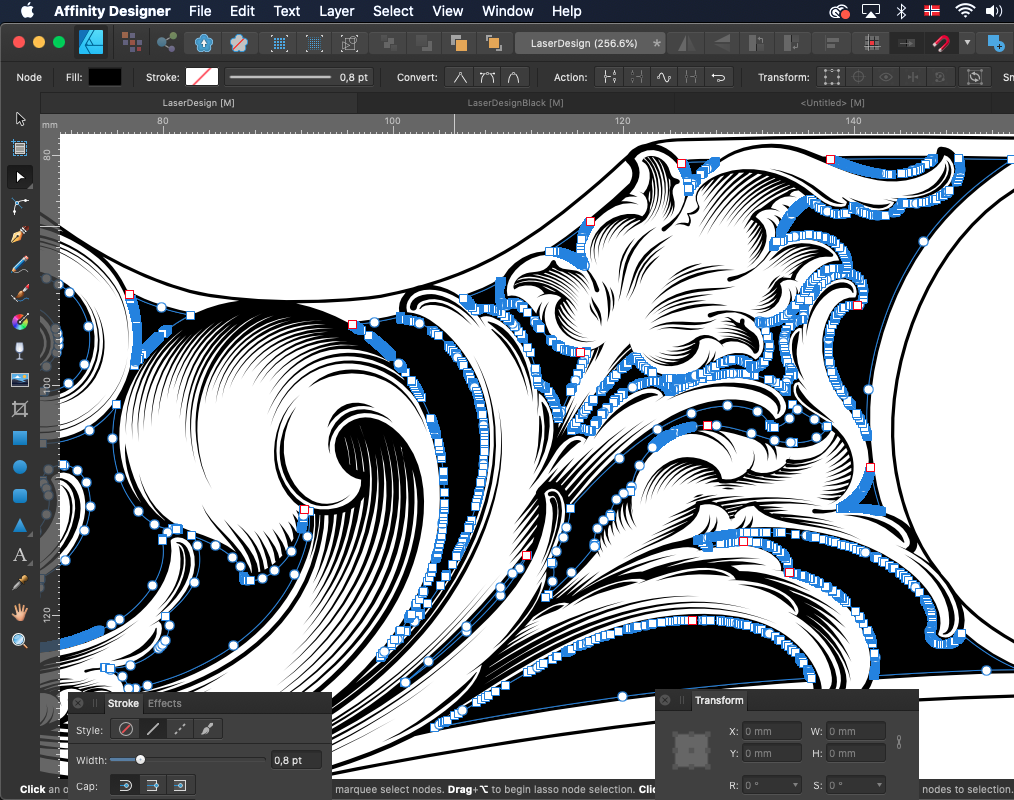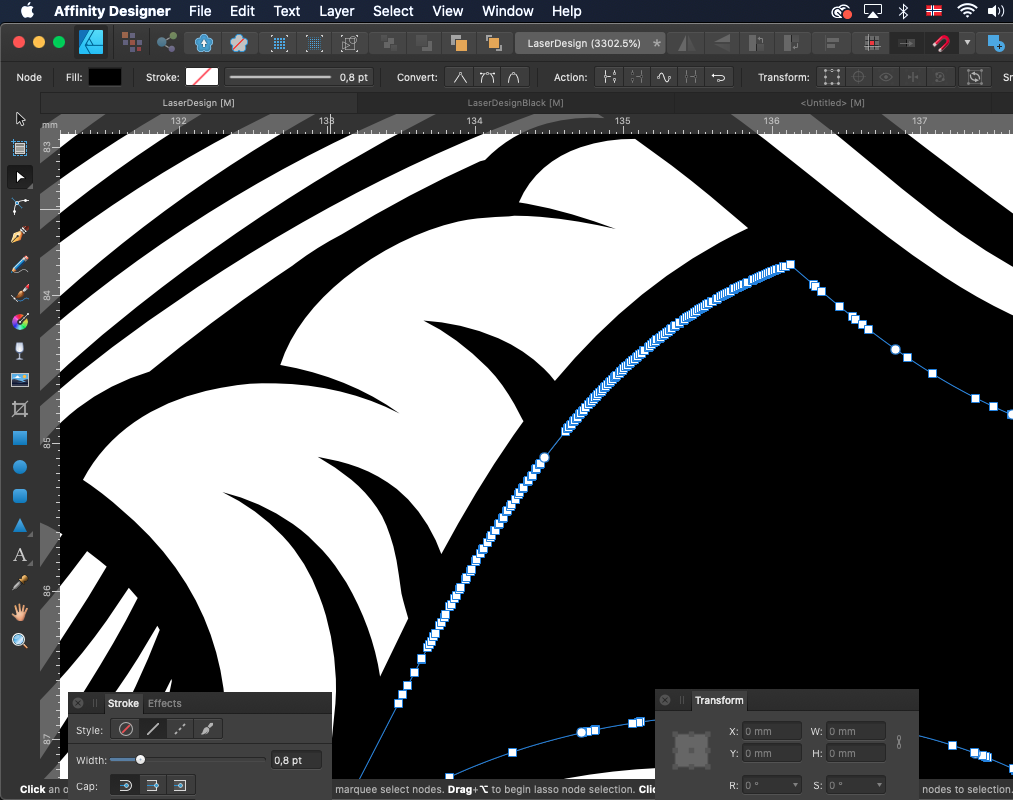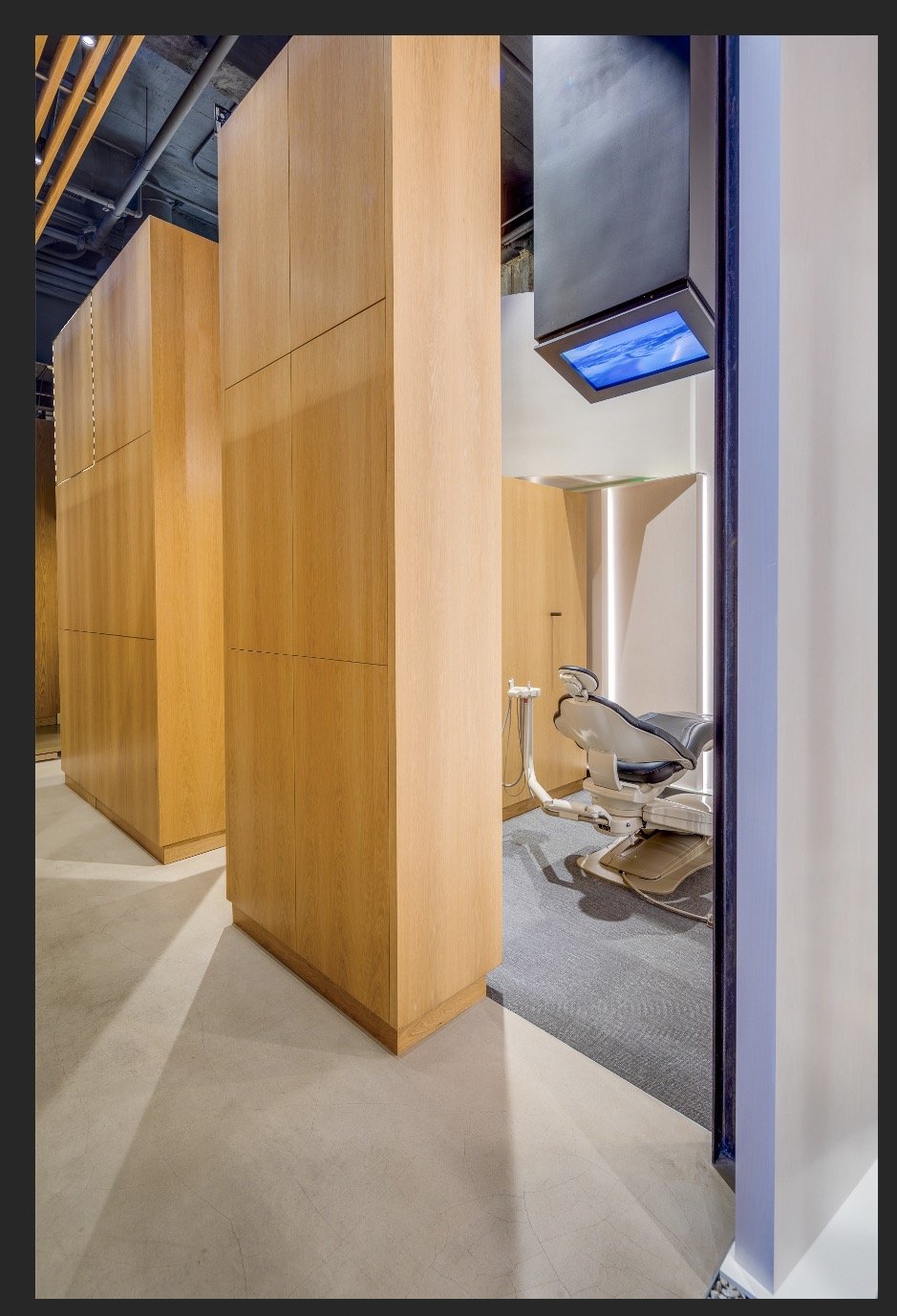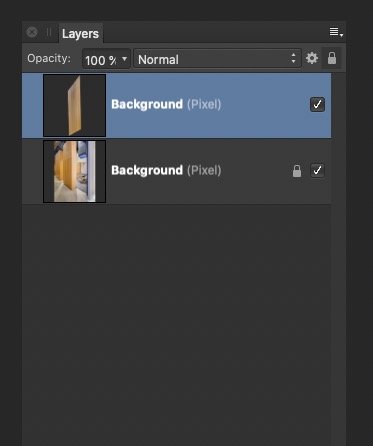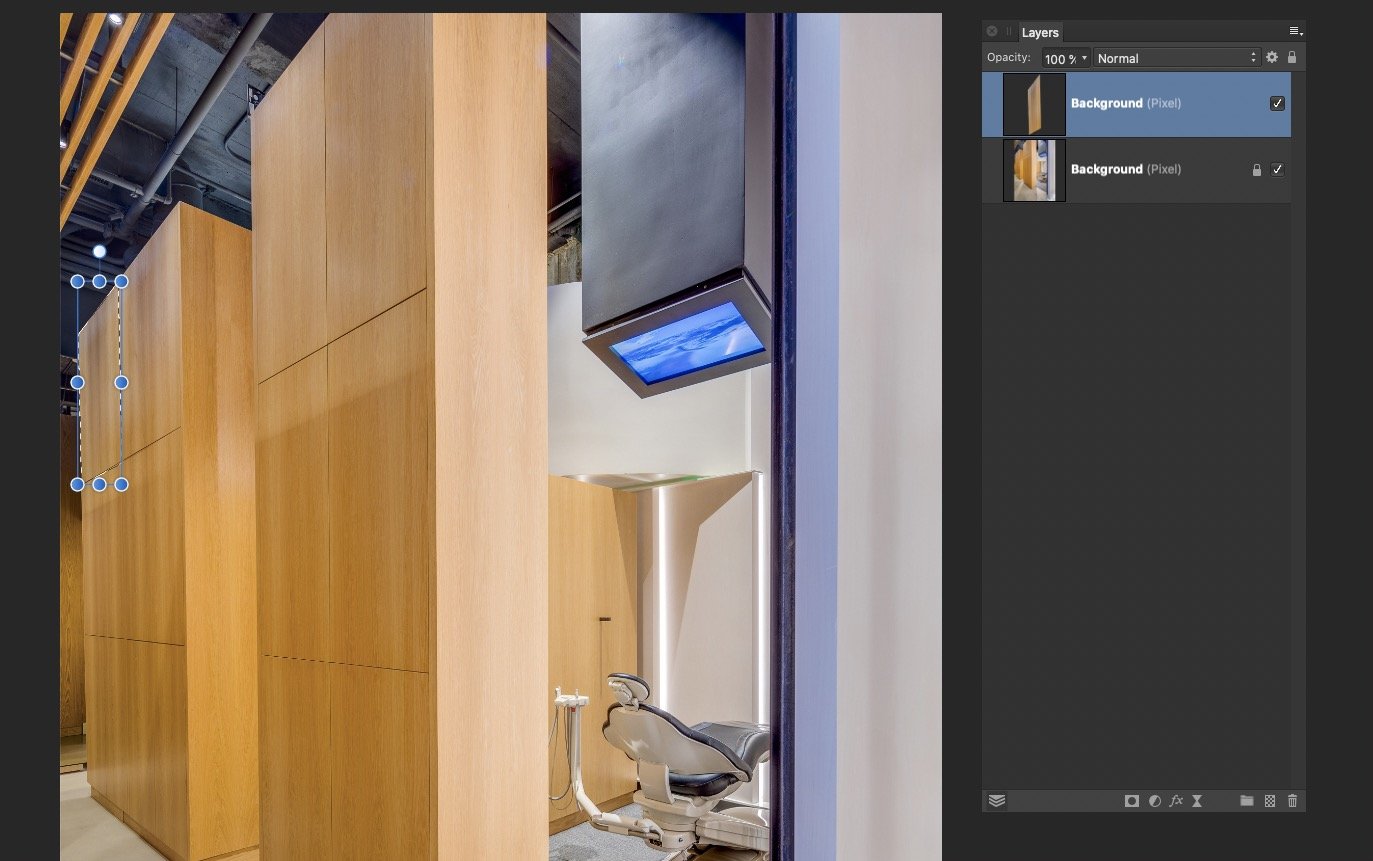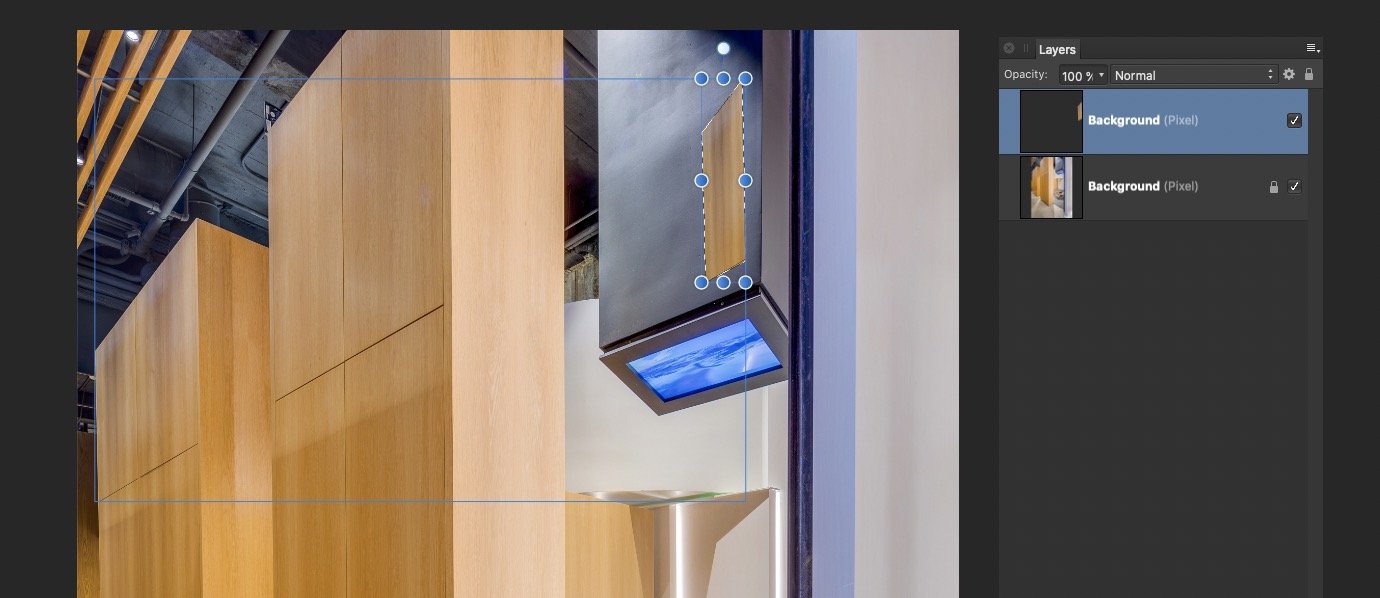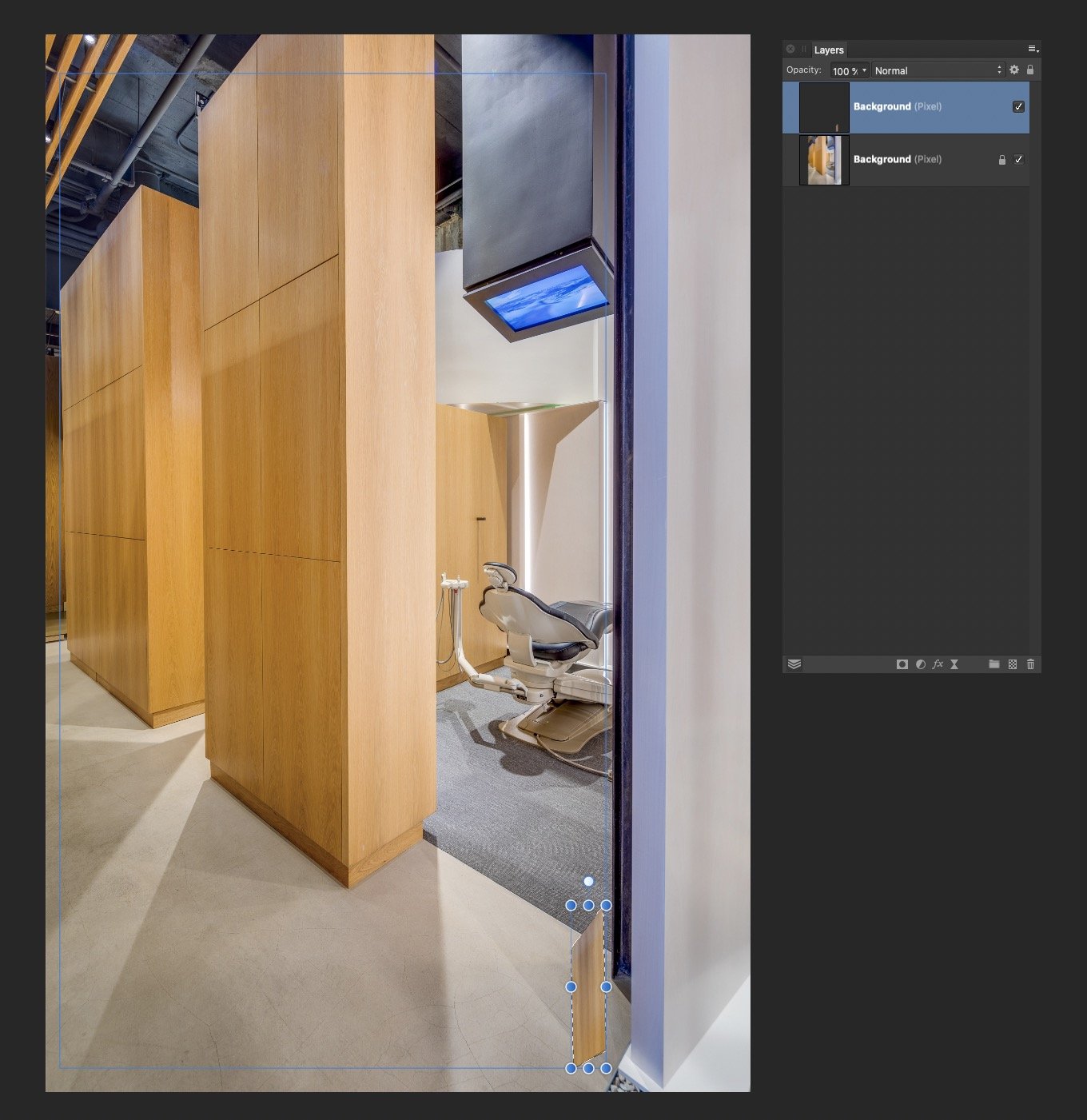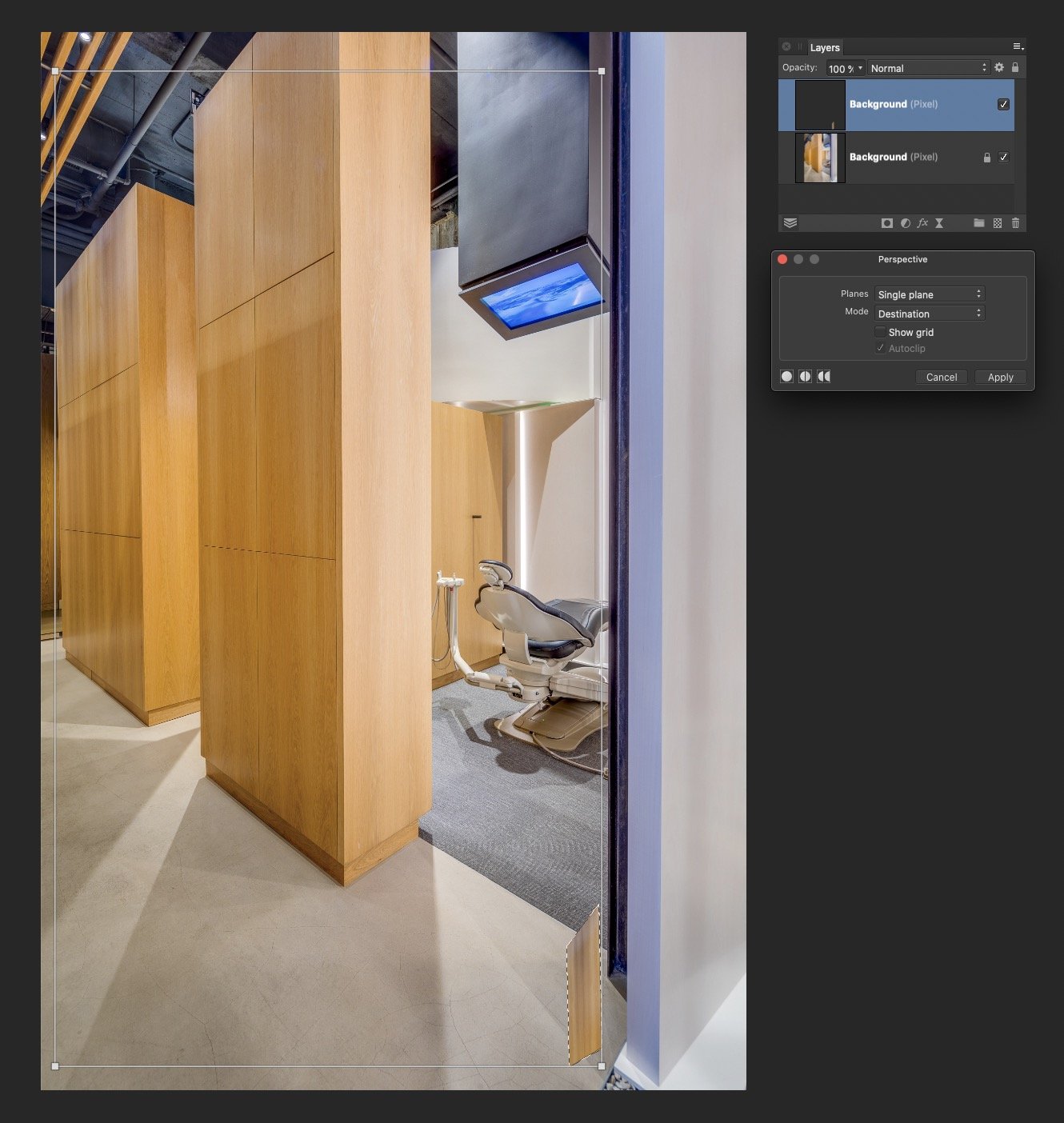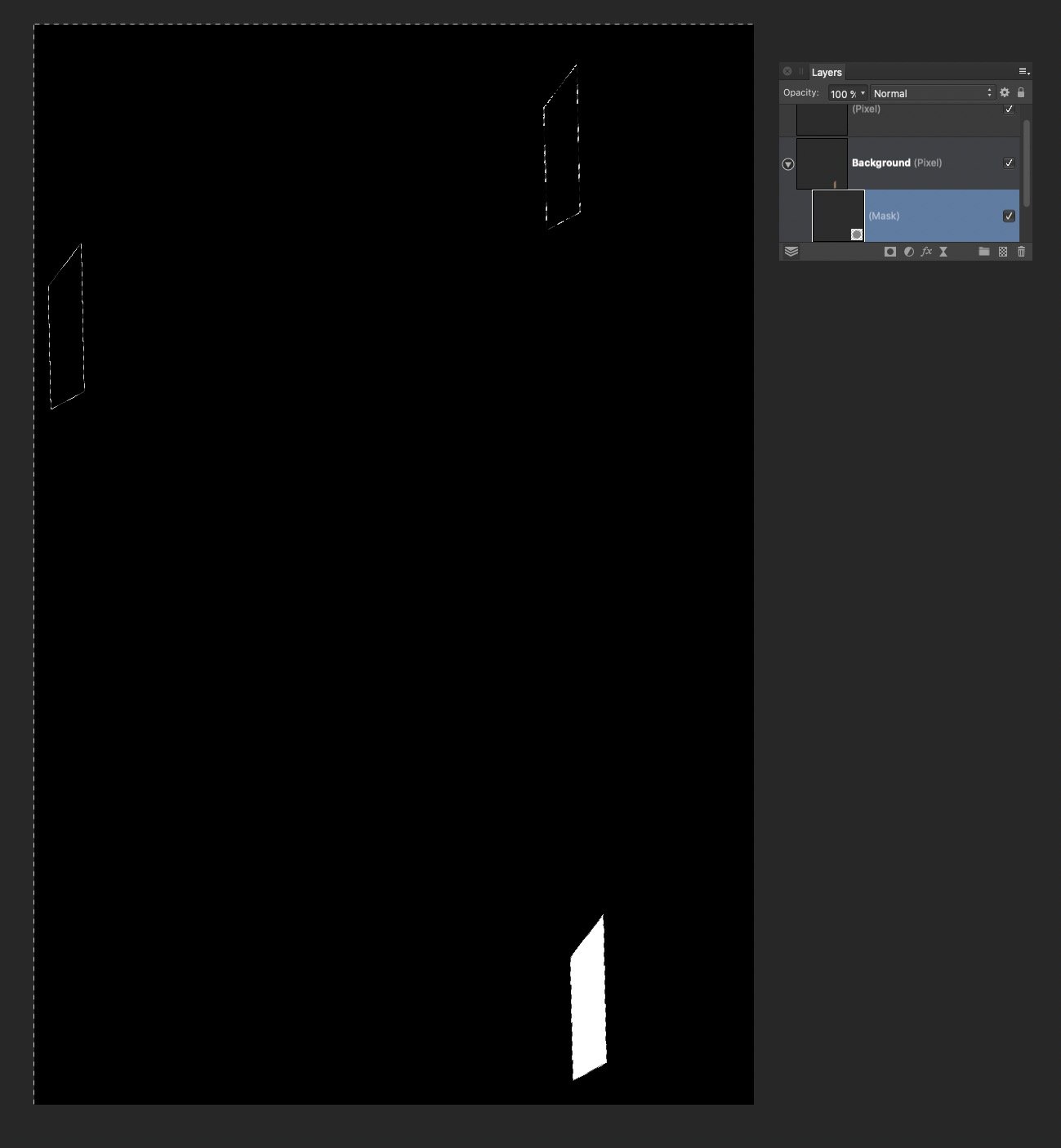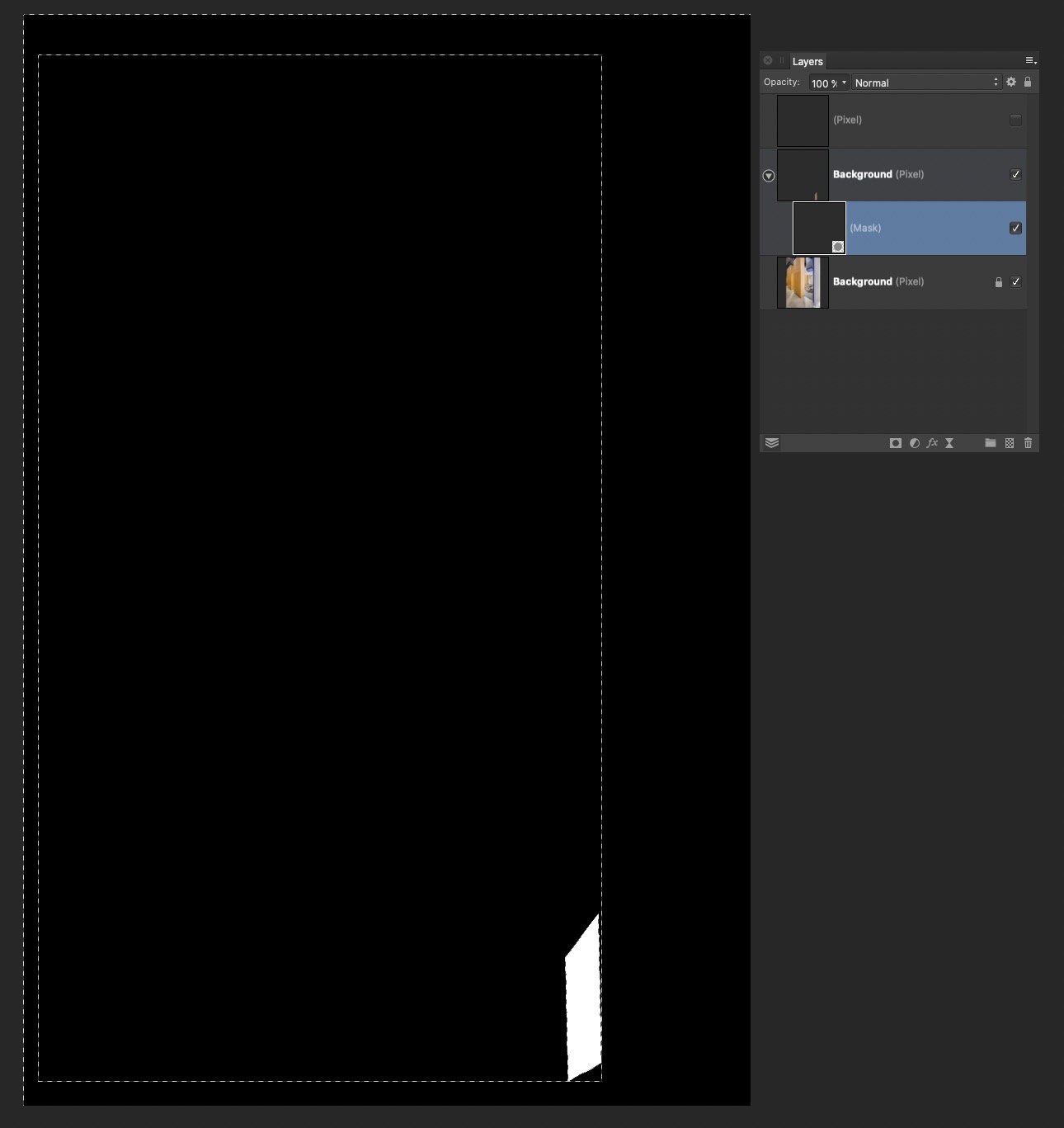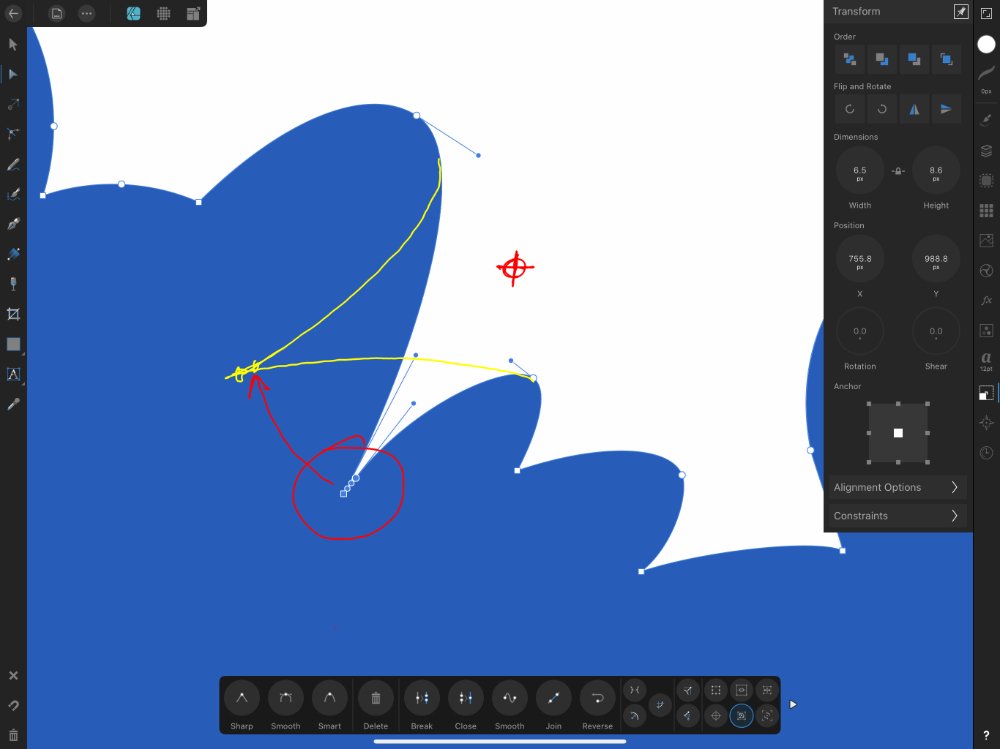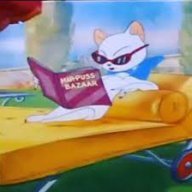Search the Community
Showing results for tags 'nodes' or 'transform'.
-
Hey guys, I was recently designing a brochure in Publisher and I was simply trying to scale a group but for whatever reason it was not working how I thought it should work. Example - I had 2 placed images, a vector curve and some copy and headline text in a group. I wanted to scale the group proportionally and make it bigger, but when I did so the images and the vector curve scaled correctly and the headline text and copy pretty much stayed the same size. No matter which way I tried to do this it didn't work...I just ended up doing this manually (scaling the text manually and separately even though the headline and text was in a group) not sure what I'm doing wrong but I hope it's a simple fix..... This seems like a basic thing to be able to do (works in Indesign haha) Thanks in advance.
-
In Photo, I can hold CTRL while clicking on a control point and move only that point without moving the other control point for that node. However, I have not been able to find how to do that in Designer. One would think CTRL would function the same in both programs but in Designer it seems to do nothing. So, the question is how do I limit control point movement to only the selected control point in Designer? Windows 10. Thanks,
-
- 4 replies
-
- selection tool
- transform
-
(and 1 more)
Tagged with:
-
Hi I want to be able to easily scale objects. I've seen this topic, which explains how to use *=x% e.g. entering "*=50%" in the W cell of the Transform box will shrink the Width of the object to 50% i.e. half the original size. What I would like to be able to do is this, but whilst preserving the original size. e.g. I'd like to shrink and object to 50%, then realise its a tad too small, so try again at 60%. If I use the *=60% technique, I'll get something which is 60% of the new size, so really small, not 60% of the original size. Obviously I can do the maths, or go from original to 50%, then up by 200% then down by 60% but this is a lot of faff and seems like it should be baked in. Is this possible?
-
-
I have found an issue with exporting to SVG using Export Persona. If I create a shape with the pen tool, duplicate and flip it, my cutting machine will only see the first shape, not the second one in the exported SVG. To get around this, I tick the Flatten Transforms in the options box. This works fine. However, the shapes I created and converted to curves (see layers) revert back to shapes in the resulting SVG file. If you open in a text editor, it can be seen that the ellipse and rectangle, although curves in the layers panel, export as shapes so my cutting machine ignores them. The only way around this I've found is to open the SVG in Inkscape, convert objects to paths, resave and reimport into Designer. I'm sure this should not happen? See files attached. Using 1.9.1.979. Issue with Shapes.afdesign Issue with Shapes.svg
- 5 replies
-
- affinity designer
- export persona
-
(and 3 more)
Tagged with:
-
Cycle Selection Box Part 15 Power tools in Affinity Photo Affinity Photo beginner tutorial. If you ever wanted to change the way a selection box snaps to another, this Digitally Fearless tutorial is for you. https://youtu.be/mDq6UtcMM9Q
-
- beginner tutorial
- powerful tools
- (and 3 more)
-
I can't seem to find this anywhere so thought I'd create a new topic. Sorry if I've failed to find it and it is hidden away somewhere.... When aligning nodes in paths together sometimes the size of the node itself is too large for precise node alignment. I know about snapping but would be handy if the node itself and the handles became transparent when dragging or moving with the keys. I know I'd find it handy myself and it's something I've noticed to be an issue while using several times so thought I'd make the suggestion. Great software though and really love using it now I've adjusted from Adobe. Workflow seems to be a little better in Affinity I'd say and am recommending to all designers I know.
-
I would like the ability to transform selections by pulling nodes to lengthen or shorten sides, enlarge or shrink entire selections, and warp selections. I use this functionality in Photoshop constantly. Affinity Photo is becoming a worthy competitor, but this functionality is missing.
- 17 replies
-
- Selections
- Transform
-
(and 1 more)
Tagged with:
-
This is weird: One of the most common tasks for me in Affinity Designer (IPad pro) is to use the Vector Crop tool to remove unwanted parts of an image, and at first this only crops to the shape of a square or rectangle so you wouldn’t use it to crop a complex shape.... BUT it creates a mask in your layers tab so you should be able to then manipulate that mask’s nodes/curves just like any other vector right? kind of. Yes. If you know the secret. At first you won’t be able to edit the points or lines in the Vector Crop mask. But I discovered that if you select the Corner Tool, and then round any corner of the mask (And then un-round it again because you likely weren’t wanting to round the corner), suddenly the mask’s points become editable like any other vector shape. I do this dozens of times per session. Why?! Why should I be conducting this random and oblique method just to edit my vector crop mask? Haha. Please fix this! -Noydis
- 4 replies
-
- vector crop tool
- mask
-
(and 1 more)
Tagged with:
-
Hi all, I´m working on a laser engraving design.. obviously and its fun! But I have a big problem.. It´s basically two layers now, one "outline" and one background" First I made the outline design with all the shadowing and expanded the strokes and used "add" to add them all together as one curve. Then I made the background All outside the outline but I made it a little bigger so I could have curves to fit exactly to the outline wnen using the subtract button. But when I use subtract it creates insane lots of unnessesary nodes (See screenshots) Is there any settings or reason why it makes so many nodes? It would take forever to try to clean up all this, as the laser engraver will go a little mental with all these nodes. I´m using a Mac Catalina 10.15.6 and Affinity Designer 1.8.6 Any help or tips would be very welcome 🙂
-
I have a substantial issue I am hoping to resolve. I do a lot of architectural retouching, and I often copy-paste small elements all over an image, often from one side to another. I always have to distort/perspective/warp these objects to make them match up. Every time I move or distort an object on a layer, the layer increases in size by the amount of change. So if I copy/paste a region of pixels, then move it across the image to the other side, Affinity thinks the now transparent pixels somehow still have content, and increases the layer size accordingly. If I Command-Click the layer, the selection edges include the now empty pixels. Also if I try to use a distort filter, the handles encompass the entire expanded layer. This makes it nearly impossible to do accurate distortion. I have tried and tried to isolate just the actual pixel content, up to and including selecting the non-transparent pixels and creating a new document. Affinity refuses to accept that the transparent pixels are empty, and includes them in the entire operation. So if I move a 100x100 pixel selection across the image by 4000 pixels, I now have a 4000 pixel layer, that Affinity refuses to trim or crop. Even after I carefully select everything in the mask layer except the white, hit delete, and Command-click the layer again, it still shows the selection bounds including every other location where I moved the content.
-
The ability to grow or shrink a vector by a defined amount of measurement, ex. pixels, inches, etc. At the moment I have found no option that will do this, and the only way to achieve this is to manually transform it into place, which can be a pain if you are trying to expand a stroke and shrink it inside of a vector, or resize a vector by percentage measurements.
-
I have a vector spiral and I need to put text on the path, but the spiral is the wrong direction. When I flip the path and then attempt to place text on the path, the text is also now flipped. How do I place text on a flipped vector shape without the text also being flipped? EDIT: As always inevitably happens I figured it out immediately after I posted. Using the 'Node' tool I selected all the nodes, pressed 'Transform Mode', scaled it horizontally, then applied text to the path and it's flowing the proper direction.
-
Illustrator have this feature when you have two open vectors you can make them one by joining their nodes.
-
On a sheet I have 6 picture frame boxes that are all slightly different, irregular sizes and I want to transform them *all* to a single value, say, 3cm by 3cm. I can select the boxes all with the Move Tool and change the values for width/height to 3cm in the Transform panel, but this affects the collection of frames as a single entity, not the individual frames. I noticed there is an option in the toolbar to "Transform Objects Separately" but with this option enabled I can drag the size of a frame and have the other previously selected frames scale proportionally, but I still can't get all frames to 3cm by 3cm with a single action. I looked at Styles but didn't see a way to get Styles to apply box dimensions. My questions: is there a way to resize multiple objects to a single w/h value? And is there an "Object Style" feature to store this for future use in the document? Thanks for any insights, Patrick
-
I’ve searched around for this. If anyone can point me to where it is, I’d be grateful. I found a topic discussing node manipulation releases for version 1.7, but couldn’t view the video linked to. Is this possible in Designer (iPad)? Hopefully the illustration shows what I’m hoping to do. ( I want to rotate the selected nodes around a distant manually placed anchor. ) >>> All suggestions welcome and appreciated. Is there an "Affinity way" I’m missing, because I’m in Illustrator mode? - - - - - - - - - I’m pondering alternative ways of creating a rotation centre / anchor. Like adding another temporary shape. I suspect I’ll end up re-constructing it... and yes, I’m expecting to have to tweak the curves, though I’m hoping they’ll not be far out.
- 4 replies
-
- affinity designer
- node rotation
- (and 5 more)
-
Dear Affinity Designer Team, I am very excited follower of your work. Your app seems to have the potential for a AI alternative for what I am looking for since months. I am very close to purchase it. But there is one critical feature I am missing and that is a 3D tool box. Beside AI there is no other vector graphics software on the market which is able to "extrude" objects and to use their path to make perspectival logos a.s.o. To give a better understanding of my request I attach three AI tutorials resulting in very simple but neat logo designs: a) 3D maze: http://gomedia.us/zine/tutorials/illustrator/create-3d-vector-labyrinth-maze/ b) Flying Stars: http://www.bittbox.com/illustrator/illustrator-tutorial-how-to-make-3d-vector-vintage-stars c) Perspectival logos: http://www.vektorgarten.de/illu-tipps-3d.html In addition a shape library for simple 3D objects (cube, sphere, cylinder, tube...) would be amazing. I hope, I did not ignore a feature which is doing similar things. Thanks for your great work. Cheers, Laser.
- 12 replies
-
- 3dextrude
- perspective
-
(and 2 more)
Tagged with:
-
Hi i hoped, todays update fix this but i can’t use the node lasso (two fingers down in nodes to draw around and select nodes). Anybody else here? I added a video. greets w00dst0ck E12048A5-4205-465D-9510-32453C3F7909.MP4
-
It is well known that nodes can do everything about layers(ui). The layer cannot do some of the node's actions. Nodes are 100% compatible with layers(ui) and channels(ui). Make changes to the existing layer(ui) to make it nodey while maintaining compatibility with the original layer(ui). Adobe PS lacks even a true alpha channel(ui) because of its stale architecture. Nodeized Layer(node-ui) and channel(node-ui), affinity will have far more flexibility than PS. Adobe can never do that because of its stale architecture. This ensures an absolute lead in affinity. This node feature does not require a huge amount of new code, just changes to existing layer(ui). (I know that many(Affinity)programs are backends(Behind) based on nodes., so this is easier to do) It does not require changing the appearance of the existing layer(ui). Just provide an option to enable the advanced 3D multi-layer box node layer(node) channel(node) framework(ui). Reference implementation: https://natrongithub.github.io/ Natron (open source)
-
369/5000 I don't know if this option is currently under development, but in my opinion it would be very useful to have a node-based editor as an option to the layer system (Have both options). Because I work with 32 bit exr files to be able to generate multipass compositing and it would be very useful to speed up the workflow without having to copy the same information to other layers. Thank you.
-
I am using affinity designer for creation of seamless patterns, so I am working with symbols and multiple art boards. When I copy an object to place it on the other end of the tile I copy it and past it first on the same place. Then I change position with transform by typing + or - #pixel. However when doing this I get inconsistent results. The object is not moving the amount of pixels I inserted and the object which was copied moves along or even disappears from the art board even though it is not selected. Sometimes it is working correctly, even though I am not doing anything differently. Does anyone know why this happens and how to turn this off?




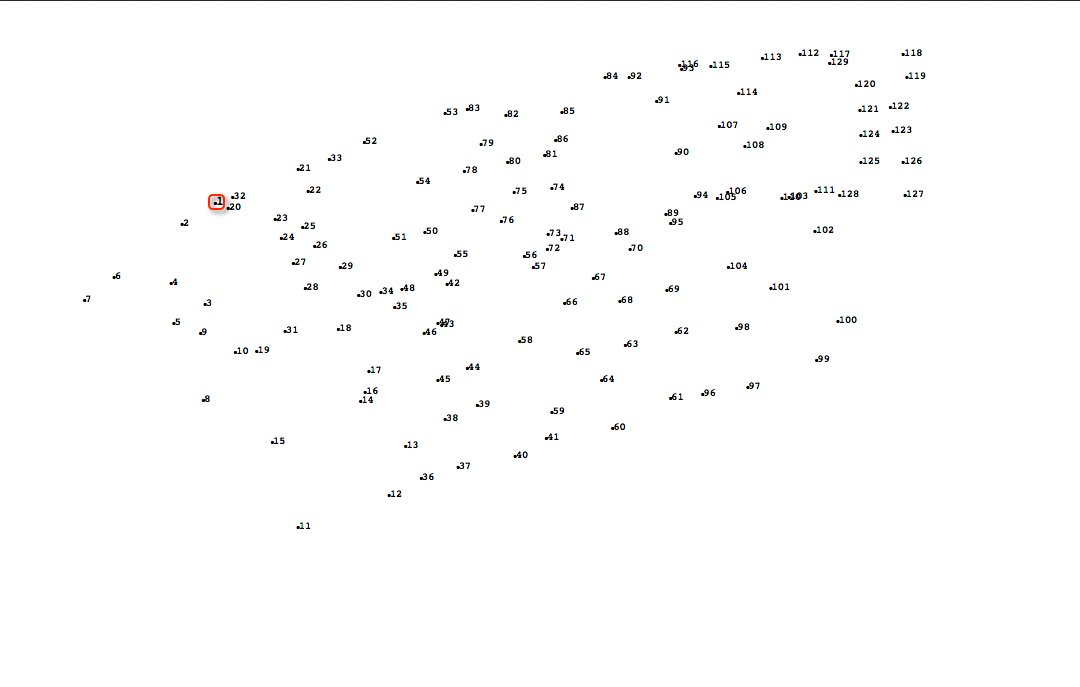

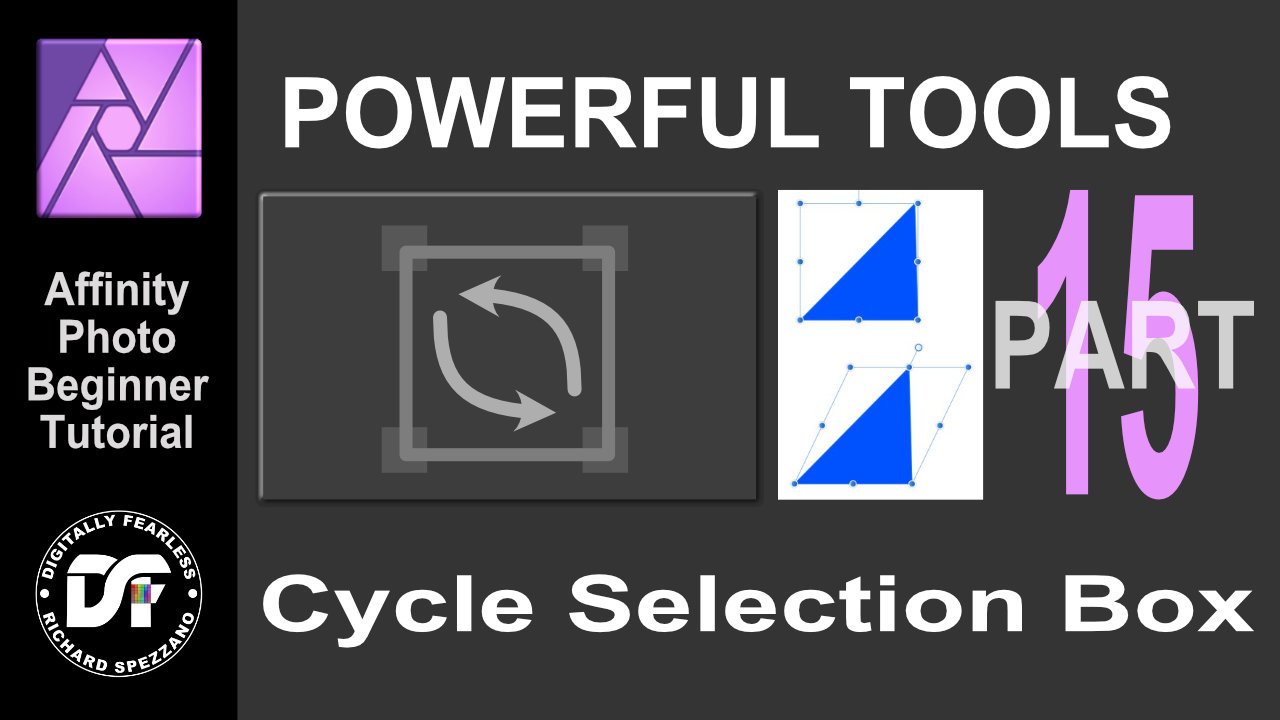


1_10_39.thumb.png.d958cdf91c8eca45b967dc2bf505adee.png)