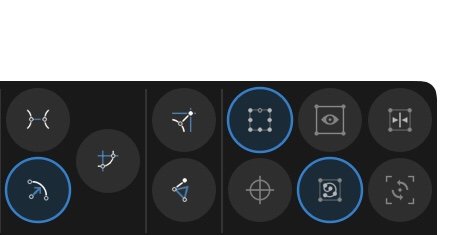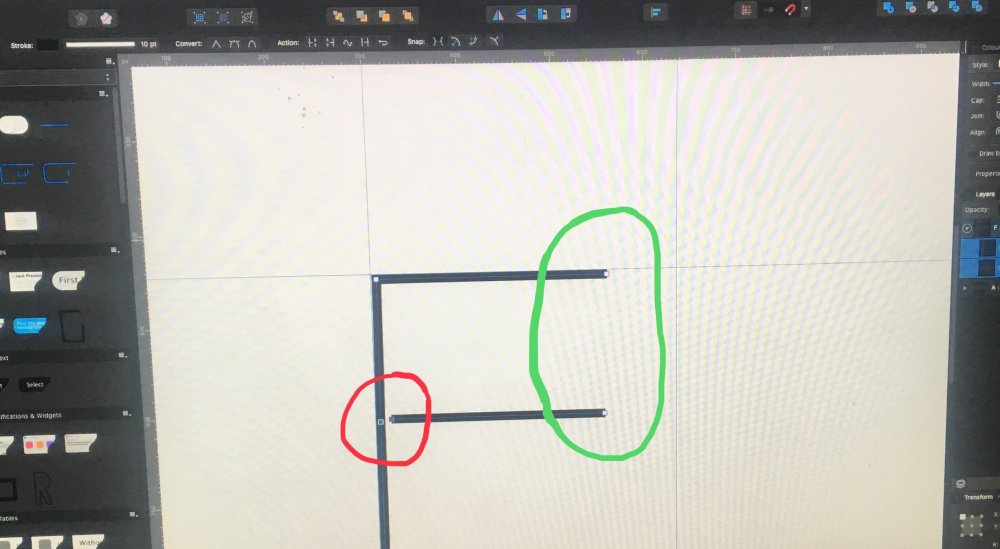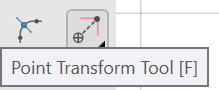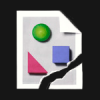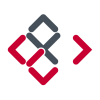Search the Community
Showing results for tags 'nodes'.
-
Noob question: So I have a letter that I've converted to curves, and I want to tweak the letter form a bit. One thing I'd like to do is delete one of the serifs in the letter, and then lengthen the extender. For the life of me I cannot figure out how to select the nodes in the serif, other then shift clicking on every single node, which is would be very tedious because of all of the curves in the serif. I've tried using the node tool and clicking and dragging over the serif of the font, but nothing is selected. I've looked through the tutorials, but all I can find is how to select the entire object, or how to modify a single node. Any help with this would be appreciated.
-
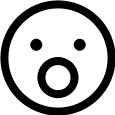
Open or close curve tool
andmocychmen posted a topic in Pre-V2 Archive of Affinity on iPad Questions
I’m new to Affinity Designer and used to working with Inkscape. Concerning notes and curves, there is a tool in Inkscape to open or close a curve which I cannot find on Affinity Designer. Where can I find it? Or are there different ways of achieving the same result? Specifically I’m trying to merge the three nodes highlighted in blue here and get rid of the loop that I crossed out in red: -
I was used to holding down the Alt/Option key while clicking on a node in order to make the next node independent. Now, all of a sudden, I find I have to hold down both the Ctrl/Command and the Alt/Option keys at the same time while clicking on a node to accomplish the same thing. Have I, by accident, done something to change this behavior? I'm using Affinity Photo 1.7. Thanks for any help provided.
-
Hello, there is something that is bugging me, or something maybe I did not understand the right away after watching Affinity Designer Tutorialvideos on your learn page. At first I was excited because you guys added the possibilities to add curves/nodes in one excisting curves/Path. Like in this Image I tried (1 Forum): Now I hoped that Affinity Designer would now recognize 2 different closed form in one existing path. I selected the fill tool, tried to hover it to the closed form on the right side, but instead of filling this closed form with a color, it does this (2 Forum): why? I hoped thos would speed up my workflow, but it seems like I still have to make 2 different paths in order for Affinity Designer to recognize 2 different closed form. Would be nice if Affinity Designer could recognize several closed form in one path! Does anyone have a workflow to this (workaround). I hoped to use the pathfinder tool much less (does AD also call it the pathfinder tool?) Oh, by the way, the isometric advanced tool is sooo awesome...good work serif
-
Is there a way to transform only selected nodes within a shape? I can select nodes, but I can't figure out how to scale, rotate, or skew them, though I can apply those functions to the entire shape. In Photoshop (for example) I can select any number of nodes within a given shape, then hit Command-T to enter Free Transformation mode. From then on, any transforms will apply only to the nodes I had selected. I've attached an example. I just want to know if this is (yet) possible in AD, as it's something I actually find myself doing quite regularly. (Apologies if I've missed something!)
-
Hi, I am creating the letter F by connecting the two nodes in the red circle to create a single path that I want to expand from a stroke to a shape and export to FontForge. After trying everything on the list below, ‘join’ continues to connect the two other end nodes in the green circle that I don’t want to connect. Things I have tried: Select both nodes in the red circle and ‘join’ and 'close' Select both nodes in the red circle hold shift and drag until both nodes turn yellow Enable ‘snap to selected nodes’ then select both nodes in the red circle and ‘join’ ‘Join’ both nodes in the green circle, select again and ‘break’
-
Suppper duppper updates.. You gurus are awesome... I've been looking many things, and I found now in Affinity Designer. Specially.. nodes transforms... Point Transform tool.. The Isometric layout,,, are you kidding???? There would definitely be a lot more.. But i'd been looking for these. I will explore all . Thank you Affinity Devs..
-
I was wanting to align nodes, but there didn't seem to be an ability to align them relative to each other on the same curve. I have been using Inkscape, and I wanted to purchase Affinity designer, but there seems to be a few things that don't seem to be there that I wish there was, including the ability to align nodes. It would be nice if there was an "Insert node at middle point" to insert new nodes right between two existing nodes on the same curve. Is there any way to do this? Also, I find that manipulating nodes doesn't offer a lot of precise control. Is there a way to move bezier handles relative (exactly) to the x axis, y axis, or 45 degrees without it being in that position originally? Shift only constrains it to moving along the path it was already on... Which is useful, but sometimes I want it to be along the x axis instead, and there is not exact way of doing this it seems. Another thing... Is there an inset feature? It would be really handy to have, when you want to shrink something down, but not proportionally, so that it leaves the same amount of space around each side. Anyways, I'm just using the trial version to test it out before I actually buy it. I am currently really loving Affinity Designer, as it puts a lot of focus on making the designing experience as fluid and dynamic as possible, however it seems to be missing quite a few features that Inkscape has which is messing up my workflow and making me hesitant to purchase Affinity designer. I've only been using it for a few days so I could just be missing some things. Also, I am LOVING the drawing tool (SO much better than Inkscape's) but is there any way of modifying the pressure along the curve AFTER you have drawn it? Sometimes I draw it with my drawing tablet, but I mess up the pressure at a certain part, and I would just want a little more control over the dynamics of the curve. Thanks!
-
Aligning node handles
DurkishDelights posted a topic in Pre-V2 Archive of Affinity on iPad Questions
I need perfectly symmetrical curves for a water symbol. How can I do this? I can snap the nodes to the grid and whatever else. But I can’t figure out a way to make the node handles snap. Help please. Thanks. C3559A0F-37E3-4429-B562-9CE51182E91C.MOV -
Hello, If there are multiple shapes selected, and all are divided all at once, a number of overlapped content is removed and a lot of garbage nodes are left as separate paths. I've experienced on AI too, but there we can easily select them and remove them, but in AD it becomes a headache. Can you please make selection in such a way that.. if selection started form top left / bottom left then select all shapes touching selection box, if selection started form top right / bottom right then select only shapes, fully under selection box, Something same like in Auto-cad (somebody experienced?) Please take a look on this video and see what I mean. vertics, devide tool, shape tool, pen tool, garbage nodes, paths, Affinity Designer 2_5_2019 10_40_41 PM.mp4 Affinity Designer 2_5_2019 10_44_12 PM.mp4
- 5 replies
-
- vertics
- devide tool
-
(and 5 more)
Tagged with:
-
When I have a lot of nodes in a small space, I am finding it very hard to move a specific node. A lot of times i go to drag a node and it catches the smooth tool right next to it instead. It would be nice if I could use the select tool to select the node or nodes I need to move and then (with move selected) drag from anywhere on the canvas to move the nodes in what ever direction I am swiping. I figured this would already be an option since very often there are multiple nodes in a small space and you cant zoom in too far to separate them because while zoomed, you cant move the node very far but I cant seem to find a way. When I try to drag from anywhere, it ends up selecting a different object instead (I have to drag from directly on the node which means I have to be zoomed in too far to move it where I need).
-
I'm currently test driving all of the Affinity products in hopes of leaving Adobe's Creative Cloud, but am coming up just a little short on some key tool necessities. The biggest hole I can see is the ability to distort or free transform vector nodes, whole objects or outlined text (curves). This is a tutorial on creating 'curved' text using 'free transform' tools in Illustrator from 2000: http://www.balloontales.com/curved-type/ Or selective scaling when nodes are selected. Here's an example of the function; keep in mind this isn't about WHAT is being created, it's the 'how'. http://www.balloontales.com/tv-shape-balloon/ Just added functionality to node/vector manipulation and I can then say goodbye to Adobe Illustrator. If these functions already exist, can someone point the way to any related tutorials? Thanks! Good stuff so far; just need a few more tools to be GREAT stuff. G.
- 2 replies
-
- vector
- free transform
- (and 4 more)
-
I think the only thing I'd prefer is a way to control the smoothness and vectors on a node and their length quantitatively. For example, right now, I can't create an exact circle with the pen tool on its own right now, since I can't be sure the vectors coming out of each node will be perfectly symmetrical. But if I could control how long both vectors coming out of the nodes are, I can easily round them. Right now, this tool would mainly be helpful for making face shapes for me. I can keep using circles to round a node, but looking being able to have quantitative controls over them would be much nicer. Imo, this can be done in two ways: In either case, I first click on the node, then for the left and right vectors coming out (assuming not a sharp node), I can either: Control the vectors using a value for an angle and length (ie. circular geometry). Control the vectors using a relative X and Y distance away (ie. rectangular/Cartesian geometry). Imo, such a feature could allow users to control the nodes and the vectors coming out of it nicely. My only issue with such an idea is that may add a bit of complexity to the elegant simplicity of Affinity Designer. It would be nice if this was possible.
-
Does anyone know if the nodes in AD on Mac desktop is compatible to paste into FontLab Studio? Im designing a new typeface, and I’d like to design the letters in AD, then copy and paste the nodes into FontLab Studio.. i used to do this from Illustrator.. well, I had to do some adjustments after in FontLab but that’s ok.. Anyone? :-)
- 6 replies
-
- nodes
- fontlab studio
-
(and 2 more)
Tagged with:
-
Hi, Is there a way to make bezier handles snap to 45 or 90 degrees? Most apps allow for this by holding down shift, but shift behaved differently in Affinity Designer, snapping to the existing curve. The only workaround i've found so far is to use the pen tool to redraw the bezier curve by clicking and dragging on the same point while holding shift. Is there another way to do this? Thanks.
-
Is there a way to copy paste nodes from a compound object? I have outlined text that copying the nodes of a letter and using it somewhere else is not working.
- 4 replies
-
- copy paste
- nodes
-
(and 2 more)
Tagged with:
-
A continuing annoyance is that when I go to selected an existing node in Curves, AP creates a new one, with the result that the slightest movement makes the curve go haywire. A simple fix is a 'snap to node' where a click close to a node results in the node being selected rather than a new one created. Perhaps this feature could be selectable in preferences. Intelligently, this would take account of screen size and resolution (and maybe even eye-screen distance, such as where desktops are likely to be further away than laptops, which are further away than tablets). Tx
-
Hello all. I have been desperately trying to figure this out for a few days now, and am at the point with this program that I want to throw my whole computer out the window.. Anyways, I have a design that I've used several times before, yet now for some reason affinity is not recognizing it as a closed path, closed image, or a whole design at all. I can only select line work, the nodes (should be??) all connected.. Yet when I attempt to fill the image, the fill is all over the place as if the paths are not connected or that I'm trying to fill non-closed space. I don't understand. I normally can select one section, for example, the horns of the this skull design and fill it with a color. So on and so forth. I don't know whats going on and I'm really hoping I'm just overlooking a simple fix. I've tried connecting paths, snapping nodes, grouping, ungrouping, I'm not even sure what else to list but I have run out of options. I attached the exact file that I'm working with below... please help! -MC jellypins ram design.afdesign
- 4 replies
-
- closed design
- nodes
-
(and 2 more)
Tagged with:
-
See pic The swash is interfering with the graphic. I would like to take all the selected nodes and first move them as a group and then go back and tweak their placement. So far I have been unable to find a way to move them as a group. Is there a way to do this? Thanks Sig
- 11 replies
-
- nodes
- moving nodes
-
(and 1 more)
Tagged with:
-
Is there anyway to rotate selected nodes within a larger object rather than adjusting the handles of each node separately? I realize that I could rotate a grouped object, but these nodes are part of a larger bunch of nodes, and grouping some of the nodes groups all of the nodes in the object. While I like AD very much I do miss this feature that I often used in Illustrator.
-
Hi, I am using Aff. Designer for a while and I like it very much... Still, I miss few things which would be nice to be included in future updates: 1. Blend tool (to blend two drawings in desired steps...) 2. Better transform possibilities of objects (perspective, warp...) 3. Nodes transformation - to be able to transform group of nodes (to rotate and resize them).
- 6 replies
-
- blend tool
- nodes
-
(and 1 more)
Tagged with:
-
Hi folks, Listen, I've no clue if I'm completely tired, missing something or whatever else related to me that could explain such an issue, but I cannot understand how to simply join two points! If you look at the following image, I would like the join A with B and C with D. I've tried many ways, look on the help, look on the forum, and still not luck. The left "shape" you see on the capture (the bracket thingy [ ]) is one unique so called "(Curves)" in my layer panel. The right shape is what I'd like to achieve (tricked for this example). Any bright light would be much appreciated! I've attached the file is you want to "play" around. Join.afdesign