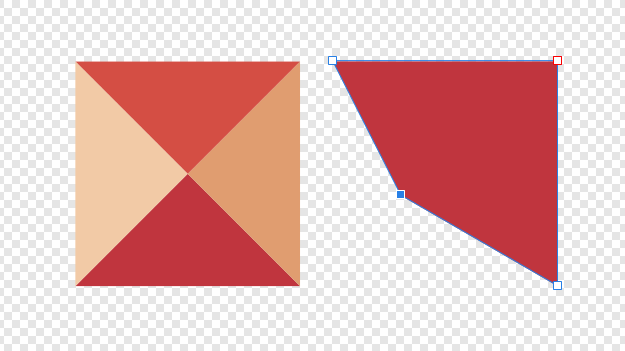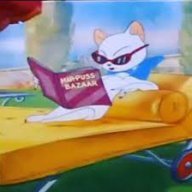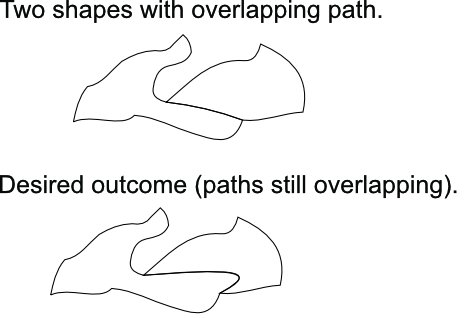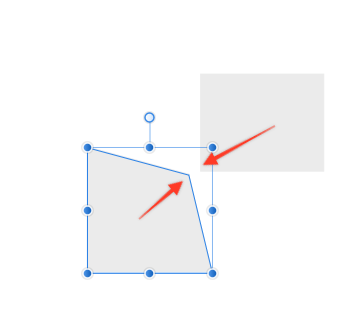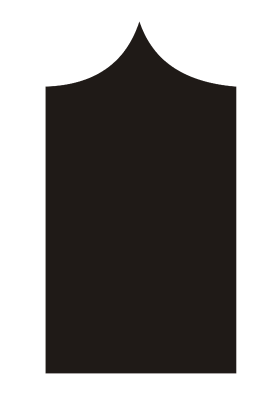Search the Community
Showing results for tags 'node'.
-
The node tool has changed in 1.8.4. When I click on a line to change a curve, the node at the end of the line changes from a sharp corner to a smooth corner. The example below shows the corner before I try to change curve and what happens when I click on the curve to change it. The corner makes an unexpected change to a smooth corner.
- 1 reply
-
- node
- corner points
-
(and 1 more)
Tagged with:
-
I'm finding shapes and the clumsily labelled "curves" features hard to use. Maybe Affinity is not allowed to implement Illustrator-like procedures, but the present arrangements are convoluted, confusing and to me, unreliable. Having discovered that shapes have to be converted to curves to edit them - then "break" them at a node (why?), I find I'm often unable to delete the node or part of the path I want to without losing more than I want or the whole object. Deselecting an object seems to automatically "select" another - can that be turned off? Zooming in/out with the Illustrator-like key combination doesn't seem to function if something is selected, which is inconvenient. I've found snapping works, but for me only randomly. As I'm migrating from Illustrator I'd love to see more illustrator-like processes if that is at all possible, and a quick look online suggests I'm not alone! I've not got far into Affinity yet so can't comment on much else at the present. And I recognise that some things will be different and I could be missing something obvious....
-
Trying to connect two nodes is very buggy. Make two simple separate lines with the brush or pencil tool. Select the node tool then select one node from each line. Start with the two that are closest to each other. Click the "join curves" on the toolbar and MAYBE they will join to each other. It gets crazy. Let's say that it worked as expected. Now, select one of those nodes and move it closer to the other node on the other line. Now select the same two nodes again, and try to join them again. Here's is what is possible to happen now. The two selected nodes WILL NOT join. The to unselected nodes MIGHT join. Or, the Node you have selected, and the one that it's closest to, though not selected, MIGHT join. And as you move the node around, any and all of those possibilities may happen. It makes no difference what you have selected. Selection, is only a factor when the two nodes are close together. When the two selected nodes are farther a part, all of those other crazy possibilities come into play. Compare that, to how DrawPlus used to join curves. While still holding the brush tool, you could freely select two nodes, any two nodes from either end, and drag one onto the other and they snapped and joined and became one!
-
Hello, I've been playing with a some lettering and working on a new type. For example, I've taken the cross-dash in the "A" and moved the nodes to the bottom to make it look like an upside down "V". (It also happens on my "E") However, when I go to print, there's a very small line still at the bottom and I'd like very much to get rid of it. Every time I try to mess with the nodes now, the letter ends up out of whack. What's the best way to go about doing this? Thank you!
-
Hello, i've created 4 triangles with different colors and grouped them (left object). Now i want to move the left lower corner, like i moved the node in the right object. The problem is, that i cant convert this group of triangles into one shape and therefore i cant select the "group node" (just the individual tirangles nodes). Is there a solution? Thank you very much! Fabian
-
It is well known that nodes can do everything about layers(ui). The layer cannot do some of the node's actions. Nodes are 100% compatible with layers(ui) and channels(ui). Make changes to the existing layer(ui) to make it nodey while maintaining compatibility with the original layer(ui). Adobe PS lacks even a true alpha channel(ui) because of its stale architecture. Nodeized Layer(node-ui) and channel(node-ui), affinity will have far more flexibility than PS. Adobe can never do that because of its stale architecture. This ensures an absolute lead in affinity. This node feature does not require a huge amount of new code, just changes to existing layer(ui). (I know that many(Affinity)programs are backends(Behind) based on nodes., so this is easier to do) It does not require changing the appearance of the existing layer(ui). Just provide an option to enable the advanced 3D multi-layer box node layer(node) channel(node) framework(ui). Reference implementation: https://natrongithub.github.io/ Natron (open source)
-
I finally broke down and updated Affinity Designer to the latest release and what I feared the most happened. The functionality of the node tool has gone out of the window. I can no longer add anchor points along a path with the node tool. As an example, I draw a lot of text and then bring those sketches into Designer. I select a basic shape like a box and work around my sketch adding points and manipulating handles along the way. Now when I choose the simple shape to work with, convert to curves and try to add anchor points with the node tool all I can do is manipulate the path between two existing points. New anchor points cannot be added, period. I am extremely frustrated, is there a way I can go back to the previous iteration of Affinity Designer where the node tool worked well? This is a make or break function for me as a users. That tool worked perfectly in previous versions of the software. Thanks, Dave
-
Hi, the "copy control handle length/direction" feature is not working when using my Wacom Intuos Pro graphic tablet and its Pen. It works with mouse, but with Wacom it doesn't. The thumbnail near the cursor changes, but handles keep still the same length/direction.
- 4 replies
-
- node
- control handle
-
(and 1 more)
Tagged with:
-
Would be nice if I cloud connect certain nodes I selected without snapping them each other. A problem with "Join Curve" action of Node tool is that it connects nearest combination of nodes automatically, so I can not choose which combination. UPDATE: this has been improved in v1.8. now you can connect nodes you selected.
-
Hello. I am working on a large file which contains many shapes which share their borders. Only the outline will be printed (there is no fill to any of the shapes). It is very important that two shapes sharing path overlap precisely otherwise printed stroke will not have the same thickness/shape. How can I shape the path of two elements at the same time (so the path stays overlapping)? I know I could break the path of one shape, remove overlapping piece and only modify the remaining path of the second shape. This however takes many steps to accomplish (not a problem for a small piece but could take ages with large files; imagine jigsaw puzzles cut pattern"). How can I somehow "glue" both shapes and modify mutual path with simple drag method typical for single paths? Thank you in advance for your help! Best regards, Marcin
-
Hello Affinity Team, I think the node selection tool could need some improvements for selecting multiple nodes and nodes along a path. See at my attached video for a use case. I've expanded a stroke and now want to delete the inner shape to make it solid. As of Designer v1.7.3 I have to either select all nodes by hand or use the lasso selection tool (drag + ⌥). With complex shapes this can be quite tricky! And it would be much faster to select all nodes along a path with e.g. ⌘-clicking on a node. This also includes the problem that it overlaps with the scrolling when keep holding the option-key. I was just accidentally finding out that you can release the option-key to work around this. Inspiration: Adobe Illustrator does a great job here. When selecting one node and deleting it all of the missing nodes connected to that shape will be selected after this. Alternatively Illustrator also allows to select whole objects in one group of shapes. See here (at 5:14): Screen Recording.mp4
-
I have a problem with selecting vector objects in Designer via the Move or Node tool. That is, if I find it difficult to select by clicking on an object. Sometimes it works, others it just doesn't and others yet the selection happens with the tool slightly offset to the object (i.e. by pointing the tool a little away from the object, which can be quite confusing when there are lots of shapes). More often than I'd like, I have to scroll to the layer in the Layer Panel just to go to a desired object. I use a Macbook Pro (still on Mojave) and a Wacom Inutos Pro (no mouse, but the problem stays even if I try to use the Macbook's trackpad).
-
I would be nice if I could select nodes by area like Adobe Illustrator. Selecting one by one is pain sometimes.
-
Why is it so extremely difficult to hit the node for some of the lines I have made.. I want to edit it, but some times it's almost impossible to hit it.. I sometimes have to click far outside the line to "activate" it?? MacBook Pro with macOS Mojave and latest version of Affinity Designer Please see video Affinity_click_nodes.mov
-
If I have a circle, and I want to delete half of it - to create an arc (i.e. the circle is no longer closed), how can I do that ? :-) I've tried convert to curves, thinking this may stop it from closing. However every time I delete a point, a new curve is generated between the two open points. Any ideas ? Is there a check box somewhere to not close end points ? Thanks Gary
-
I was to do something that I assume is straightforward—create a new node precisely at the intersection of the two curves (see screenshot). I can’t figure out how to achieve this, is it possible?
-
I have the latest version of Affinity Designer 1.7 and I was watching a class on line and that person had another drop down tool with the node tool used for moving center of rotations and my version has no other drop down tool for that - only way to activate it is use the f key when in the node tool. Wondering how to get that drop down in node tool to show?
-
So, this is something I can't get used to and what I believe is some kind of bug - because it makes simple task apparently imposible to do (at least in straightforward way). Let's say we want to draw shape like this: Now, what is trivial in Corel... corel.mp4 is impossible in Designer: designer.mp4 I've worked with Corel for past 12 years and IMO it's curve calculations and node shaping feels more natural and logical than those in Designer. Convice me otherwise. And if this is intentional, then can you explain what advantages this have over Corel's implementation? Why it's this way? For now - wtf Affinity? wtf.mp4
- 3 replies
-
- curves
- calculations
-
(and 3 more)
Tagged with:
-
Hi! I have tried to search the forum and the rest of the internet for an answer but the closest I could find was a thread on the desktop version. Can you help me figure this thing out? I want to rotate selected nodes around an anchor point - freely selected or one of the basic 9 corners. To clarify, if we look at the photo I attached I want to rotate the arm to be more upright but the rotate (and shear/skew) function is greyed out. At least the latter (using basic corner points) used to be possible in the previous version but apparently after the update certain functions have been relocated. The point transform tool lets me rotate around a selected node but it rotates the whole shape where I only want to move specific nodes. How do you do this nowadays or it’s even possible in this update?



.png.cdea4be369be37cec3784384e0c15fb5.png)