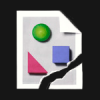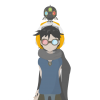Search the Community
Showing results for tags 'node'.
-
Hi, [This is a repost of what I posted last week – somehow it missed the attention of Serif/Affinity folks. Thanks for reading! https://forum.affinity.serif.com/index.php?/topic/37639-node-control-handles-%E2%80%93-distinguishability-in-designer/?p=187464] Request for better visual contrast between Smooth Nodes and their Control Handles. Blue Circles, all! Because the Control Handles are only distinguishable by being a bit smaller, when you've selected a bunch of nodes, it can be a real visual challenge to sort them out. It's not a big deal if you're mostly drawing straight lines. But when you draw complex, organic shapes (like sketching in vectors with a stylus), you get long lines full of nodes, and when you select them, it looks like a string of blue Christmas lights! Click attached JPG, 2 views of the same path: Top is with nodes unselected, Bottom is selected.) The Control Handles make it look like 3 times as many nodes. Personally I'd prefer if Control Handles were either - a different colour than nodes, or - a different shape, or - both. (Or customizable in Prefs!) Thanks, - pbass
-
Hi there, Request for better visual contrast between Smooth Nodes and their Control Handles. Blue Circles, all! Because the Control Handles are only distinguishable by being a bit smaller, when you've selected a bunch of nodes, it can be a real visual challenge to sort them out. It's not a big deal if you're mostly drawing straight lines. But when you draw complex, organic shapes (like sketching in vectors with a stylus), you get long lines full of nodes, and when you select them, it looks like a string of blue Christmas lights! (<—Click attached JPG of the same path: Top is nodes unselected, Bottom is selected.) The Control Handles make it look like 3 times as many nodes. Personally I'd prefer if Control Handles were either - a different colour than nodes, or - a different shape, or - both. (Or customizable in Prefs!) Thanks, - pbass
- 4 replies
-
- point
- visability
-
(and 3 more)
Tagged with:
-
'morning guys/gals, 2 quick questions please (and thanks): 1) in the image below (thumbnail and file attached) you will see a logo image that was originally on a black rectangular background. I cropped the L and R sides to get rid of portions of the background so as to create an even-ish border. How can I get rid of the still-remaining blue lines outlining the original boundaries of said black rectangle background? ...and, 2) in order to distort/stretch this image (logo portion), don't I simply 'convert to curves' the grouped layers then click/drag whichever node I'd like to 'pull' on? My goal is to be able to manipulate the image by independently move nodes to create perspective changes in some cases, or make the image look curved in other cases (as if on a cylindrical surface such as a telephone pole, etc). Does the image/layers need to first be flattened. Big thanks from a newbie! -Christo CVlogoBlueCropLines.afdesign
-
When you're drawing a shape, or already have one, it would be fantastic if there was a way to see the angle between two node points, with respect to either a horizontal or vertical axis. It would be extremely handy to make sure your shape has the same angle of slant as other parts of your design. I'm aware of the slant transform option, but this is something that would be specific to selected nodes. Thanks!
-
As you can see in the attached image I am trying to figure out how to keep the arc of a shape of line when deleting nodes. On the left is the Corel Draw X8 example and on the right is the Affinity Design example. Is this possible? Corel Draw can do. Is there a way to do this in AD? Is there some type of setting that can be turned off or on? Please help. Thank you.
-
My current workflow (using illustrator and the Astute Graphics Inkscribe tool) is to eyedropper a colour, Draw a closed shape, deselect, then eyedropper again, then draw a second shape off the points/nodes of the previous. I cannot replicate this in Designer (or Photo) with the pen tool. Playing with the snap parameters allow me to, to an extent, draw off the first shapes points but there's no way to give snapping prominence over the general sides of said shape so accuracy cannot be maintained. I understand this is probably quite a difficult thing to explain, but the Affinity tools seem halfway there so would be amazing if I could switch 100%. Failing that please encourage Astute Graphics to enable their Illustrator plugins to work in Designer!
-
Either via transformation boundary box like in Gravit https://drive.google.com/file/d/0Byzv_NlyKp_2Qk51a00zWG9uSm8/view or via a transformation tool like pressing S defending a scalding center and then move the mouse to scale and rotate around it If I missed this in Affinity please let me know. Using the transformation window doing symmetrical scaling is not really ideal
-
Hello everyone, As a user of Corel Draw, there’s a couple of little features/tricks that I’d like to see in Affinity (because I’m switching). The following are really more “tricks” than features (at least in the strict sense). I added gifs so you know exactly what I’m talking about. 1. When dragging an object, right-click to copy it. This one is a life saver. I use it all the time. I drag using the left-click, and when you see the + sign it's because I right-clicked. 2. Right-clicking a color sets it as stroke. And if you really need to right-click the color to access options or whatever, you just have to hold it for 2 seconds or something. 3. Contour tool If there’s such a tool in AD, I completely missed it. That tool isn’t very useful for circles and squares, but they are for every other shape. 4. You can adjust kerning and leading using the Node tool. This is much quicker than changing the value in the typography menu. 5. In every menu where you can increase or decrease the value with two little arrows, you can click and drag to change the value. I know you can almost do that in AD, but it requires two clicks or more. 6. When you want to align an object to another, you can select the node you want. This is very useful when you don't necessarily want to align something to the edge of another object. So if I’m mistaken is any of that, or if what I say is not available actually is available, please accept my apologies. I’d love to spend all day exploring that wonderful program but I have other things to do.. such as working to feed my family y’know. I am saying all of this because I think that there's not that many people using Corel Draw compared to those using Illustrator. I wanted to underline a couple things I think Corel Draw have done right.
- 10 replies
-
- Corel Draw
- node
-
(and 2 more)
Tagged with:
-
Please could we have a simple Merge Node command. It is fundamental to building various shapes by hand and its absence in Affinity Designer makes little sense. I would like to be able to take two open nodes (typically from two separate curves joined with add), overlap them, select them both and merge them. The result should be a single node which inherits the respective bézier properties of each side. Creating objects with the pen and pencil tool then joining them with other creations is a complete and total pain right now. I covered a related problem in some detail here http://forum.affinity.serif.com/index.php?/topic/26930-joining-nodes-without-losing-bézier, however the problem of joining separate curves in Affinity Designer remains frustratingly counter intuitive and often produces unexpected or unintended results.
-
- merge node
- merge anchorpoint
-
(and 4 more)
Tagged with:
-
windows 10, AD 1.5 RC I couldn't find any info in the manual or in the forum and there is no options in preferences to set up key (preferably mouse+key) shortcut? Am I missing something?
- 2 replies
-
- curve editing
- node
- (and 5 more)
-
Is it possible to merge nodes without losing their bézier setting? The task I'm trying to do is to create a design that has some symmetrical elements. I draw one half and mirror it over. The problem I find is when I come to join pieces. There doesn't seem to be a way to get nodes to merge properly. I can snap overlap them, but that is not ideal and may cause problems later. An example would be a heart shape outline. Imagine you draw the left side then mirror it right. Joining the top right and bottom right nodes to their left counterpart loses the bézier on the right of the node. The nodes on the left side retain their bézier, on the right they become sharp. Thanks for any help, this is driving me mad. :wacko:
-
Working with the pen tool, I've noticed that there is no way to snap the bezier handles to 45° and 90° angles once the node has been placed. Normally, this would be done by holding down the shift key while moving the bezier handle. In Affinity designer, this locks the handle to the angle it was last placed at. My suggestion would be to keep the current behavior, but add an alternate keyboard shortcut that will lock the bezier handles to 45° and 90° (and possibly other) angles. Could be CMD + DRAG, CMD + SHIFT + DRAG, etc.. Thanks!
-
-
Good evening! I try to get used to Affinity Designer and now have a problem to work with nodes from an SVG file. I have a file that gets loaded asa single layer object. I now want to select some nodes and group them as new object or to cut them with ctrl + x but it always cuts the whole big object, not only the selected nodes. I can delete selected nodes. There is the "Divide" tool, that does get most parts separated into own objects, but sometimes has problems with thin lines like with my shield, it makes big filled objects instead of thin lines. Maybe someone can tell me how I can get own objects out of closed nodes? Problem this shield: gets divided to full black objects: HTML5-SVG-SingleObject.svg shild.svg
-
Hovering options or Alt-click for nodes
evtonic3 posted a topic in Older Feedback & Suggestion Posts
Would like to have hovering or alt-click options for nodes to change them from symmetrical to corner and vice versa. I know there are buttons for this in the options bar but this would still be more efficient. Thanks -
I know this has been asked at least a couple of times, but I am still needing to copy, edit in illustrator, then paste in order to perform transforms (rotate, scale, move) on selected nodes. Can we please get either an indicator of whether this is going to be addressed soon or any workarounds/workflows that can make this less painful? The more I dive into original works in Designer the more I don't understand how artists cope without this capability? Many thanks in advance - John
-
I was to do something that I assume is straightforward—create a new node precisely at the intersection of the two curves (see screenshot). I can’t figure out how to achieve this, is it possible?
-
I'm totally new to Affinity photo and am struggling with some basic things. Right now, I'm trying to figure out how to "bend" the text in this image (see attachment) to fit the lip pictured. As far as I can tell, the tool I am looking for is the node tool but I can't find it for the life of me! All the tutorials I have seen show it as being visible in the toolbar to the side, but I sure don't see it there. I think the tutorials are showing an earlier version of this program, though I'm not sure. Any tips?
-
If I have a circle, and I want to delete half of it - to create an arc (i.e. the circle is no longer closed), how can I do that ? :-) I've tried convert to curves, thinking this may stop it from closing. However every time I delete a point, a new curve is generated between the two open points. Any ideas ? Is there a check box somewhere to not close end points ? Thanks Gary
-
Hey Affinity team, please have a thorough look at the Illustrator plugins from Astute graphics http://astutegraphics.com/to see why Illustrator is way ahead as a professional drawing tool. Their interfaces are astonishing. Especially, look at the tools included in VectorScribe to see how the interfaces for the Pen tool and Node tool can be merged in favor of direct manipulation instead of interfaces relying on modifier keys. Honestly, I think the Astute graphics team has a great set of inspirational UI tweaks that make vector drawing such a more pleasant and precise experience. I wish Affinity would implement many of similar behaviours. Kind regards
-
Right now you can hold +alt to break smooth lines when reshaping on a vector line between two nodes, but you can’t hold, say +shift, to reshape and smooth the two connecting points (basically the reverse of hold +alt). I find when converting artwork into vector, I’ll have more corner points that I want to smooth quickly by just reshaping the line(s). Or, artwork conversion creates a one handle node, so something like hold +control or +shift while reforming a line to form corresponding points to smooth would be wonderful. Right now, if the nodes only have one handle, broken handles (non-smooth) or no handles (corner point), I would select the line to form a handle (if it's missing), then select that point(s) until it formed a smooth node. It would be really efficient to just have a modifier key like +shift while reshaping the actual line to quickly form smooth both connecting points.