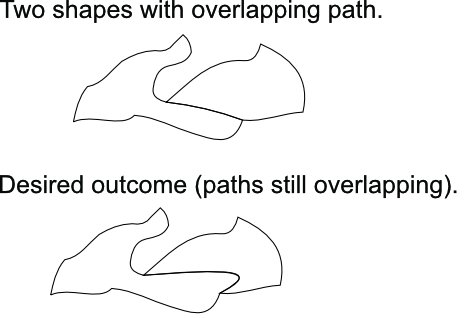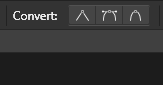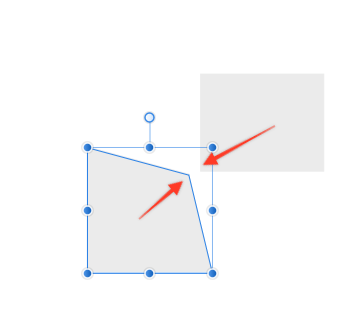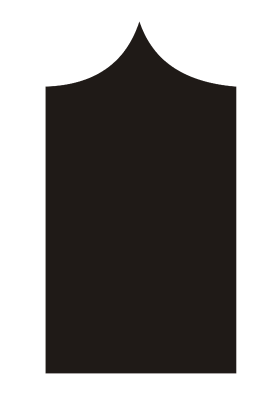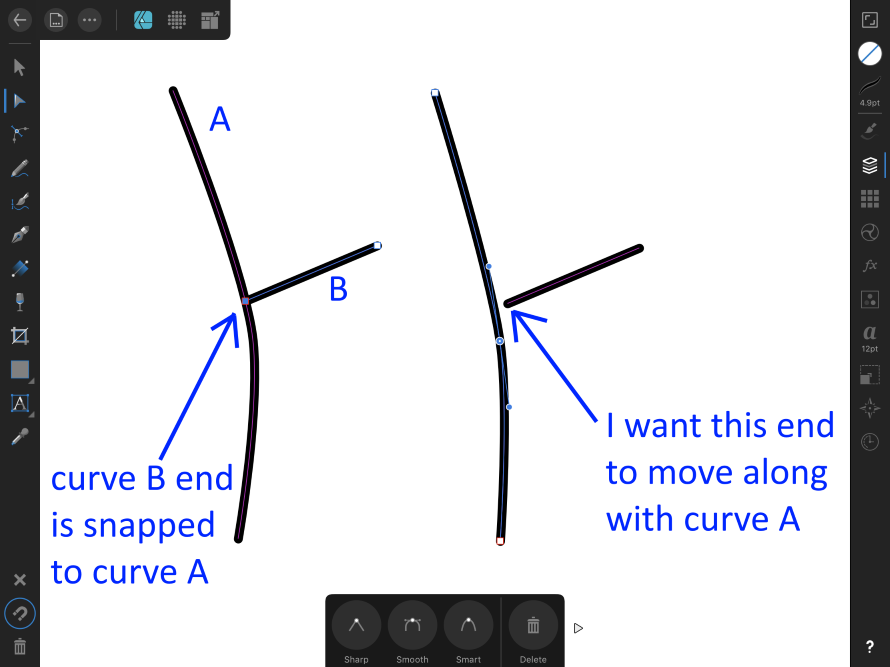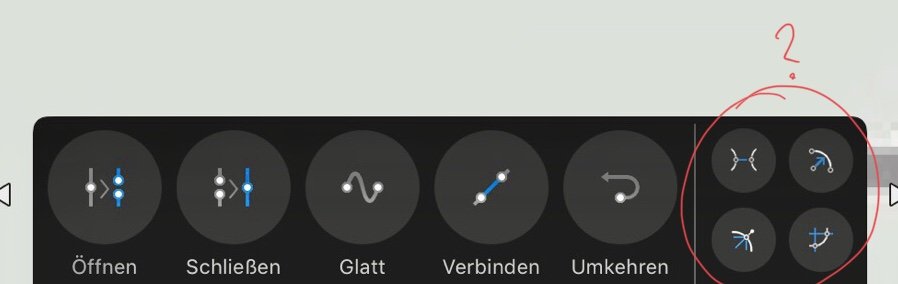Search the Community
Showing results for tags 'node'.
-
Hello. I am working on a large file which contains many shapes which share their borders. Only the outline will be printed (there is no fill to any of the shapes). It is very important that two shapes sharing path overlap precisely otherwise printed stroke will not have the same thickness/shape. How can I shape the path of two elements at the same time (so the path stays overlapping)? I know I could break the path of one shape, remove overlapping piece and only modify the remaining path of the second shape. This however takes many steps to accomplish (not a problem for a small piece but could take ages with large files; imagine jigsaw puzzles cut pattern"). How can I somehow "glue" both shapes and modify mutual path with simple drag method typical for single paths? Thank you in advance for your help! Best regards, Marcin
-
Trying to connect two nodes is very buggy. Make two simple separate lines with the brush or pencil tool. Select the node tool then select one node from each line. Start with the two that are closest to each other. Click the "join curves" on the toolbar and MAYBE they will join to each other. It gets crazy. Let's say that it worked as expected. Now, select one of those nodes and move it closer to the other node on the other line. Now select the same two nodes again, and try to join them again. Here's is what is possible to happen now. The two selected nodes WILL NOT join. The to unselected nodes MIGHT join. Or, the Node you have selected, and the one that it's closest to, though not selected, MIGHT join. And as you move the node around, any and all of those possibilities may happen. It makes no difference what you have selected. Selection, is only a factor when the two nodes are close together. When the two selected nodes are farther a part, all of those other crazy possibilities come into play. Compare that, to how DrawPlus used to join curves. While still holding the brush tool, you could freely select two nodes, any two nodes from either end, and drag one onto the other and they snapped and joined and became one!
-
I have a problem with selecting vector objects in Designer via the Move or Node tool. That is, if I find it difficult to select by clicking on an object. Sometimes it works, others it just doesn't and others yet the selection happens with the tool slightly offset to the object (i.e. by pointing the tool a little away from the object, which can be quite confusing when there are lots of shapes). More often than I'd like, I have to scroll to the layer in the Layer Panel just to go to a desired object. I use a Macbook Pro (still on Mojave) and a Wacom Inutos Pro (no mouse, but the problem stays even if I try to use the Macbook's trackpad).
-
Hello Affinity Team, I think the node selection tool could need some improvements for selecting multiple nodes and nodes along a path. See at my attached video for a use case. I've expanded a stroke and now want to delete the inner shape to make it solid. As of Designer v1.7.3 I have to either select all nodes by hand or use the lasso selection tool (drag + ⌥). With complex shapes this can be quite tricky! And it would be much faster to select all nodes along a path with e.g. ⌘-clicking on a node. This also includes the problem that it overlaps with the scrolling when keep holding the option-key. I was just accidentally finding out that you can release the option-key to work around this. Inspiration: Adobe Illustrator does a great job here. When selecting one node and deleting it all of the missing nodes connected to that shape will be selected after this. Alternatively Illustrator also allows to select whole objects in one group of shapes. See here (at 5:14): Screen Recording.mp4
-
Why is it so extremely difficult to hit the node for some of the lines I have made.. I want to edit it, but some times it's almost impossible to hit it.. I sometimes have to click far outside the line to "activate" it?? MacBook Pro with macOS Mojave and latest version of Affinity Designer Please see video Affinity_click_nodes.mov
-
I have the latest version of Affinity Designer 1.7 and I was watching a class on line and that person had another drop down tool with the node tool used for moving center of rotations and my version has no other drop down tool for that - only way to activate it is use the f key when in the node tool. Wondering how to get that drop down in node tool to show?
-
So, this is something I can't get used to and what I believe is some kind of bug - because it makes simple task apparently imposible to do (at least in straightforward way). Let's say we want to draw shape like this: Now, what is trivial in Corel... corel.mp4 is impossible in Designer: designer.mp4 I've worked with Corel for past 12 years and IMO it's curve calculations and node shaping feels more natural and logical than those in Designer. Convice me otherwise. And if this is intentional, then can you explain what advantages this have over Corel's implementation? Why it's this way? For now - wtf Affinity? wtf.mp4
- 3 replies
-
- curves
- calculations
-
(and 3 more)
Tagged with:
-
I would be nice if I could select nodes by area like Adobe Illustrator. Selecting one by one is pain sometimes.
-
Would be nice if I cloud connect certain nodes I selected without snapping them each other. A problem with "Join Curve" action of Node tool is that it connects nearest combination of nodes automatically, so I can not choose which combination. UPDATE: this has been improved in v1.8. now you can connect nodes you selected.
-
Hi! I have tried to search the forum and the rest of the internet for an answer but the closest I could find was a thread on the desktop version. Can you help me figure this thing out? I want to rotate selected nodes around an anchor point - freely selected or one of the basic 9 corners. To clarify, if we look at the photo I attached I want to rotate the arm to be more upright but the rotate (and shear/skew) function is greyed out. At least the latter (using basic corner points) used to be possible in the previous version but apparently after the update certain functions have been relocated. The point transform tool lets me rotate around a selected node but it rotates the whole shape where I only want to move specific nodes. How do you do this nowadays or it’s even possible in this update?
-
In another thread on the forum we just found an inconsistancy in the software while using 'break curve'. There is a different result when selecting multiple nodes and than press 'break curve' than when you single select a node, press 'break curve' and than select the other node and press 'break curve'. Break on multiple nodes seem to behave differently than break on single nodes per step: * When we select both upper nodes and press 'break curve' --> The broken section we get as a new curve-layer UNDER the current layer, and Designer select both layers * When we select the left node first, press 'break curve', than selected the right node and press 'break curve' --> The broken section we get as a new curve-layer ABOVE the current layer, and designer select both layers In the first situation when a user clicks on a node that just got broken, we select the original shape (it has priority above the broken-out part). But in the second situation when a user clicks on that node, he selects the new node on the broken-out part and moves the broken curve-node (it has priority above the original shape because of the layer order is different now). I would expect both situations to have the same layer priorities as result. Where the just broken-out curve-layer would best be on top I think, so that layer is selected in the viewport so we can immediately move the broken-out curve after pressing 'break-curve'. This is happening in both the current version (1.6.5.123) as well as in version 1.7 RC2 (1.7.0.350) Video * First I use break the curve by selecting the upper nodes one by one and using 'break curve' on each node. --> result is the new layer with the broken curve-segment is on top, so the nodes of the just created curve (the broken segment) are on top and got selected when clicking or dragselect, because that layer is the upper layer * Than I multi-select both upper-nodes at once and press 'break curve' once --> result is the new layer with the broken curve-segment is on the bottom, so the nodes of the original curve (with fill) are on top and got selected when clicking or dragselect, because that layer is the upper layer inconsistant behaviour break curve.mp4
-
Hi, After using 'break curve' Designer generates new nodes for the new broken nodes/segments. But the new nodes are behind the existing nodes, so when selecting using click it selects the existing nodes, because these are on top. Most of the time I would like to select the new nodes (of the broken part) instead. But how can we do that? See video: * Select two anchors of a shape * Break the curve --> Designer adds new nodes on the same place for the broken curve * Try to select the nodes of the broken curve-segment without moving the existing nodes... I would like to move the broken segment nodes up, but I can't manage to find a way to do this without moving the 'old' nodes first... I tried holding ctrl, alt and shift when selecting the nodes to get the back-node instead of the front-node, but that doesn't work. How can we select these back-nodes (of the broken segment)? break curve.mp4
-
I've just bought Affinity Designer on my iPad (2018, 6th generation) and I'm really impressed. I Only have a bit problem with the pen tool: when I put nodes, I can't place them close to each other. I always need to magnify the picture when I would like to path small details. (I use Apple Pencil). What should I do? Maybe that is why I'm newbie to Affinity Designer. (Vectornator doesn't produce this issue, I can put nodes very close in this app) Thank You for helping me! Andras
-
Hi, yes, yet another "how to join 2 nodes post", but I've been in struggle for two days now, I'm creating a font and will have a lot of this places with 2 points together but with different bezier points (see image), I need really clean vector with 1 point instead of 2. When moving 1 point to second one, it highlights in yellow color and snaps to it, I looks like YAAYYY it converted into 1 point???? NO, it's still 2 points just hanging in the same coordinates Selecting 2 points and clicking "Join curves" "Close curves" nothing is happening. "Smooth curve" is great feature, but not great for me in this situation, as shape very much changes How to really create 1 point from 2? without touching the bezier handles and doing anything with hands again (it will ruin the original shape) P.S. Also, why point sometimes have square markers and sometimes round markers? (like in attachment)
-
I have searched for a solution to this, but maybe I am not using the right keywords, or the right approach to the problem at all... I have two paths, A and B. The node at the end of B, when I create it, is "snapped" to the path of A somewhere near the middle. However if I alter path A, I would like for the end of path B to move along with it... a sort of "persistent snapping, if you will". Instead, path B stays put and a gap opens between the two paths. See the attached screenshot for an example. Is there some way to achieve this? Perhaps a different approach to that which I'm using? It would really help a lot when I go in to "clean up" my paths after a first cut. Thanks... Jon
-
- 4 replies
-
- remove handle
- ipad
-
(and 3 more)
Tagged with: