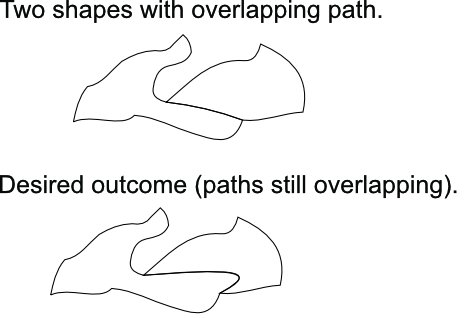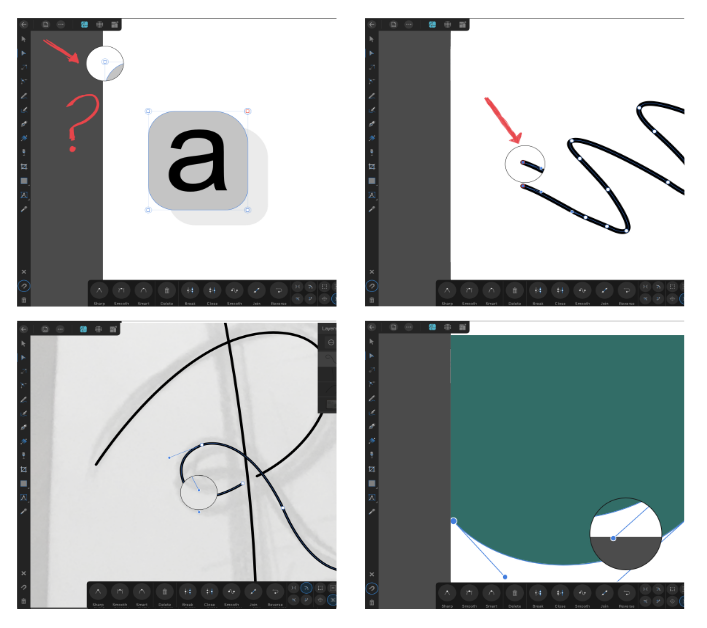Search the Community
Showing results for tags 'node tool'.
-
Select node tool. Tips at bottom of page include Alt-click for polygon selection. Tips then change, now suggesting actions for lasso selection. Playing with this it seems to be a part-complete feature. You can draw, but Return or closing path makes selection disappear. Hitting Ctrl-M when selection visible leads to a curves panel without the curve.
-
If a node has no handles it's awkward and not intuitive to add a handle to it. As far I can make out, I have to select the node using the Node Tool, then switch to the Pen Tool to drag out a new handle. Worse, if I want just one handle on the 'wrong' side of the node, I have to add two handles using the pen tool, then switch back to the Node Tool to delete the one I don't need. Could you not arrange it so that option-dragging (or ctrl-dragging) from a node when using the Node Tool adds a new handle? (It would be nice if the pointer changed in some way to show this new behaviour, too.)
-
I finally broke down and updated Affinity Designer to the latest release and what I feared the most happened. The functionality of the node tool has gone out of the window. I can no longer add anchor points along a path with the node tool. As an example, I draw a lot of text and then bring those sketches into Designer. I select a basic shape like a box and work around my sketch adding points and manipulating handles along the way. Now when I choose the simple shape to work with, convert to curves and try to add anchor points with the node tool all I can do is manipulate the path between two existing points. New anchor points cannot be added, period. I am extremely frustrated, is there a way I can go back to the previous iteration of Affinity Designer where the node tool worked well? This is a make or break function for me as a users. That tool worked perfectly in previous versions of the software. Thanks, Dave
-
I am having a problem while zoomed in on smaller details. After zooming in to draw with the vector brush or pencil, if I want to go back and edit the stroke with the node tool or selection tool I cannot get it to select the stroke I have the cursor on. If I move the cursor to the left completely away from the stroke it will finally select the stroke. I kind of have to fish around to get it to select the stroke I want to edit. I can select the stroke from the layers panel with no problem as long as I know which one it is.
-
Hi, Using a Wacom tablet or mouse I am able to add nodes to an existing path by clicking on the path (using the node tool). But when using a Surface Book 2 pen clicking on the path doesn't add nodes. It only shows the position where the new node might be added. I searched through the Designer settings and found 'Enable Pointer Support' in the UI section. But checking that setting and restarting Designer didn't fix this. When I turn off Windows Ink in the Designer Tool-settings and restart Designer it fixes this issue, but than there is another issue as the pressure sensitivity of the pen isn't working anymore. So that's not a solution unfortunately. Using the Surface pen to draw without the full node tool functionality is a pain. I might be missing something, but this looks like an issue in Designer. Love working with Designer and love the Surface Book 2, but it would be great to use Designer on the Surface book with its pen as that's an important reason buying this Surface Book! 😀 designer-pen-issue-node-tool.mp4
- 6 replies
-
- windows ink
- node tool
-
(and 2 more)
Tagged with:
-
Hello. I am working on a large file which contains many shapes which share their borders. Only the outline will be printed (there is no fill to any of the shapes). It is very important that two shapes sharing path overlap precisely otherwise printed stroke will not have the same thickness/shape. How can I shape the path of two elements at the same time (so the path stays overlapping)? I know I could break the path of one shape, remove overlapping piece and only modify the remaining path of the second shape. This however takes many steps to accomplish (not a problem for a small piece but could take ages with large files; imagine jigsaw puzzles cut pattern"). How can I somehow "glue" both shapes and modify mutual path with simple drag method typical for single paths? Thank you in advance for your help! Best regards, Marcin
-
I'm working on AD using pen tool and note tool. I'm also using the snap to node feature to make sure objects notes are exactly contiguous whenever required. When I want two pieces to be exactly contiguous (no overlap, no gap) I move the node and wait for the yellow highlight to the node of the other object before releasing the node. However, there seems to be a gap between objects as on the picture. Why is that? How can I get rid of these gaps?
-
Found in AP and AD. The node is deleted in some cases during the movement with snapping option allowed. See the behaviour in my screencast. Affinity-snapping.mov
-
Glad I found this Forum... so far its answered a number of issues i've been experiencing. However, due to a lack of text warping capabilities within Designer I'm having to go old school and take the long road just to be able to manipulate text. (Sadly my subscription to Adobe expires very soon and my workflow is definitely going to suffer accordingly, so I really hope Affinity have something up their sleeve) But I have hit a bit of a snag in that the CTRL function for converting nodes to smooth on a path now doesn't work... Nor too when selecting curve handles to be able to equally spread the curve uniformly. When you've become so used to a workflow and then suddenly that functionality seems to stop it can get quite frustrating. Anyone else having issues of this type? I've watched a few video uploads that clearly show the shortcut methods using CTRL to adapt curves equally ... have I switched something off by mistake? I really hope there is a solution to my pain. Thanks in advance.
-
I need the ability to automatically change the image to vectors. Designers use pen tools on top of images with poor resolution, not vectors, below them to make them vectors. I think it needs to be automated. In fact, if you take a program that's automated, it's Vector Magic. Even though it is not very accurate, it is very helpful in images that require a lot of vector conversion work. Obviously, if we include this feature in our efficiency, it will be a simple and automated function.
- 21 replies
-
Noob question: So I have a letter that I've converted to curves, and I want to tweak the letter form a bit. One thing I'd like to do is delete one of the serifs in the letter, and then lengthen the extender. For the life of me I cannot figure out how to select the nodes in the serif, other then shift clicking on every single node, which is would be very tedious because of all of the curves in the serif. I've tried using the node tool and clicking and dragging over the serif of the font, but nothing is selected. I've looked through the tutorials, but all I can find is how to select the entire object, or how to modify a single node. Any help with this would be appreciated.
-
In previous versions of Designer, when selecting more than one node on a path, I would use to node tool and with 1 finger touching I would tap each node with the pencil to add it the the selection. In 1.7 when I do that, instead of adding each node to the selection it converts the point to a sharp angle (no bezier handles) and doesn't add the selected point at all. The only way I can select more than one point on a path is with rectangular selection. Is this new functionality or a bug? Thanks, Chris
-
Please add an option for disabling the magnifying glass while using the pen tool and node tool. The magnifying glass is a nice feature when using a finger, but with the Apple Pencil it blocks the view and makes the process of editing curves harder. Thank you.
- 2 replies
-
- magnifying glass
- disable
-
(and 2 more)
Tagged with:
-
Hello! The new Transform Mode of the Node Tool in AD 1.7 is a very welcome feature, thanks for that! Looks like there is the transform Center missing, though, like in the Move Tool. I'm aware that this center would be a temporary, meaning after deselecting the nodes, it will be lost. However, it should be there. Could you put this on the list, please? Thanks!!
-
the gestures of touches do not recognize when I use my apple pencil and show that circle, the circle works best with the finger. Please change that!!!!
-
My first question here! :-) Love the paths! Just a first thing that I don't get to find (maybe not implemented yet?) I know that I can press SHIFT to force Horizontal, Vertical, 45 degrees, when drawing. OK. But, how to force to that angles H/V/45 to some existing handles? (previously created, I mean) In Illustrator/Photoshop we press SHIFT. But Affinity uses that key to maintain existing angle (a fantastic utility, I love it). Thanks!
- 9 replies
-
- horizontal
- vertical
-
(and 3 more)
Tagged with:
-
Please help! I am just getting used to Designer and having trouble editing a shape’s nodes. I created the shape by drawing the outline of it with the pen tool, then drawing a shape within and subtracting it to make one shape. I now cannot seem to edit the nodes on this shape, I can only select it with the move tool and change its dimensions. I also can only seem to select with the move tool by dragging over the whole shape or clicking on the layer. I have tried selecting it and converting to curves and expanding stroke but no luck. I took a screen recording so you can see (apologies for the mis-touches!). I am trying to edit the nodes on the ‘eye’. Many thanks. 87BB3D72-D62F-4AF6-967D-A7FA865E7AC7.MP4
-
Hi, I was testing out the Node Tool Selection Lasso. With Node Tool selected, Alt-Drag around the intended nodes to select on your open shape. Sometimes the lasso will select nodes not within the lasso boundaries. Seems to happen when starting a lasso and it is ambiguous as to which "side" the selection is going to be. I uploaded a screenshot of the entire shape I was playing with. Admittedly one would probably not be using a shape like this for anything, but worth noting how it affects the lasso selection. The two screen grab videos show the irregular behaviour. 2019-03-12_08-12-28.mp4 2019-03-12_08-17-17.mp4