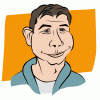Search the Community
Showing results for tags 'move'.
-
In Photoshop it's easy to copy or move fx from one layer to another. I can't figure out how to accomplish that in Affinity Designer though. Try this: 1. New document in Affinity Designer. 2. Sketch 2 rectangles on the page. 3. Give 1 of them a drop shadow. You should then see the white "fx" mark at right on that layer. 4. Try moving that "fx" to your other rectangle layer. You can't. 5. Hold down the Option key and try copy the "fx" to your other layer. You can't. 6. Right-click on "fx" and see there is nothing directly applicable to "fx" If there is no feature to accomplish this important task, please consider this a feature request. Thanks.
-
Hello. Trying to make it easier to fit objects while moving around so I was wondering, is there a way of having a drag/move preview of the object? I don't know what the cause is at this point but moving vectors around creates a lot of tearing while rendering the square buckets. One question in regard is: how much does the app use the CPU / GPU processing. I'm using afterburner for a test and it seems while all my CPU cores hit 90-100% when moving a single circle around an empty scene, the GPU is around 5-20%. I have selected my GPU as my renderer. Is this normal?
-
Can we get an equivalent to AI's Ctrl+Shift+M (transform -> move). This is something I am constantly using for exact object/text placement.
-
Hey, i am experiencing a bug while i moving multiple objects after the save. F.E. i select 10 objects in my design, then move them any direction using SHIFT+arrow and then save it CTRL+S. After the saving process that objects randomly move around the artboard. Sometimes dismiss only after changing position or make themselves hidden under any other layer...bad bad objects :) Pls, try to inspect that problem. I ve uploaded the .afdesign for you. Try to select all that 8 boxes with product sample images. I bought a licence and using 1.5.0.36 (no beta) Sincerely Tomas spkolo_redesign2016 - kopie (2).afdesign
-
This seemed like a bug at first, but I'm realizing it's more likely a candidate for a feature request. I opened Affinity Photo (Windows beta 1.5.038) and slid it to the right of my screen to get it out of the way of something I was looking at and then realized I couldn't move it back. 1) Please consider adding "grabbable" space above the menu that would allow the window to be moved back into position. 2) There likely also needs to be an option in the preferences that allows for the window to remember it's last position when closed for each file or at least for the app as a whole. 3) A hotkey for loading temporary default behavior (like a "safe mode") would also be helpful here. I managed to fix my problem by resizing the top left corner of the app wider until I got past the words in the menu where I could grab the titlebar, but not everyone is going to realize they can do that.
-
Hello, first and foremost - thank you for this amazing software. I'm coming from Fireworks, never finding Illustrator to be exactly what I needed. I'm very impressed with what you have here so far and keeping fingers crossed for further development. Here's the bug I'm encountering since I started using the first betas, nothing new. Reporting now because of RC status. It's related to moving an object with keyboard arrows and zooming in/out in-between. Steps to reproduce: 1. Create new file, draw a rectangle. 2. Using the zoom tool (draw persona) zoom rectangle's top left corner in, enough to notice single pixel position differences. 3. Select move tool, click the rectangle to select it. 4. Tap arrow down few times to move the rectangle down by few pixels. 6. Select zoom tool again, you don't need to use it. 7. Select move tool again, rectangle becomes selected automatically. 8. Tap arrow left once. Expected behavior after step 8: Rectangle should move left by one pixel (one arrow tap) Actual behavior: Rectangle moves left by one pixel AND down again by the same amount of pixels we moved it before switching to zoom tool. It works the same with all directions, not only vertical/horizontal combinations, but all of them (ie. moving down and then down again after switching between zoom and move tools). It doesn't seem to happen when switching to other tools. Seems like it's repeating the same movement transformation again. Good luck :)
-
Nothing too important but: The help window is behaving a bit unusual if using the windows shortcuts to move the window to a different screen. Two things to reproduce with 2 Screens. The first is: Open the Help-Window Press Windows-Key + Shift + Arrow Up Nothing happens, expected: scale window to full screen hight (Designer-Window does it if not maximized and with arrow down the opposit) The second: Open the Help-Window Maximize the Help-Window Press Windows-Key + Shift + Arrow Right 4 times (or 3 or 2 to see the difference) Disable maximize Window is out of visible area, expected: window should only move between the 2 displays
-
Hi all, I have a licensed Affinity Photo on my MacBook Pro and I am planning on replacing the MBP by a newer one and maybe selling the older one. Is it enough to simply detach the whole MBP from my Apple-ID and thus void the license or do I have to take further actions in order to make the license from that MBP available again to me? Kind regards Frank
-
I am creating a book cover and would like to center the cover image and text elements with reference to given points (i.e. the template guides, so it aligns properly within the cut lines). Is there a way to set two points either horizontally or vertically, and center all elements based on those? Thanks
-
I'm use to move objects with arrow keys. AD has default setting as 1-pixel and 10-pixel move only. But it's not useful when you work on document which is in mm or inch units. Most vector apps has possibility to set unit and distance for arrow and shift+arrow. I'm missing it so much in AD. It should depend on document units and grid setting - isometric and triangular grid needs to use different "basic move unit". Looking forward for such a feauture in next update :)
-
I'm trying to move a group of lines as one, but the Move tool is ignoring the Selection mode (group vs layer) toggle in the Layers palette... Check out the video to see what I mean: Selection Wonkiness.mov
-
When I select a text frame - generally that means I either want to move the frame or amend the text. When I move out of the frame - that should mean I'm finished working with the text/frame. I do NOT want to create yet another text frame by default!!!!. 9/10 I want to select it or something else on the page. The whole 'esc' -> V thing is very tiresome. Please give us a way to select the frame - either by clicking on the edge of the frame (tool becomes an arrow/select), by using a keystroke (cmd) or moving out of the frame automatically changes the tool to an arrow. Text selection.mov
-
Please please please please add this super important functionality to layers palette: When using the Move (V) tool, pressing 0 through 9 sets the current layer/s' opacity to the following: 0 = 100% 9 = 90% 8 = 80% 7 = 70% 6 = 60% 5 = 50%, etc. for remaining numbers. Now if you press two digits within a certain timeframe, then it interprets those two digits as a more specific opacity value: 05 = 5% 09 = 9% 38 = 38% etc... Additionally, pressing "Shift +" and "Shift -" cycles forwards or backwards through the Blend/Transfer modes. These two sets of keyboard equivalents speed up my ideation and production process by orders of magnitude... Whatddya say @MattP? Pleeeeeeeease :D :D :D
-
This one is driving me crazy, particularly as AD's freehand-like selection savvyness is one of the things i really love about the app. I have this world map with african countries on one layer, the rest on another (and a third layer for text). I want to scale the whole world up, so africa fills more of the artboard, but I can't select-all, 'move' is effectively stuck as 'pan'. Is this a bug or what stupd thing am i missing. A bit urgent this one! I really don't want to resort to using ai to do something so basic. thanks video elements 1.afdesign
-
I'm sorry to keep banging on about this one. I want to create a text frame/box + move it into position WITHOUT having to break stride and go to the tool box. It's the most glaring fault to an otherwise superb application. If I could do this I'd swear I was working in the 2014 version of Freehand! A hotkey/keystroke is the most obvious solution. or Somewhere on the active frame to grab/grip and move into position. PLEASE! PLEASE! PLEASE! PLEASE! PLEASE! PLEASE! PLEASE! PLEASE! text frame.mov