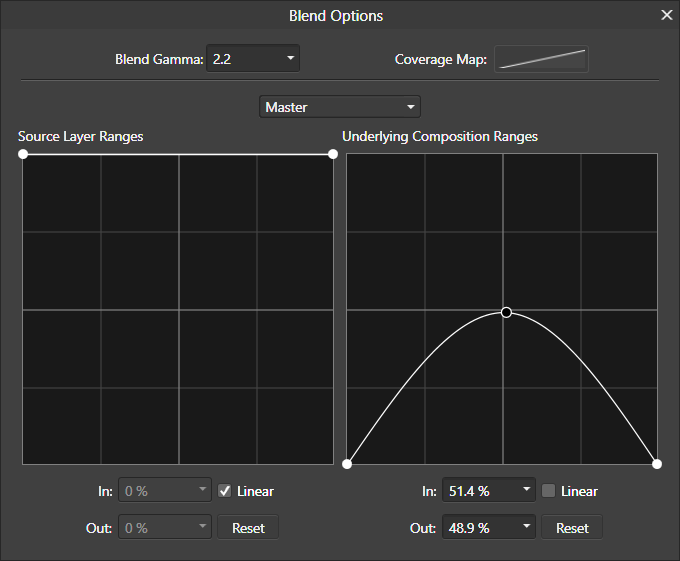Search the Community
Showing results for tags 'mid-tones'.
-
Here's a tweak I've just been playing with for working with adjustments. The general problem is that when you are applying an adjustment, you often don't want it to be applied as much in the darks and lights. For example here's a picture of my wife making coffee: Now if I add an HSL adjustment layer (Layer/New Adjustment Layer/HSL Adjustment) and slide up the Luminosity to make the picture lighter, it kind of goes hazy: A trick here is to use Blend Ranges. Click on the cogwheel in the bottom right corner of the HSL panel. Then drag both ends of the right-hand graph to the bottom. Uncheck the 'Linear' checkbox. Now grab the middle of the graph line and drag it up. This applies the adjustment more to the mid-tones and lets it drop off towards darks and lights. The result is much more pleasing. You can play with the shape of the curve (click and drag to add more points) as well as the adjustment. For example in the HSL panel you can drag up the Saturation to strengthen the colour. The same principle can be applied to any of the non-destructive adjustments. Isn't Affinity wonderful?