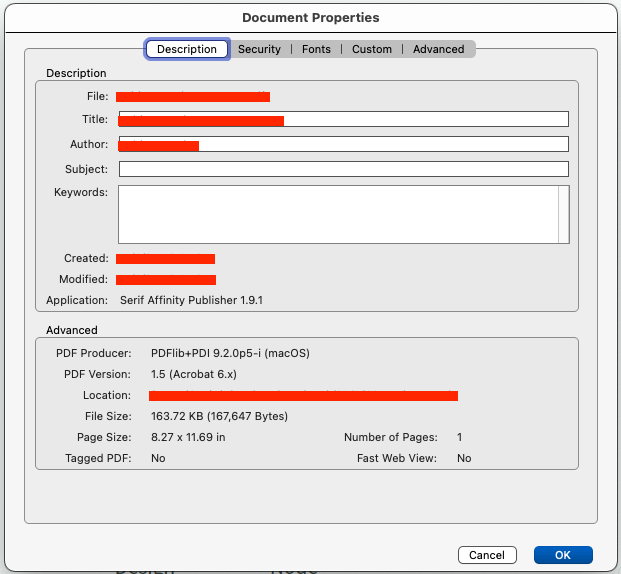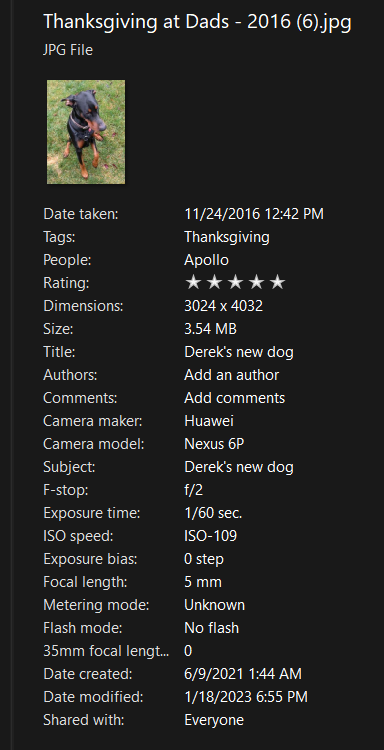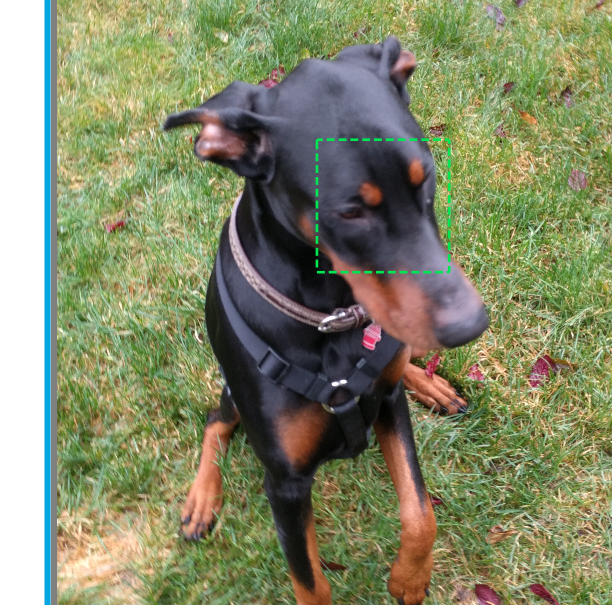Search the Community
Showing results for tags 'metadata'.
-
1. It is not possible to set a date taken for old photographs. Try tagging a photo taken in, say, 1926. It will not be saved and will come back blank when the file is reopened. 2. IPTC fields are short, for example, some longer country names must be entered abbreviated rather than in their correct form.
- 4 replies
-
- affinity photo
- metadata
-
(and 3 more)
Tagged with:
-
Photo: TIFF metadata corruption on export
Paul Coddington posted a topic in V2 Bugs found on Windows
Problem: When exporting to TIFF, any of the Subject, Tags, Comments metadata fields are corrupted (changed to Chinese characters). Usually the Subject and Tags or the Subject and Comments fields are corrupted depending on scenario. Steps (Scenario 1): 1. Add metadata tags to a TIFF file in File Explorer. 2. Open in Affinity Photo. 3. Export to TIFF unaltered (with ZIP compression). Steps (Scenario 2): 1. Add metadata tags to an image in Affinity Photo. 2. Export to TIFF (with ZIP compression). Steps (Scenario 3): 1. Add tagged TIFF files to Batch process in Affinity Photo. 2. Use Batch process to export TIFF files unaltered to TIFF (with ZIP compression). The goal of resaving the file with ZIP compression is to workaround the bug in File Explorer that saves tagged TIFF (Zip) as TIFF (LZW) at about three times the size. However, I currently have no editors available that can save a TIFF file with metadata intact without corrupting it (this is also a bug in all Adobe products last time I used them, which was quite some time ago, and the reason I would attempt to use File Explorer to add metadata after editing). Side discussion: Compression is an interesting problem. On top of the metadata tagging in File Explorer roughly tripling the file size by converting to LZW, simply embedding a TIFF in an AFPHOTO file roughly doubles its size, and if the layer is rasterised with no modifications whatsoever, the AFPHOTO file doubles in size again (even when saved as a fresh copy to compact it). All of this adds up to massive (and expensive) storage waste. They say storage is cheap, but it isn't cheap enough to want to buy three times as many hard drives at several hundred dollars a pop to do the job of one. For the sake of not sharing family photos, examples are a frame exported from Blu-ray movie for desktop wallpaper. Tags made up to be "typical" (with Unicode characters). [Explorer bug has been reported to Microsoft.] export.tiff original.tiff -
Affinity Photo recompresses JPEG images when metadata is edited even though the image itself has no changes. Steps: 1. Make a copy of a test JPEG image as backup. 2. Edit metadata in one copy of the image in Affinity Photo. 3. Stack before and after images in layers and view as Difference.
- 13 replies
-
- affinity photo
- bug
- (and 4 more)
-
Windows 11 Pro 22H2, Ryzen 7 3700X with NVIDIA GeForce RTX 2060 Super New issues 2.2: Project file sometimes silently fails to save latest session changes (do not know how to reproduce). Other people now reporting same problem on Facebook. Project file can be missing hours of work when re-opened. Running a macro instantly crashes the application (crash report uploaded, 100% reproducible). Application does not crash when applying macro actions manually. Macros created in 2.1. Blemish Removal tool when used to dab away dust spots slows down with each successive use, until eventually the application becomes unresponsive for long periods of time. Application does not crash (so far), eventually recovers, but I have always given up when the unresponsive periods become intolerable (30s to 1 min), never pushed it further (frequently reproduceable). Merge Visible sometimes produces a result that has somewhat shifted levels/color (not easily reproduceable). Workaround is to break up merge into batches of fewer layers and then merge the results. Issues 2.2 (carried over from 2.0/2.1): Blur Brush region of influence does not preview blur effect, it previews like an erase tool (reveals layer underneath or transparency grey squares) (100% reproducible). Blur Brush tool is often reluctant to make any changes or makes some small amount of change and then becomes unable to make any more changes (even at 100%) (frequently reproducible). Grid cannot be turned on (100% reproducible). Makes it difficult to snap objects. Amending a TIFF file and saving it directly (without export) severely corrupts metadata (Subject, Tags, Comments). Comments and Subject are completely replaced by seemingly random bursts of Chinese characters, long hierarchical tags and large lists of tags are truncated even though they have not exceeded any limits imposed by File Explorer or dedicated tagging applications (100% reproducible). Application repeatedly displays a reminder dialog to turn on crash reporting when launched. Apart from settings choices being repeatedly questioned, the reminder dialog frequently interrupts train of thought. If it only comes up after a failure, then this suggests there are frequent silent failures happening in the background going unnoticed.
- 3 replies
-
- affinity photo
- blemish removal
- (and 7 more)
-
It seems that Affinity always shows "Horizontal(normal)" as the orientation regardless of actual orientation info. This image has Rotate 90 CW ( right-top / 6 ) and Affinity still shows Horizontal(normal) as usual. You can get sample images for all orientation here. https://github.com/recurser/exif-orientation-examples
- 3 replies
-
- exif
- orientation
-
(and 2 more)
Tagged with:
-
Hi there, since Affinity 1.8 it is possible to edit the metadata in Affinity Photo. Exactly this feature I had mentioned a long time ago. I wonder why the metadata panel is not included in Affinity Designer 1.8. Is there anything you can do? I ask again because I am not a friend of work-arounds. Or do I need to buy Affinity Publisher? (makes no sense to me, because I only need this feature) My old thread: https://forum.affinity.serif.com/index.php?/topic/101472-set-pdf-document-properties/&tab=comments#comment-544049 best regards!
-
PSL_1576.DNGPSL_1575.DNG 2023-05-22_16-41-33.mp4 Hi, The other day I installed 2.1.0 and began processing my images. The editing process was fine, Develop and Photo personas worked as expected. However, when I went to export my images as JPEGs I repeatedly saw error messages stating my "Metadata could not be embedded". Sometimes an export or two would proceed without issue and then the following images would take repeated exports. I have attached a video of two DNG images that I tried to process. In the video you will see that the export process did not go well. I use the metadata to help me learn why a photo looks the way it does. Not including metadata is unacceptable. Please reach out to me with any questions. I am happy to provide more videos and/or sample images. I am willing to test potential solutions. Paul Let me describe my workflow I shoot images with a Pentax K-5 and save the images as DNGs. I use Affinity Photo to beautify the images and persist them as JPEGs Open FileExplorer to the directory on my SD card where the source DNG images are Launch Photo Select an image on the SD and drag it into Photo Adjust the RAW image as necessary In order to minimize variables I chose not to edit the images in the video Click the Develop button Final tweaks in the Photo persona Again, for this video I chose not to tweak the image When satisfied, I click File/Export I then wait for the Export dialog to display the image preview Once the 'export' is ready, I click the Export button I select where I want the image to be preserved to Possibly adjust the filename Click the Save button Often, but not always a dialog will appear showing the export progress. As the progress bar reaches the end an error dialog often appears stating that my metadata was not embedded It's more than the metadata was not embedded, the JPEG was not created at all (nor should if been without the metadata) I then retry the export operation with the expectation that the next will surely succeed; it often does not I will retry several times After three or four tries I will walk away and try again 10, 20 an hour later Sometimes waiting a long time works In desperation I have saved the image as an afphoto, closed the image and then loaded the AFPHOTO and tried to export it This works sometimes, more often than not, but not always My 2cents I suspect there is a threading issue. Photo uses many threads (150+). It is possible that a thread did not release its locks in the correct sequence Machine OS Name Microsoft Windows 10 Pro Version 10.0.19044 Build 19044 Other OS Description Not Available OS Manufacturer Microsoft Corporation System Manufacturer LENOVO System Model 43539S7 System Type x64-based PC System SKU LENOVO_BI_A3 Processor Intel(R) Xeon(R) CPU E5-2643 v2 @ 3.50GHz, 3501 Mhz, 6 Core(s), 12 Logical Processor(s) Processor Intel(R) Xeon(R) CPU E5-2643 v2 @ 3.50GHz, 3501 Mhz, 6 Core(s), 12 Logical Processor(s) BIOS Version/Date LENOVO A3KT45AUS, 5/21/2014 SMBIOS Version 2.7 Embedded Controller Version 255.255 BIOS Mode UEFI BaseBoard Manufacturer LENOVO BaseBoard Product LENOVO BaseBoard Version 0B98401 WIN Platform Role Workstation Secure Boot State Off PCR7 Configuration Elevation Required to View Windows Directory C:\windows System Directory C:\windows\system32 Locale United States Hardware Abstraction Layer Version = "10.0.19041.2728" Time Zone Eastern Daylight Time Installed Physical Memory (RAM) 16.0 GB Total Physical Memory 15.9 GB Available Physical Memory 5.88 GB Total Virtual Memory 43.9 GB Available Virtual Memory 22.7 GB Page File Space 28.0 GB Page File C:\pagefile.sys Kernel DMA Protection Off Virtualization-based security Running Virtualization-based security Required Security Properties Virtualization-based security Available Security Properties Base Virtualization Support Virtualization-based security Services Configured Virtualization-based security Services Running Device Encryption Support Elevation Required to View A hypervisor has been detected. Features required for Hyper-V will not be displayed.
- 6 replies
-
- metadata
- metadata embedding
-
(and 1 more)
Tagged with:
-
Is there no ability to place metadata in artwork for designer V2?
- 6 replies
-
- metadata
- designer v2
-
(and 1 more)
Tagged with:
-
When I open a PDF exported by Affinity Publisher I am able to see some of the metadata (title, author, etc.), I would like to edit them before I save the PDF. I wasn't able to find the feature in the menu, I think I might have missed it. Can anybody help?
- 4 replies
-
- affinity publisher
-
(and 2 more)
Tagged with:
-
Apologize if this is know/expected but I could not find anything about these fields in my searching. Took me a long time to figure out what is happening with my people/face tags that were randomly missing but it turns out it wasn't random, it was jpg files I had edited with Affinity after tagging. I've attached shot of a 'person' before and after a quick edit with Affinity and a Save. Both the face region and the people tag is missing after the save. Same thing happens with an export. Some of the affected fields are "region Person Display Name" "Region Name" " Region Type" and Region Rectangle (I tried to attach the original documents but it keeps inserting images into the body of the fields, so let me know what I should include/export to help highlight the issue if it is not already known).
-
The [XMP]Subject and [IPTC]Keywords in .orf RAW files are being corrupted when opening them on the develop persona of Affinity Photo V2. The corrupted metadata values are used when exporting the developed image as .jpg files(other save formats not investigated) This behaviour is not present in Version 1 of Affinity Photo, nor is it a problem when opening .jpg files in Version 2 of Affinity Photo (ie, saved versions of the files retain the original metadata tag values in my tests). I add keyword & subject tags to my RAW (.orf) files using a script referencing the ExifTool utility. I add the same list to both tags because different programs seem to reference different tags. As an example, the following file has 4 subject/keywords tags... eT>> g:\tmp\affinityPhoto\221111-1578.orf [XMP] Subject : peak, dark peak, hathersage, fg [IPTC] Keywords : peak, dark peak, hathersage, fg When I open the file in Affinity Photo V2 (APv2) the keywords tag is missing and the subject tag has only one value, as shown in the Raw Data view of the Metadata ... <dc:subject> <rdf:Bag> <rdf:li>fg</rdf:li> </rdf:Bag> </dc:subject> Opening the same file in APv1 gives the following... <dc:subject> <rdf:Bag> <rdf:li>dark peak</rdf:li> <rdf:li>fg</rdf:li> <rdf:li>hathersage</rdf:li> <rdf:li>peak</rdf:li> </rdf:Bag> </dc:subject> ... <pdf:Keywords>fg</pdf:Keywords> So when I save the developed file as a JPG file I've now lost most of my tags if I use APv2 (only 1 tag value is retained)... eT>> g:\tmp\affinityPhoto\221111-1578-orfAPv2.jpg [XMP] Subject : fg [IPTC] Keywords : fg When using APv1 the keywords & subject tag lists are retained as originally entered. 221111-1578.orf
- 4 replies
-
- affinity photo
- metadata
-
(and 1 more)
Tagged with:
-
In Affinity Photo V1 I would run a use File-->New Batch job to select a group of TIFF files and save them as .Afphoto file. Since the .xmp files for each of the TIFF files was in the folder with the TIFF files the information in the .xmp files would populate the Metadata Panel. In Affinity Photo V2 this is not working. The .xmp files are not populating the Metadata Panel. Also, when I bring in a RAW file and there is an .xmp file in the same folder the Metadata Panel in the Develop Persona is not being populated. I don't know if this was a planned change from V1 to V2 or if it is a bug. If it is a bug I would be nice to have it corrected so we can Batch process a group of TIFF files and have the .Afphoto file created (it does that now) and the Metadata Panel populated (not happening now but used to). This may not be a serious bug because a person can still batch and create the .Afphoto files and then import the metadata. But, I'd like to see it on the list to be corrected. Mac mini M1 (2020) 16GB 1TB Monterey 12.6.1 USER ERROR: Today while doing something else I saw that there is now a check box in "Preferences-->General" that says "Load metadata from XMP sidecars". Once I checked that box the metadata was imported from the .xmp files as was done in V1. So, there was no bug it was user error on my part. Peace Marvin
- 2 replies
-
- metadata
- metadata panel
-
(and 1 more)
Tagged with:
-
I want to suggest making it possible to keep the original files exif/metadata in ALL slices set. As far as I understood only the very first slice which is automatically set (not really a slice, but just the whole thing called by the projects name) keeps that data since it works with the same engine as the default export function (the one you can use over Data>Export from everywhere, which you can set to delete all exif data if you want). All other manually set slices will always loose their exif data and there is no option to change that! I imagine it to be not that hard to implement it that way that you have the ability to write exif in slices as well (since its only very little data to copy after the file creation), probably even by default. You can always set the options to ditch the exif if you want, just like with the normal export function. Yes, you can currently workaround by cropping multiple times in the normal Photo Persona and its nondestructive as well. But that defies the whole sense behind the existence of the export persona! If I change even the slightest thing in the image I have to redo every crop and pray to the crop gods that it is somewhat cropped the same as before.
-
I am a serious amateur photographer who concentrates on travel and family photography. I am using Affinity Photo on a trial basis and I am highly impressed with AP's outstanding editing capabilities, ease of use and superb learning videos and tutorials. However, I have just discovered that almost all of my metadata is LOST after exporting files in JPG format! On studying this Forum, I note that any posters have expressed the same concern. This is a deal breaker for me and it will be a great disappointment not to proceed with AP purchase, unless anyone can advise:- 1. is there a workaround for this most basic requirement? and 2. is AP planning to correct this problem in the very near future? I am sure there must be hundreds of potential purchasers who are turning away from AP for the same reason.
-
I'm trying to create an action to fill my copyright metadata on several images. I record the action, filling the metadata fields, but when I run the action, nothing happens, no fields are filled with any info. Trying this on Photo, on Mac, on the IPTC (image), IPTC (Contact), and Rights tab. Strange enough, when I use the action on a batch job, the output images have the metadata inserted. To recreate the problem: create a new empty file start recording an action and put some text on any field of IPTC or Rights tab stop recording and save the action create a new file and run the action In my case nothing happens. Does anyone have the same issue?
-
Would be nice if you could add an ability to show EXR metadata also.
-
I'm in the process of making screen pictures to my Mac. Rather than cropping my pictures to 10x16 (the screen proportions, 1600 by 2540 pixels actually) in the photo persona I decided to use slices in export persona, since this would enable me to export in other formats, resolutions and croppings in the future. So after developing the raw picture and adding an extra layer for retouching I switch to export persona and draw a slice with the slice tool, entering exact proportions of what's effectively a crop. I rename the slice ensure proper format (jpeg high quality) and add proper resolution (1600h actually) and export this slice only . Embed metadata checkbox checked of course. The picture itself comes out exactly as I planned it, but when I check there are no metadata. As a sidecheck I exported the same picture with File | Export and also exported the slice, if that is the word, which appear to be automatically created by export persona. Both times metadata was exported as it should. Well actually some metadata was lost, but I believe this to be an import issue (research continues). For this I used Affinity Photo 1.8.4 on MacBook Pro 13 inch 2017 running Catalina 10.15.6 Delfinhopp_EOS_760D_20-08-07_2851.afphoto EOS_760D_20-08-07_2851.CR2 EOS 760D 20-08-07 2851.xmp
-
Dear all, can someone provide a helpful answer/solution to the following problem? PROBLEM: When using Affinity INSTEAD of Adobe CS, this often means that you will not have access to Adobe Acrobat and, on Mac, this means you also don’t have Adobe’s PDF printer driver. Of course you can write a PDF from Affinity, but for example, if you want to omit the Author from the PDF information, this seems not to be possible. I found a workaround, but one that gives me other problems: I opened the resulting PDF (written from Affinity Publisher’s export option) in Mac preview, then chose "Print", and the option "save as PDF". By doing so, I was then able to change or omit the author's identity in the dialogue options. BUT… Since I only have installed one physical printer (a laser printer), the resulting PDF from this process now uses the printers margins and cuts off parts on each side of the document (it is a bleed page). Thus, I was looking for a printer driver I could install on my iMac that I could choose alternatively to change the PDF Metadata, but without giving me new and inacceptable problems. Specifically, I was looking for a free PDF printer driver for Mac. I could’t find a single one. It seems for Windows there are free printer drivers out there, but not for Mac. I don’t want to buy Acrobat or any other costly program like PDF expert at the moment. QUESTION: Does anyone know a free PDF printer driver for Mac that you could recommend to me? If not, any ideas on how to go about solving such a problem. FINAL WORD I have to admit that I’m relatively new to the Mac, so maybe I just didn’t get how to install a printer driver here, but I couldn’t manage to get it done. Your help and support are mightily welcome. Thank you very much! Thomas P.S. I know this is not exactly a problem or question related to Affinity Software, but since the combination of Mac and Affinity (instead of Adobe CS) should be a typical one, I guess more users might have the same problem. In a way, it’s a logical consequence of using Affinity on Mac, so I’m posting it here because I think, that actually MAKES it an Affinity problem, well … kind of.
-
Photo 1.9.1.979 CONTEXT Batch job attaching ICC profile to a folder full of TIFFs. Macro selected to assign ICC without conversion. Files overwritten in place (they were backed up safely before commencing). ADDITIONAL CONTEXT TIFF files have been tagged in Windows File Explorer, including: Title Subject Rating Tags Authors Date Taken Copyright Fields contain multilingual Unicode content (mostly Japanese and English, plus others). Hierarchical tags in "Tags" field has many tags of this type... category/subcategory/tag; 1000+ characters in the Tags field would not be uncommon, as there are many tags and some tags are quite long. PROBLEM After attaching the ICC profile, the metadata for the TIFF files has been corrupted. 1. Subject field content is missing and filled with random Chinese characters. 2. Tags field content is significantly truncated, there seems to be a character limit (about 800 characters) which is significantly shorter than that of File Explorer. UPDATE Have now determined that this is nothing to do with batch files, but saving files in general. Just opening a single TIFF file and clicking Save is enough to reproduce the problem.
-
Hi, Ive just come across a bug while entering IPTC metadata on an image. I accidentally hit the Creative Commons drop down and the list appears and set to one of the provided regulations but when I realised I tried to reset it to None only for the list not to reset properly. Although I can see None in the list it will not let me reset it to None. I’ve made numerous attempts, including rebooting the iPad but it won’t reset. I am a professional and need all my work to show as Copyrighted, I don’t release anything under the Creative Commons regulations. Although I see a tick box for Public Domain there is nothing for copyrighted material. Normal professional IPTC editing software, such as PhotoMechanic, or even Photoshop, allows the user to select a copyrighted option. I don’t see that facility within Affinity Photo. It may appear minor to some users, but real pros need the ability to assert copyright within their images, otherwise the software is pretty much useless to them. Any help gratefully appreciated kind regards Paul Saxby
-
Do any of the current Affinity products provide a mechanism for extracting metadata from tiff/jpeg files that can then be used to generate captions or other text objects? The old Lightroom, for example, had some support for extracting metadata from images and using that data to format captions ... this was useful for creating slideshows and generating captions for books. Perhaps this feature is available in some other Affinity Product (Designer)? Thanks
- 8 replies
-
- affinity photo
- affinity publisher
-
(and 2 more)
Tagged with:
-
I found the Fields Tab, allowing me to change the Author, Title and Subject etc. However I'm designing templates and I would like to also change the PDF document restrictions. Changing the defaults from what is and is not allowed. Is there a way? I'm aware that Acrobat PRO can do that, but I would like to not use Adobe programs anymore. Thanks. Linda
- 1 reply
-
- affinity publisher
-
(and 2 more)
Tagged with:
-
I am very occasional user of Affinity Photo. Had occasion to reduce a JPG from 500 x 500 to 300 x 300 in APhoto. Did so and saved. The file was being used to investigate embedding of album art in mp3 files. On examination of the mp3 data when embedded I saw that Affinity had added a whole wodge of metadata which I can do without. Hopefully there is a setting somewhere that prevents this being added in the first place? Would be grateful for being pointed in the right direction. Thank you.
-
Hello!! Is there a place within Affinity applications to type comments or information about the file (metadata). For example, the workflow that was used, the precise opacity or flow of a brush, a specific color, keywords, etc. etc. Note that I am not referring to EXIF data for photos. (which is refers to the photo, not to the Affinity file). One option would be to create a text layer and make it invisible but I think it would be a much more elegant/simple solution if there was a feature in the "File" menu just as Word or Excel have "Properties" for that purpose. if such feature does not exist, please consider this as an enhancement suggestion. Thanks, Mauricio