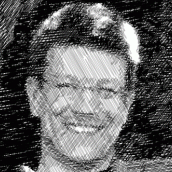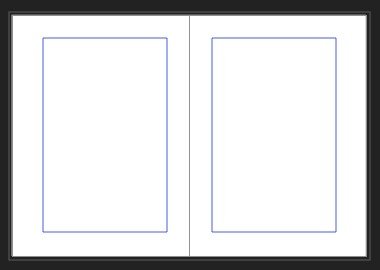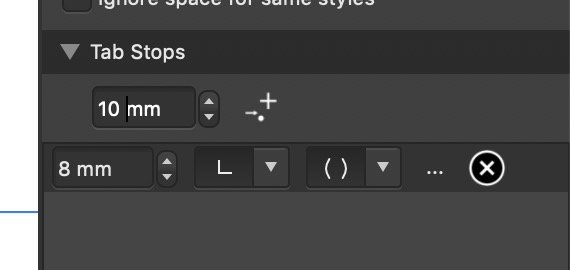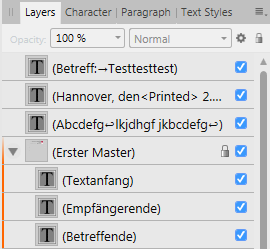Search the Community
Showing results for tags 'master page'.
-
The problem I face was that I couldn't place chosen pictures in placeholders on a spread: I applied Master B to page 2 and Master C on page 3. Then I chose 7 pictures, all TIF in this case, to be placed to each of the placeholder in the spread. The result is that I can’t place the pictures in either of the placeholders on page 2, but on page 3 I can. I repeated the same thing, but with smaller jpg pictures. The result was the same. Now, if I apply Master B or Master C to an entire spread, all pictures are placeable. It seems though that a combination of 2 master pages on the same spread causes the issue. MacBook Pro 15’’ 2018 2,6 Ghz 6-Core i7 32 GB 2400 MHz DDR4 No device as tablet or mouse No external screen Operating system macOS Catalina ver 10.15.3 Publisher version 1.8.1, but same issue on 1.7 Bug_test.afpub
-
Hello world, I seem unable to place page content in between the elements of the master Page, i.e. have some Master Page layer always on top of Page elements/layers, and other Master Page layer always below Page elements/layers. This is easily achieved in e.g. InDesign (and Scribus for that matter), so I am curious whether I am doing something utterly wrong or whether this is a missing feature (which I hereby request). Greetings, --Thomas
- 3 replies
-
- publisher
- master page
-
(and 3 more)
Tagged with:
-
Hi there, I have a 120 page document with an odd/even spread, so have used 2 master pages. I copied master A, edited the resulting master B, and applied one to even pages and one to odd pages. But, when I look at the file, the odd and even pages are different sizes! I have cut down the file and attached it here - can anyone tell me: (1) what I have done wrong, and (2) how can this be fixed without having to re-do all the text flows! Many thanks Garry small file.afpub
-
I'm using publisher 1.7.3 on windows. I was having issues with a white background showing on my page numbers so on some pages I removed the original master test by deleting the text from the master page layer in the master page folder, then realized I can change the master page to delete the white background in the text by doing a factory reset. I couldn't figure out how else to remove the background color on my text. Is there a way to refresh the page so that the master page will reload and fix the pages I tried to adjust or are master pages handled more like instances and each one comes from a parent but can be changed individually? It would be nice if I could reset the pages that use master pages to the original master page from which they came as they are cleared still linked but I don't see where the option to restore them is. I included what my original master page looked like and an example of a page using a master page where I deleted the master page content. If I could click a button to restore to the original master page that would be very helpful.
- 2 replies
-
- master page
- publisher
-
(and 2 more)
Tagged with:
-
I have a simple document in Affinity Publisher. I have a master spread "A" applied to the spread of two pages. Essentially the default Master as the document is created. I have added a section name and page number to the master "A" pages. I also have a second master page, "B", which is applied only to the first page in a section and shows a heading text frame at the top.. The document contains about 10 sections. Each page consists of text frames with the occasional image , linked, added . So a very simple document. My problem comes with deleting pages. By default I have the page number at the bottom left of left pages and bottom right on right side pages but with pages being deleted or added this is occasionally reversed on some pages. If I try to correct this, by selecting the page and selecting "Apply Master" I sometimes get the desired result and sometimes I get the text frame and all the text deleted. I there a way to correct this without starting over again?
- 6 replies
-
- affinity publisher
- master page
-
(and 1 more)
Tagged with:
-
When having Master A containing a linked image and a Master B containing Master A, when updating the linked image in the document only Master A gets the updated image. Master B keeps the old image. So all masters containing a master with a linked image don't get updated when we reload the changed linked image in the document. See video. only-first-masterpage-updates.mp4
- 4 replies
-
- update
- linked image
-
(and 3 more)
Tagged with:
-
I have created a new project with a few master pages, each of them as facing pages. All appears to be well until I output to PDF, and at that point, Publisher puts the first page on a portrait page, as expected, but places subsequent page pairs on paper in landscape, two pages per sheet. I have reviewed the tutorial for Master pages, the help on the subject, and have looked high and low in settings for anything which might affect this. Is this a known issue, of have I missed something?
-
I previously reported in one of the Betas that the Pin to Text function didn't work on pages in Text frames that had been created in Master Pages. https://forum.affinity.serif.com/index.php?/topic/95209-pin-to-text-bug/ It looks as if the Pin to Text function is now completely broken because I can't get it to work at all. Select the function then try to move the marker to a new location as in the screen capture in my previous post and and it won't move. It doesn't make any difference this time around whether the image and text are placed in a new frame in a page or in one created in a master page. I've edited this because after testing a few times there is a bit of an anomaly. The problem has returned exactly as previously reported (and fixed in one of the betas). The failure to work on a new Text frame created in a normal page seems to occur intermittently. I'm not sure if it's caused by having another document on a tab in Afpub at the same time, if that document having been created in an earlier version makes a difference or if it is another factor in play.
- 1 reply
-
- pin to text
- master page
-
(and 1 more)
Tagged with:
-
1) In Publisher multiple masterpages could be applied to a single document page. But how do we know (where can we see it in the interface) which master pages are currently applied to a document page? 2) In Publisher multiple masterpages could be applied to a single MASTER page. But how do we know (where can we see it in the interface) which master pages are currently applied to a MASTER page?
-
Am a beginner with Aff Publisher and preparing to move a book over from InDesign. Cannot find any replacement for InDesign's ability to compile a book from multiple chapter documents. Therefore no page/chapter numbering continuity. (Please do tell me if I've missed something.) So I move on to attempt creation of suitable master pages… In Document Setup, I choose 'Facing' pages and "Start On Right", and in Spread Setup 45p x 55p6 (DemiOctavo) and margins 4p6, 6p9, i.e. smaller inner than outer. I then setup a "Chapter Body" Master Page with guides to suit. It's when I try to add a master for a chapter start page that things go dicky. I select page (not facing) and then have to swap the left and right margins, so that the narrow margin lies to the left (i.e. inside edge). I'm then presented with a page with these margins inverted, i.e. wide on left. I then notice that page 1 in the content (not masters) section also has these margins inverted (wide on the left/inside edge). I can find no way to correct this. Hate to tell you but this is all about as standard an expectation as it gets, when it comes to books. Yet I'm stuck! Help!
-
Master Page not copying to Pages
Simon W posted a topic in [ARCHIVE] Publisher beta on macOS threads
I am creating a 100-page magazine. I have created a Master Page with a grey background box covering the page, a text box at bottom of the page containing the magazine title, plus grid line centre horizontal and vertical, plus page Number on the bottom right of the page. When I try to apply the master to the pages, nothing happens. Mac High Sierra. Beta version of Publisher 1.7.0.376 CCC106.afpub -
Affinity Publisher 1.7.0.206 Windows 10 Pro 216 pages, 2,2GB and 273 images, 41 master pages (facing) After creating the 42nd master page I wanted to assign a master page to this master page (this worked without problems for the previous master pages) - but know if I left click on the master page, the menu is shown and if I select "Apply master...", the menu stays open and no further interaction with Affinity Publisher is possible. It's no problem to assign a master page to an normal page. I would be happy to provide the document if it helps to solve the issue. Have a nice evening, Christian
- 11 replies
-
- master page
- apply master
-
(and 2 more)
Tagged with:
-
This one I came across by accident. Whilst working on a page, by mistake I dragged an image onto a master page layer. Didn't noticed until after a while. As is the case with a master page layer, the items on it ae locked so couldn't just delete it. The mask also ins't on the actual master page, just on the layer representing the master page. It's replicable for me: - Open APub - create blank new document - on the first page (not the master page itself) add a mask to the (Master A) layer by clicking on the mask icon in the layers window - open the (Master A) layer and right-click on the mask - select Release Mask from the menu That results in a crash each time here. in v1.7.0.283 Bert Affinity Publisher Beta_2019-04-04-150809_Bowser.crash
- 3 replies
-
- afb-1958
- mask layer
-
(and 2 more)
Tagged with:
-
Windows 10 Home 1809, Publisher 1.7.0.227. I have a Facing spread with pages of dimension 5.8x7.9in with margins of 0.75in inner, 1.0in outer, 0.75in top, 0.8in bottom (see attached image). This means that the outside (left) margin of the left-hand page equals that of the outside (right) margin of the right-hand page and both outer margins are larger than the two inner margins. That's all well and good. However, when I come to create a left- or right-hand Single master page - sometimes I don't want one side of the spread to have what's on the related master page 'side' - I can't seem to find a way of telling Publisher that the master page is either left- or right-handed and always get the margins for a left-handed page. Is there any way I can correctly set the margins for each left/right single master page without doing it manually? Or, is there a better way I should be doing this? I have found that I can create a Facing master page and then apply that to each 'side' of a spread but that puts me in the position sometimes where, for pages that use both left- and right-hand sides of the master, I now have a duplicated master page, which looks a little confusing. I should really remove the existing 'side' of the master page and apply the whole facing master page but I might forget. The attached AFPUB file shows both the left/right single page margin issue - master pages Left Single and Right Single - and the duplicated master page 'issue'. It also shows that the margins on the Right Single master are not visible on the pages that master has been applied to, even when you switch off the other master pages applied to the spread. Basically, I have too many margins - on the different masters - and don't know which will be applied (I think that might be a separate issue). master-page-sides.afpub
- 16 replies
-
- publisher
- master page
-
(and 1 more)
Tagged with:
-
Really impressed with Publisher Beta 1.7.0.227 handling of master pages though, never having used InDesign, I don't know if Publisher is now as functional or better than ID. I watched the introductory video but don't know if this video (https://affinityspotlight.com/article/affinity-publisher-public-beta-vs-170227-now-available-on-auto-update/?utm_source=SpotlightEmail&utm_medium=email&utm_campaign=Newsletter) was made on Mac or something other than Windows which I am using. At about 6 minutes and 50 seconds into the narrator says you can select the Master page on the Layers tab and when he does that a context toolbar opens Top left where he can select Edit Detached Linked. (Sorry for poor quality of this picture) I can only achieve something similar by RIGHT clicking on the Master page on the layers tab and then selecting from the menu which then opens If I then click on Edit Detached, my screen then includes the orange text box saying ("Editing Master 'A' Detached Apart from that, everything works exactly as the video describes and, as I said earlier, I'm impressed with how Serif have included this in response to people's requests Pman .
-
One thing I've found useful in PP is the 'Promote from Master Page'. I realise I can add guides to the master page in APub, but would like the option to include items on the master page that could be promoted and reused on the page eg a regular text box for a booklet.
-
First post. Greetings! Generally, the folks at Serif should think long and hard if they want to create an Indesign clone, or rethink the way books, brochures etc are being designed. There are some things Indesign does incredibly well, and master pages are one of them. SUGGESTIONS: 1: One thing I like in particular is the ability to "transfer" objects placed on the master page for editing on the page itself via Shift-Cmd-Click. Otherwise one is limited to how the master page has been set up. EDIT: Ignore. I noticed that this is possible as the master page objects become accessible on their own layer. Well done! 1a: The master key objects become accessible on the page through a separate layer, but this then applies to all the pages using that particular master page. One should be able to disconnect the objects from the master page, so that they become independent and editable. 2: Many other suggestions like anchors, improved and automatic text flow between text boxes have already been made. That applies to the master page, too. If I create linked text boxes on the master page, they should become "hot" on the actual page, so that I can just paste long text into it. 3: Another thing is text variables. There are some already, although a bit obscure under Studio > Fields, but they should be made more prominent and extended to allow the user to set up his/her own. 4: What I like about Indesign is the placement of page guides, because I get an input box where I can set the exact location of the guide. Yes, there's the Guides Manager, but that's another window on the screen. It would be nice if selecting or dragging a new guide would show its position right on the status bar at the bottom or somewhere at the top. Indesign solves this elegantly. EDIT: That's solved. A popup shows the exact location. 5: Indesign also has a good if somewhat awkward way of handling tabs, showing a tab bar above the text. Perhaps a fixed tab bar (toggleable) can be placed right ontop of the text frame, so that one can easily place and adjust the tabs, the indents etc. EDIT: That's solved, too. Frame Text Ruler. BAM! Awesome! BUGS: 1: The way adding tab stops works is buggy, and not properly thought-out, although the idea of incrementing it has merit. The preset (in my case 10mm) is only applied the second time. The first one is still the old setting, in my case 8mm. The question is whether this should be relative or absolute needs to be answered, because if I put in 8mm, I mean 8mm, not 8mm from the last tab stop. Perhaps it's better to add a second button for this purpose. EDIT: The bug with the wrong units ONLY applies to a manual input/change of the unit. If you click on the arrows, all is fine. 2: Please have a look at the Guides, because I had created one, but that didn't show up in the Guides Manager. Only after selecting it, it became visible in the Guides Manager. That's just a brief feedback after installing Publisher last night. Can't wait for the final release, and with it the possibility of dumping Adobe's products. Never liked them as a company, although Indesign is a fantastic product. Affinity Publisher is on the right track, and I for instance would pay a lot more than just $45.00 for a finished product that equals or surpasses Indesign. Cheers, Helmar
-
Affinity Publisher beta 1.7.0.140 under Mac OS 10.14, crashed with message quit unnexpectedly, after working in a master page, selecting all (cmd+A) and tapping the delete key.
- 1 reply
-
- crash
- master page
-
(and 2 more)
Tagged with:
-
Affinity Publisher 1.7.0.139 on Windows 7 (64 bit, German) behaves as follows: The attached screenshot shows parts of the Layers panel of a document page (not a master page). The used master page (plus its own objects) are also visible in the page layers. The master page 'layer' is locked and cannot be selected on the page with the mouse. Fine. If the master page layer is unlocked, this page's master page layer can be selected, deleted (both fine) and moved, rotated, scaled (the latter three seem strange to me). Apart from deleting the master page layer, I would never want to do any of the other things, but, well, it probably doesn't hurt to be able to do the other things. The master page itself is not changed by any of these actions, which is wonderful. But, whether or not the master page layer is locked, I can select the objects of the master page layer from within the document page Layer panel and do moving, deleting, rotating etc. with them, and this is not only page-local, but directly affects the contents of the master page itself. This is highly dangerous, because this makes it possible to completely ruin the master page contents by wrong clicking on some document page layers. I therefore recommend changing this behaviour in one (or more) of the following ways: When attaching a master to a document page, do not only lock the master page layer itself, but also all its sublayers. When changing any object from within the master page layer, do not reflect these changes into the original master page, but work only with page-local copies and leave the master page completely unaltered. This way, it would also be possible to override (or delete) some master page objects at a local page level, similar to what can already be done in PagePlus. Inhibit any transformations of the master page layer, as this seems to be jolly useless and quite unintuitive. E.g., rotating the master page layer wreaks havoc with guides defined on the master. Another possible solution would be to not display any master page layers in the document page Layer panel at all. This would loose you some functionality suggested in (2), but if you don't plan to add that functionality, anyway, it would be better (and much less dangerous) than the current implementation. Of course, all actions must still be possible with the layers of the master page itself - I'm only talking about the master page layer which is visible from within a document page... Andreas Weidner
-
Hi, Just tried to set up two different master pages, one Letter size, the other A4 size, otherwise same layout. Worked on some pages in Letter format with the Letter master page applied. Duplicated a spread and applied the A4 master to it. I was expecting that the settings of the master would be applied to the spread, ie. changing the size from Letter to A4. Should it apply the size setting from the master as well or is this expected behaviour? Bert
- 1 reply
-
- master page
- spread
-
(and 1 more)
Tagged with:
-
Every item created on a Master Page should be able to be made local on the child page. InDesign handles this by CNTRL+SHIFT+CLICK and I use it in virtually every project. The lack of this feature makes Master Pages far less useful. Consider it requested! PS: I have purchased everything Serif offers in the Affinity line, really pulling for you guys! Publisher is the last step I need to quit the evil Adobe ecosystem. Thank you for all your efforts!
-
Advise please, I've created pages from a master page but when I make changes to them the parent master page is also changed? I thought it only worked the other way round i.e changes to a master would alter alleges created from that master. Am I missing something?