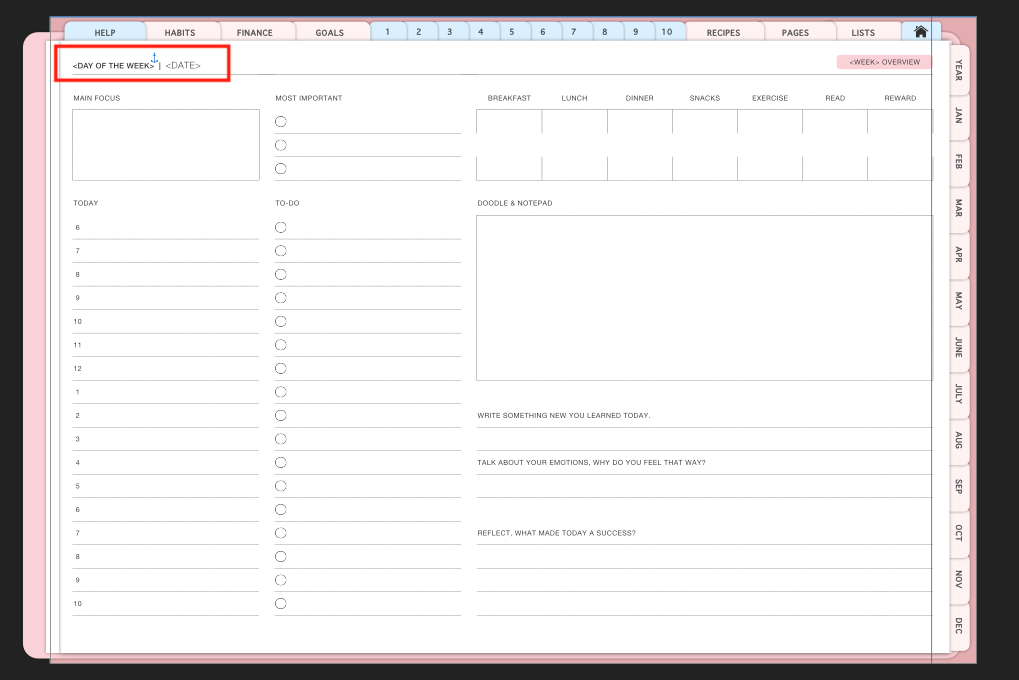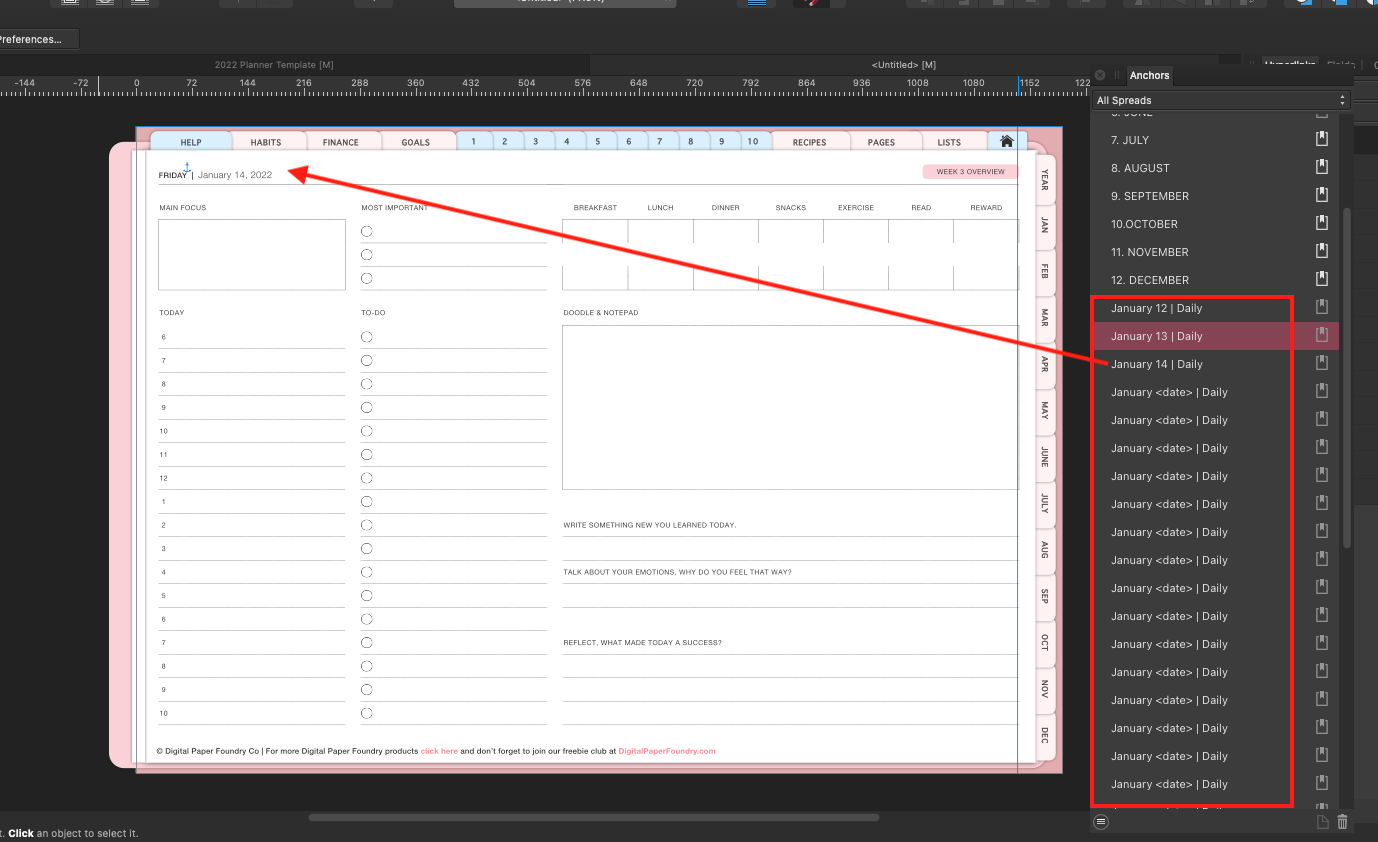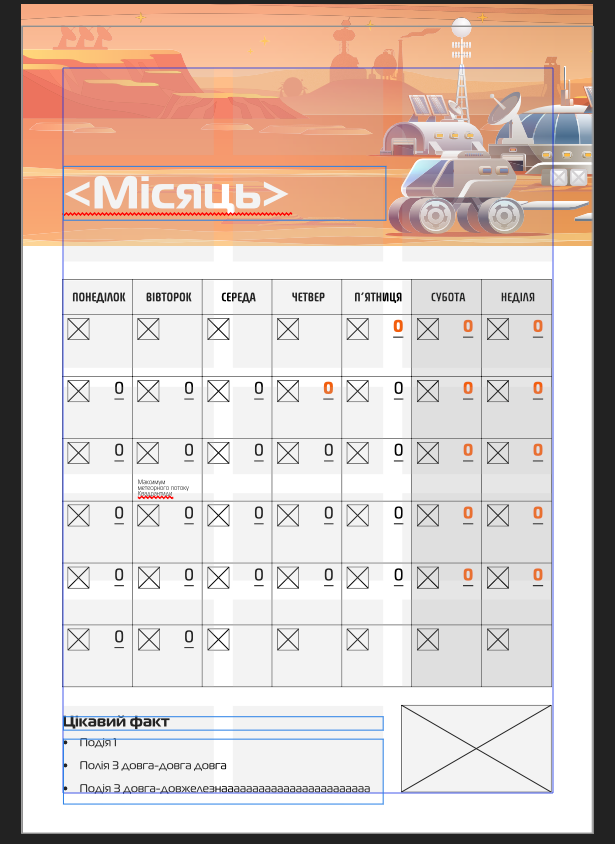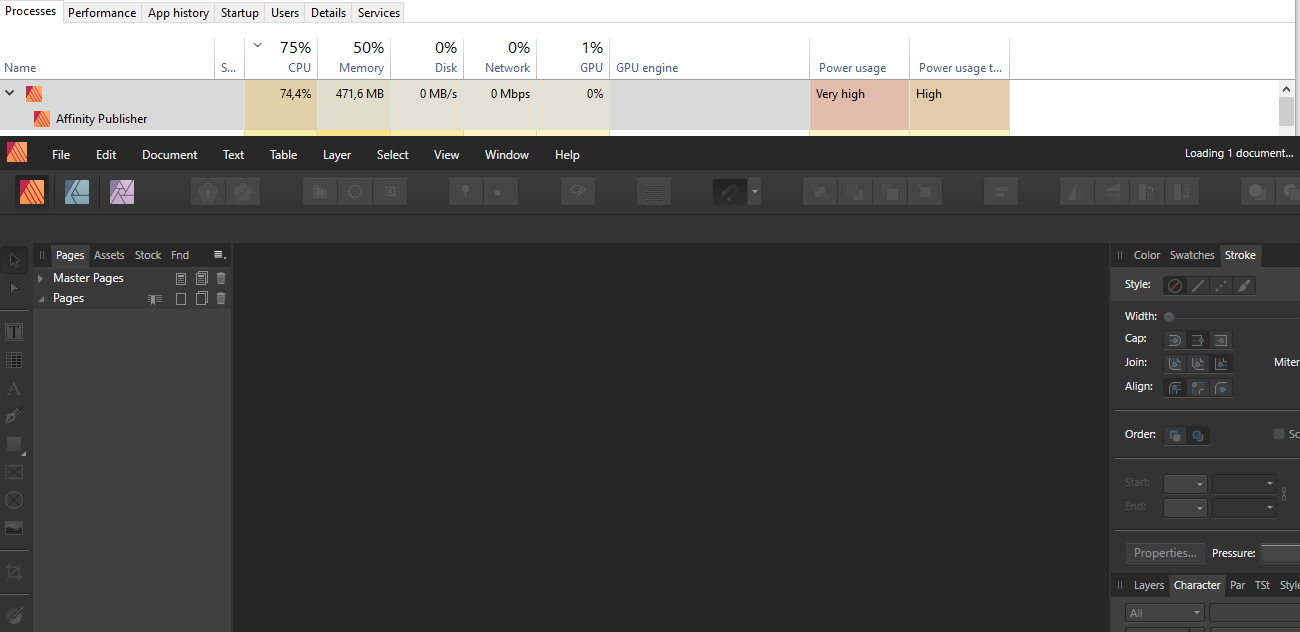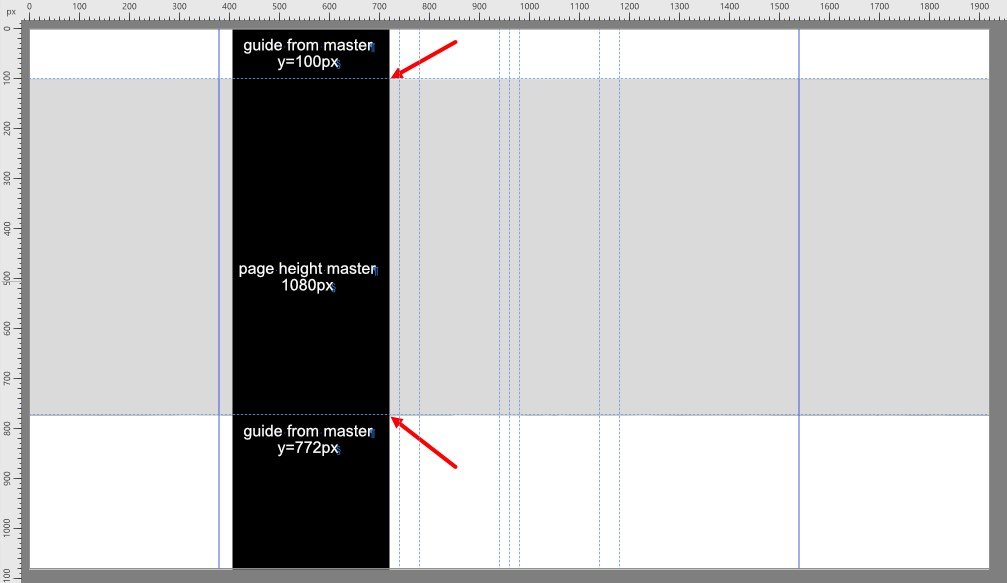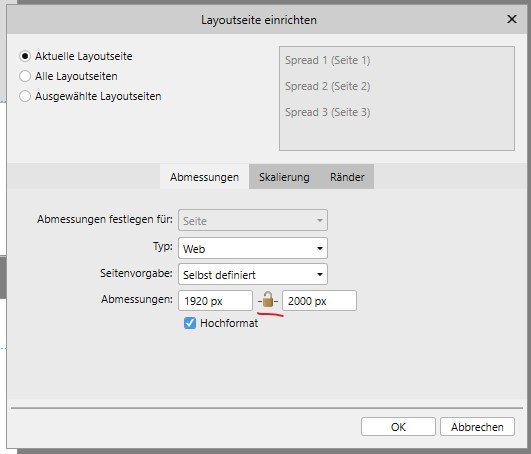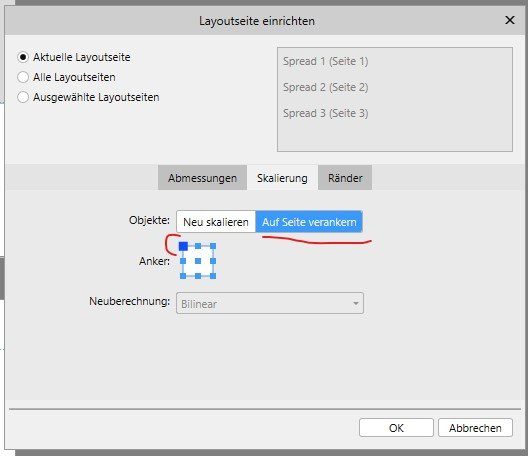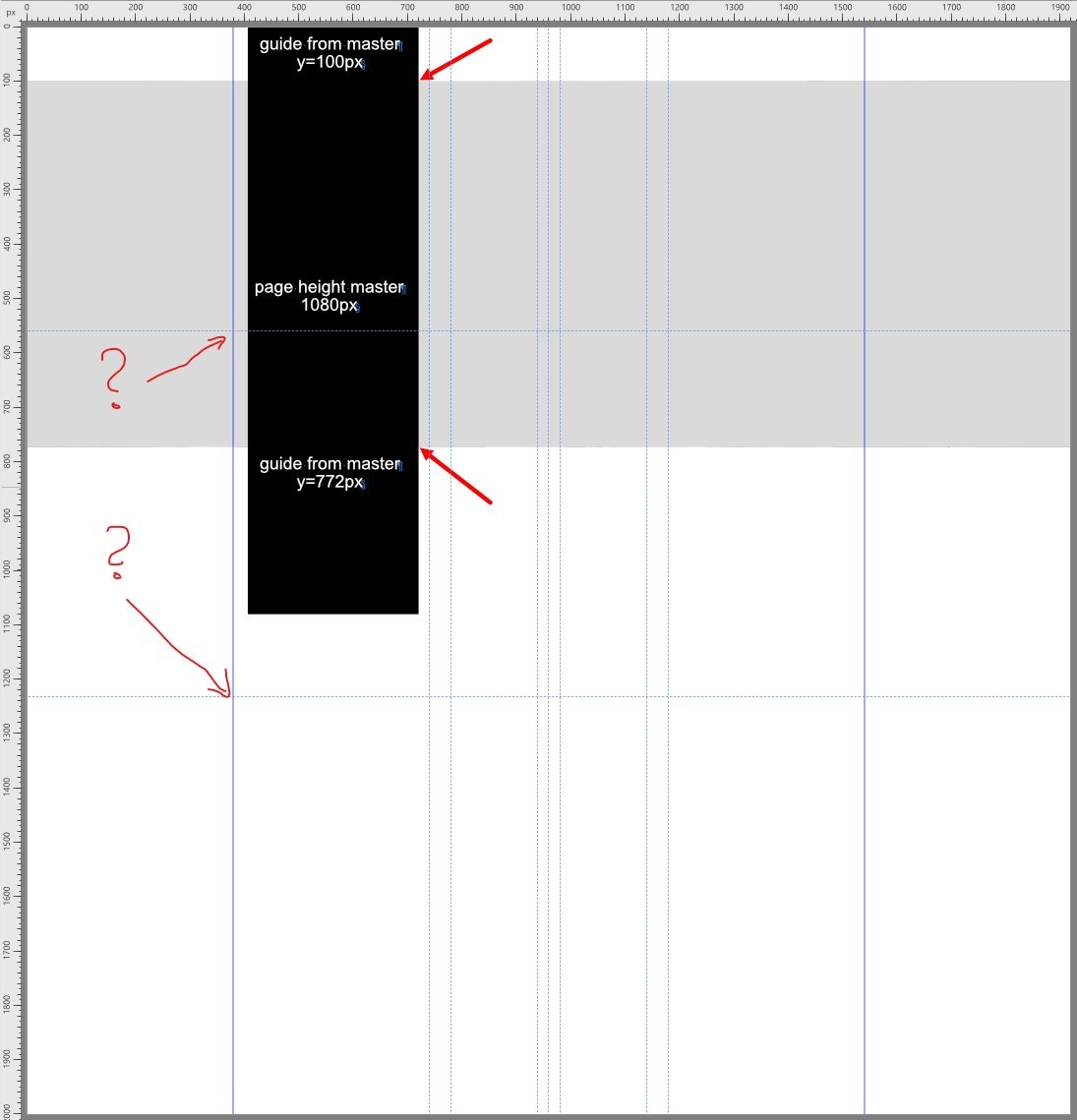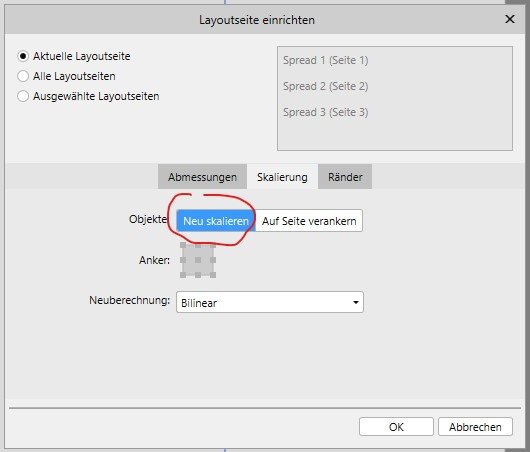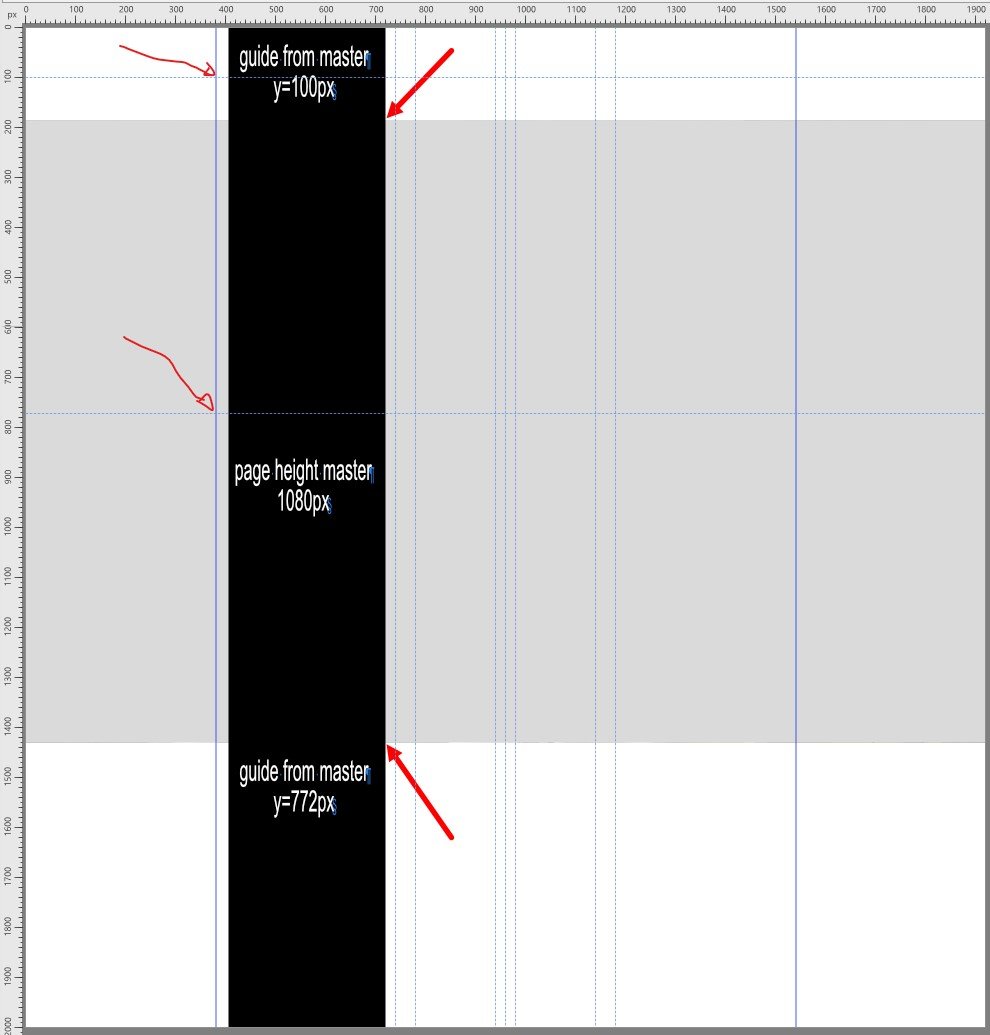Search the Community
Showing results for tags 'master page'.
-
Can the print settings be saved with the document, or can each master page even be assigned its own setting? I don't just mean the settings in the Affinity print dialogue, but also those of the Windows driver? I use Affinity Publisher 1/2 as my better replacement for writing programs like MS Office, for example, because of its flexibility and the excellent template options. MS Office does not save the settings for an A4 or A5 document. I am not only interested in selecting the right tray but also in specific settings such as print optimisation, e.g. optimising toner fixation, avoiding curled paper or being able to bind the paper thickness to a master page. MS Office does not offer this. It would be possible there by using Visual Basic. MSOffice and LibreOffice are no longer an alternative to Publisher. The struggle with the constantly repositioning and inflexible layout modules simply takes too much time. Does Affinity have such an option and I can't find it? I am a bit spoilt by my company software in which each form can be assigned its own printer and the desired settings. However, the software cannot write letters.
- 2 replies
-
- printer
- print settings
-
(and 1 more)
Tagged with:
-
Hi all, On a new document, I create a master page. On that master page I create 2 text blocks. I link both of them. I go on my first page, I apply the master page that I created just before I insert some long text. I wanted publisher to automatically create all the pages needed to get all my text visible. I doesn't. My text goes from block 1 of page 1 to block 2 of page 1 then nothing… What have I missed ?
- 24 replies
-
- affinity publisher
- master page
-
(and 1 more)
Tagged with:
-
Hey everyone, slowly but surely I'm losing my mind over here, haha. I think I've rebuild this master page at least three times by now, but every time I load images, some of them are mirrored. What's even more irritating: If I apply the same master page again, they get mirrored again. Now … what is going on here? Can someone please explain? Applying_Master_changes_single_frame_orientation.mov Even if the frame itself were mirrored (unfortunately this is not indicated anywhere, or is it?), it shouldn't be mirrored every time the master page is re-applied, at least from my understanding. I come accross this issue on almost (?) all the other master pages that use frames, hence why the master pages name ends with a 2. I tried to fix it several times now and feel like I’m running in circles, setting up the master pages from scrap over and over again. Is this a known bug? Am I doing something wrong? Any help would be greatly appreciated. Cheers!
- 2 replies
-
- affinity publisher
- picture frame
- (and 8 more)
-
Dear Affinity, My problem is I'm in a big job. I have to make a 80 pages catalog. I made 4 different Master Pages with lot of product pictograms and more graphicaly items what I have to use. My method is I Apply a Master Page on every page one by one and choose the Edit Detached command like I can setup the different products category, names and pictograms for the products (example non-sticky surface, hard wood handle and etc.). I have done the first full version and now I have to change some pictograms what are simple graphic shapes with text or curved lines, but now the publisher don't turn on the hidden layers for visible. I choose again the Edit Detached and tried to turn on the layers but nothing. Please help me it's a bug or I missed something? I have Win 11, Publisher 2.0.3.
- 3 replies
-
- master page
- edit detached
-
(and 1 more)
Tagged with:
-
Steps to reproduce: Create a document with the following settings: An even number of pages, for example 4 Facing pages, starting on the right Some amount of bleed, for example 3mm Edit the default Master A to have a green rectangle object covering the whole page, including bleeds Create a Master B, do the same as above, but with a red rectangle, for easy visual reference Apply Master A to pages 1 and 4 Apply Master B to pages 2 and 3 Move the page 3 to page 1 position, this immediately breaks the bleed on page 4 For a reference on the above, see the attached Publisher.mp4 video. Next steps: Export the file as PDF with the following settings: Preset: PDF/X1-a:2003 (I think any preset will work, but this get the job done fast) Include bleed Export Area: All Pages Open the PDF created on Acrobat Pro (or any other PDF software that can show bleeds) Page 1 is OK Page 2 rightmost bleed will be a red object, green was expected Page 3 leftmost bleed will be green, red was expected Page 4 rightmost bleed will be empty If using Acrobat Pro, will be able to edit the objects You'll notice the bleeds really are trimmed For example, there's no green object below the red strip in page 2 For a reference on the above, see the attached Acrobat.mp4 video. Thanks! Publisher.mp4 Acrobat.mp4
- 1 reply
-
- master page
- page shuffle
-
(and 3 more)
Tagged with:
-
Steps to reproduce: Create a document with a few pages Create 2 or more masters, for example 3 masters, keep their default name for this example Apply the Master C to all pages Right-click on a page/spread and chose the command Apply Master... The default master on the list will the first created, Master A, independent of what currently applied on the page Expectation is that the dialog would pick the currently applied master to the page, not the first on the list. Thanks! recordedVideo-3.mp4
-
Is this intended behaviour, that only the Master Page is going to be exported while being on this page accidently? I mean Area in the export dialogue says Whole document and document does not mean solely Master Pages. There is no distinction between Master Pages and Spreads in the export dialogue. Just wondering.
-
I am creating a hyperlinked digital planner with a monthly, weekly and daily view. I want to be able to select a particular day on a monthly calendar (ie January 14) and have it redirect me to that corresponding page (ie January 14 daily view). I've figured out how to populate 12 months, 53 weeks, and 365 daily pages with unique anchors, by using the data merge feature on master pages. The issue I'm running into now is when those anchors populate, they all share the same name as you can see in the image below that I've attached. For example I want to have a unique anchor for the January 1, January 2, January 3 page.... and so on. So I've created a master page with my data merge inputs and added an anchor labeled "January <date> | Daily ". What I was hoping would happen is that when I select "generate" in the data merge window, that it would fill in each unique date but instead what I'm getting is 31 unique anchors to unique pages that are all titled "January <date> | Daily" . This is what the page looks like on the master page before I generate the data merge. I have an anchor on the master page so that when the dates get pushed through, each individual page has a unique anchor with a unique date. This is what it looks like once I generate the data merge. The date is filled in, the unique anchor appears for that particular page, but I get 31 anchors all titled "January <date> | Daily". But what I want is for it to say "January 1 | Daily, January 2 | Daily, January 3 | Daily, January 4 | Daily, January 5 | Daily, ....and so on" without me having to do it manually. *BTW the January 12 | Daily , January 13 | Daily , January 14 | Daily , I manually changed. They all read "January <date> | Daily".
- 10 replies
-
Would be keen if we could filter based on master page. That is, show only the pages that use this master page type. Thanks.
-
In Publisher, importing a CMYK jpg or png and using the K only button to convert to a spot colour monotone and I have these results (see attachment). The master displays correctly, but the document page has some kind of super intense duotone effect. I could only change this by editing detached on the document page and re-clicking on K only. Kind of defeats the purpose of having the master! Also had some odd effects importing B&W images made in Photo which end up looking washed out in Publisher. What's the story here?
- 2 replies
-
- monotone
- k only button
-
(and 2 more)
Tagged with:
-
I've been working on a document with around 60 pages for a few weeks now. Everything worked fine until I noticed a few days ago that the background image at the right bleed is no longer displayed for some pages. So I wanted to apply the master page again, but Publisher crashed. I tried to isolate the error a bit. The error occurs with the file attached if I drag the master page "Text right" towards the right side of the master page "Text". The app crashes the moment the mouse cursor reaches the right side of the master page "Text". Interestingly, when I delete pages 4 and 5 or 6 and 7, the app does not crash anymore (but the right bleed is still wrong). Publisher used: 1.8.6 (MacOS 10.15.7 and 16 GB RAM) Kind Regards, Martin Test.afpub
-
I made a lot of Guides to a master pages and realised later, I could also use them on another, already existing Master Page. Didn't find a way to copy & paste them (or transfer by another method). Appreciate any help.
- 4 replies
-
- master page
- guides
-
(and 5 more)
Tagged with:
-
I try to create a 12-page calendar, based with master-page, containing calendar greed-table. I've experienced a series of crashes while tried to set up proper table formatting, then, while tried to put a placeholder text in the table on a master page, and then, trying to replace the placeholder text with an actual data on the calendar pages. And after some edit attempts Affinity just can not load the file (It reports loading, Uses CPU a lot, but open nothing for more than 5 minutes) (see screenshot attached). See master-page template attached.
-
Steps to reproduce: Create a document with a master page. On the master page, create two picture frames at the same coordinates. Using the Layers panel, drag one picture frame into the other so that it becomes the other frame’s content. If you are using the attached file, start here. On a regular document page, select the inner picture frame using the Layers panel. Place an image into the inner picture frame. Expected: the image would be placed. Actual result: the inner picture frame disappears from the Layers panel as if it was deleted. Only the outer picture frame remains. The image is not placed on the page. The image is not found in the Resource Manager. This is Publisher 1.8.5.703 on Windows 10. I have a use case for using nested picture frames in a publication, so this is not just a weird corner case. I would like to use the inner picture frame to manually crop and rotate an original image and the outer frame to automatically fine-tune its dimensions to my grid as I’m experimenting with different grids and layouts. In that scenario, the inner frames would have scaling turned off and the outer frames would be set to Scale to Maximum Fit. Nested picture frames on master page.afpub
- 5 replies
-
- picture frame
- placing
-
(and 2 more)
Tagged with:
-
Hi Folks, First time AF Publisher user here and I am just trying to get to grips with it. I have been using a few tutorial videos to get me up to speed. In one I have come across an issue... I have been trying to follow along with a video (Link posted below). However, I have an issue right at the start with the document setup. Here is the link to the video https://www.youtube.com/watch?time_continue=27&v=BlhJFQNpLAY&feature=emb_logo Go to about 1:08 minutes in she creates her document. Now when the document is created she has a Master A, Page 1 and Page 2. All three are the same size. Now when I create it mine looks like the screen shot I have attached below. There is an obvious difference in the Master Page size and normal pages. When I check the document set up it is all correct. My master page looks like it is two of my pages stuck together when the one in the video looks like a single page. I have gone over the video numerous times and copied everything but keep getting the same result. Any ideas? It's driving me nuts... and I know it is going to be something simple that I am missing. Thanks folks in advance. Mark
- 2 replies
-
- affinity publisher
- master page
-
(and 1 more)
Tagged with:
-
Publisher Windows, Version 1.8.4.693 Hi, i use publisher the most time for webdesign. This means i typicaly prepare some master pages for the common viewport widths, e.g. fullhd, tablet, mobile, ... When designing the content pages i have to scale the layout pages to different heights, to filll them with demo content. E.g. a layout page that shows mobile content will be a very long "strip" which is 360px wide, but 3000px in height. Every content page has an individual height depending on the demo content in it. This height changes always during the design process. But of course typical page items like header bar with logo and navigation elements are part of the respected master pages. PROBLEM Together with typical design elements that appear on every content page (e.g. header bar) i set some guides in the matser page to see typical heights in the layout pages that relay on this master page. This might be 2 guides which set the the max height of a page hero or something else. What i expect is, that the quides from the master page always remain at their original position when scaling a layout page relative to the upper left corner. The Elements in the layout page should NOT be resized. I only need more height to add additional content at the bottom of the layout page. But, after scaling the layout page using these settings the giudes that derive from the master page are shifted verticaly in the layout page. I set the transform origin to the upper left corner. But this doesn't work as expected. Instead it becomes more weird, when using the other layout scale method. Then the guides from the master stay intact but of course the whole content of the layout page is scaled unproportionaly. This is of course nothing that anybody needs 😞
- 7 replies
-
- guides
- layout scale
-
(and 1 more)
Tagged with:
-
I think I may found a bug concerning margins on making a new master page. Please repeat the steps. 1. Make a new master page. While the dialogue prompt comes up specify the following margins (as an example with page/document size of 1080 x 1920) Left: 120 px Right: 120 px Top: 250 px Bottom: 250 px Click OK. You will notice the bug, such that the margin specifications for "Left" and "Top" seems to be switched. To fix this, you'll have to go into Guides and fix the "switch" between "Left" and "Top." Once you press OK, you'll see the intended margins aforementioned. I was able to verify the bug by making another master page and purposely substituting "Top" margin as "Left" and vice versa. Once you OK, you'll see this new, master page looking as correct and intended and going into Guides Manager, you'll see the margins correctly correspond as intended.
-
- affinity publisher
- bug report
-
(and 2 more)
Tagged with:
-
Dear Sirs, I have a similar problem whereby every time i delete a master slide the whole programme crashes and freezes! The only action then is to forcefully use task manager to close AP? I noticed in the internet this was a problem in previous years so i'm not sure why Affinity has not resolved the issue in all the updates!
-
Windows 10 Home 1909, Publisher 1.8.2.620. I have a small document that I want to delete a master page from (actually I want to delete two but I can’t delete one). I select the master page in the Master Pages Panel, then right-click the master page and choose Delete from the contextual menu. The master page is deleted but the application then hangs. I’ve waited a few minutes but in the end I have to end the task from the Task Manager. See attached video showing that I can’t scroll any panel, nor select from a menu, nor select any layers. I can provide the document if you give me somewhere to drop it. 2020-03-30 09-39-05.mp4
-
Win 7 sp1 Publisher 1.8.2.620 If I move the X origin 8.5 inches to the right on a two page publication, so that the zero is centred on the spine, that X origin does not carry over when the master page is applied to regular pages. To get the ruler zeroed on the spine, it appears that the X origin must be relocated separately for each and every two pages.
-
- master page
- zero
-
(and 2 more)
Tagged with:
-
The problem I face was that I couldn't place chosen pictures in placeholders on a spread: I applied Master B to page 2 and Master C on page 3. Then I chose 7 pictures, all TIF in this case, to be placed to each of the placeholder in the spread. The result is that I can’t place the pictures in either of the placeholders on page 2, but on page 3 I can. I repeated the same thing, but with smaller jpg pictures. The result was the same. Now, if I apply Master B or Master C to an entire spread, all pictures are placeable. It seems though that a combination of 2 master pages on the same spread causes the issue. MacBook Pro 15’’ 2018 2,6 Ghz 6-Core i7 32 GB 2400 MHz DDR4 No device as tablet or mouse No external screen Operating system macOS Catalina ver 10.15.3 Publisher version 1.8.1, but same issue on 1.7 Bug_test.afpub
-
I'm using Affinity Publisher 1.7.3 on Mac Catalina 10.15.3 Yesterday I created and worked on a new document without problem. The document is for a book with facing page layouts and has two Master Pages (A and B). I was able to apply, clear and change without issue but today when I reopen the document I'm experiencing the following bug. When I create a new page using Master Page A and then a second facing page using Master Page B, I can't flow the text from the first page into the second. I can see that the text frames from Master A still exist on the second page that has Master B applied to it. This causes strange behaviour such as images added to the second page vanishing when you try to pin them. This turns out to be because Publisher is pinning them to the false text frames from Master A that still exist on that page. I also noticed from searching the forum that a few people have reported problems with missing images and this may be the issue. I was able to resolve the problem as follows: Go to the Layer panel where I could see Master A and Master B. When I expanded both Masters in the Layer panel I could see they had elements for the facing pages that shouldn't have been there. Select the Move Tool from the tools palette and click the Detached button to unlock the page design. I could then delete the unwanted text frames (that shouldnt have been there) from each of the Masters in the Layers panel. After this click the Finish option to close the detached mode. After making these changes, the pages and text flowing worked fine, as did the image frame pinning. I was able to recreate the problem and fix it consistently. The following points seem to be key to the bug: Create, edit and save a document with two different master pages, after which close Affinity Publisher. Restart Affinity and open the saved document. Add a new page with one Master page and then add a facing page with the other master page. Check the layers window and you will find there are elements from both left and right master pages present. Text flowing and image pinning now doesn't work proerly as Publisher becomes confused with the "phantom" text frames. Apply the work around above and the system works again. I hope this can be fixed in a future release as I think it may be the source of quite a lot of issues.
- 3 replies
-
- master page
- 1.7.3
-
(and 2 more)
Tagged with:
-
Hi there, I have a 120 page document with an odd/even spread, so have used 2 master pages. I copied master A, edited the resulting master B, and applied one to even pages and one to odd pages. But, when I look at the file, the odd and even pages are different sizes! I have cut down the file and attached it here - can anyone tell me: (1) what I have done wrong, and (2) how can this be fixed without having to re-do all the text flows! Many thanks Garry small file.afpub
-
I'm using publisher 1.7.3 on windows. I was having issues with a white background showing on my page numbers so on some pages I removed the original master test by deleting the text from the master page layer in the master page folder, then realized I can change the master page to delete the white background in the text by doing a factory reset. I couldn't figure out how else to remove the background color on my text. Is there a way to refresh the page so that the master page will reload and fix the pages I tried to adjust or are master pages handled more like instances and each one comes from a parent but can be changed individually? It would be nice if I could reset the pages that use master pages to the original master page from which they came as they are cleared still linked but I don't see where the option to restore them is. I included what my original master page looked like and an example of a page using a master page where I deleted the master page content. If I could click a button to restore to the original master page that would be very helpful.
- 2 replies
-
- master page
- publisher
-
(and 2 more)
Tagged with: