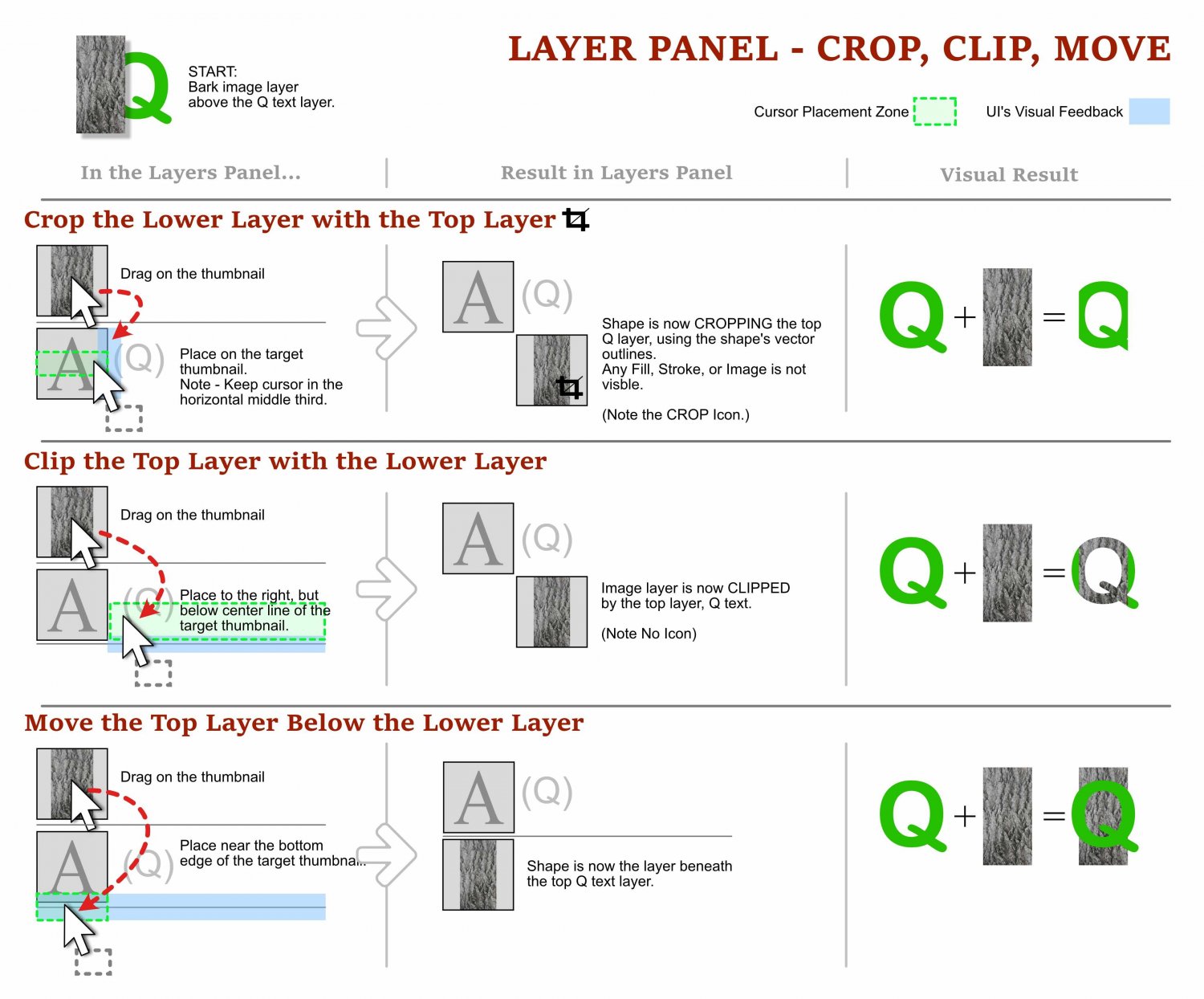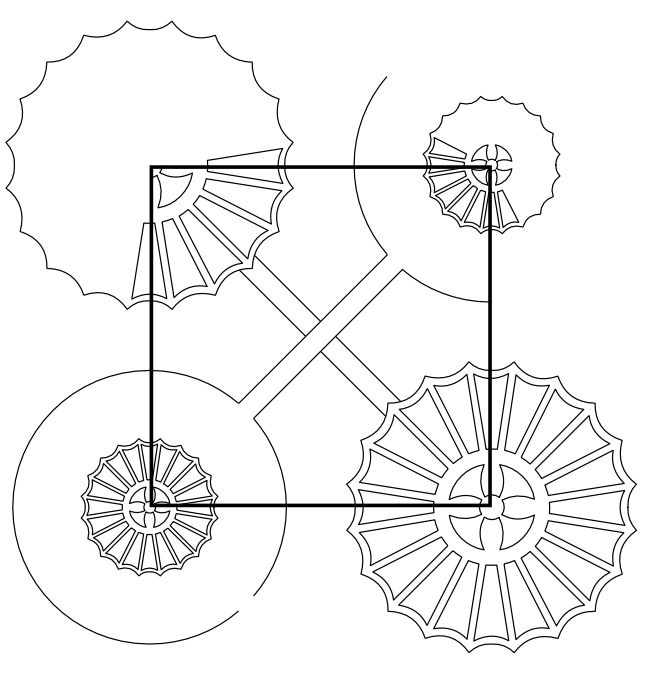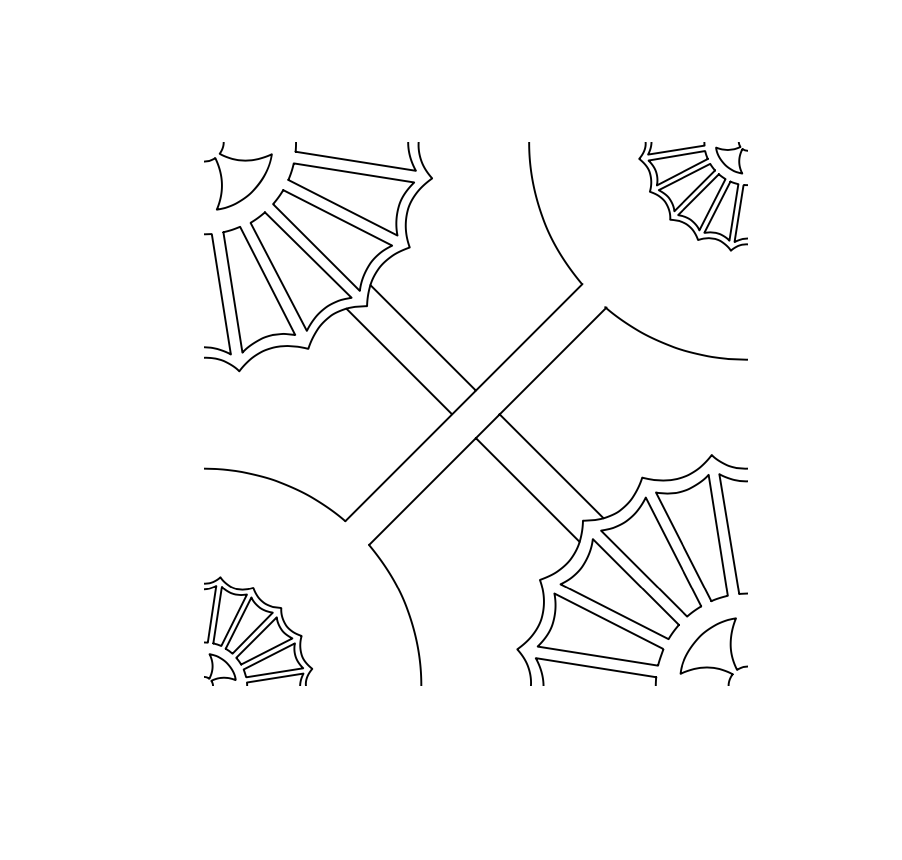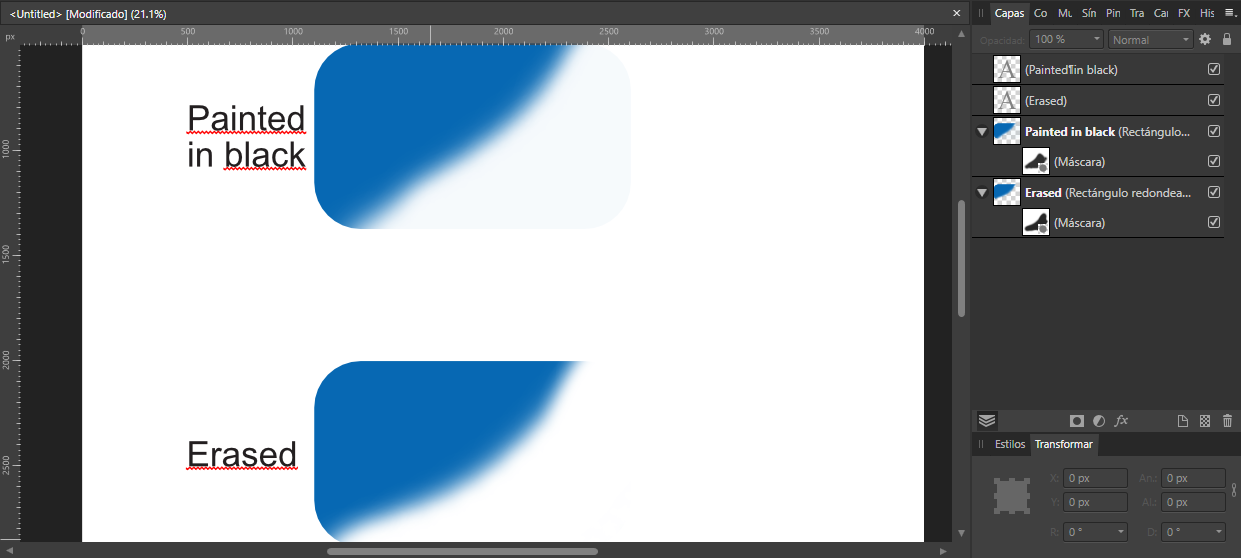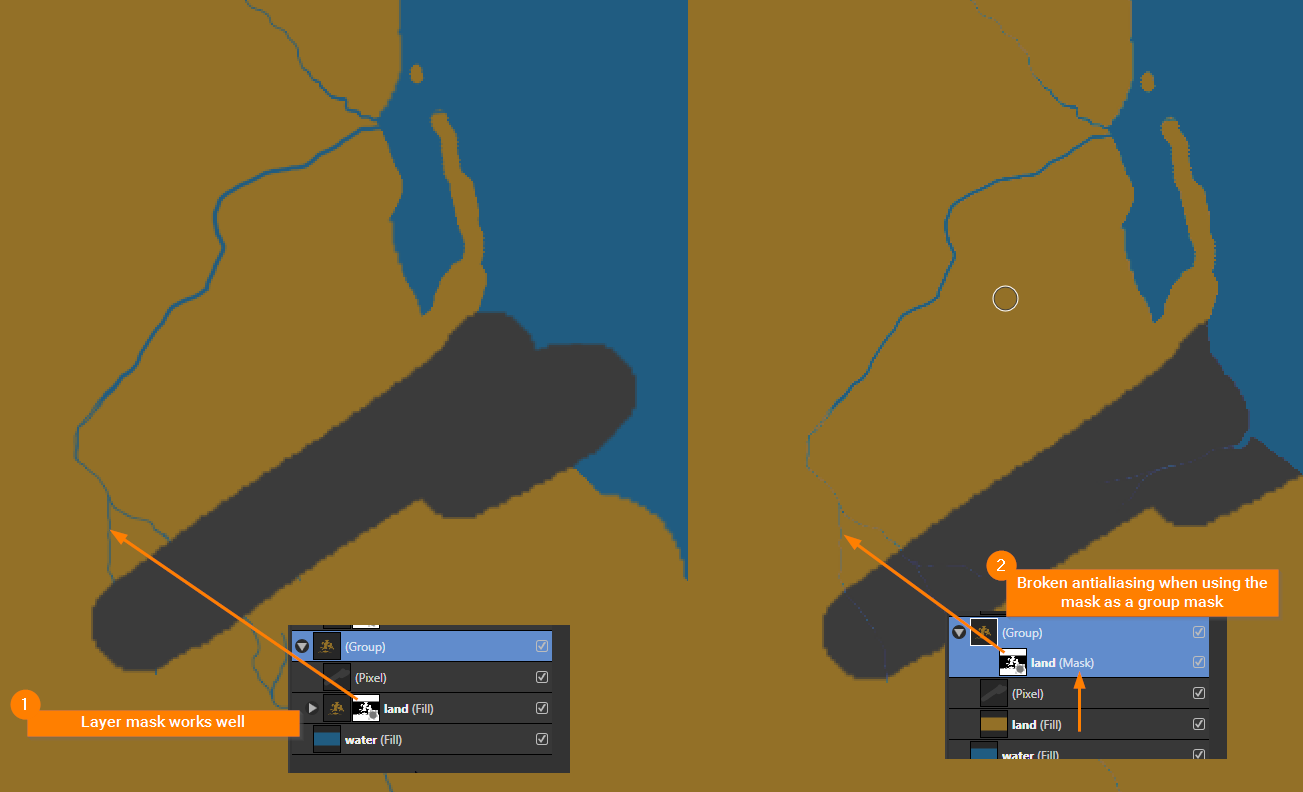Search the Community
Showing results for tags 'masks'.
-
The bounding boxes for masks (the area allowed to paint inside) doesn't always increase / decrease automatically. Masking an image outside of an artboard bugs it out somehow. Here's a file showcasing the issue. I don't know how to replicate it entirely, but the whole right side won't mask at all in this example: Mask Issues.afphoto Also, masks don't affect outside of the artboard and I think it's a strange behavior. Especially for cutting out objects. It's a lot of extra work for no reason. We shouldn't need to Rasterize > Trim and lose the photos quality as a workaround.
-
Hi, I have this issue quite a lot and now is the time to finally find a better workflow to do this; I have an image, masked with a rectangle that also defines the background color with it. But now I'd like to change the color of this mask object (the rectangle) because I'd like to change the background color. So far I unmask this first, change the color of the rectangle and mask it again (or change another way to do this background color anyway, but that's not the point now). But there must be a way to directly change the color of this 'mask-object' without unmasking it first, right? How to do this kind of stuff without unmasking? Hope this makes sense!
-
Have you ever tried to arrange objects in the layers panel only to loose them, and then find it nestled in a collapsed group of objects? Ever try and move an object so it clips anther object and it ends up with an unexpected result? Ever wonder what those enigmatic icons in the layer thumbnails are trying to tell you? This guide is for anyone with those questions. From folks that are new to Affinity Products, to people who has been using it for years and struggled with the behaviour of layers. This 3-page visual how-to guide will hopefully help reveal any or all of the cryptic layer mysteries! The guide is in English for desktop versions of the products, designed the Windows version, tested mostly in Affinity Designer, but should translate well to Affinity Photo and Publisher. I would love to hear your feedback, if you notice any errors, have any additions, and/or let me know if it helps you, please chime in! NOTE: PDF DOWNLOAD AT THE BOTTOM. Please download it! Cheers, Dave Vector Affinity Layers Guide - Understanding Masks, Moves, Crops, Clips, Adjustments.pdf
- 46 replies
-
In this Affinity Photo 2 tutorial for the desktop, I show one way to make holograms using live filters, halftones, different types of blurs, masks from selections,HSL filters, glow FX and more. I also did this tutorial for the iPad. Check out my YouTube channel for that version. https://youtu.be/ENdlHsLpGZY
-
Also I really want to be able to feather masks (as I am able to in Photoshop's mask properties). Right now I can apply a Gaussian live filter to the mask but it just doesn't create the same effect I'm after. Please take a look at this video - I want to be able to do this exactly. What ends up happening is that I end up vignetting the whole image.
- 23 replies
-
- affinity photo
- masks
-
(and 1 more)
Tagged with:
-
Is there a 'shift edge' or equivalent for selections/masks? If, yes, where is it ? Shift edge is something found in Photoshop. Photoshop's Shift Edge expands or contracts the mask by +/- pixels. It's available in the Refine Mask dialogue box in PhotoShop. Because it's in the Refine Mask dialogue, it means it can be experimented with at the same time as other subtle adjustments to the mask. I mostly use Shift Edge in combination with Mask feather adjustment. The amount of feather dictates the amount of shift. Shift Edge is really great for avoiding the halo effect when feathering the mask edge on levels adjustment layers. This is when you've got photos with the common problem of under-exposed foreground + over-exposed sky. How do you achieve this in Affinity Photo if there is no Shift Edge? (as I suspect might be the case)
- 6 replies
-
- masks
- affinity photo
-
(and 2 more)
Tagged with:
-
Whenever I create a mask I end up with parts of the area I wanted to mask showing. I then have to remove them with the paint brush. I have to blur backgrounds on photos so that the person is more prominent or to 'remove' people in the background. I usually use the selection brush tool along with the freehand selection tool to create a selection, then click 'refine' and, if needed, brush over the edges where the selection could be better - usually around the head and hair where the refine process works as expected. It's usually on hard edged shapes where the problem occurs - when the person is wearing a hat, or around their clothing. After selecting and clicking 'refine', I very rarely adjust any settings in the refine dialogue box, it's left as it appears. What I am left with is shown in the photo sample below. Can anyone help me with a solution to this issue to get it right first time without having to use the paint brush? FYI: MacOS 10.15.17 on a 27" iMac but this problem also happens on a MBP running the same OS.
-
I am not able to finish a mask when in refine edges as the mask disappears and saves I have made are lost. When I close and reopen a lot of the masking touchups are not there and sometimes the mask reverts to the original version. What am I doing wrong??? Thanks Aidren
-
- refine edges
- masks
-
(and 1 more)
Tagged with:
-
So as the title suggests for the life of me cannot get my head around this, i am trying to use Mask to reveal only parts of another layer by using Mask and then the brush tool. I am sure it is relatively easy but I just cannot get it to work (i use procreate as well and can peform this quite easily) See screen grab so for example i want to reveal only the central part of the E as indicated by the circle in green (this is obviously not part of the main image, purely to highlight the area i am trying to reveal on top of the red handwriiten letter)
- 11 replies
-
- masks
- letter mask
-
(and 2 more)
Tagged with:
-
hello! trying to make a pattern and want to delete everything that exists outside of a chosen section of a shape/mask. it's easy to do visually but then when exported the hidden lines remain part of the file. it's going into a laser cutter so i need to keep it as vectors (can't flatten) but also for everything outside of the shape to be gone gone gone! sorry if this is a really nooby question i just cant quite figure it out! so far i'm just having to go line by line cutting it at the right point, which is just rather time consuming. file attatched :) basically i have this: and need to turn it into this: pattern one.afdesign
-
Hello, I'm watching a lot of tutorials on cropping right now. Especially hair. Unfortunately, none of them work for me. Are there any presets that need to be fixed beforehand in the preferences? So, selecting a person with brush (W) goes. Then refine the hair area and select further doesn't work, because all areas that were already selected before are partially undone. So if you click on apply, you have a smear at the "edge" ziwchen hair and background. Thanks
-
iPad version Retro TV Pop-up Affinity Photo tutorial photo manipulation In this iPad photo manipulation in Affinity Photo, I create scanned lines and show a girl jumping out from a retro tv to real life. Halftones makes shapes and the pen tool are used. The link to the desktop version of this tutorial is in the description. https://youtu.be/j9qjXu0vqxQ
-
- photo manipulation
- halftones
-
(and 5 more)
Tagged with:
-
Retro TV Pop-up Affinity Photo tutorial photo manipulation. Desktop version. In this photo manipulation in Affinity Photo (desktop version), I create scanned lines and show a girl jumping out from a retro tv to real life. Halftones makes shapes and the pen tool are used. The link to the iPad version of this tutorial is in the description. https://youtu.be/EKR7IdFw6Os
-
Hi guys, Looking for advice on how to colour the back of this Lister Storm accurately. The work flow I have in my head at the moment is to create an overall outline of the car. Then a second shape using the pen to outline the coloured section and mask it inside the car and maybe fill this green as this is the bulk of the colour. To achieve the coloured 'splodges'(?) I'm considering doing rough shapes and then gaussian blur as opposed to using any gradients. Does this seem logical? If not does anyone have any tips. Many thanks!
- 7 replies
-
- gaussian blur
- gradients
-
(and 2 more)
Tagged with:
-
How can i use the undo brush non destructively ? Is it somehow possible with masks? What i want is a layer/masklayer i can blend in and out only with the changes of the undo brush.
- 2 replies
-
- undo
- undo brush tool
-
(and 4 more)
Tagged with:
-
-
- life
- coronavirus
- (and 5 more)
-
Hello: I have just noticed that when I try to hide part of an object or painting, Affinity Designer has different results depending on using Eraser or a black brush: As you can see, both are masks. Using brush tool selecting a 100% black, it doesn´t paint 100% and part of the rectangle is still visible. Eraser paint 100% black and hide successfully the part painted in the mask. I think this shouldn´t work like this, right? Thank you very much.
- 10 replies
-
- masks
- black brush
-
(and 2 more)
Tagged with:
-
Hi there, this may be less of a bug but a hardware problem but I want to mention it anyway. With Affinity Photo 1.9, exporting an image seems to be incredibly slow with liquify masks applied. The two devices I have and I have tried with are: iMac mid2011 21" quad 2,5GHz i5 16GB RAM with High Sierra 10.13.6 (yes, its incredibly old and I am working on replacing it. But its still my main device for now and it runs incredibly smooth with everything). MacBook Pro start2015 13" dual2,9GHz i5 8GB RAM with Catalina 10.15.7 (not really a workhorse but my little pal in the field). Exporting images without liquify masks is still fast as ever but as soon the smallest change with a liquify mask is applied the CPU runs on max for two or three minutes to export the image. Does someone else has experienced the same? Since its a very new feature I do somewhat hope that there is a more efficient way to implement that feature without requiring unusual more hardware specs.
- 9 replies
-
- affinity photo
- slow working
-
(and 4 more)
Tagged with:
-
Hello all, i am trying to add several vector shapes as masks to an image. I drag an rectangle onto the image thumbnail - this works: the image is cropped to the shape that was added. But when i add the second shape onto the same image, the both masks only reveal the image where they overlap. I am looking for a way to add the second mask independently from the first one, is that possible in designer?
-
Hi, I have a strange issue with layers and masks. After completing some editing I merged the layers into a new pixel layer. I then wanted to change the colour temperature so I added a new White Balance layer however this only applied the change to part of the image. The same thing happens with all layers meaning that I can't edit the main body of the image. It would appear that the that the White Balance Adjustment that I made to part of the image is now "stuck" in the merged image. To illustrate this I've taken a screen shot with an exposure adjustment maxxed out and the only part of the image affected is the bright bar above the middle of the cheetah's head. Any ideas about what I've done wrong and/or how to resolve the issue? If you think that this is a bug I can upload the .afphoto file but it's about 250MB.
-
Issue: The antialiasing of a painted group mask is broken. See my example screenshot below. Bug description: When using the a painted mask in a layer all works fine. Moving the same mask into a group results in destroyed stroke edges (broken antialiasing). Is this a bug or do I something wrong? Screenshot:
-
See screencapture I'm working on a landscape with a badly under exposed foreground. Supplied as a jpeg... ( oh-yes, they don't have a raw one ) I've got an adjustment layer (levels) and have created its mask on the adjustment layer itself (as in: I've not manually added a mask). I'm attempting to refine the mask that's on the adjustment layer. (Menu: Layers > Refine Mask) The Refine Selection dialogue box does not appear to show the current state of the levels adjustment, it shows the original as though there is no adjustment applied. Yes, it's an utterly awful photo, but "needs must, please-please help" pleaded the client. I know I could have done something acceptable in Photoshop by now (done, dusted)... but I'm trying to move to and master Affinity Photo.
-
Hi there, i tried to use a live stack to merge several images in a HDR style. Images are exposure bracketed. I do not understand how alpha channels work in combination with live stacking: If i apply a mask to one of the pictures, the mask is effective to filter out unwanted parts. But if i try to adjust the alpha channel of the mask, e.g. with help of a levels adjustment, this does not show any effect. Is this inteded behavior, or a bug?
- 1 reply
-
- live stack
- masks
-
(and 1 more)
Tagged with: