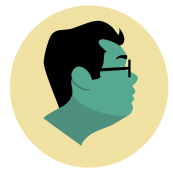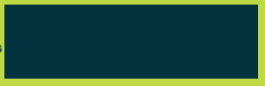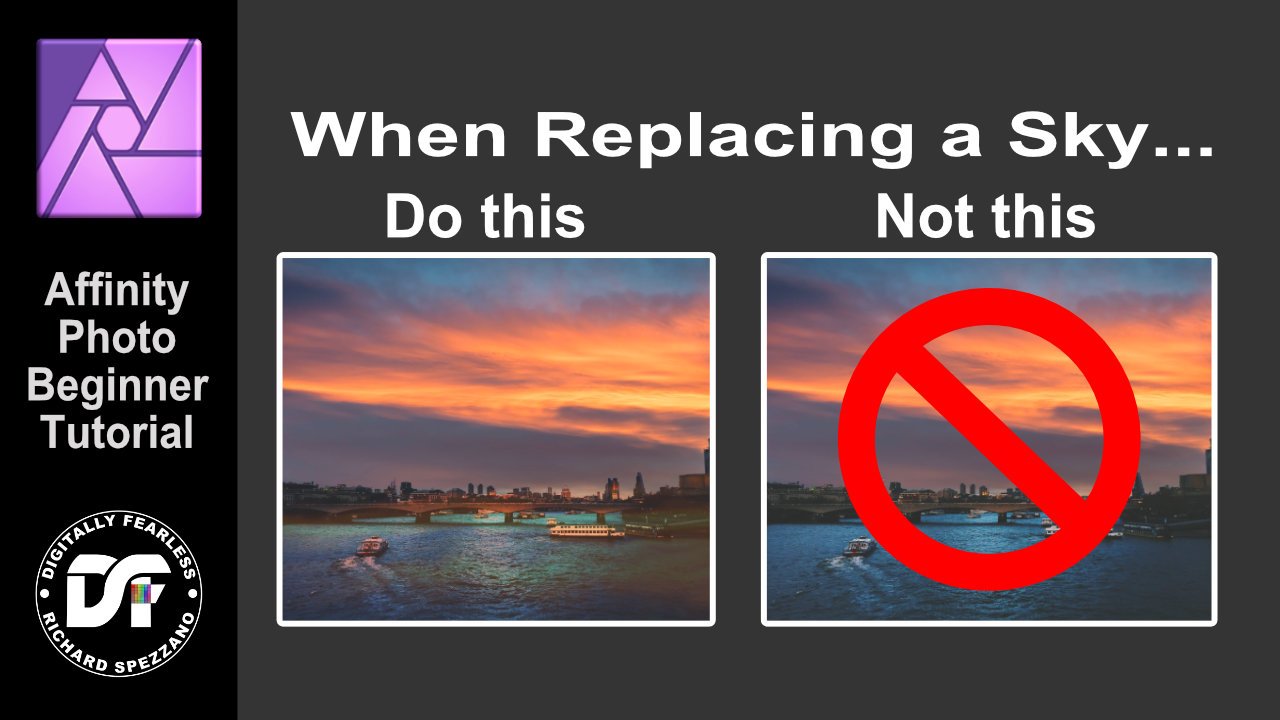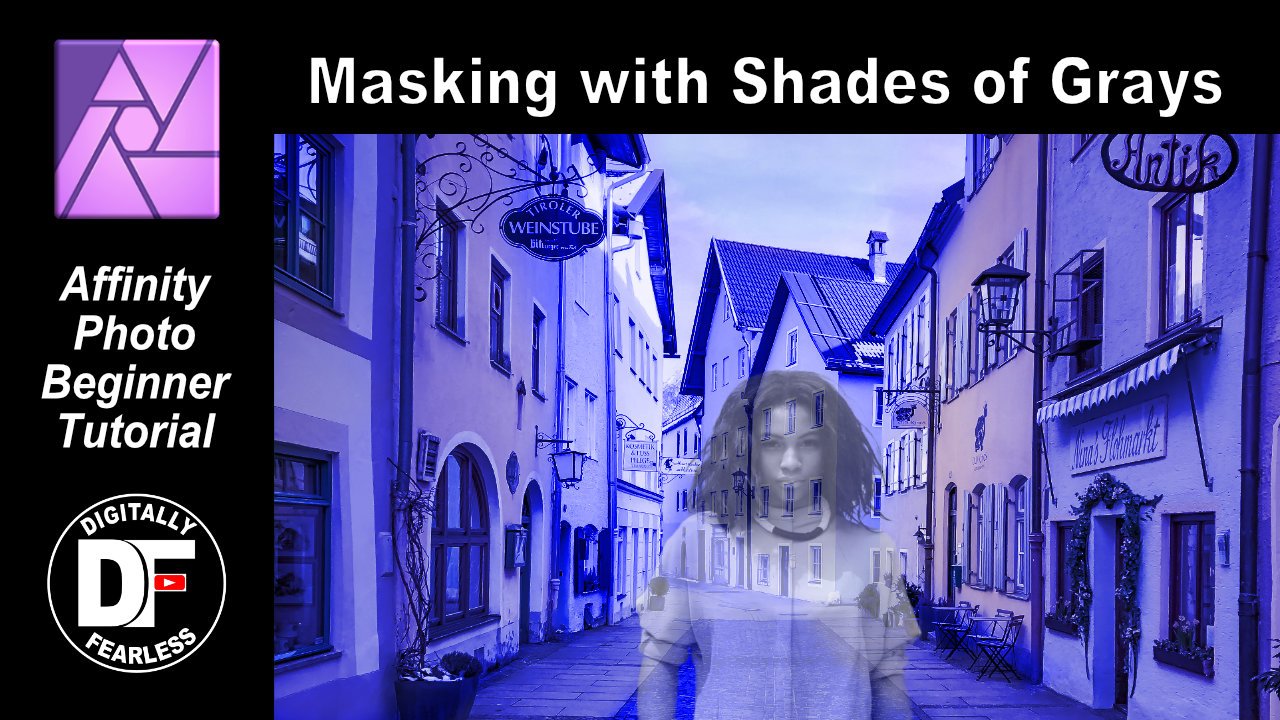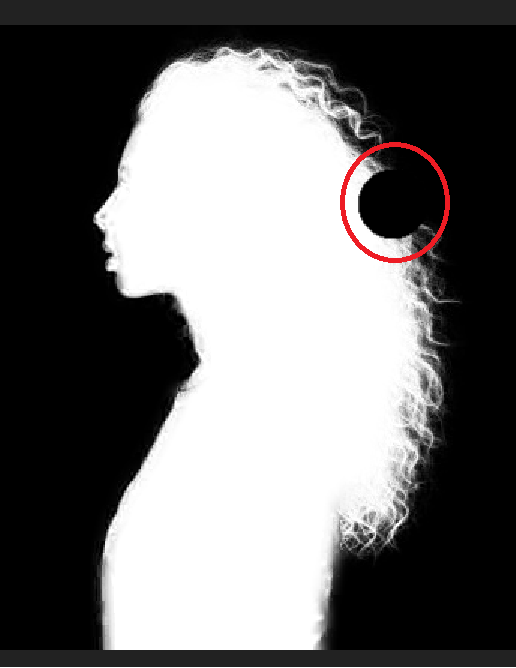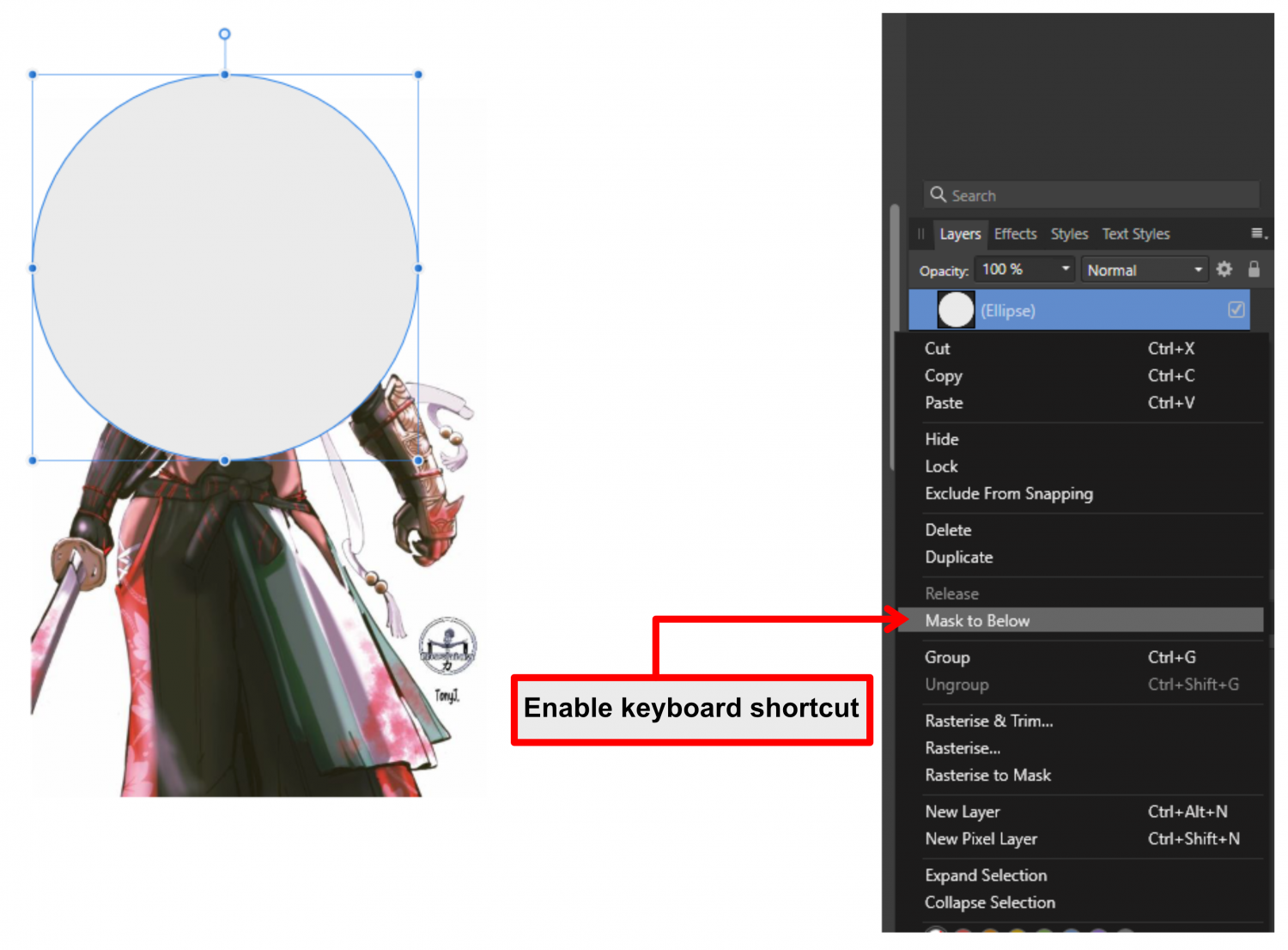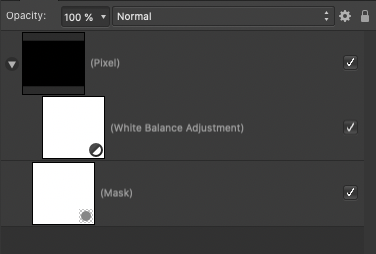Search the Community
Showing results for tags 'masking'.
-
Affinity photo crashes immediately on clicking “new layer” , “new layer with mask” or any of its sub categories from selections. eg: Selecting sky and adding a new layer with mask from selection crashes the software. It has to be reopened. And the entire work till then is lost.
- 2 replies
-
- affinity photo
- crashes
-
(and 2 more)
Tagged with:
-
I am having an issue with masks not behaving the way I'm expecting during export. Not sure if it's a AD issue or a me issue. - I have a white object/icon (the Massachusetts text) - I placed the icon/text over a navy rectangle and used "Mask to Below" to create the navy icon/text - on export to pdf, the final file just shows the rectangle as in the screenshot Where am I going wrong here? EDIT: I sort of figured it out...if I use a black version of the MA logo, it works. I am still confused by why it appears the same in the project both ways, but when exporting only works if the logo is the black version. Would love to learn more!
-
Admittedly I'm a Photoshop convert, but I'm having a devil of a time masking a headshot in Photo. No matter what I do, I end up with a white outline around the subject. I expected hair to be a challenge - it always is, but for my life I cannot get rid of this white "glow" around my subject. Any thoughts? lanny.afphoto
-
I'm mostly using Designer, but now I need to cutout parts from a photo so I'm using Affinity Photo for this. I'd like to do this with a curve (already have created these), but it's too sharp to use for masking parts of the photo, so I'd like to feather the cutout mask. This is how I mask now: I tried to do this with layer effects by using gaussian blur, but then it blurs the fill as well and I want to only blur/feather the mask. Is there a way to blur only the mask, or another way to feather the mask without bluring the image and without rasterizing the vector first?
- 9 replies
-
- affinity photo
- masking
-
(and 1 more)
Tagged with:
-
hey guys, I have a special question. lets say I have to similar pictures (same crop/same background/done with a tripod). Difference of the 2nd picture is an extra subject on it. >> is it possible to extract the subject from the background, so that I just have the subjact standing alone? In the uploaded example pictures I want to have the coffee-cup without the background. thank you alot. greetings patrick
-
I want to design the pick guard of this guitar. It sits on the body, surrounds the pickups and is under the strings. Is there anyway I can break this image apart, edit the pickguard (re-colour) and then re-assemble?
- 4 replies
-
- affinity photo
- masking
-
(and 3 more)
Tagged with:
-
I'm having some issues with layer masking on the Photo Persona of Affinity Publisher 1.9.2.1035. I've an image clipped to a text layer and added a layer mask. Painting on the layer mask with a black brush works perfectly fine, but if I switch to white it won't work! I opened the AFPUB on AP and it works perfectly fine. I've attached the AFPUB and a screen-recording of the issue. I'm on Win 10 Home. afpub masking issue.mp4 test.afpub
- 17 replies
-
- affinity publisher
- photo persona
-
(and 2 more)
Tagged with:
-
When I create a mask, then paint on that mask in black, it is as if I am painting in dark grey. The masked layer shows through dimly and is not removed completely until I paint over it again. In the attached file, you can see that I have a red layer with a mask and a blue layer below that. When I paint on the mask, you can see that the result is a deep purple but if I paint over it again all of the red is removed and the blue shows through correctly. Brush opacity is 100%, Flow 100%, and hardness 100%. I must be missing something in the settings but I can't figure it out. Suggestions? Thanks, -dmd-
-
I create a new document. I create a layer of colorful flowers. I duplicate that layer. I adjust the top layer to Black and white. If I erase on the top layer, the color below shows through. Now I create a mask on the top layer and paint on it in black and nothing happens. So I try painting in white. Nothing happens. What in the world am I missing? Thanks
-
pattern layers can be layered in a graphic and bit can be erased out to show the layers underneath which is quite useful but what I would like to do is apply a gradient mask to a pattern layer so I could at any time go back in and adjust the gradient mask to adjust the transparent areaof the pattern layer. Currently when you apply a gradient mask to a pattern layer the pattern no longer repeats. I may be asking for things that are not possible but I would be really great if a gradient mask could become a pattern layer and be nested as a child layer of another pattern layer so you could adjust the pattern and its transparency seaparately
- 5 replies
-
- photo
- pattern layers
-
(and 1 more)
Tagged with:
-
Sky replacement Affinity Photo Beginner tutorial Many beginners replace the sky forget about how it affects the rest of the photo. In this Digitally Fearless Affinity Photo tutorial I show how the sky affects the whole photo in real life and how you can show this in your photo manipulation. https://youtu.be/TUwr1ULcYzM
-
- digitally fearless
- skyreplace
-
(and 3 more)
Tagged with:
-
Hi Guys, New to Affinity and I've come up against something that's really bugging me. When using a simple rectangle with the erase layer effect style. Rectangle has fill, no stroke. It removes part of my image as I would like but there are always outlines visible from the geometry. These outlines do not come out when I export, but they are annoying to look at on screen. Is there a way to make them vanish? Hope that's clear enough? Thanks
-
Hey guys, im new to affinity photo and i have a big problem. You see i want to recreate this poster (credit : dribble) does somebody know how to make the colors of the background image match? so does the mix of the rounded square and the background looks clean. thanks
- 2 replies
-
- affinity photo
- layers
-
(and 3 more)
Tagged with:
-
Masking with Shades of Gray in Affinity Photo In my latest Digitally Fearless Affinity Photo beginner tutorial, I create interesting effects masking with shades of gray. Masking is not just for Black and White. I hope you find it useful. https://youtu.be/69P79bEM9MA
-
- affinity photo
- beginner tutorial
- (and 6 more)
-
Hi All, Sorry, I'm not 100% sure how to properly word this, as I've not nailed down exactly what causes this to occur, but I've had a persistent albeit random issue trying to paint masks. Eventually, after doing a fair mount of painting/switching back and forth between black/white using the keyboard shortcut something happens and AP gets 'stuck'. Once the issue starts, white and black do the same thing and resetting the colors does not fix the issue. If they are stuck in 'hide mode' both colors hide and vice versa. I can save and restart, but the issue persists. However, sometimes, if I manually set the color to white/black the problem goes away, but that is not a guaranteed fix. I did just find that if I set both colors to nothing (red line though the circle) then manually change the slider for each color, one to white and one to black, it seemed to fix the issue. I'm fairly sure I've done that before and it did not fix the issue, but it's late and my memory is slipping. Hopefully someone else can replicate the issue, or tell me why it's happening, and how to never let it happen again System: Window 10 Pro: Version 2004, Build 19041.508 Affinity Photo: 1.8.5.703
- 2 replies
-
- mask layer
- masking
-
(and 2 more)
Tagged with:
-
I am so stumped. This would be so easy in Photoshop but after a day of trial and error and googling, I remain perplexed. I am making a logo that should over lap in a chain-link sort of way. I tried going to pixel persona and making but the selection tool is incredibly ragged and imprecise. I could get it to work in a rigged sort of way if I didn't need the white stroke, but i do. Here's an example of what I'm trying to do... So much to learn. Any help/tips would be greatly appreciated.
- 18 replies
-
- affinity designer
- masking
-
(and 1 more)
Tagged with:
-
How to remove a background in Affinity Photo - Selection Brush Tool The tutorial is full of Affinity tips and tricks from beginning to end. PLUS if you watch all the way through I will show you what I personally would do after removing the background P.S. This is the first time I will show up on camera, pretty exciting for me.. 😅 Enjoy the video, and let me know if you got something out of this tutorial !
- 2 replies
-
- masking
- selection brush tool
- (and 5 more)
-
Hi there I´am trying to erase part of a mask using the brush in overlay blend mode. It suposse that if the mask is un black and white and the brush in overlay mode, when the brush pass over a white part of the mask, it should not affect whites, but it does. How can I fix this?
- 3 replies
-
- blend
- blend modes
- (and 5 more)
-
Is there a possibility of allowing masking (Mask to below) to have a shortcut on pixel via vector. That is Masking an image using a vector object?
- 2 replies
-
- masking
- masking from layer
-
(and 1 more)
Tagged with:
-
To speed up workflow, I'd like to request a color behavior change when selecting masks. When selecting a mask, please change foreground/background colors to Black and White. When selecting back onto a pixel or image layer, revert to selected colors. This is a Photoshop behavior I miss very much and I didn't realize how much I missed it as I've spent a LOT of time trying to figure out why my mask wasn't working only to realize I was painting on the mask with a color rather than black/grey/white. Also Thanks for your consideration
- 12 replies
-
- suggestion
- masking
-
(and 2 more)
Tagged with:
-
I'm new to the Affinity suite. I've been chugging my way through the Fora, been watching the tutorials, and experimenting endlessly. There's one thing that has me stumped. I'm trying to make an image to be used in OBS. I need to 'cut out' various shapes, leaving them blank so that I can slide other elements (e.g. a couple of video feeds, a Zoom conference, and a PowerPoint) into the broadcast. In the sample image I've uploaded here, imagine that the white shapes are the areas I'd like to delete from the background image. I've sort of figured out how to rasterize the image and delete either round or rectangular portions, leaving the deleted areas blank. But I haven't figured out how to use masking to delete specific shapes, such as illustrated in the attachment. Can someone point me in the right direction? Thanks, and sorry if this is an elementary noob question. But I am an elementary noob to Affinity.
- 4 replies
-
- masking
- affinity designer
-
(and 1 more)
Tagged with:
-
On Affinity Photo 1.8 for Win, empty mask is not working, and if you try to check/uncheck the box on the right of the mask layer, it stays stuck selected on every combination you try...
-
I've got a pattern of curves that is masked. I'm wondering if there is a way to more permanently trim off the ends of the curves that are masked, so I'd be left with shorter curves instead of masked long curves. This would help with export to other software that isn't handling masks well.
- 10 replies
-
- affinity designer
- masking
-
(and 1 more)
Tagged with: