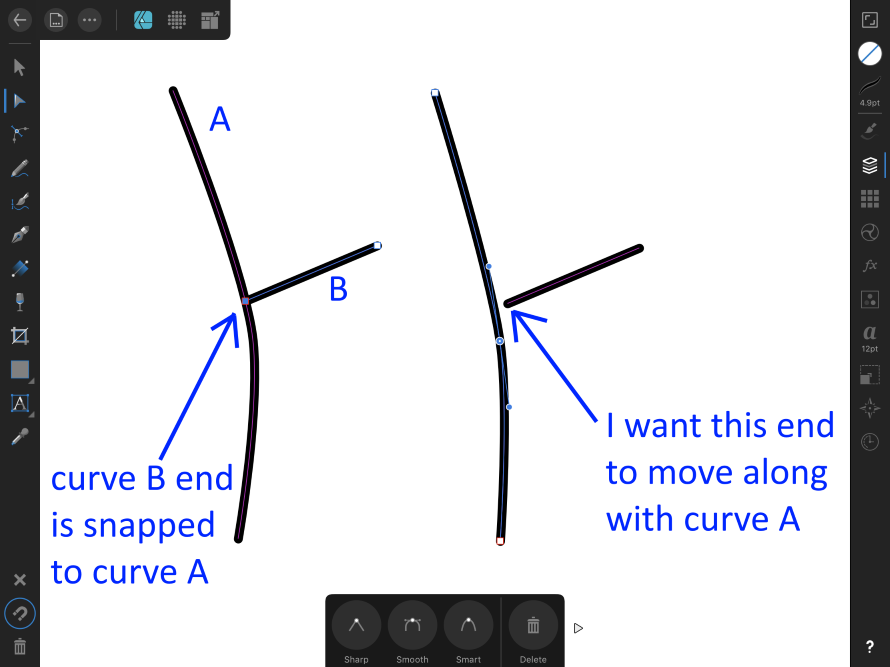Search the Community
Showing results for tags 'magnet'.
-
I would like to be able to select a drawing area on a grid configured 256 x 256 pixel on a 2048 x 2048 canvas. Select a 256x256 square with magnet on the grid.
-
I have searched for a solution to this, but maybe I am not using the right keywords, or the right approach to the problem at all... I have two paths, A and B. The node at the end of B, when I create it, is "snapped" to the path of A somewhere near the middle. However if I alter path A, I would like for the end of path B to move along with it... a sort of "persistent snapping, if you will". Instead, path B stays put and a gap opens between the two paths. See the attached screenshot for an example. Is there some way to achieve this? Perhaps a different approach to that which I'm using? It would really help a lot when I go in to "clean up" my paths after a first cut. Thanks... Jon
-
Hi! I was playing with Figma and jumped back to Designer to compare the two. A really good feature that Designer is missing is the ability to snap vector point handles.
-
Rather than trying to explain, please open this file Slow!.afdesign, enable Show Rotation Center, and try to drag the rotation center to the center of the image. At least on my computer, this becomes impossible and Windows just says AD has become non-responsive. It was so bad, I was wondering if the problem was with Beta *.14, which occasionally crashes on me. So I uninstalled it (btw, the uninstall did not remove the desktop shortcut!) and reinstalled Beta *.12, but had the same problem. I installed *.14 again, removed a number of gigabytes worth of files from my computer thinking maybe my system was running out of virtual memory, but no go. Finally, in desperation, I unselected the snapping magnet, and suddenly everything was working, except of course I could not snap anymore. Admittedly this file has a lot of objects to snap to, but is it really necessary to be snapping to every single object on the way while the mouse keeps dragging and has since moved far beyond whatever object AD is still calculating? Adam