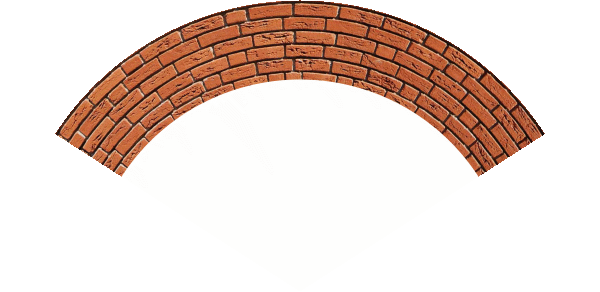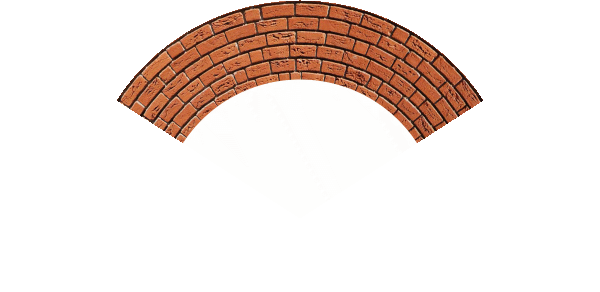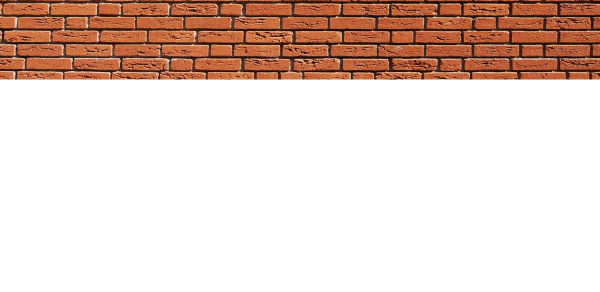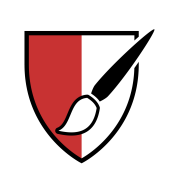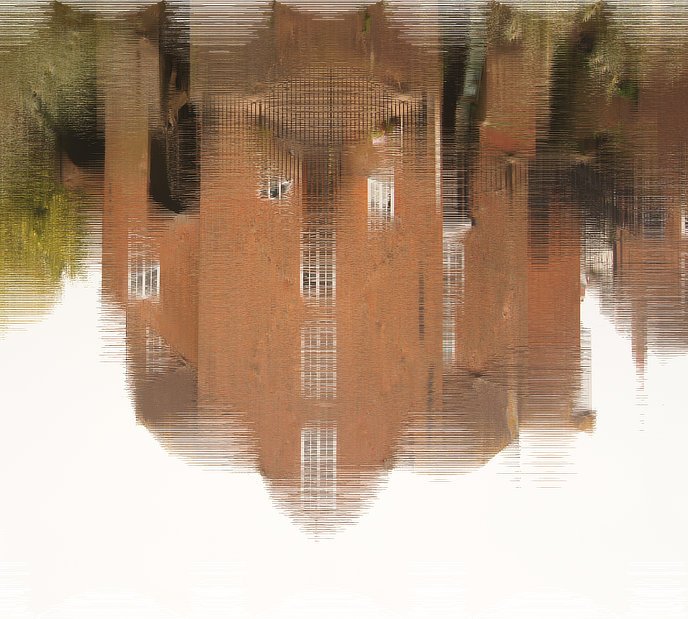Search the Community
Showing results for tags 'macro'.
-
Hello! New member to the forums here and a few weeks old user of Affinity Photo for iPad. Still trying to get the hang of it and the official tutorials and searching the forum for answers as been a big help so far. Something I have not found how to do yet though, is how to create your own macros from within Affinity Photo for iPad. Have found several forum threads on how to import macros, but find no posts on how to create them. It would be great to have a simple macro to run, to create certain layers right from the start before going into retouching and editing, instead of having to do it manually each time. Best
-
The title pretty much says it all... Being able to assign a keyboard shortcut to a frequent action means I can assign it to a mouse button or a button on a drawing tablet, StreamDeck or a macro control app on a smartphone/tablet... This has been a critical and massively time saving part of my workflow for years and feels like a huge step backwards not having it in AF. Incidentally, this seems like it COULD be an incredibly easy thing to implement (guessing <1 hour for one skilled programmer..?) and I'll bet with enough support we can have it in the next update!?
-
Say my first image has a dimension of 1862 x 1236, if I resize the image and enter 800px into width field, the height automatically updates to 532px Input image = 1862 x 1236, Output image = 800 x 532 Input image = 1748 x 1089, Output image = 800 x 498 I want to create a macro so that the width of all the images on which the macro is applied becomes 800 and the height changes proportionately. Presently if I record a macro it records to resize all images to 800 x 532
-
Hi, I have a Mid 2015 15 inch Macbook Pro running the OSX 10.14.4 and Affinity photo 1.7.1. I've been experiencing some immediate crash issues since previous Affinity Photo 1.6.6 whenever I tried to launch a batch job (won't even show the first dialog window) and the same happens if I try to saved a recorded a Macro. Application just die without further information, just quits immediately. A few months back I heard about the new release (1.7) so I just waited for it to come out hoping this new software release will solve this weird behavior. But some far no luck at all. I've run some basic "troubleshooting" procedures such as uninstall/re-install, update software version, update OS version; but still any luck. Any ideas of what can be the cause for such annoying behavior?
-
I have created macros on one workstation. I then use the export button on the macro panel to individually export each macro. For some reason a file must be open to do so. Once exported I transfer the file to our internal server from which my colleague copies the file to his workstation. He opens a file and then clicks the import button on the macro panel and when he selects one and clicks to import, it crashes. Any ideas?
-
This is a follow-up to the previous bug report (with attachments) titled "Batch Process Fails with version 1.7.0.367" submitted on 7 June and updated that the same problem occurs under version 1.7.1.404. Today, I tried to run a batch process against 21 files that ran one macro which simply created a copy of the background layer and then renamed the new layer. Again, as with the two macro problem, it processed two files and then quit without an error. It was at that time that I discovered another error in that the .afphoto file created by the batch process is more than twice as large as the file that I created by dragging the same .tiff file processed by the batch process into Affinity Photo, running the macro to create a new layer and rename it, and then manually saved the file. The file size of the .afphoto file created by the batch process was 359mb the size of the afphoto file created by manually taking these steps was 159mb. There is something wrong in the batch process. If you need a copy of the macro I use or the files that were created I can upload them. Further, I would say that I have been running these macros for a long time under previous versions without any problem. Thank you.
-
Affinity Photo v1.7.1.404 (Windows) After viewing the macro tutorial video I generated the macro following the steps then clicked the settings icon to activate user interaction on how much to grow the selections before triggering the inpainting process. When I run the macro it displays a box with the text Preview: Inpaint after Rotate CRH1, as well as the Grow/Shrink radius settings dialogue box. However, after a couple of seconds the macro continues without waiting for the user input (that is, I haven't clicked the Apply button) & completes the operation with the settings dialogue still visible. If I then click the Cancel button the macro actions are undone, or if I click the Apply button it seems to run the macro a second time, although nothing changes. In the tutorial video a Preview box is not seen, so I do not understand why it appears when I run the macro. Also, I was expecting the macro to wait until I click the Apply button. Is the macro behaving as expected, & if so, how do I get it to let me change the grow/shrink radius value interactively when running it? I attach a screenshot showing the two boxes as described above, & the .afmacro file of the exported macro. crh1.afmacro
- 2 replies
-
- affinity photo
- macro
-
(and 1 more)
Tagged with:
-
Hello, I can not use the macro, without the ones that it brings by default but when I create one, the program closes when I try to execute it Crash_Macros_affinity_Photo.mp4
-
Hi folks. First post from me, a long-time Photoshop/Lightroom user making the transition. I've had AP for a couple of weeks and been leaning a lot. It's an impressive product. I'm hoping the community can help me with information about how to perform a seemingly simple task. I have looked for answers here and elsewhere to no avail. Here we go: I give clients screen-res images at a standard height or width. I have Lightroom set up with 2 different export presets. Landscape orientation images are always exported at 1920 px across. Portrait orientation images are always exported at 1080 px high. Regardless of what aspect ration I choose to crop, LR is able to calculate the required variable dimension opposite the fixed dimension. How can I do similar in AP? I tried to set up a macro, however I can't define just one aspect in pixels and leave the other aspect value blank. I frequently crop at different aspect ratios based on how the image "feels". This means that I'd have to create a different macro for each aspect ratio in AP. Hopefully somebody can tell me how to do this. Thanks, Frank
- 2 replies
-
- resize image
- macro
-
(and 1 more)
Tagged with:
-
I have two macros that I will run in a batch process against .tiff files to get ready for processing in Affinity Photo. The first macro makes a copy of the background layer and names it to "Color Efex Pro 4 - ". The second macro simply creates a new pixel layer and names it "Cleanup Layer". Both macros only have two steps. In AP 1.7.0.367 when I select say 12 files to run in the batch process and execute these two macros only 2 or 3 (it is not consistent in the number if will process) then the batch process will end without error and AP will shutdown. On restarting AP there is no indication that any sort of error has taken place. That is the mail problem. The second problem is that in the Library panel the option to Edit a macro is greyed out. I found this when I was going to open the macro to look at the code. The options to Delete Macro or Rename Macro are active but the Edit Macro is greyed out. I have attached an export of Editing Macros - Marvin.afmacros for your use in testing. In this library category the two files I am call in the batch process are "Create Layer for Color Efex Pro 4" and "Create Cleanup Layer". I call them in that order. These macros have been running for about a year without any difficulty in Batch processing batches containing as many as 40 .tiff files. The error I have described above is happening when I try a batch of only 12 files. Running Windows 10 with latest updates. Thank you Marvin "Butch" Reinhart Editing Macros - Marvin.afmacros
-
I've got a bunch of files exported from Affinity Publisher that have all come out at the wrong DPI (all exported images are 96 DPI despite the documents being 72 DPI). As I can't seem to find a solution to that, and I've already exported a bunch of assets, I'm attempting to fix these images via a macro and a batch process. Unfortunately, it doesn't seem like that's going to be viable either. The only way I've found to change the document DPI is through the resize document method, but this is unsuitable for use in a macro. When you run the "resize document" as a macro, it attempts to replicate the exact settings of the recording. This means instead of adjusting the DPI, and resizing the document in relation to that DPI change, it sets the DPI and scales the document to match the original documents size was at the time of recording. Is this intended behaviour? Could there be another way of approaching this?
- 1 reply
-
- affinity photo
- affinity publisher
-
(and 3 more)
Tagged with:
-
Not too long ago, in a land not very far away, I came across the concept of focus merges to dramatically increase depth-of-field of photos, especially macro ones. This was one of the reasons I bought Affinity Photo, as having learned the technique I had a requirement for affordable software the could do a good job of a focus merge. The focus merges I have done thus far have typically been hand-held and of fairly large 'macro' subjects such as mushrooms and flowers. Generally, these consist of 10-30 shots that Affinity Photo churns through and merges in very short order. Due to the hand-holding, there are often a few ghosting artefacts around some edges, but nothing that a bit of AffinityPhotoShopping can't sort out. Yesterday, I came across an unfortunately-demised beetle which seemed to be a perfect opportunity to try a more technical, tripod based, photo merge. One of the reasons for this post is to showcase the ability of Affinity Photo which coped with a quite staggering amount of data (the other reason is a desire to share what I think is a quite stonking photo!). To achieve the focus merge, I took 270 20-megapixel raw photos, totalling 7.8 GB of data. These I then processed into 16 bit/channel PNGs using RawTherapee which came to 24.7 GB. I then fed them into Affinity Photo's Focus Merge and let it churn away. It took just over 1.5 hours to complete the merge, and I'm very pleased with the results: In case anyone is interested in the hardware involved, here's the list: Camera: Panasonic DC-G9 Lens: Olympus 60mm f/2.8 Macro Images shot at: 0.5 sec, f/3.5, ISO 200 CPU: AMD Ryzen 1500X RAM: 16 GB DDR4 2666 GPU: nVidia Geforce GTX 970 I largely seemed to be CPU-bound during the various processing stages. Memory usage from RawTherapee and Affinity Photo pottered around the 2-3 GB mark; RawTherapee thrashed all 4 cores / 8 threads in the Raw -> PNG conversion (but still took ages; I left it going over night, so I don't know quite how long...) , whilst Affinity Photo used 1 core / 2 threads for the stack. A lower core count / faster GHz processor would therefore seem to be an advantage during the stacking process in Affinity Photo, whilst RawTherapee clearly liked all the cores it could get it's sticky little paws on. I included my GPU in the list as Affinity Photo does seem to use it a bit: 5-8% GPU activity shows up in Task Manager during Focus Merges; I've no idea if it makes a difference though. In conclusion, I'm very impressed with the ability of Affinity Photo to deal with huge amounts of data without choking. A few more threads might be nice though
- 9 replies
-
- beetle
- focus merge
-
(and 1 more)
Tagged with:
-
This is an updated version of the Polar Quadrant macro I have posted earlier. Consider a rectangular image that you would like to bend into an arc: The macro has two parameters. The first (a or Sector Width) controls the fraction of a circle that the altered image will occupy. The default value of 1 produces an arc of one eighth of a circle. Reducing this to 0.5 gives one quarter of a circle. This image this parameter set to 0.5: The second parameter (b or Height below Top) controls the position of the centre of the circle. Setting this to 1 places the centre at the bottom edge of the image. Reducing the value places the centre above the bottom, thereby reducing the radius. The following image has this parameter set to 0.75 (and the first to 0.5): A few notes: The parts of the final image outside the sector are transparent. The parts within the sector retain the original background colour. The macro works with the latest 1.7 Beta (333). I have tried to set both the default parameters to 1. However, in the 1.6 version, it insists on setting the default of the second parameter to zero which gives you a blank output! You will need to increase this second parameter. It seems to perform properly in the 1.7 beta. The image layer is rasterized at the start of the macro. If you apply a small value of the Height below Top parameter (below 0.5), You will get a partial (or even full) mirror image in the bottom part of the screen. I have left this, since some users might want to utilise it. Otherwise you can crop the image. The macro comprises a rasterization followed by Filter > Distort > Equations with the following lines for x and y: x=w*atan((x-w/2)/(h*b-y))/(180/pi/a)+w/2 y=h*b-sqrt((x-w/2)^2+(h*b-y)^2) Here are the macro and macro library (containing the one macro). Arcs and Arches.afmacros Polar Sector.afmacro John
-
So, I try to import a macro in my program and this window appears but I don't even know where this file is located or if it even exists? I would like to copy them in this file so they could be linked anywhere on my mac or my iPad in a near future. To specify, I think it requires to copy my macros into this unknown file to be able to import them at all.
- 1 reply
-
- affinity photo
- icloud
-
(and 3 more)
Tagged with:
-
I wrote a macro to convert an image using a Cartesian to Polar conversion. It worked well in 1.6 and I describe it here. I have just tried it in the 1.7 beta and it no longer works. The output is a series of concentric colours, as if just the central axis has been rotated. I have tried running the original macro and also re-creating the macro with the same Equations. John
-
I was prompted to create this macro by a recent posting asking about haziness as result of the output of an aircraft engine. My initial efforts were also trying to emulate the effects of hammered glass. Here is a macro that creates a general fuzziness effect which could possibly be used in the contexts mentioned above. Fuzziness is a category containing just one macro: General Fuzziness. Fuzziness.afmacros General Fuzziness.afmacro There are three parameters: Wavelength controls the number of cells across the image. Noisiness controls the amount of random noise applied to the cell sizes. Amplitude controls the overall intensity of the effect. Here is an example as applied to an image of a Sea Aster flower: . With the parameters at half strength: and with the parameters at full strength. I would envisage that you would use this effect on just part of an image. John
-
I have created several new macros. However, when I wish to enter them into a new category I get an error as follows: Click on the hamburger menu at the top of the Library Panel. Select Create New Category. This creates a new category called Macros. Click on the Hamburger menu for this new category.Select Rename. I now get an error message saying "You already have a macro category named 'Macros'.Please choose another name." (Note the lack of space between Macros and Please.) I now click on Close and I am now able to choose another name. Needless to say, I do not already have a category called 'Macros'. John
-
I have afmacros but I coludn't import them. The Photo is needed afmacro. I renamed them to .afmacro from .afmacros but no work.
-
We are often working with many various photos in a specific way. Often performed operation, after the whole process of photo editing is adding border. Let's say, that border have to be 40px at each direction for 800px image. I have created a macro with using FX Outline option - maybe there are better ways to do it? Change Document properties - uncheck the Transparent background in the Document menu. Enable the Outline FX effect. Set radius to some pixel value... and this it's strange, because it must be 39px to get proper width of 880px for bordered image from 800px image. 40px is resulting in 882px image. Why is that? Set FX Outline colour to white. Clip Canvas. Is there an option to change a default colour of the document background, or it must be white? White is good for us for now, but it's good to know Next question is a little different, but also is close to our specific workflow with these photos. Is there a way to clip a photo as described below? We have a product photo with the white(or other), solid background. We choose some option to crop the image to content with ignoring pixels of the the background. Result is: Cropped solid background to the pixels of the product - It detects solid colour around the different pixels of the product accumulated at the middle of the document. For example, we have such option in Gimp: Image > Crop to Content.
-
I have updated my Ripples macro originally posted under Tutorials. I am now posting under Resources, since it is really delivering a sort-of-finished product rather than a 'How to'. The new version has three parameters: a controls vertical spacing of the ripples. Reducing the a parameter increases the ripple frequency (reduces the wavelength). b controls the horizontal variation of ripple amplitude across the width of the image. Small values of b make the ripples change a lot across the image. For large values (~=1) the changes cycle two or three times across the image. c affects ripple complexity. This is very much a suck-it-and-see parameter. A value of one adds no complexity, a vale of 1 does. Here is an original image (Tewkesbury Mill inverted): And with the macro applid with a-1, b=0.5 and c-0.5: I have to admit that the results I have had with this macro are varied. Sometimes it is very impressive, but for other images it is definitely not! Here is the macro as a single file and as a library: Ripples.afmacro Ripples.afmacros I have been looking at the Distortions macro in the Macro Pack with mixed results. I have got it to perform, but not consistently. It appears to have no visible effect on the Tewkesbury Mill image. John