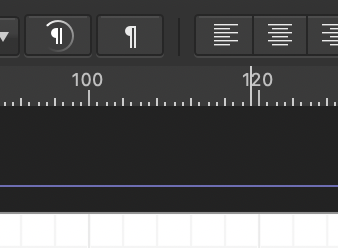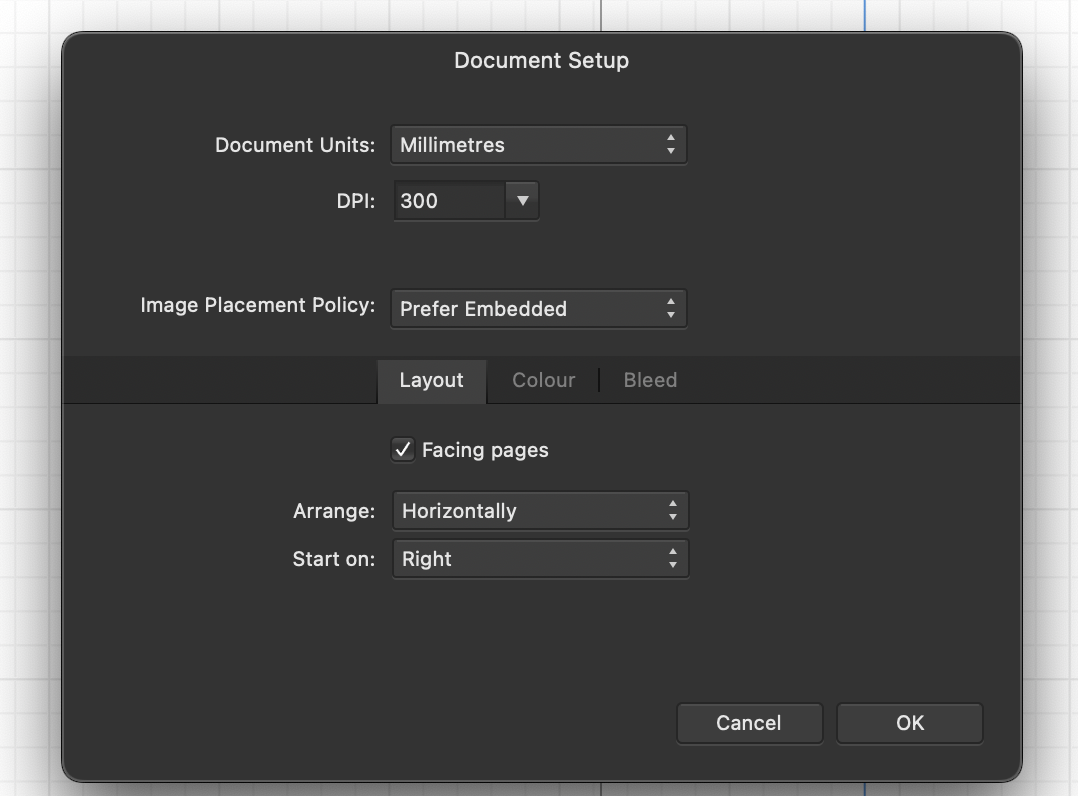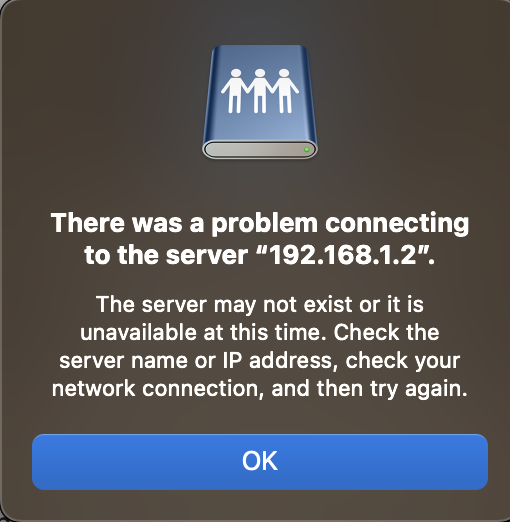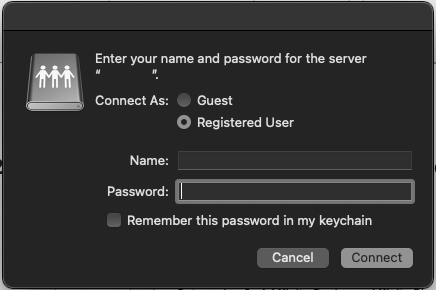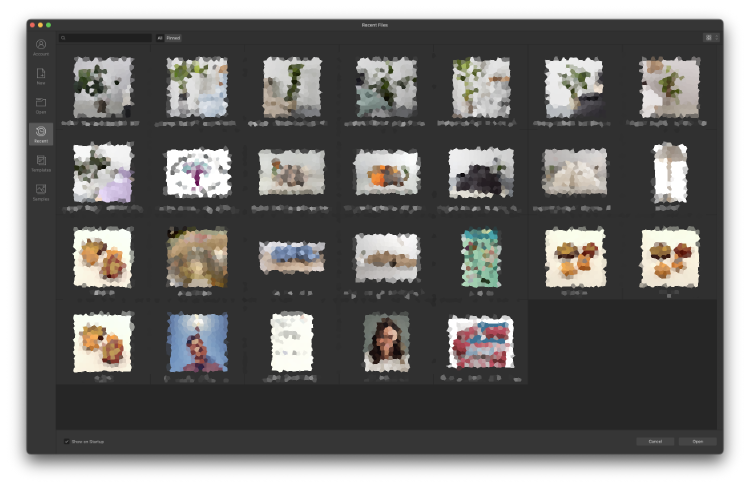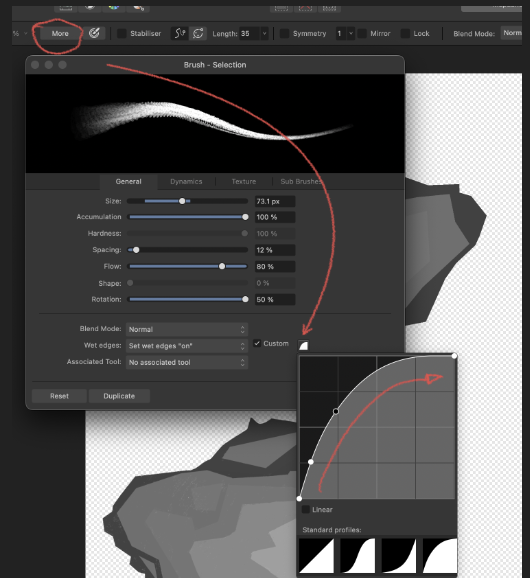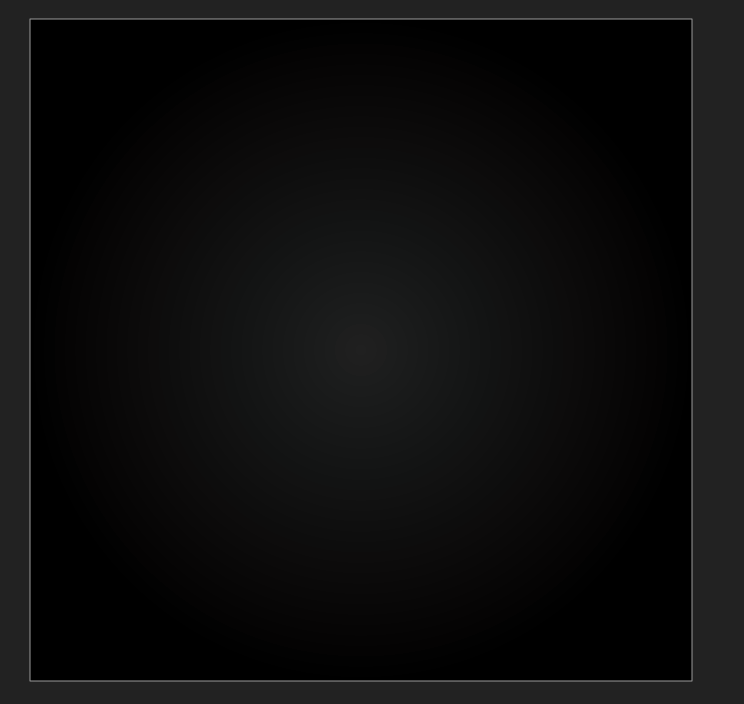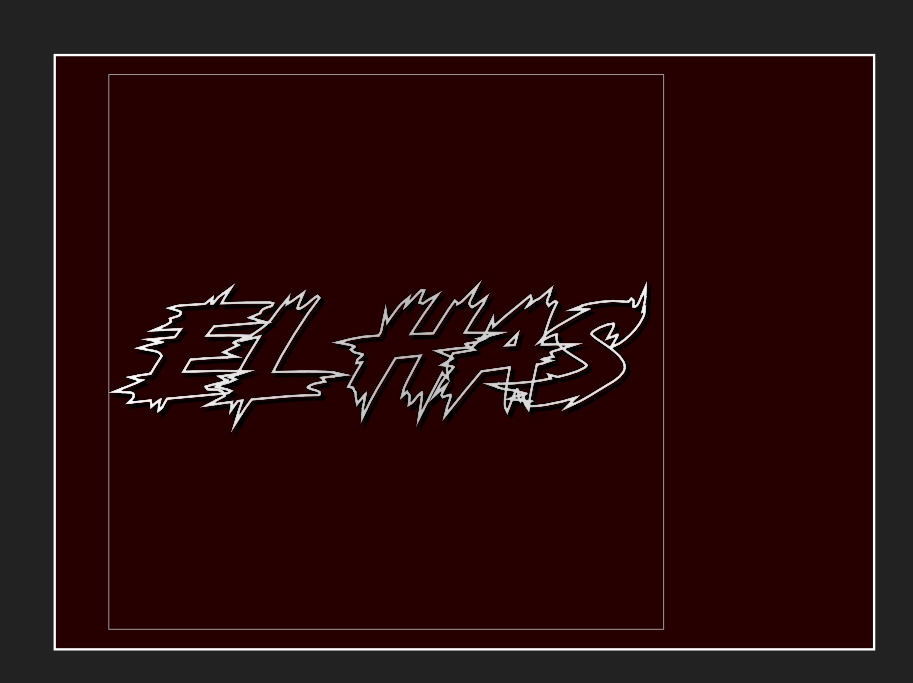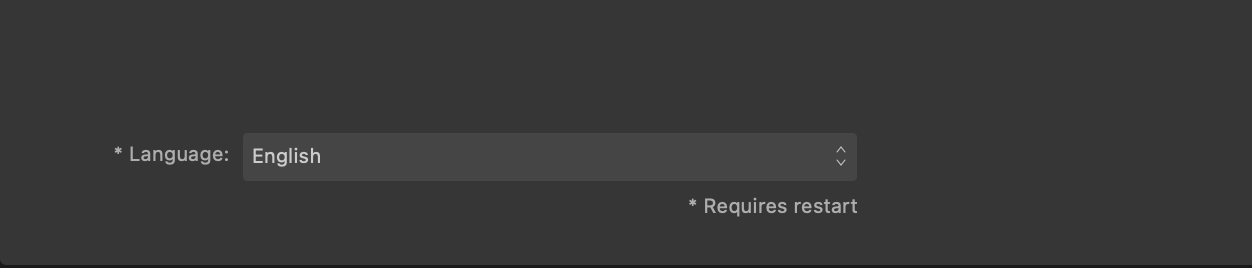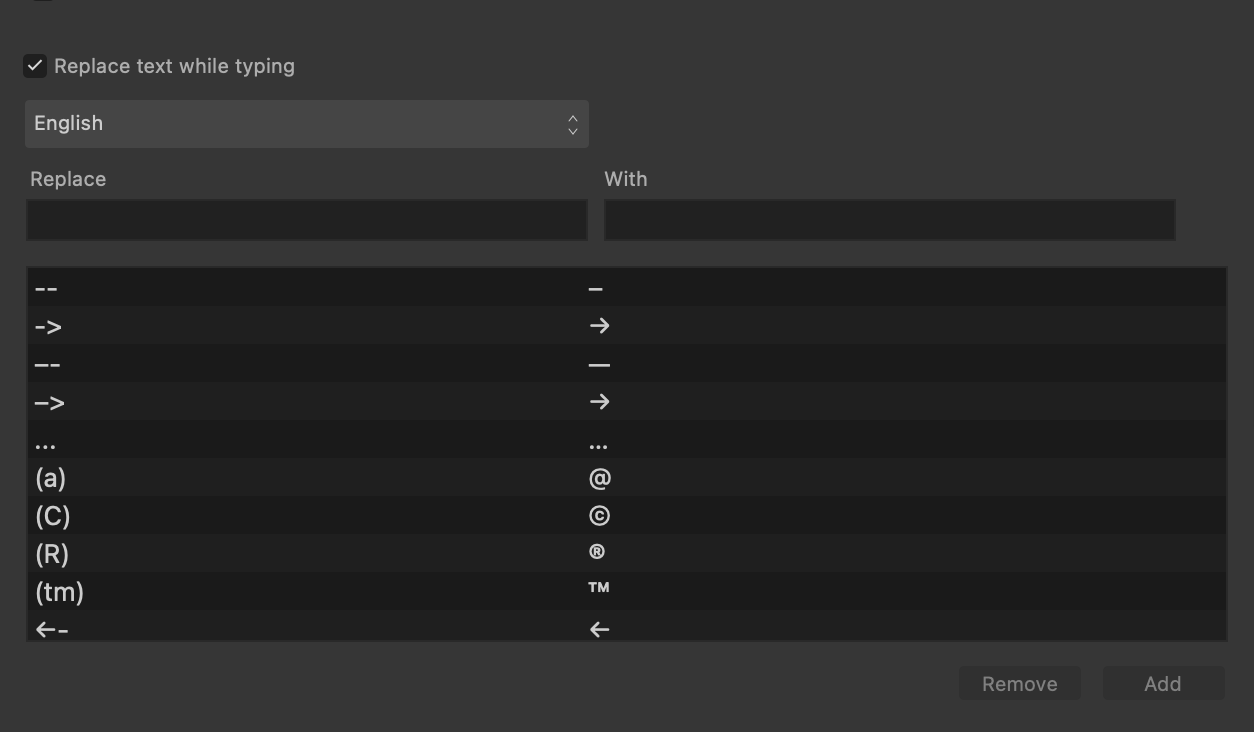Search the Community
Showing results for tags 'macos'.
-
I've tried changing the units in Publisher to mm, but the ruler is subdividing in units of 4. So the larger markings are not for every 5 mm, but for every 4. So between a 20 mm gap there are 5 sections of markings, rather than 4, which is confusing. See images if this is as unclear as it sounds. Is there a way to fix this?
- 1 reply
-
- affinity publisher
- macos
-
(and 1 more)
Tagged with:
-
It seems like enabling Drop Caps breaks down ligatures, regardless of whether I set the drop caps to affect only the first character, the whole three involved in the ligature, or even in auto mode. Is this a bug or must I enable some option somewhere for them to work together? I'm using Affinity Publisher v2.0.4 for macOS 12.6.3. Thanks!
-
If you've previously been working on a document that was stored on a connected Networked Drive or a Network Attached Storage and subsequently disconnect from the network and launch V2, you may receive the below messages: This is a known issue and our developers are currently investigating. Sometimes you can just dismiss this messages but for the majority of users the application will hang. You can workaround this by deleting the MRU.DAT file from the below locations: ~/Library/Application Support/Affinity Designer 2/ ~/Library/Application Support/Affinity Photo 2/ ~/Library/Application Support/Affinity Publisher 2/ Please note: We've also had similar reports from users with Google Drive installed. The workaround listed above will also work for these users.
-
i'm using the new affinity photo 2 on macos ventura and when i press the option button to do things like select the area i want to replicate with the stamp tool, the cursor never changes and when i click i get an error saying i need to select an area. this happens on all such tools. update: if i turn off my the modifier key config i have that swaps the cmd and option keys in macos settings, it works. so it appears that affinity is ignoring macos modifier key settings.
-
Hi. I’m a recent convert from Photoshop. Am slowly getting to grips with vector drawing, but my question is regarding the pixel brush(es). I’ve gotten used (in PS) to being able to lay down a clean paint brush line that is a defined number of pixels wide (I usually work in between 1 and 6 pixels). I have imported a PS image Into Designer 2. 300dpi. I’ve not changed the size of the image. I have my paint brush set to 1 pixel, and it’s still larger than some lines that are at least 4 pixels. Not only that, when drawing, the brush has a bleed off that’s around the same width as the brush itself. It feels like trying to create precise lines using a roller. I have read about issues that people have had regarding jagged / pixelated brush lines that can be mitigated by adjusting brush hardness etc. Thinking that may be my issue, I have tried altering the brush parameters, but - so far - nothing has helped. Any pointers (ha!) are much appreciated. Affinity Designer 2 MacBook Pro. Monterey. 2021. 16GB Ram
-
when the size of the tool is changed with alt / cmd / drag than after the first but sometimes after the second or third use the tool is displayed as arrow instead of the round outside border or content, hitting the space bar brings the correct form back. who the size is changed via the menu everything works fine. ventura on m1 ultra PSA.: just discovered the bug is also related to the tool size, bellow 100px it works !
- 6 replies
-
- bug
- affinity photo 1 & 2
-
(and 3 more)
Tagged with:
-
Hello! I'm not great at using forums, but I'm gonna give it a try: I use a 2019 Macbook Pro, running Ventura 13.2. It has a solid graphics card, as well as a solid processor. Lately, I have been having a strange issue on Affinity Designer since updating: All of it runs smoothly, EXCEPT for the brush tool. I can create/modify shapes and curves no problem. But any time I slide over to the Pixel Persona to use the paint brush the entire app all but freezes. Eventually it reflects the input I have made, but after nearly a minute of wait time, and very gradually; like, we're talking dial up types of patience/waiting. The video attached should hopefully get the idea across. If there is any pertinent info that I left out let me know, otherwise any insight would be appreciated. Screen Recording 2023-01-27 at 11.16.18 PM.mov
-
I recently cleaned my oldest MacOS system of unnecessary and unused clutter i.e. removed old installer file residues and referenced caches, Xcode tmp files etc. The whole thing has set me back ~80 GB of disk space. Then I looked at some other unnecessary space wasters, and the whole FAT binary apps caught my eye. I then asked myself why I need arm-based (arm64) architecture code on an Intel-based (x86_64) MacOS, so why multi-architecture FAT binaries here at all? - Well the answer is I don't need any FAT binaries on this Intel based box at all because it's just an unnecessary waste of disk space. To give people an idea of what I mean with unnecessary wasted space here, I show you how much ADe V1 as a multiarchitecture FAT binary (including x86_64 + arm64 code) will occupy on my disk ... ... and that I can get back ~1 GB of disk space when I thin/strip it to just contain the one needed, x86_64 in my case, architecture here ... Now the same applies to APh V1 (2.65 GB as a fat binary) and Apub V1 (2.6 GB as a fat binary), which when striped to contain just one architecture will also give back at least ~1 GB each. Suppose I would also have all three version 2 apps too installed, then stripping all Affinity v1 + v2 apps to just the one architecture I need here, would give back ~6 GB of disk space here. If I would have additional Beta versions installed and then strip those too I would reclaim additional disk space. Of course it's not just the Affinity apps which, as multiarchitecture FAT binaries, occupy unnecessary disk space here, the same applies to all other bigger third party multiarchitecture fat binary apps here too! I'm sure I will get back another ~50-60 GB of disk space when stripping all installed fat binary apps on my old system, which BTW has only a small build-in disk and thus every free GB counts here!
- 37 replies
-
- macos
- fat binaries
-
(and 2 more)
Tagged with:
-
Hey all, I noticed today that seemingly exclusively in Affinity Designer, maximising or changing the size of the dialogue causes problems with the UI on recently used files: First of all, zooming in/maximising is barely possible. It seems to be bugged somehow, because zooming in/out doesn't really work and only in very small steps. Maximising with the window options in the top left and another app that allows managing any apps and windows under Mac (Rectangle) results in this appearance (notice the search bar, misaligned title as well as scrollbar and bottom bar/buttons and files😞 In Photo and Publisher the appearance works without any problems: Can anyone confirm this, or am I the only one with this issue? Cheers and thanks!
- 4 replies
-
- affinity designer
- new document
-
(and 3 more)
Tagged with:
-
I've recently saw by random, during some script app parsing under MacOS, that all the ICC profiles inside the installed Affinity apps (APh, ADe, APub) have execution permissions ... > cd "/Applications/Affinity Photo.app/Contents/Resources" [/Applications/Affinity Photo.app/Contents/Resources] ○ > ll *.icc -rwxr-xr-x 1 root wheel 560 Apr 10 2021 AdobeRGB1998.icc -rwxr-xr-x 1 root wheel 552 Apr 10 2021 AppleRGB.icc -rwxr-xr-x 1 root wheel 557120 Apr 10 2021 CoatedFOGRA27.icc -rwxr-xr-x 1 root wheel 654352 Apr 10 2021 CoatedFOGRA39.icc -rwxr-xr-x 1 root wheel 560 Apr 10 2021 ColorMatchRGB.icc -rwxr-xr-x 1 root wheel 557168 Apr 10 2021 JapanColor2001Coated.icc -rwxr-xr-x 1 root wheel 557168 Apr 10 2021 JapanColor2001Uncoated.icc -rwxr-xr-x 1 root wheel 557172 Apr 10 2021 JapanColor2002Newspaper.icc -rwxr-xr-x 1 root wheel 557164 Apr 10 2021 JapanWebCoated.icc -rwxr-xr-x 1 root wheel 557168 Apr 10 2021 USSheetfedCoated.icc -rwxr-xr-x 1 root wheel 557168 Apr 10 2021 USSheetfedUncoated.icc -rwxr-xr-x 1 root wheel 557168 Apr 10 2021 USWebCoatedSWOP.icc -rwxr-xr-x 1 root wheel 557164 Apr 10 2021 USWebUncoated.icc -rwxr-xr-x 1 root wheel 654140 Apr 10 2021 UncoatedFOGRA29.icc -rwxr-xr-x 1 root wheel 654140 Apr 10 2021 WebCoatedFOGRA28.icc ... why are those icc-files flagged as being executables at all here?
-
Hi, I bought recently AFP 2.0. I am still using Monterey OS (I will install it when it is more stable). I have problems when trying to export any publisher document to PDF. I have never gone beyond a 10 spread document, as I need to test how it looks (the file size has ranged between 150 and 400 MB). I started using embedded files and then I swapped to linked files. I converted all my psd or jpg files to Affinity Photo 2 format, in case that was the problem. It makes no difference if it is RGB or CMYK, they both crash. It doesn't matter if I try to make a copy of the file and rename it, it won't stay open (the problem persists even if I close the program and restart the computer). Through the different releases I keep having the same problem. I am not sure what is happening. I manage to export to a PDF, but it is impossible to keep working on my original publisher file, crash, after crash, not even the time to save to a different file. Could you please help me to figure out how to solve the problem? I attach the beginning of the latest problem report. Thank you. Clemencia
- 2 replies
-
- affinity publisher 2
- crash
-
(and 2 more)
Tagged with:
-
We are pleased to announce an update for the macOS release of Affinity Publisher 2, version 2.0.4 The changes in Affinity Publisher 2 for macOS 2.0.4 (those made since the last release Affinity Publisher 2 for macOS 2.0.3) are as follows: Fixes & Improvements: (since the last release 2.0.3) Fixed: "Register your licence" prompt appears on every run up when a Mac App Store user doesn't register the license on the Affinity Store. App crash upon startup caused by a deleted "Recently Used" file on Catalina Fix document setup for Artboard documents in Publisher [AFB-7054] Fix gradual slow down after changing tools many times. Some image resources are being replaced by others from the same document when copy/paste was originally used to insert them. [AFB-7053] Text decoration bottom in wrong place (regression, so 2.0.3 docs may need adjustment). [AFB-6981] Fix New Document sometimes showing Letter* instead of A4 Saving files may reduce file size in some circumstances (example was a 2gb file with no embedded data) Placed documents can lose dimensions and appear blank when hosting document is re-opened Editing an embedded PDF does not create a History step, meaning changes are lost when closing as no save prompt is shown Assorted stability fixes Help & localisation improvements. Assorted other Licensing and Registration improvements To get notified when any new releases are made please follow the latest releases thread by clicking here UPDATING TO THIS VERSION (Free for existing customers) The software version can be seen on the splash screen and the About dialog (in application menu, Affinity Publisher > About). If you’ve purchased from the Mac App Store— updates are done automatically next time you run your software after it is available in the Mac App Store. If this does not happen for you, open the Mac App Store app and go to the Updates page and then Store > Reload page or press CMD+R. This should hopefully force the update to show. Apple sometimes phase roll outs around the world which can mean it may take up to 72 hours for your update to be available. If you’ve purchased from the Affinity Store— each time you start the software it will check for updates and offer to download and install any available update, or in the application main menu there is an option Check for Updates. You can download the latest installer by logging into the affinity store here and find the order in your account and use the "download" button in there. Alternatively, this new release (and previous versions of Affinity Publisher for macOS) can be downloaded from this link (that installer is NOT for Mac app store purchases, which update through the Mac App Store).
- 12 replies
-
Self explanatory, follow up to Feedback topic that was made for V1 a long time ago. The pressure sensitivity with side car is just too harsh, I have to exert a huge amount of pressure to see the pressure move... sounds dangerous for both the iPad, the tip of the pencil and the pencil itself. I tried a pressure sensitivity like the following: However it has to be done PER BRUSH a global override (or multiplier?) for all would be probably appreciated, that way the original brushes curves can be left untouched. This bug is a followup to a discussion going here:
-
- affinity photo v2
- macos
-
(and 2 more)
Tagged with:
-
When exporting .hdr files and opening them in Preview, the image is black. When viewing the same file in Quick Look, the image is rendered properly. Also, on Preview, when panning and scaling the .hdr file, the images are momentarily rendered properly. Since the image is rendered properly in Quick Look, but not Preview, this is likely a bug. Edit: this only occurs with about half of the .hdr files. For comparison, the bug occurs with Hawaii2022_34, but not Hawaii2022_18. Both attached. MacOS Ventura 13.0.1. Screen Recording 2023-01-03 at 18.23.07.mov Hawaii2022_34.hdr Hawaii2022_18.hdr
-
Is there a 'shift edge' or equivalent for selections/masks? If, yes, where is it ? Shift edge is something found in Photoshop. Photoshop's Shift Edge expands or contracts the mask by +/- pixels. It's available in the Refine Mask dialogue box in PhotoShop. Because it's in the Refine Mask dialogue, it means it can be experimented with at the same time as other subtle adjustments to the mask. I mostly use Shift Edge in combination with Mask feather adjustment. The amount of feather dictates the amount of shift. Shift Edge is really great for avoiding the halo effect when feathering the mask edge on levels adjustment layers. This is when you've got photos with the common problem of under-exposed foreground + over-exposed sky. How do you achieve this in Affinity Photo if there is no Shift Edge? (as I suspect might be the case)
- 6 replies
-
- masks
- affinity photo
-
(and 2 more)
Tagged with:
-
In Designer 1.10.6, one of my projects, a 3000x3000 square in RGB-8 which I intend to use to make a new logo for myself, suddenly gained this weird grey border around the edges of the frame, as seen in the first attached image, and the line is always exactly 1 pixel thick. In the same project, the background, which is the exact right size, positioned perfectly, and SHOULD have no gaps, needs to be 1 pixel too wide and 1 pixel too tall to actually render no gaps in pixel rendering mode. Strangely, this border I can't interact with started appearing on new project files I opened with Designer 1.10.6, before I relaunched the app. On the particular file this happened to, I discovered that Designer has decided it wants to render objects outside the area that would get exported into an image, as seen in the second attached image. What did I do? Toggling bleed, guides, margins and column guides doesn't do anything on any project file. I don't know what I did. Fortunately the exporting works as it should, but this was very strange.
- 12 replies
-
- designer
- designer 1.10
-
(and 3 more)
Tagged with:
-
What are the system requirements to run V2 of all three Affinity apps on an iMac and iPad? I've searched through the Affinity/Serif website and have not found any mention of system requirements. I would like to purchase a Universal License for the upgrade, but I want to be sure the apps will work on my devices before I spend the money. Thanks for the help, Paul
- 1 reply
-
- system requirements
- macos
-
(and 3 more)
Tagged with:
-
We are pleased to announce an update for the macOS release of Affinity Designer 2, version 2.0.3 The changes in Affinity Designer 2 for macOS 2.0.3 (those made since the last release Affinity Designer 2 for macOS 2.0.0) are as follows: Fixes & Improvements: (since the last release 2.0.0) New Document: Custom Document Preset order is not retained between app sessions Shape Builder Tool now has an additional option to delete open curves that were inside a newly created area, plus you can now hold Alt to delete areas while still in Add mode - more to come... Warp Group editing now supports the Shift modifier to lock node edits to an 8-axis grid. Also can be used with off-curve nodes to maintain their angle while dragging them DWG Import scaling improvements Saving to External Drive gives "Failed to Save" error on macOS Ventura Current DPI of selected layer does not show in V2 Using the Select object/ transparency object selects all objects New clearer icons for stroke properties (cap, join, align) Fixed spurious future version error under certain circumstances Update for HEIF importer Colour Panel now remembers user preference for CMYK documents Export Panel UI fixes Pen tool tweaks and fixes Gradients on text strokes don't render unless the fill also has a gradient Fixed hang that could occur composing vertical centre aligned text OpenType handling does not respect lookup flags such as IgnoreMarks Resource Manager updates Fix for disappearing rulers Fixed various issues involving handling of placed document files Placed documents with bleed can fail to render the bleed correctly Many and various Layers Panel updates and fixes Ensure global colour edits update live Select Same Name should only select objects with user supplied names Help & localisation improvements. Licensing and Registration improvements and new help links UPDATING TO THIS VERSION (Free for existing customers) The software version can be seen on the splash screen and the About dialog (in application menu, Affinity Designer > About). If you’ve purchased from the Mac App Store— updates are done automatically next time you run your software after it is available in the Mac App Store. If this does not happen for you, open the Mac App Store app and go to the Updates page and then Store > Reload page or press CMD+R. This should hopefully force the update to show. Apple sometimes phase roll outs around the world which can mean it may take up to 72 hours for your update to be available. If you’ve purchased from the Affinity Store— each time you start the software it will check for updates and offer to download and install any available update, or in the application main menu there is an option Check for Updates. You can download the latest installer by logging into the affinity store here and find the order in your account and use the "download" button in there. Alternatively, this new release (and previous versions of Affinity Designer for macOS) can be downloaded from this link (that installer is NOT for Mac app store purchases, which update through the Mac App Store).
-
Unfortunately, we're aware of an issue affecting users on macOS Ventura when trying to save to an external drive such as a flash drive that has a FAT partition. You will be able to initially save to the flash drive as expected but any subsequent saves to the same file will give the error: "Failed to save document. Save failed because access to the file was lost. The document must now be closed." This issue is logged with our developers for further investigation but saving locally and to a non FAT partitions is unaffected.
-
We are pleased to announce an update for the macOS release of Affinity Publisher 2, version 2.0.3 The changes in Affinity Publisher 2 for macOS 2.0.3 (those made since the last release Affinity Publisher 2 for macOS 2.0.0) are as follows: Fixes & Improvements: (since the last release 2.0.0) New Document: Custom Document Preset order is not retained between app sessions afpackage fails to find Resources on Open Fixed spurious future version error under certain circumstances Improvements with PDF Import and Layers Fixes for RTF import - font name discrepancies, fields in footnotes Update for HEIF importer DWG Import scaling improvements Saving to External Drive gives "Failed to Save" error on macOS Ventura Fix for export of Books with Bleed Preview exported PDF fails on book exports Opening and closing chapters in a book can leave the files locked / read only Crash opening a bunch of chapters from a book simultaneously Colour Panel now remembers user preference for CMYK documents Export Panel UI fixes Fix for Booklet printing model Fixed some tool drawing issues relating to selections across spreads etc Pen tool tweaks and fixes Fixed hang that could occur composing vertical centre aligned text OpenType handling does not respect lookup flags such as IgnoreMarks Hit box of scaled text could be incorrect Gradients on text strokes don't render unless the fill also has a gradient Fixes for line breaking in some odd cases with punctuation Merge runs of tabs using leaders Resource Manager updates Fixed various issues involving handling of placed document files Placed documents with bleed can fail to render the bleed correctly Place Images panel remains open on document close Fixed Help menu links Light UI Improvements Fix for disappearing rulers Many and various Layers Panel updates and fixes Auto flow place: Added an option to auto-flow place to replace the content of already populated picture frames More attributes are retained when replacing images in frames Swatches panel shows different colour to that of the Text Frames Fill flyout set to same swatches Editing Fields Panel can cause app to crash on Ventura Pages Panel, double clicking does not zoom page to view Ensure global colour edits update live Select Same Name should only select objects with user supplied names New clearer icons for stroke properties (cap, join, align) Hidden/Empty columns/rows are ignored when importing xlsx files into Data Merge, causes fields to get out of sync Help & localisation improvements. Licensing and Registration improvements and new help links UPDATING TO THIS VERSION (Free for existing customers) The software version can be seen on the splash screen and the About dialog (in application menu, Affinity Publisher > About). If you’ve purchased from the Mac App Store— updates are done automatically next time you run your software after it is available in the Mac App Store. If this does not happen for you, open the Mac App Store app and go to the Updates page and then Store > Reload page or press CMD+R. This should hopefully force the update to show. Apple sometimes phase roll outs around the world which can mean it may take up to 72 hours for your update to be available. If you’ve purchased from the Affinity Store— each time you start the software it will check for updates and offer to download and install any available update, or in the application main menu there is an option Check for Updates. You can download the latest installer by logging into the affinity store here and find the order in your account and use the "download" button in there. Alternatively, this new release (and previous versions of Affinity Publisher for macOS) can be downloaded from this link (that installer is NOT for Mac app store purchases, which update through the Mac App Store).
-
We are pleased to announce an update for the macOS release of Affinity Photo 2, version 2.0.3 The changes in Affinity Photo 2 for macOS 2.0.3 (those made since the last release Affinity Photo 2 for macOS 2.0.0) are as follows: Fixes & Improvements: (since the last release 2.0.0) New Document: Custom Document Preset order is not retained between app sessions Lens Correction in Develop Persona has no effect on non-Raw files when a Lens Profile is applied Fixed spurious future version error under certain circumstances Some functions in layers context menu should not be available for non-child items. Update for HEIF importer Colour Panel now remembers user preference for CMYK documents Export Panel UI fixes Pen tool tweaks and fixes Saving to External Drive gives "Failed to Save" error on macOS Ventura Gradients on text strokes don't render unless the fill also has a gradient Fixed hang that could occur composing vertical centre aligned text OpenType handling does not respect lookup flags such as IgnoreMarks Resource Manager updates Fixed Curves adjustment settings panel 'Colour Space' picker being blank when colour space is RGBU Fixed various issues involving handling of placed document files Placed documents with bleed can fail to render the bleed correctly Many and various Layers Panel updates and fixes Searching in the Library panel crashes the app if you have more than just the default category Ensure global colour edits update live Fixed straighten in the develop persona Fixed exclusion blend mode in 16bit RGB Fixed adjustment parameters undo Fixed sync before / after in develop Fixed image place recording in macros Fixed outline layer effect RAW loading speed improvements Assorted assets panel fixes Assorted other fixes Help & localisation improvements. Licensing and Registration improvements and new help links UPDATING TO THIS VERSION (Free for existing customers) The software version can be seen on the splash screen and the About dialog (in application menu, Affinity Photo > About). If you’ve purchased from the Mac App Store— updates are done automatically next time you run your software after it is available in the Mac App Store. If this does not happen for you, open the Mac App Store app and go to the Updates page and then Store > Reload page or press CMD+R. This should hopefully force the update to show. Apple sometimes phase roll outs around the world which can mean it may take up to 72 hours for your update to be available. If you’ve purchased from the Affinity Store— each time you start the software it will check for updates and offer to download and install any available update, or in the application main menu there is an option Check for Updates. You can download the latest installer by logging into the affinity store here and find the order in your account and use the "download" button in there. Alternatively, this new release (and previous versions of Affinity Photo for macOS) can be downloaded from this link (that installer is NOT for Mac app store purchases, which update through the Mac App Store).
-
Hi! I've run into a unique problem with the language feature on MacOS. I have set both my autocorrect and general preferences to English (Non Uk, e.c.t.). I have a template I am editing, and no matter how many times I reset the language preference to English, when Affinity Publisher reopens, the * before the language doesn't go away, and my English content is being autocorrected to a non-english language. (I thought it was Spanish, but it's almost a mix of everything but English). So I resent English, it asks to restart, I let it restart, and it doesn't change anything. I've attached photos of the document, and settings. (It's a mock-political magazine, there is no political content on it. The words are just nonsense to fill.) Thank you so much for taking the time to read this, and any support would be much appreciated! I've looked everywhere on the forums, (for about two hours), and YouTube to no avail. Thanks!
- 3 replies
-
- language support
- support
- (and 6 more)
-
I already owned version 1 of all three softwares. Today I bought the universal upgrade. Once I downloaded from the serif site the three dng files for the installation, they did not install in the applications folder, where I could still find only version 1. I tried to cancel the old files of version one from the folders, but still the opening of the dng files does not result in the creation of any file in the folder of the applications. When I start the dng files they open and at the end of the process open the program, but it functions only temporarily and they disappear when restarting the Mac. Can you please suggest a solution?