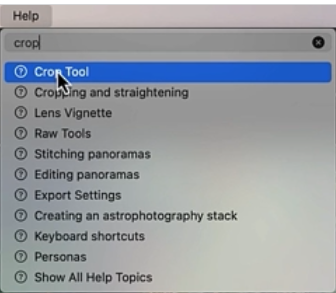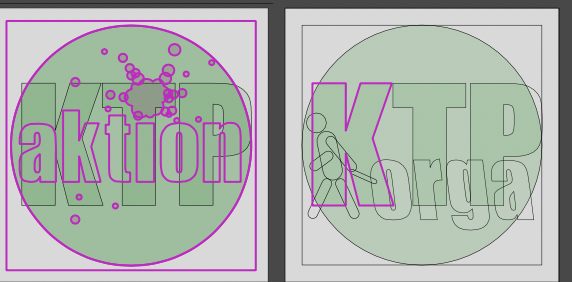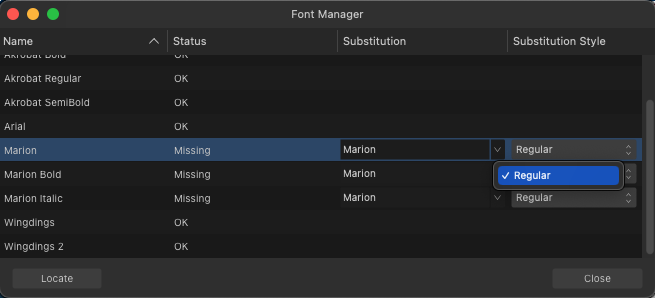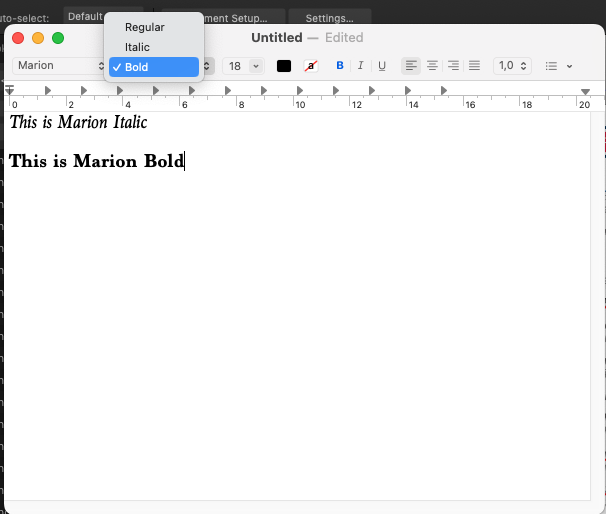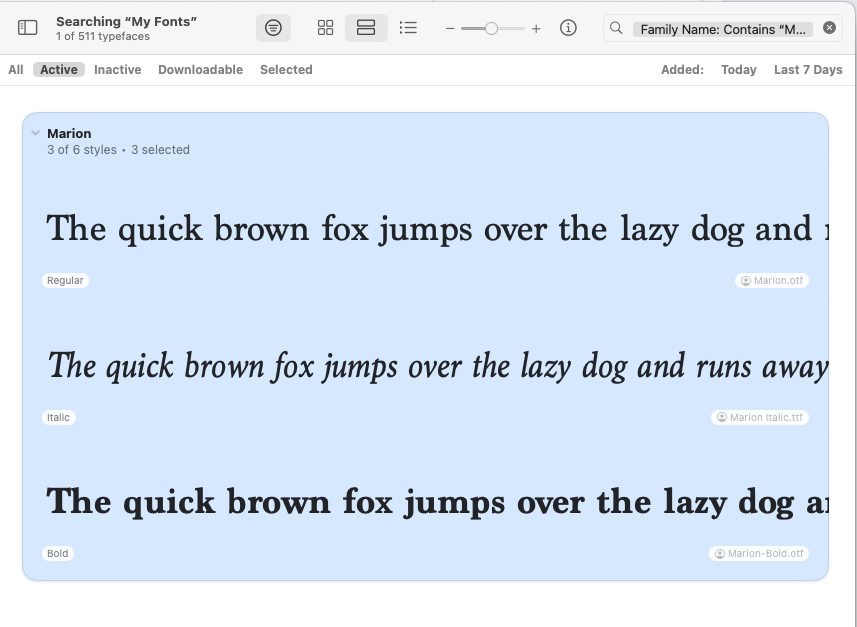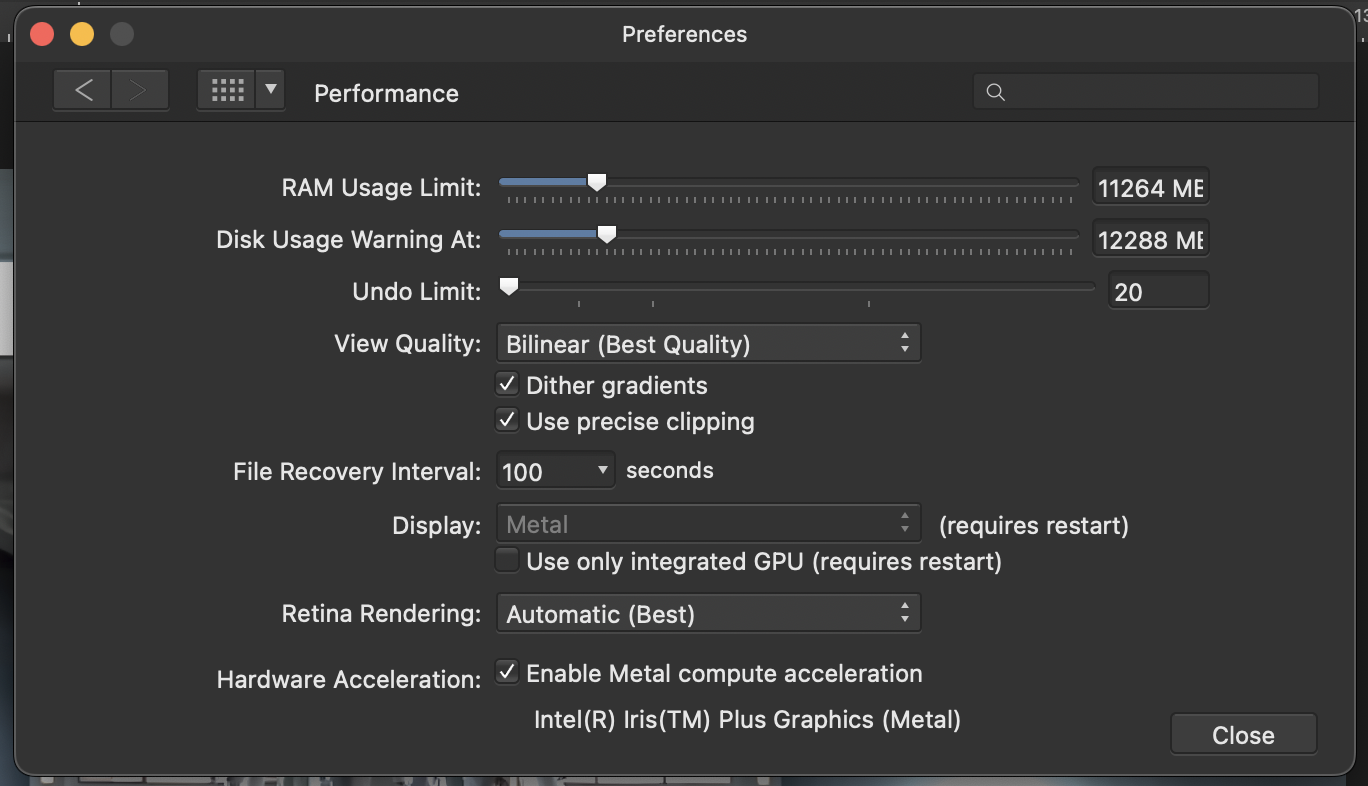Search the Community
Showing results for tags 'macOS'.
-
I want to create a Procedural Texture filter preset using one of the Voronoi functions, but can't seem to make it work. I know there's a standard Voronoi Filter, but it is very limited...basically size and line thickness. I was hoping to be able to create a PT filter that allows me to adjust size, shape, line thickness, distortion, blur, etc. I'm not sure what I am doing wrong, but I can't get the Voronoi functions (i.e., cellnoise, cellnoise2, cellnoisedist, cellnoiseedge) to do anything at all. Can anyone provide some examples that work to get me pointed in the right direction? I'm using v2.3.1 on a Mac running Ventura. Thanks.
- 8 replies
-
- affinity photo
- procedural texture
-
(and 2 more)
Tagged with:
-
Affinity applications have had issues with windows management from the start, its been years and I don't see any improvement. 1. If you quit the application while working in fullscreen mode, opening the application will result in a maxed out window that even go under the menu bar. The dimensions of the window when not in fullscreen should be stored and used instead. 2. Linked to this widow size problem, the screen might not be the same as last time the application was opened so the window should never exceed the screen size minus the dock (if it is not hidden) and the menu bar. I think Apple design guidelines do define all of this. 3. When opening the application, the personas button are sometimes in the same place as the windows buttons. As if the fullscreen mode was never exited. 4. Opening a file in an application should always put the focus on the application AND show the space where the application is active. Currently if you open a file by dragging it on the application icon (which is a very common practice for long time macOS users) the application will only gain focus. You have to change between your spaces to see that the file was correctly opened. This drives me nuts as I always wait for the application to load the file and then appear like all the other applications do, then after a while I remember that I have to switch to the application's space.
- 10 replies
-
- macos
- fullscreen
-
(and 2 more)
Tagged with:
-
The following thinapp.py Python 3 script can be used on macOS systems to thin the multi-architecture Affinity apps (the FAT binaries, containing "x86_64" and "arm64" architectures) to the one only specific architecture just required by the particular Mac platform ("x86_64" or "arm64"). This will reclaim some disk space. Important prerequisites in order to make use of the thinapp.py Python script: Python 3 is installed on your MacOS system MacOS lipo from the Xcode development CLI tools is installed and can be find under /usr/bin/lipo ...or... an alternative GO based lipo from https://github.com/konoui/lipo/ A working file command is available and can be find under /usr/bin/file In order to check for the needed prerequisites, you can perform a corresponding which command execution in Terminal.app: > which python3 /Library/Frameworks/Python.framework/Versions/3.10/bin/python3 > which lipo /usr/bin/lipo > which file /usr/bin/file If all of the above prerequisites are met, you can execute the thinapp.py Python 3 script in Terminal.app like this to get a short help overview... If you apply execution rights to the thinapp.py Python 3 script, via "chmod +x thinapp.py" in Terminal.app, then you can also execute the script via it's filename directly just by calling it, aka thinapp.py or thinapp.py -h . For the -arch option argument supported architectures are x86_64 or arm64, in order to thin an app to an just Intel or Arm platform specific app only here! Now in order to thin let's say Affinity Designer.app to contain just the Intel "x86_64" architecture and thus to strip out the "arm64" architecture from it's FAT binary app, you would call thinapp.py this way ... ... which in turn would then create a duplicate copy of "Affinity Designer.app" under the by the -o option as argument given file path "/Users/<yourusername>/tmp" and then process to thin it there under the "/Users/<yourusername>/tmp/Affinity Designer.app" file path. The as -arch option given x86_64 argument tells thinapp.py to keep just that x86_64 architecture, meaning that the arm64 architecture will be stripped out of the FAT binary app. After the script has finished it's work, you can compare the ADe sizes under "/Applications/Affinity Designer.app" and "/Users/<yourusername>/tmp/Affinity Designer.app" in order to see how much space has been reclaimed due to the architecture thinning process. Next you can start the thinned app from "/Users/<yourusername>/tmp/Affinity Designer.app" in order to see if it operates well. - If all is fine, you can remove the initial "/Applications/Affinity Designer.app" and replace it with the thinned one from "/Users/<yourusername>/tmp/Affinity Designer.app" (... so exchanging the initial with the thinned app). What you can expect from thinning the V1 apps of ADe, APh and APub size wise is ... ADe v1 = initially ~2.59 GB after thinning to x86_64 it has then ~1.69 GB APh v1 = initially ~2.65 GB after thinning to x86_64 it has then ~1.71 GB APub v1 = initially ~2.60 GB after thinning to x86_64 it has then ~1.65 GB Here's the thinapp.py Python 3 script: thinapp.py <-- has been updated! And as always, have fun!
- 4 replies
-
- macos
- affinity apps
-
(and 7 more)
Tagged with:
-
We are pleased to announce an update for the macOS release of Affinity Publisher 2, version 2.3.1 The changes in Affinity Publisher 2 for macOS 2.3.1 (those made since the last release Affinity Publisher 2 for macOS 2.3.0) are listed in this FAQ forum post: To get notified when any new releases are made please follow the latest releases thread by clicking here UPDATING TO THIS VERSION (Free for existing customers) The software version can be seen on the splash screen and the About dialog (in application menu, Affinity Publisher > About). If you’ve purchased from the Mac App Store— updates are done automatically next time you run your software after it is available in the Mac App Store. If this does not happen for you, open the Mac App Store app and go to the Updates page and then Store > Reload page or press CMD+R. This should hopefully force the update to show. Apple sometimes phase roll outs around the world which can mean it may take up to 72 hours for your update to be available. If you’ve purchased from the Affinity Store— each time you start the software it will check for updates and offer to download and install any available update, or in the application main menu there is an option Check for Updates. You can download the latest installer by logging into the affinity store here and find the order in your account and use the "download" button in there. Alternatively, this new release (and previous versions of Affinity Publisher for macOS) can be downloaded from this link (that installer is NOT for Mac app store purchases, which update through the Mac App Store).
-
We are pleased to announce an update for the macOS release of Affinity Photo 2, version 2.3.1 The changes in Affinity Photo 2 for macOS 2.3.1 (those made since the last release Affinity Photo 2 for macOS 2.3.0) are listed in this FAQ forum post: To get notified when any new releases are made please follow the latest releases thread by clicking here UPDATING TO THIS VERSION (which is free for all V2 users) The software version can be seen on the splash screen and the About dialog (in application menu, Affinity Photo > About). If you’ve purchased from the Mac App Store— updates are done automatically next time you run your software after it is available in the Mac App Store. If this does not happen for you, open the Mac App Store app and go to the Updates page and then Store > Reload page or press CMD+R. This should hopefully force the update to show. Apple sometimes phase roll outs around the world which can mean it may take up to 72 hours for your update to be available. If you’ve purchased from the Affinity Store— each time you start the software it will check for updates and offer to download and install any available update, or in the application main menu there is an option Check for Updates. You can download the latest installer by logging into the affinity store here and find the order in your account and use the "download" button in there. Alternatively, this new release (and previous versions of Affinity Photo for macOS) can be downloaded from this link (that installer is NOT for Mac app store purchases, which update through the Mac App Store).
-
the font I have problem with is: Seravek It was the default font on my mac. Once upon a time I've updated macos and found that they delete the font from the system, so I reinstalled it to my mac manually but anyway affinity designer doesn't see the font (other apps see) I need that font, how to make it work?
- 8 replies
-
- affinity designer
- font
-
(and 2 more)
Tagged with:
-
I was watching a class on Affinity Photo on Udemy and the instructor clicked on "Help" and started typing something in and, the help menu expanded to actual help for what he was looking for ("Crop" in this case). And when he clicked on one of the entries, it opened a window to the actual help section. When I do that, all I get are links to Affinity Photo Help, and even that is not useful because if I use the search box there, I mostly get general Help Topics on the Mac (in this case, typing "Crop" on the "Affinity Help Window" search box will tell me how to Crop in the Preview App among other tidbits. I might also get links to menu items if there's a menu item associated with the help query. I generally have to pull up the manual on the interwebs and search there for what I'm trying to do and even THAT is problematic, as I generally end up getting the Affinity 1.9 or 1.10 manual unless my Google-fu is on point that day. How do I make the Help Menu actually provide help and not a run-around?
-
I went to save a Publisher document and was offered an iCloud folder for storage [see enclosed image]. Nice except it was "Affinity Publisher Beta - iCloud" and I'm not running a beta (and haven't since mid-2021), so I went and looked at the ~com~seriflabs~ folders: drwx------ 3 gavin staff 96 Oct 15 10:43 6LVTQB9699~com~seriflabs~affinitydesigner drwx------ 3 gavin staff 96 Oct 15 10:43 iCloud~com~seriflabs~affinitydesigner drwx------ 3 gavin staff 96 Oct 15 10:43 iCloud~com~seriflabs~affinityphoto drwx------ 3 gavin staff 96 Oct 15 10:43 iCloud~com~seriflabs~affinitypublisher drwx------@ 4 gavin staff 128 Oct 22 13:03 iCloud~com~seriflabs~affinitypublisher 3 drwx------@ 3 gavin staff 96 Oct 15 10:43 iCloud~com~seriflabs~affinitypublisher~beta drwx------ 3 gavin staff 96 Oct 15 10:43 iCloud~com~seriflabs~affinityshared .. what a mess! Two Designer folders and three Publisher folders (Publisher 3!?) and, to add confusion, most of these are not visible in the Finder or Save dialog. It would be good practice during an install or update to review `/Library/Mobile Documents/` for antique seriflabs folders, and contained material, and move any documents to the right folder and delete the out of date folders. All but one of the above contained empty Documents folder (excepting Photos, which had files I expected), one of which was dated for the macOS epoch: gavin@ ~ % ls -al "~/Library/Mobile Documents/iCloud~com~seriflabs~affinitypublisher 3" total 16 drwx------@ 4 gavin staff 128 Oct 22 13:03 . dr-x------@ 152 gavin staff 4864 Oct 15 10:43 .. -rw-r--r--@ 1 gavin staff 6148 Oct 26 21:25 .DS_Store drwx------ 2 gavin staff 64 Dec 31 1969 Documents Lest I sound grumpy, I assure you I love all three products .. they are a joy to use .. clean, fast, correct and tasty. If I am grumpy it's because this (and my other 'screen' bug) are the first evidence of clumsy programming the Affinity has exposed to me. I know no software (especially my own!) is ever free of bugs but let's stamp on them when we can.
- 2 replies
-
- macos
- infrastructure
-
(and 1 more)
Tagged with:
-
We are pleased to announce an update for the macOS release of Affinity Photo 2, version 2.3.0 The changes in Affinity Photo 2 for macOS 2.3.0 (those made since the last release Affinity Photo 2 for macOS 2.2.1) are listed in this FAQ forum post: To get notified when any new releases are made please follow the latest releases thread by clicking here UPDATING TO THIS VERSION (which is free for all V2 users) The software version can be seen on the splash screen and the About dialog (in application menu, Affinity Photo > About). If you’ve purchased from the Mac App Store— updates are done automatically next time you run your software after it is available in the Mac App Store. If this does not happen for you, open the Mac App Store app and go to the Updates page and then Store > Reload page or press CMD+R. This should hopefully force the update to show. Apple sometimes phase roll outs around the world which can mean it may take up to 72 hours for your update to be available. If you’ve purchased from the Affinity Store— each time you start the software it will check for updates and offer to download and install any available update, or in the application main menu there is an option Check for Updates. You can download the latest installer by logging into the affinity store here and find the order in your account and use the "download" button in there. Alternatively, this new release (and previous versions of Affinity Photo for macOS) can be downloaded from this link (that installer is NOT for Mac app store purchases, which update through the Mac App Store).
-
We are pleased to announce an update for the macOS release of Affinity Designer 2, version 2.3.0 The changes in Affinity Designer 2 for macOS 2.3.0 (those made since the last release Affinity Designer 2 for macOS 2.2.1) are listed in this FAQ forum post: To get notified when any new releases are made please follow the latest releases thread by clicking here UPDATING TO THIS VERSION (which is free for all V2 users) The software version can be seen on the splash screen and the About dialog (in application menu, Affinity Designer > About). If you’ve purchased from the Mac App Store— updates are done automatically next time you run your software after it is available in the Mac App Store. If this does not happen for you, open the Mac App Store app and go to the Updates page and then Store > Reload page or press CMD+R. This should hopefully force the update to show. Apple sometimes phase roll outs around the world which can mean it may take up to 72 hours for your update to be available. If you’ve purchased from the Affinity Store— each time you start the software it will check for updates and offer to download and install any available update, or in the application main menu there is an option Check for Updates. You can download the latest installer by logging into the affinity store here and find the order in your account and use the "download" button in there. Alternatively, this new release (and previous versions of Affinity Designer for macOS) can be downloaded from this link (that installer is NOT for Mac app store purchases, which update through the Mac App Store).
-
We are pleased to announce an update for the macOS release of Affinity Publisher 2, version 2.3.0 The changes in Affinity Publisher 2 for macOS 2.3.0 (those made since the last release Affinity Publisher 2 for macOS 2.2.1) are listed in this FAQ forum post: To get notified when any new releases are made please follow the latest releases thread by clicking here UPDATING TO THIS VERSION (Free for existing customers) The software version can be seen on the splash screen and the About dialog (in application menu, Affinity Publisher > About). If you’ve purchased from the Mac App Store— updates are done automatically next time you run your software after it is available in the Mac App Store. If this does not happen for you, open the Mac App Store app and go to the Updates page and then Store > Reload page or press CMD+R. This should hopefully force the update to show. Apple sometimes phase roll outs around the world which can mean it may take up to 72 hours for your update to be available. If you’ve purchased from the Affinity Store— each time you start the software it will check for updates and offer to download and install any available update, or in the application main menu there is an option Check for Updates. You can download the latest installer by logging into the affinity store here and find the order in your account and use the "download" button in there. Alternatively, this new release (and previous versions of Affinity Publisher for macOS) can be downloaded from this link (that installer is NOT for Mac app store purchases, which update through the Mac App Store).
-
We are pleased to announce version 1.10.6/7/8 updates for the Affinity Suite on all platforms. Affinity Designer, Affinity Photo and Affinity Publisher (on macOS, Windows, and iOS) had all recently been affected by recent operating system releases such as the launch of macOS Ventura, iOS 16 and Windows 10 and 11 updates. We have mitigated some of these in the 1.10.6 patches of all applications on all platforms. The changes fix/avoid the problems introduced by operating system changes thus returning earlier functionality. If you are using Windows 10 or 11, macOS Ventura (13.x) or iOS 16 then we recommend installing these updates. Other supported operating systems can install the update without issue, but they have no specific advantages/fixes over 1.10.5 for your OS. If you are on macOS Sonoma, the the 1.10.8 patch has a specific fix we would recommend you get 1.10.8 (on macOS only) is a single fix patch to address this Light UI issue on Sonoma UPDATING TO THIS VERSION (for existing V1 customers) Updates on macOS for Affinity Store Purchases The software version can be seen on the splash screen and the About dialog (in application menu, for example Affinity Photo > About...). If you’ve purchased from the Affinity Store— each time you start the software it will check for updates and offer to download and install any available update, or in the application main menu there is an option Check for Updates. You can download the latest installer by logging into the affinity store here and find the order in your account and use the "download" button in there. Alternatively the full Affinity Store installers are also available here: Affinity Photo on macOS: All Affinity Store builds of Affinity Photo for macOS can be downloaded from this link Affinity Designer on macOS: All Affinity Store builds of Affinity Designer for macOS can be downloaded from this link Affinity Publisher on macOS: All Affinity Store builds of Affinity Publisher for macOS can be downloaded from this link ========================================================================= Updates on macOS through the Mac App Store The software version can be seen on the splash screen and the About dialog (in application menu for example, Affinity Photo > About...). If you’ve purchased from the Mac App Store— updates are done automatically next time you run your software after it is available in the Mac App Store. If this does not happen for you, open the Mac App Store app and go to the Updates page and then Store > Reload page or press CMD+R. This should hopefully force the update to show. Apple sometimes phase roll outs around the world which can mean it may take up to 72 hours for your update to be available. ========================================================================= Updates on Windows for Affinity Store Purchases The software version can be seen on the splash screen and the About dialog (for example in Help > About...). If you’ve purchased from the Affinity Store— each time you start the software it will check for updates and offer to download and install any available update, or in the application main menu there is an option Check for Updates. You can download the latest installer by logging into the affinity store here and find the order in your account and use the "download" button in there. Alternatively the full Affinity Store installers are also available here: Affinity Photo on Windows: All Affinity Store builds of Affinity Photo for Windows can be downloaded from this link Affinity Designer on Windows: All previous builds of Affinity Designer for Windows can be downloaded from this link Affinity Publisher on Windows: All previous builds of Affinity Publisher for Windows can be downloaded from this link ========================================================================= Updates on Windows through the Microsoft Store The software version can be seen on the splash screen and the About dialog (for example in Help > About...). If you’ve purchased from the Microsoft Store— Microsoft Store updates are done automatically by the operating system (each time you start the application). If this does not happen for you, open the Windows Store app and click the three dots in the top right corner of the app and then go to Downloads and Updates. Click Get Updates. This should hopefully force the update to show. ========================================================================= Updates on iPads The software version can be seen on the corner of Preferences screen. Your Affinity iPad apps should update automatically next time you run them. However, you do need to be logged in with the same Apple ID you used to buy them. If the automatic update does not happen for you, go to the iPad App Store app and go to Updates. Once you’re there, tap near the top of the screen where it states 'Updates' and then hold, pull down and then release. This should manually refresh the updates page. However, don’t contact us if the updates are not available for you yet—Apple sometimes phase roll outs around the world and this can take up to 24 hours. =========================================================================
-
(Cross posting over here from the bugs forum hoping that maybe more eyes will help find a resolution.) As stated in the title, using any Affinity app if I open any document or create a new one and hit [Command P] to print and it will work the 1st time, but any attempt to print again will result in no print dialogue appearing on the screen. Choosing Print from drop-down menus has the same effect - no printer dialogue. I must quit the application and re-open the document to print again (and still just the once). This is affecting all Affinity apps (Designer, Photo & Publisher) and is also replicated in the earlier version 1 applications. Affinity apps have been fully updated to version 2.2.2.1 (which seems to have caused the problem) Running on Intel iMac running MacOS 14.1.1 (but issue began prior to updating from MacOS 13 and is actually the reason I updated in the 1st place). Issue only occurs in Affinity Apps all other apps are printing normally. Have deleted the preferences for Affinity apps - issue persists. Have deleted Affinity Apps and reinstalled - Issue persists Have reset by holding Ctrl at launch and cleared user data and Document & Window states, have also removed the preference and support files manually, none of which has resolved the issue. Have also confirmed that the Printing Dialogue is not hidden behind any open windows, is not lurking off the edges of the screen, or showing up on an external display (as I am only using the built in display / no externals). The apps do print normally when launched using a test user, but switching users every time I need to print something is not a viable resolution). Booting into SAFE mode and resetting NVRAM had no effect.
-
In AD V1 hovering over elements highlighted their outlines. This makes sense, since you want to know what to select, even when it's hidden. But when you removed the cursor - the image cleared. In AD V2 they stay and partly cannot be deselected at all, they randomly disappear or shine up when I touch other elements, in both preview and wireframe mode. It is annoying when I want to visually check a little icon and keep on seeing outlines. this is how it is supposed to look when my cursor is out of the way. This is when I touched the elements. Sometimes random artefacts stay visible. in preview and wireframe mode. Cannot deselect them. The only solution is to either export it or to save, close and restart the file. This doesn't make sense when I just want to see the effect and maybe revert it. I cannot find a hint, how to turn off highlighting at all. Is there a setting? I consider this a bug. iMac retina 2017, macOS 13.6.1
- 10 replies
-
- affinity designer
- macos
-
(and 4 more)
Tagged with:
-
We are pleased to announce an update for the macOS release of Affinity Publisher 2, version 2.2.1 The changes in Affinity Publisher 2 for macOS 2.2.1 (those made since the last release Affinity Publisher 2 for macOS 2.2.0) are listed in this FAQ forum post: To get notified when any new releases are made please follow the latest releases thread by clicking here UPDATING TO THIS VERSION (Free for existing customers) The software version can be seen on the splash screen and the About dialog (in application menu, Affinity Publisher > About). If you’ve purchased from the Mac App Store— updates are done automatically next time you run your software after it is available in the Mac App Store. If this does not happen for you, open the Mac App Store app and go to the Updates page and then Store > Reload page or press CMD+R. This should hopefully force the update to show. Apple sometimes phase roll outs around the world which can mean it may take up to 72 hours for your update to be available. If you’ve purchased from the Affinity Store— each time you start the software it will check for updates and offer to download and install any available update, or in the application main menu there is an option Check for Updates. You can download the latest installer by logging into the affinity store here and find the order in your account and use the "download" button in there. Alternatively, this new release (and previous versions of Affinity Publisher for macOS) can be downloaded from this link (that installer is NOT for Mac app store purchases, which update through the Mac App Store).
-
Hi everyone, First post - I'm hoping to be able to lay out a B1 print sheet with designs montaged onto this sheet. What I'm looking for is a simple way to select any of the placed artworks and to apply tick marks to the trim size of the artwork and not of the sheet. I.e - place a PDF at trim size, apply ticks, reselect the pdf and expand to the bleed box size. Possible? If not, all suggestions will be most welcome, Thanks! I know this is possible in Ad*be InD*sign using the 'Cropmarks' script, fingers crossed for something similar in Designer or Publisher...
- 2 replies
-
- publisher v2
- macos
-
(and 4 more)
Tagged with:
-
I recently opened up a Publisher file to create a new version and noticed one of the fonts (Marion) was broken. I eventually got the regular version to work (I moved my fonts to my User folder instead of the main Library folder) however, it still does not recognize the italic or bold versions of this font. I tried deleting and downloading the files again, but nothing changed. I thought it was a Publisher problem, but Designer does not recognize the alternate versions either. I thought it might be a TTF vs OTF problem, so I downloaded OTF versions, but neither Affinity app sees anything but Marion Regular. I tested in TextEdit, and it sees all variations of the font. This makes me think it's an Affinity problem, not a font file problem. I'm running Publisher 2.2.0 on Mac OS 13.6. I need these alternates to work. Help!
-
We are pleased to announce an update for the macOS release of Affinity Designer 2, version 2.2.1 The changes in Affinity Designer 2 for macOS 2.2.1 (those made since the last release Affinity Designer 2 for macOS 2.2.0) are listed in this FAQ forum post: To get notified when any new releases are made please follow the latest releases thread by clicking here UPDATING TO THIS VERSION (which is free for all V2 users) The software version can be seen on the splash screen and the About dialog (in application menu, Affinity Designer > About). If you’ve purchased from the Mac App Store— updates are done automatically next time you run your software after it is available in the Mac App Store. If this does not happen for you, open the Mac App Store app and go to the Updates page and then Store > Reload page or press CMD+R. This should hopefully force the update to show. Apple sometimes phase roll outs around the world which can mean it may take up to 72 hours for your update to be available. If you’ve purchased from the Affinity Store— each time you start the software it will check for updates and offer to download and install any available update, or in the application main menu there is an option Check for Updates. You can download the latest installer by logging into the affinity store here and find the order in your account and use the "download" button in there. Alternatively, this new release (and previous versions of Affinity Designer for macOS) can be downloaded from this link (that installer is NOT for Mac app store purchases, which update through the Mac App Store).
-
We are pleased to announce an update for the macOS release of Affinity Photo 2, version 2.2.1 The changes in Affinity Photo 2 for macOS 2.2.1 (those made since the last release Affinity Photo 2 for macOS 2.2.0) are listed in this FAQ forum post: To get notified when any new releases are made please follow the latest releases thread by clicking here UPDATING TO THIS VERSION (which is free for all V2 users) The software version can be seen on the splash screen and the About dialog (in application menu, Affinity Photo > About). If you’ve purchased from the Mac App Store— updates are done automatically next time you run your software after it is available in the Mac App Store. If this does not happen for you, open the Mac App Store app and go to the Updates page and then Store > Reload page or press CMD+R. This should hopefully force the update to show. Apple sometimes phase roll outs around the world which can mean it may take up to 72 hours for your update to be available. If you’ve purchased from the Affinity Store— each time you start the software it will check for updates and offer to download and install any available update, or in the application main menu there is an option Check for Updates. You can download the latest installer by logging into the affinity store here and find the order in your account and use the "download" button in there. Alternatively, this new release (and previous versions of Affinity Photo for macOS) can be downloaded from this link (that installer is NOT for Mac app store purchases, which update through the Mac App Store).
-
Hello, Affinity Photo is awfully lagging and slow on my Macbook Pro. It wasn't awfully lagging and slow before. But now since I have updated to MacOS Sonoma version 14.0, it's lagging and slower than usual. What should I do to make it faster and not lag? Also, I have attached a photo so you can see my performance settings.
- 8 replies
-
- affinity photo
- affinity
-
(and 5 more)
Tagged with:
-
howdy does anyone know how to adjust the length of the line on arrows after they have been placed in the document without affecting the arrowhead? for example, i created a custom arrow to use in architecture presentations saved it as an asset for reuse, i would like to only change the length of the line, (not the arrowhead) so that arrowhead is not modified but the line can be lengthened preserving it's width thank you affinity photo 2 #macos #arrow #linelength #line #arrowtool
-
If I shoot a Photo on my iPhone in HEIC format, after that photo is synced to my Mac, I can open it directly from Affinity Photo in the Media section of the Open File dialog, but it imports as JPEG instead of HEIC. If I instead use the Place option to import the photo directly from the Media portion of the dialog, it comes in as TIFF. But if I export from Photos as HEIC, I can open the resulting HEIC image fine. I don't know if this is an Apple thing or an Affinity thing, but is there a way to directly import the original HEIC image file? Thx
-
Hi there, didn't find any Informations in the Forum. When I use Affinity Photo V2 in full screen mode, the Adjustment Panels do not appear. Only when I shrink the window do the Panels appear. I don't have the problem with Affinity Photo V1. AP V2 and MacOS on the Mini M1 are up to date. Reinstalling AP V2 did not solve the problem. Does somebody has any idea? Thanks and regards Michael
- 4 replies
-
- v2.1.1
- affinity photo
-
(and 1 more)
Tagged with:
-
We are pleased to announce an update for the macOS release of Affinity Publisher 2, version 2.2.0 The changes in Affinity Publisher 2 for macOS 2.2.0 (those made since the last release Affinity Publisher 2 for macOS 2.1.1) are listed in this FAQ forum post: To get notified when any new releases are made please follow the latest releases thread by clicking here UPDATING TO THIS VERSION (Free for existing customers) The software version can be seen on the splash screen and the About dialog (in application menu, Affinity Publisher > About). If you’ve purchased from the Mac App Store— updates are done automatically next time you run your software after it is available in the Mac App Store. If this does not happen for you, open the Mac App Store app and go to the Updates page and then Store > Reload page or press CMD+R. This should hopefully force the update to show. Apple sometimes phase roll outs around the world which can mean it may take up to 72 hours for your update to be available. If you’ve purchased from the Affinity Store— each time you start the software it will check for updates and offer to download and install any available update, or in the application main menu there is an option Check for Updates. You can download the latest installer by logging into the affinity store here and find the order in your account and use the "download" button in there. Alternatively, this new release (and previous versions of Affinity Publisher for macOS) can be downloaded from this link (that installer is NOT for Mac app store purchases, which update through the Mac App Store).
-
We are pleased to announce an update for the macOS release of Affinity Photo 2, version 2.2.0 The changes in Affinity Photo 2 for macOS 2.2.0 (those made since the last release Affinity Photo 2 for macOS 2.1.1) are listed in this FAQ forum post: To get notified when any new releases are made please follow the latest releases thread by clicking here UPDATING TO THIS VERSION (which is free for all V2 users) The software version can be seen on the splash screen and the About dialog (in application menu, Affinity Photo > About). If you’ve purchased from the Mac App Store— updates are done automatically next time you run your software after it is available in the Mac App Store. If this does not happen for you, open the Mac App Store app and go to the Updates page and then Store > Reload page or press CMD+R. This should hopefully force the update to show. Apple sometimes phase roll outs around the world which can mean it may take up to 72 hours for your update to be available. If you’ve purchased from the Affinity Store— each time you start the software it will check for updates and offer to download and install any available update, or in the application main menu there is an option Check for Updates. You can download the latest installer by logging into the affinity store here and find the order in your account and use the "download" button in there. Alternatively, this new release (and previous versions of Affinity Photo for macOS) can be downloaded from this link (that installer is NOT for Mac app store purchases, which update through the Mac App Store).

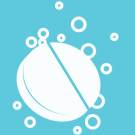
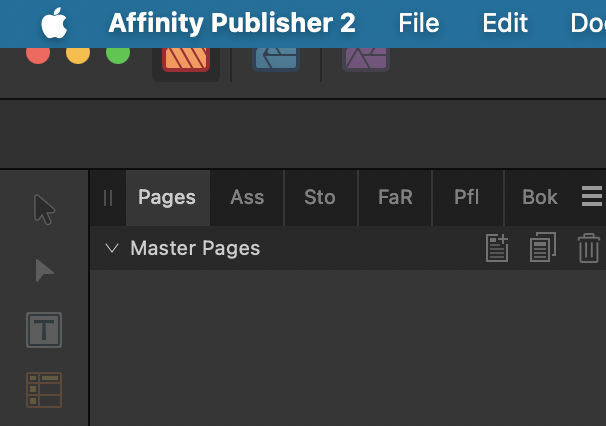
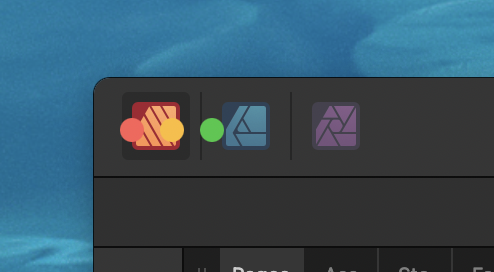




.png.9afdf5879bfe226634c66d6403034ad8.png)