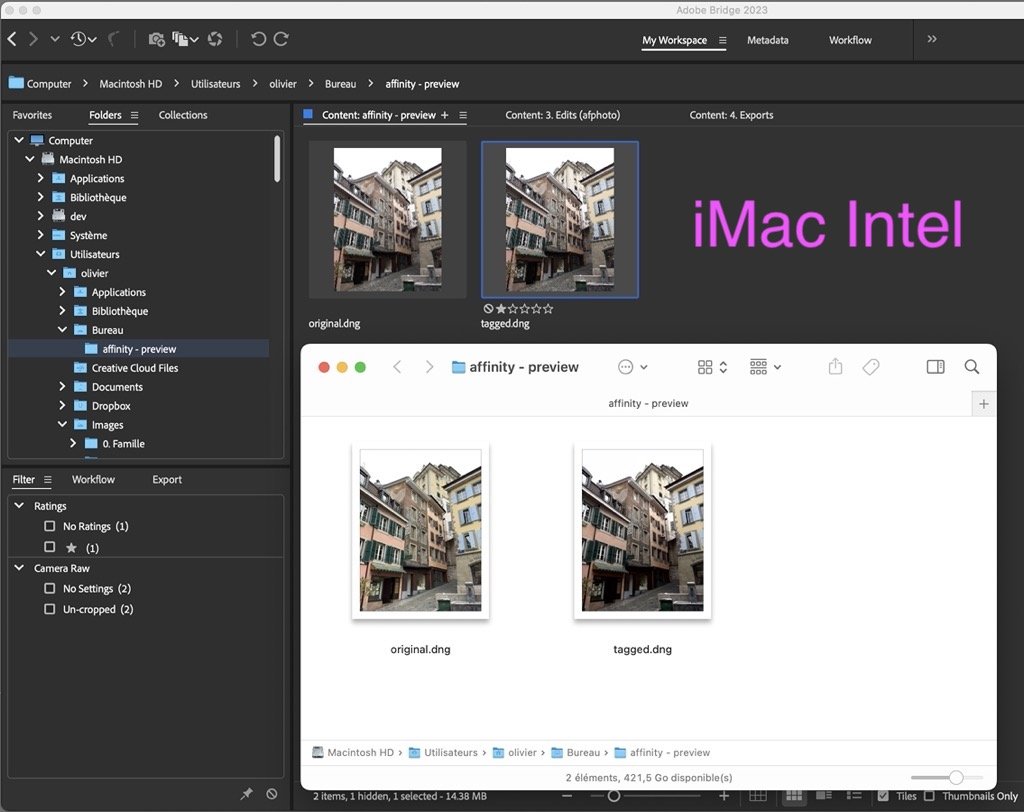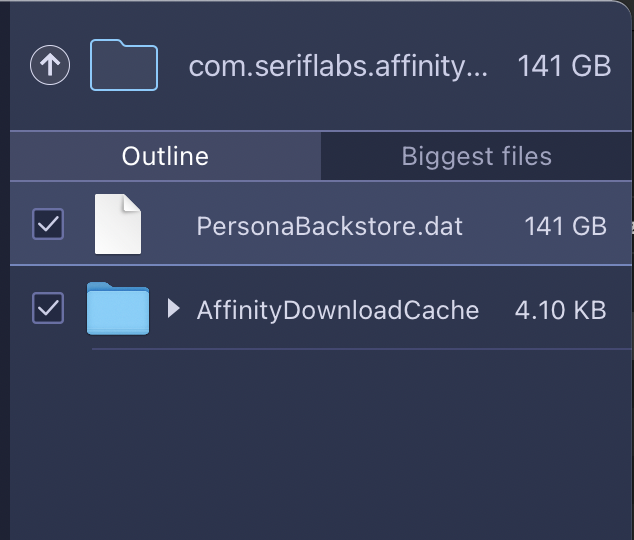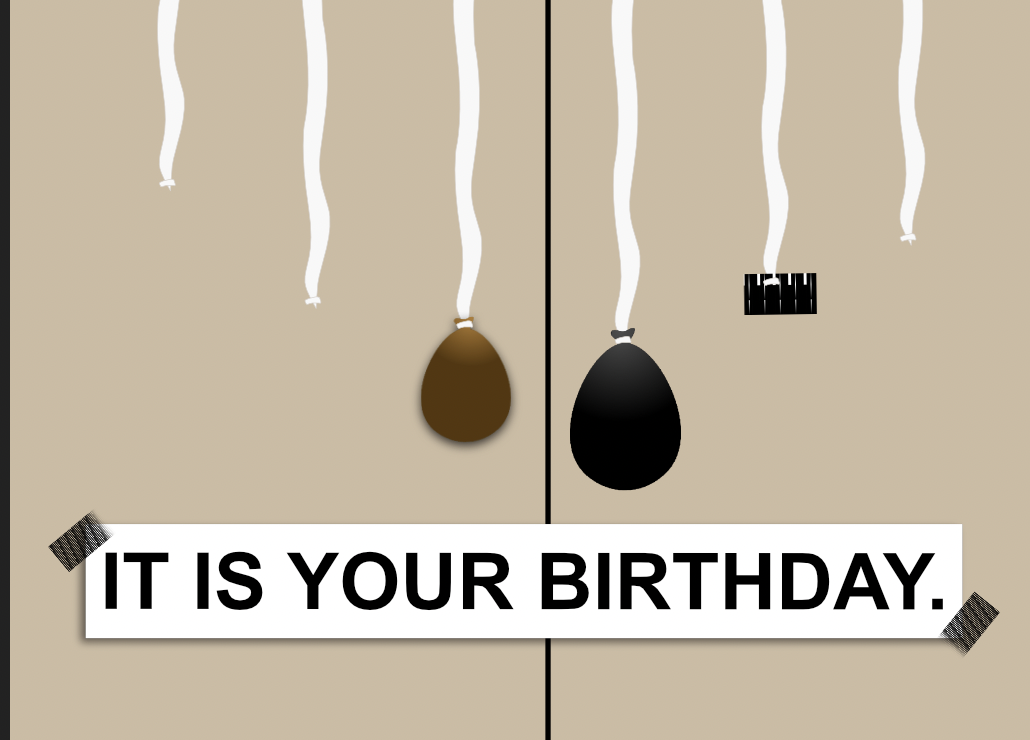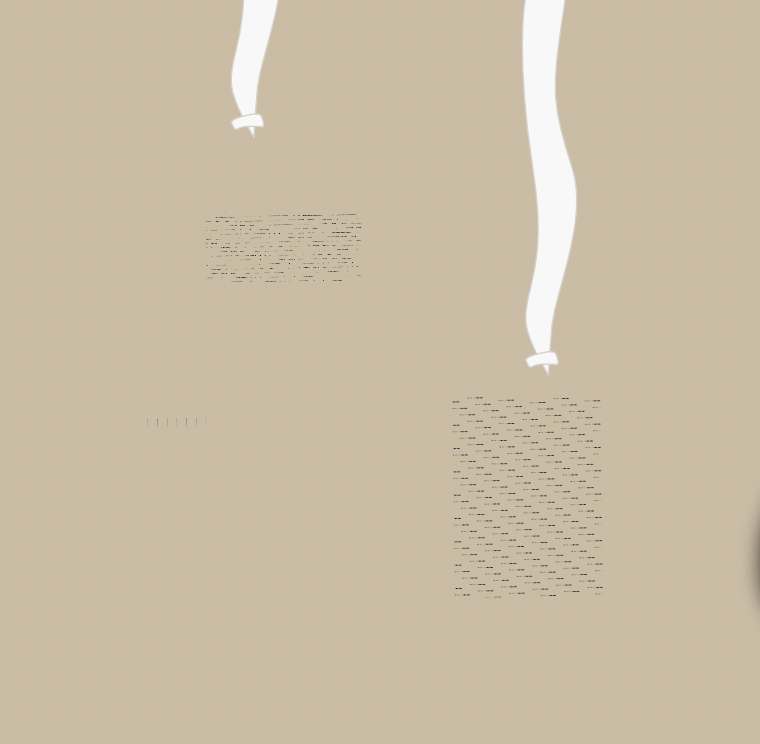Search the Community
Showing results for tags 'm1'.
-
Hi, I've noticed that Affinity Photo 2.0 and now 2.1 (and I checked v2.1.1) is not able to create the preview icon and the quick preview on Mac M1, once a DNG raw file has been tagged (whatever the metadata change) by Adobe Bridge. This doesn't happens on Mac Intel. This is not a direct bug of Photo interface, but how Photo decode the embedded JPEG on M1 macs. I'm sure Bridge has it's part of responsability too. How to proceed: Take a RAW file in DNG format. Open Adobe Bridge (any version works) Add a star or add keyword in the file. Close Adobe Bridge Open a Finder on an M1 machine, you should get this preview "imacbookpro m1.f.jpg". If you quick preview (spacebar), you get Affinity Photo icon) Open the same image on a Intel machine, you should get this preview "imac intel.f.jpg" I can provide the DNG images. But each are 15MB, let me know how I can best share. Regards, iMac 2015, Monterey 12.6.6, Affinity Photo 2.1.0, Adobe Bridge 13.0 Macbook Pro 2020, Ventura 13.4, Affinity Photo 2.1.0, Adobe Bridge 13.0 Photo is the default application to open RAW files, Designer and Publisher are not installed.
-
In big sized pictures (25500px x 16500px) the lag is at the beginning of a stroke. If the app catches up, everything goes smoothly. The lag doesn't depend on the size of the brush. In open GL mode is no lag at the beginning of a stroke but performance in long strokes falls short to brushes in metal accelerating mode. It's the same in old and new created documents. And use of a mouse or a pen tablet doesn't make any difference either. Since you advertised Affinity Photo as Apple Silicon optimized, I assume this lag - showing in metal acceleration mode - is a bug. I'm using - Affinity Photo 1.10.5 - Mac Studio M1 Max with 64 GB RAM, OS Ventura (was the same with the OS before); - Apple Studio Display in the Design & Print setting (P3-D50); - Wacom Intuos 5M; - Logitech G502 Hero
-
Hey I had something crazy happen with infinity designer.. I was using the Fill Tool on my m1 Mac (Metal turned off) and it started getting suuuuuper lagggy, and 5 minutes later my mac told me I had 0 storage left. I checked and found that affinity dropped a 141 GB file into my Mac's private file storage! I resolved this and continued to use the fill tool which lagged a bunch, then poof! Half of my layers started glitching out, they either disappeared or leave weird glitch marks. As i move around the software they dip in and out, but remain gone 90% of the time, Im wondering if there is a way to fix this? I tried exporting and opening the file on an intel Mac. Same issues. Guess the file is "corrupted" even though the layers seem to technically still be there. If anyone has a fix for this or any ideas let me know! Thanks 1872750970_ITISYOURBIRTHDAY.afdesign
-
I've encountered a massive performance drop in whole application. I haven't been using app since two last updates, bu I've updated Photo since then to latest official version. Today I wanted to edit some .DNG photo from my drone camera, around 18Mb file, but the app is unusable. Constant beach ball on every tool I use, opening "open file" window hangs my computer for 20 seconds, and entering Tone Map Persona takes forever, eating in few seconds 8Gb of memory and still grow, memory pressure says more than 300% to 1600% !!! I've panicked a bit and force closed the app and rebooted. Then reopened it and now it doesn't allow me to enter Tone Map Persona saying that picture is not pixel/RGB even that I've already converted it before... And still it is very laggy to use. Seems broken. How to fix it? Edit: Screenshots from second attempt to run endless Tone Map Persona, because it allowed me to enter this mode. BTW, I'm on latest Monterey official release MBA M1 8Gb RAM.
-
Is anyone else experiencing printing errors with Affinity Photo and Mac Monterey? I am printing with a Canon Pixma Pro 1 on a Mac M1 Desktop with OS 12.01. For no reason that was apparent to me, I got this error "The media type and paper size are not set correctly." This occurred after printing 20 pages successfully, with no changes to the printer settings. Canon haven't yet provided an updated printer driver for Monterey but using the Big Sur driver was working perfectly well. I found the only way to clear this error was to quit and restart Affinity Photo which leads me to believe that the problem may be with the latest version. The problem is, the printer will only print one copy, so in order to continue I have to quit and restart Affinity Photo after each page. I am printing a 72 page photo book so you can understand my frustration. Any help or suggestions will be appreciated.
-
Since latest iPadOS update, Designer does not save files. New files have no thumbnail in the file browser and the app crashes on any save or export. i can open and work on new and old documents but can not save beyond the auto save that the app does when closing the document. See attached video. Latest release version Affinity Designer iPadOS 15 12.9” M1 iPad Pro RPReplay_Final1633411041.mp4
- 1 reply
-
- ipados
- ipad pro 12.9
-
(and 4 more)
Tagged with:
-
Current production version of Publisher, purchased from Serif store. macOS Big Sur, v11.2.1 Mac mini M1: 16GB RAM, drive only half full - so plenty of free space. Display: Samsung LU28R55 - 28.5-inch (3840 × 2160); directly connected via supplied HDMI cable to HDMI port on Mac mini. Launch Publisher directly (click on app in Dock, use Spotlight, Alfred, etc - as opposed to clicking an existing document) Dismiss the Welcome screen File > New Double-click, for example, A4 (problem also seen with A3 and A5 - I assume this will happen for many/all sizes) Observe randomly drawn artefacts, which vary each time this is repeated Double-click on the icon for Page 1 to clear the artefacts Quit, repeat. Was originally happening every time. This appeared pretty reliable - until I set out to make a nice recording for you. Then, of course, it occasionally worked properly. Changing resolution down from 3840×2160 to produce the following video seemed to prevent the problem. Returning to the highest resolution brought the problem back. I didn't try a Safe Boot, but the recording was produced after holding down the shift key at login to prevent a selection of utilities loading during this session. Of course, it also happens with a regular full login. The video shows the process repeated twice to demonstrate different artefacts. AP Screen Recording 2021-02-16 at 9.40.24pm.mov
- 3 replies
-
- apple silicon
- m1
- (and 4 more)
-
Does Affinity for iPad run on M1 Mac? I know Affinity for Mac has M1 binary, but would like to know see if it runs on M1 Mac for testing purpose.
-
I regularly create PDFs for my clients to proof projects. Most will mark up the PDF, send it back, and I review their edits in the Comments tab. Since I recently purchased a new Apple Powerbook with the Apple silicon, my clients can no longer use the markup feature in Adobe Acrobat. Specifically any of the highlight, underline, or strike out options. I'm also concerned that Publisher will not create a properly formatted PDF when it comes time to send a file to the print vendor. In looking new PDFs versus old ones I've exported from Publisher, I see that the encoding software is now listed as "PDFlib+PDI 9.1.2p1-i (generic)", while in the older, pre-M1 exports, its listed as "PDFlib+PDI 9.1.2p1-i (OS X/macOS)". I assume this may be a compatibility issue with Acrobat. I saw this article from back in the Fall: Acrobat M1 Compatibility . Is there a fix or a workaround for this issue?
- 10 replies
-
- apple
- macbook pro
-
(and 3 more)
Tagged with: