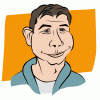Search the Community
Showing results for tags 'locked'.
-
Steps to reproduce: Create a new document Create 3 text objects Lock one of them Deselect all objects Shift select one unlocked text object, then the other, all is well and as expected Without letting go of Shift, try to select the locked text object The app will hang, Affinity Design will start using a lot of CPU time See video below for a visual guide. Workaround for this bug is... waiting. The app will eventually unfreeze itself, but it might take a while. On a Ryzen 3700x it takes around 3 minutes to become responsive again. EDIT: The first time you trigger this bug, the app will take the longest to regain responsiveness again. On subsequent triggers the app will still become unresponsive, but recover much faster... 🤔 Thanks! Gravação 2023-07-13 122658.mp4
- 2 replies
-
- affinity designer
- freeze
- (and 5 more)
-
Hello, I'm looking for option in Affinity Photo to select some area with light texture and clone stamp it to wide area but I don't want source to be moving when I paint. Is this possible to lock that position somehow or use other tool trick to solve that goal? Maybe option to create brush from that? Greetings.
-
Locked layers can still be manipulated in terms of fill and stroke colour and other stroke properties. I would expect everything to be locked when locking a layer, so I won't accidentally make changes to the object/ layer, which is the whole reason locking layers exists. Steps to reproduce 1. Create a bunch of objects 2. Group them (and promote the group to layers) 3. Lock both the layer and the object 4. Change the fill colour 5. Notice how appearance changes are permitted 2022-11-21 14-27-00.mp4 2022-11-21 14-33-33.mp4 E: You can also continue drawing/ adding objects to locked layers. So there's no real way to actually make sure a layer remains unchanged.
- 12 replies
-
Two rectangles: a gray one on Layer1 (locked), and a reddish one on Layer2 (unlocked). Select Layer2 then select Layer1. Click Align, Align Right. What happens is that the gray rectangle on the locked layer moves to align with the red rectangle on the unlocked layer, and that shouldn't happen. layer_lock_bug.afdesign
-
There appears to be a bug in the select same tool, because it selects locked, hidden, locked and hidden objects, groups and layers. This is on Windows 10.19044 and Affinity Designer version 1.10.5.1342. Hardware acceleration is turned OFF. 2022-07-05 17-24-34.mp4
- 2 replies
-
- select same
- hidden
- (and 4 more)
-
Hello all … back once again with a new Dumb Question of the Month (are prizes given for that? just asking …) Anyhow: Affinity Photo (1.9.2) had been working perfectly well and allowed me to click on a “pixel” layer, highlight the “pixel” designator word, and replace it with a more descriptive title indicating that layer's function. Not so anymore. The last two images I've edited in AP have steadfastly rebuffed all attempts to re-name a layer. Whether it's an pixel layer, an adjustment layer, a group of layers I'd like to rename … doesn't matter. Can't do it. Won't let me. Also of interest (in a masochistic sort of way) is the inability to separate the ‘child’ layer mask and bring it above the layer it's attached to (I assume this is doable since I've done it before.) The same inseparability applies to other forms of layer pairs - they will not permit any detachment or movement from the layer they're linked with. The most puzzling aspect is that, until today, renaming and moving layers or masks was not problematic. Moving a ‘child’ layer from beneath its parent layer to berth it alongside was uneventful and quite easily done. Not so now. Any and all thoughts regarding (a) possible causes and (b) potential solutions are welcome. Have any other users experienced this behavior with 1.9.2? Thanks to all for input …
-
Affinity Designer I find unlocking a layer challenging when I have hundreds of layers. For unlocked layers, Find in layers panel works a treat. But for locked layers this option is greyed out (I guess because the layer cannot be selected) and I have to scroll through all the layers looking for the one I want to unlock. What's the smarter way to do this? Thanks in advance.
-
Hi, This happened twice today, my first day of using AP for work, so I'm learning as I go along. I'm discovering, learning things and I'm liking the program more and more. After 6-7 hours of work, a text block has locked up and will not unlock in any way. The layer itself doesn't have a lock icon on it. Locking and unlocking the layer does nothing. I have tried to find a solution online. It did happen to someone with a beta version and there was no solution then. I recreated the page. The same thing happened, this time with a different text block. I love the synergy between Photo, Designer and Publisher. This is a really a great piece of software, but I can't complete my work on it for now. I'm still working tonight recreating my work in a word processor (far less capable than Publisher). I suppose this is a bug. My apologies if I'm wrong. In either case, though, I have to know before I do real work with Publisher. Up
- 16 replies
-
- affinity publisher
- locked
-
(and 1 more)
Tagged with:
-
Windows 10 Home 1903. I’m not sure if this is a bug, or a feature, or I’m just missing something. When I power duplicate a shape with child shapes all works as expected but, when I tell Designer to Lock Children, the power-duplicated shapes stay in the position of the original duplicate, see attached GIF. The child shapes are staying where they are, which is correct, but their duplicated parent shapes stay where they are too, which seems wrong to me. Is this expected? (GIF was produced in 1.7.0.367 but this also applies to 1.7.1.390 beta.)
-
Hey guys, I was thinking of a pretty useful feature that I'd personally use a lot When you lock a layer, you can't select it unless you click on it in the layers panel. That's a bit time consuming since you can't press Ctrl+K to find it. How about a shortcut to select layers that are locked, directly on stage? For example you have a rectangle on stage, and you press S+Mouse_Button_Left to select a layer that's locked? That would be pretty awesome. Cheers
-
I recently downloaded Affinity Designer. On opening AD one is welcomed with some sample illustrations (Downloadable). I downloaded some illsutrations and modified them a little bit. When I closed the document I was not asked, what to do with the document. Now that I have downloaded a 311 MB illustration, I don't see the option to delete it nor can I find where is it stored on my mac. I would either like to export it (AD is not allowing to export since it's locked) or delete it which I can't! So how can I remove this lock feature in order to delte or export the 311 MB illustration?
-
AD family, This issue I'm trying to sort/figure out MUST be something extremely simple. My apologies for posting again on the same topic but my brain has not served me well on this one. Ive designed a simple image/logo made up of 8 or 9 layers, then grouped them together. My desire was then to duplicate the entire image (group of layers) which I successfully via the cmd+j shortcut. you can see the dups in the layers panel in 1 of the 2 screenshots I've attached below. Here's where Im hitting a wall...using the Move tool, I select/click the topmost grouped-layer in an attempt to drag the duplicates apart and play around with them. When I do this all 4 grouped-layers move around with each other as if 'locked' together. I took a peek at the Line view and could see that in fact all 4 duplicated groups had been moved, and were NOT stacked atop each other as I'd thought. Any/all guidance is greatly appreciated. Thanks for bearing with the elementary questions. Regards, -Christo
-
I just downloaded one of the examples from the Welcome Menu (city.afdesign) and I noticed that the document was locked (note: I am not talking about Layers). Since the document is Locked, I cannot Export it at all (example: .pdf, .png, etc...). How do I Lock and Unlock my creations so others cannot export them to different formats?
-
Why is there a lock icon on layers only when the layer is locked? I think it would be better to see an unlocked icon when the layer is not locked. In that way we could lock the layer pushing this icon. Now it's necessary to use the left mouse button in order to choose Lock on the menu. Locked icon could be lighter than the Unlocked icon to emphasize that the layer is locked.
-
Hey, When I want to change the background color of my document canvas I make a vector square sized of the background, choose a color and set it to be locked. I don't like that after this it is not possible to select other objects on that locked background by dragging selecting. It just selects the background. If I start my drag outside the canvas then I can select the object. Is there a way to completely put a locked object locked? So that it will not be selected. Thanks!
-
In Affinity Designer even though layers are hidden or the visibility is switched off I can still draw on them but the drawing doesn't show up. This seems counter-intuitive to me. To me, a hidden layer should be locked while it is invisible. This problem is compounded because I have to keep scrolling through the layer sub-menus to hide or show individual items and then occasionally I accidentally select the layer below the one that I'm working on and then I draw something (not knowing that I'm on a different layer) and when I add colour, it doesn't show up because it is invisible. This could be fixed by two things (I've put in a request already for the first one some time ago) a "Hide/Show" individual shapes with a key command so I don't have to continue scrolling and scrolling through huge lists of layer sub-menus (just like command + 3 in Illustrator). This makes managing documents with lots and lots of shapes so much easier. The second is to have Hidden Layers unselectable or locked while they are hidden. Maybe there is a good reason that I can't think of for this. If so, could someone please enlighten me. Thanks!
- 1 reply
-
- hidden layers
- active
-
(and 1 more)
Tagged with: