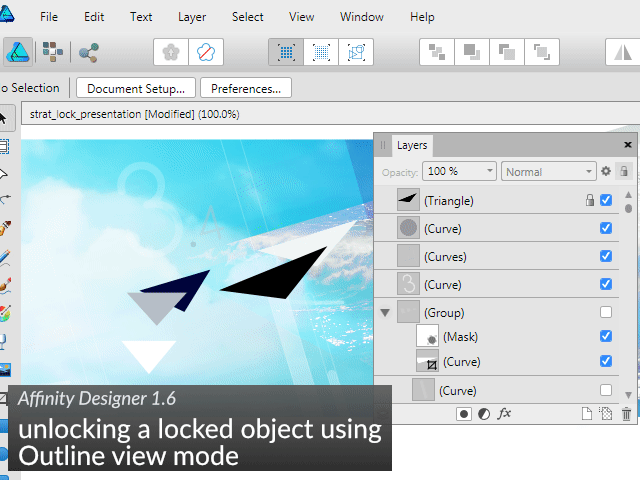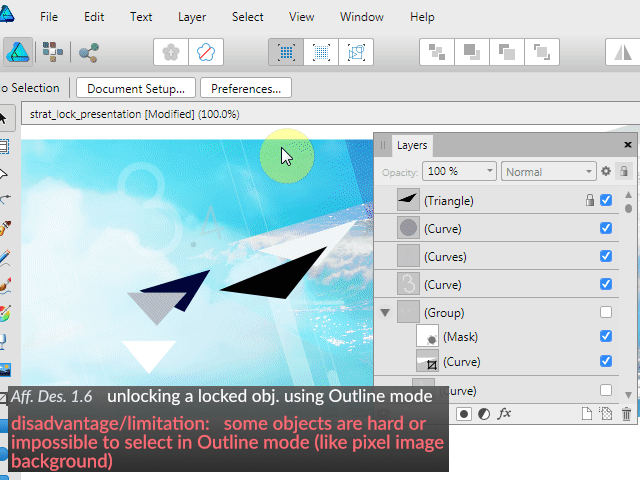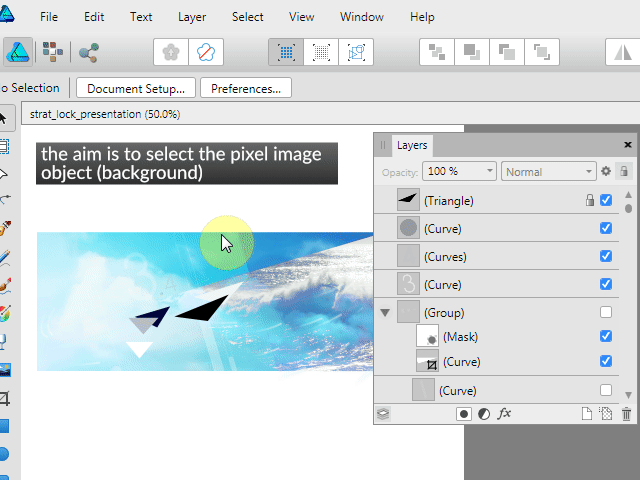Search the Community
Showing results for tags 'lock'.
-
How do I stretch the (blue) sections between the objects (noteheads) proportionally, at the same time keeping the the barline+“barline-to-notehead-distance”+note (section coloured with orange) kinda locked together, with nothing changing between/among them? Basically, I want to stretch what is between the left and right guides in a way that all the objects remain unchanged, but only blue sections stretch proportionally. In constraints I turn off objects’ responses to stretching. This is done. But what is the way after?
- 2 replies
-
- constraints
- scaling
-
(and 1 more)
Tagged with:
-
Hey everyone! Right now, rastering layers can be a tedious task, which I noticed when I needed to rasterize >100 locked layers, because - only one layer can be rasterized at a time - rasterizing removes layer locks. This behaviour is the same for Designer and Photo on iOS as well as on macOS. It would be useful if multiple selected layers could be rasterized and if the layer lock could be preserved. Best wishes, Shu
-
Hey everyone! It would be great if there was an option to lock and unlock all children (may be groups themselves) of a group. While I posted this in the Designer for iPad subforum, this could be very helpful in the other versions of Affinity software as well. Personally, I just think it's most useful in Designer, since the number of objects and layers can add up quite a lot. Best wishes, Shu
-
-
Hi guys any plans for locking or hiding selections? (as opposed to layers) When working on large complicated files, I often need to hide or lock items temporarily. In fact the most useful thing I find I use all the time is the ability to lock everything except my current selection. Ie: select an object, keyboard shortcut lock everything else, make adjustments, unlock all, done. I can't tell you how much time I've saved using this over the years... would be a great feature for AD too! Maybe I should have posted this in the feature request section...?
-
Hey guys, I hope I haven't missed something in the UI but basically I'm after a "lock transparency" feature that works the same way as in PS. It's very handy for blurring things that you don't want the edges to shrink/grow. It also has the secondary benefit of being able to paint inside already painted pixels without going outside the bounds. (I know this can be done by masking, but locking transparency may be the workflow of many already and means you don't have to create an extra layer to mask with).
- 9 replies
-
- lock
- transparency
-
(and 1 more)
Tagged with:
-
Hi Affinity Team. Hi Community. Ist es möglich Hilfslinien in einem Affinity Designer Artboard zu sperren? Ich habe viele Hilfslinien für eine Druck-Vorlage. Jedoch passiert es häufig dass ich diese aus Versehen verschiebe. Is it possible to lock guides in a affinity-designer artboard? I'm working on a print template. And I often move the guides accidentally. Danke Euch! Thanks! Christian
- 1 reply
-
- hilfslinien
- sperren
-
(and 3 more)
Tagged with:
-
Hello, I would like to lock guides for artboards and leave them displayed. Now, when it's unlocked and I move some object and it's near guides I move guide instead of an object and it's annoying. I would also appreciate the opportunity to change color of guides and automatic function to creating grid for Bootstrap as an example. Thanks for your answer. Marek
-
Hey guys, I remember reading on the forum a while ago that the LOCK GUIDES option will be available in one of the next udpates. When is it going to be available? With version 1.7? Thank you, Chris
- 6 replies
-
- lock guides
- guidelines
-
(and 2 more)
Tagged with:
-
Once a layer is locked, is there a way to select it? This would be useful if I want to a) unlock it, or b) want to right-click it so that I can find the layer in the layer list. How else would you find it if you have hundreds (or thousands) of layers? In Sketch, if you right click a layer, you can still select it even if it's locked by right-clicking (see attachment). Anything like that in Designer?
-
Affinity Designer 1.6 (some tips also apply to Photo 1.6) Since Affinity (Designer) is not the best tool when it comes to locking/unlocking objects and generally managing objects I have been searching and coming up with workarounds ever since I tried the Windows beta. Here they are: 1) Selecting and editing a locked object directly on canvas using Outline mode: + does away with endless searching in the Layers panel + the operation does not affect other (strategically) locked objects ... unlike Unlock All - doesn't work in case the object is hard/impossible to select in Outline mode (pixel image) - more work required if you want to quickly edit several locked objects 2) Selecting and editing a locked object directly (sort of) on canvas using Unlock All, Undo and focus in Layers panel (Preferences > User Interface > "Show selection in Layers panel" must be on): + does away with endless searching in the Layers panel + the operation does not affect other (strategically) locked objects + works for all objects - is not quick or straightforward (could be improved if Designer had scripting, maybe AutoHotkey/AutoIt could be used) - a lot of work required if you want to quickly edit several locked objects ... TIP: assign a keyboard shortcut to "Unlock All" for quicker operation Serif Should really improve the UX of the Affinity apps as far as locking and managing of objects is concerned. These are just workarounds. There are some now ancient apps with much better UX than what we have today. If you have any more "lock/unlock" or "show/hide" tips or workarounds, please share them.
-
Hi everyone, i was asked, if affinity does Lock files in a network that are currently in use, so that other users trying to use the same file, get a warning, and that its impossible for two people to accidentially work on the exact same file in the network at the same time ? would be very useful for bigger companys.. thanks.
-
Currently in Designer a locked layer that is selected can have objects added. I understand the idea behind this is to prevent objects in the canvas from being selected while allowing the layer itself to be somewhat editable. I think an option to fully lock the layer should be added, this option would prevent any addition, deletion, or any sort of change to the layer. I often have the wrong layer select by mistake and add objects to it, this would reduce the occurence of that situation. Thanks!
-
I just bought Affinity Designer yesterday. First of all, great job! I've been working in vector art for over a decade and I'm impressed with your innovation. The good: Your pen tools are far superior to anything else I have used thus far. Awesome set of shape tools - the most comprehensive so far. The visual controls to alter them save me a lot of time ie. rounded corners on the fly. Nice touch with the transparency tool - this was so frustrating in Adobe Illustrator. The customizable UI is sleek and intuitive The bad: Where is the line smoothing? Every vector illustration software I've ever used had this feature. It is standard workflow to 1)rough in your illustration, 2)smooth, then 3)hand edit the node handles. I found something promising in the node area called 'convert to smooth', but it actually added more nodes. This is the exact opposite of what smoothing should do! Where is the raster to vector trace equivalent? I looked everywhere and I can't figure this out. This is such a common function for artists working between mediums - you're basically excluding them right from he start. For reference check out Adobe Illustrator's powerful image trace palette. Restrain proportions/dimensions when resizing elements is not consistent. Placed images and text will stay proportional by holding down ALT. Everything else stays proportional while holding down shift. Why the inconsistency? I can't seem to figure out how to lock objects without having to go to the layer palette and doing it manually. Thanks for the hard work! I've been in software development for 12 years. I know the sacrifices made and wish you the best of luck.
- 7 replies
-
- feature requests
- features
-
(and 8 more)
Tagged with:
-
I think it would be awesome if we could have some kind of ''padlock'' icon so the navigator, history, etc. at the right of the screen can be locked there, with no room for moving it by accident, losing time place everything in order again (workflow, workflow...) Maybe there's one already, though :)
-
Why is there a lock icon on layers only when the layer is locked? I think it would be better to see an unlocked icon when the layer is not locked. In that way we could lock the layer pushing this icon. Now it's necessary to use the left mouse button in order to choose Lock on the menu. Locked icon could be lighter than the Unlocked icon to emphasize that the layer is locked.
-
Hi, first off, thanks a lot for developing these great applications. Finally someone is serious about highend 2D graphics and competing with Adobe (and software-as-subscription paradigm). When the Win beta was released I quickly gave it a quick test drive in a virtual machine (I am still on Vista). So I am not qualified to asses for example the performance etc. Anyway here are some of my observations/feedback: What could be improved: 1, There is no way to directly (in a viewport) select a certain locked object in order to unlock/edit it. You have to unlock everything. Huge disadvantage of unlocking everything is that the memory of what was locked is not retained. You will have to find and lock all the previously locked objects again which can be extremely tedious task. The alternative is finding the locked object in the layer palette, but if you have lots of objects (some of them locked) it becomes a nightmare. You cannot even find out the name of the locked object in the viewport (there is no indicator when you hover over it or click on it). Also there is no indicator in the viewport that the object is locked (other than that it is non-selectable). My suggestions: - A modifier key + click would allow you to select even locked objects (for example Shift +middle click). In addition to that an icon indicating a lock would appear near the object and allow you to unlock the object. - Or there could also be "unlock everything temporarily" button like Xara has (or something similar). It unlocks everything but will remember what was locked. You can manipulate objects etc. and when you click the button again it will lock the previously locked objects. With this tool you can easily find your locked object in a layer palette (to unlock it etc.) I made a simple example to demonstrate the problem and how other software deals with it - as an inspiration: The problem - you need to select the greenish-yellow triangle (which is locked) and you cannot afford to unlock all objects (otherwise you will lose the memory of what was locked/unlocked). So you have to search for the object in the layer palette. Good luck if you have lots of objects in the scene. This is how Illustrator (CS6 and maybe CC) and Affinity Designer works (problem demonstrated in Xara): Xara's "All objects/layers editable" aka "unlock temporarily everything" to the rescue. Now you can directly select the object and edit it. You can easily locate the object using "find" button. When you are done, lock the previously locked objects again using the same button: This gif shows how you can quite easily find and unlock a locked object (greenish-yellow triangle) using "All objects/layers editable" workflow. The state of other objects in the scene (locked/unlocked) remains unaffected. And you don't have to look for a needle in a haystack either: 2, The UI is too dark for me. Light version would be welcome (I know you are working on it ... I just wanted to let you know my opinion). Please consider adding as much customization options to the GUI as possible - even complete custom GUI skinning. Then everyone will be happy. I for one don't like the new "flat UI" trend (not that Designer has completely flat UI but it could be a little bit more "plastic"). I will expand on that later... I will post more suggestions (and praise) later... Best of luck with this project! I am looking forward to the released version. (Excuse my English)
-
The lock aspect ratio (AR) function works fine if you type numbers into the W: and H: boxes... whichever you change, the other changes to maintain the AR. However, dragging a handle on the object itself does not maintain the AR - pressing Shift does lock the AR as expected. If I've locked the AR, I don't want it to change without my taking a direct action to do so. I think it would make more sense to lock the AR when dragging if the AR lock is set and flip the sense of the Shift key to allow distorted changes. Another entry on the forum describes how the Shift key function operates in this "flipped" mode "natural AR" objects such as bitmaps, so this wouldn't be out of step. Steve
- 3 replies
-
- transform
- aspect ratio
-
(and 1 more)
Tagged with:
-
Is there a bug with the locking of child layers? Mask layers can be locked but don't show a lock. And if you lock clipped layers or masks in the layer panel they will still move with the parent object. They only stay locked in their position with the 'Lock children' option enabled. If this is by design and there are two kinds of locking, they probably should have different names. (Freeze children sounds great.) But more importantly: often times I only want to freeze the position of the mask and not the clipped layers. Masks frequently relate to the position of other layers in the layer stack. Is there a way to freeze them separately? Also with the 'Lock children' option enabled the children still flip and rotate with the buttons in the upper toolbar.
- 2 replies
-
- layer mask
- lock
-
(and 1 more)
Tagged with:
-
If I lock an object and go to the Layers panel, there is a padlock icon against the locked object. When I hover over the icon, a 'Lock/Unlock' tooltip is displayed, suggesting that clicking once on the padlock will unlock the object and then clicking it again will lock it. However, instead of redrawing in an unlocked state on the first click, the icon disappears altogether. Suggestion: Either the padlock should remain visible so that it can be clicked again, or the tooltip should be changed to read 'Unlock'.